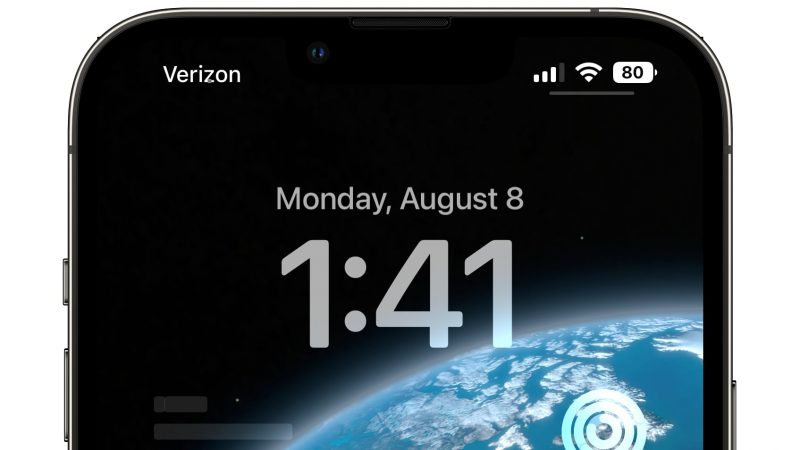Awesome iPhone tips and tricks you need to know
Find your iPhone in the dark
If you’re having trouble finding your iPhone in the dark, a nifty trick is to simply use the Hey Siri command to turn on your iPhone flashlight.
How to measure someone’s height
To measure someone’s height with your iPhone, first, open up the Measure app. Next, make sure that you can see the person’s entire body, from head to toe. Once you do this, you should see a line appear right above the person’s head. This will tell you how tall they are. You can then take a screenshot of this using the white shutter button on the right-hand side.
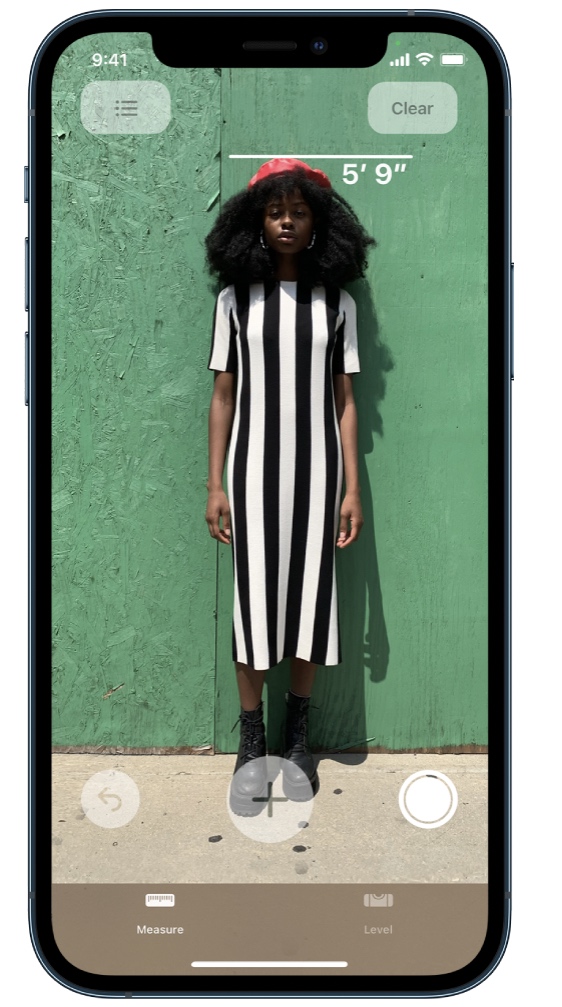
Magically jump to the top of an app or website
This is an oldie but a true gem of an iPhone trick. If you’re in an app, or even if you’re on a website in Safari, you can scroll to the top of the screen by tapping on the screen right where the bottom of the notch begins. This iPhone tip is particularly useful when you want to get to the top of your camera roll within the Photos app.
Use the Apple logo as a button
With iOS 14, Apple introduced a feature where users can double or triple tap the back of their iPhone in order to trigger a specified action. Whether you want to tap the back of your iPhone to mute it or even to take a screenshot, this back tap feature makes it a breeze.
To take advantage of this feature, first, go to Settings > Accessibility. Next, go to Physical and Motor > Touch. From there, scroll down until you see the “Back Tap” option. Once you do that, you can select either Double Tap or Triple Tap. Following that, select the action you’d like a back tap to trigger. You’ll note that some actions include volume control, viewing the Notification Center, and perhaps the best option, taking a screenshot. Note that the feature should still work with most iPhone cases.
Record a video with music playing in the background
If you normally try and record a video while music from Spotify or Apple Music is playing in the background, the music will stop the second you open up the video pane. There is, however, a clever iPhone tip to work around this limitation.
Once you have a song from Spotify or Apple Music playing in the background, open up the Camera app. Now, instead of switching to video mode, simply tap the white shutter button and drag it to the right. Your iPhone will now start recording as the music in the background continues to play.
Become a Calculator app pro
When using the Calculator app, you can erase a digit you pressed accidentally by swiping the calculator display to the left. Note that you can do this for multiple digits in a row.
Open recently closed tabs on mobile Safari
If you’re browsing away in Safari and accidentally close a tab, there’s no reason to panic. All you have to do is press the tabs button (the overlapping squares icon). Once you do that, long press on the + button and you’ll see a list of recently closed tabs you can reopen.
Use the keyboard as a trackpad
This is a great iPhone tip that makes selecting text and moving the cursor around much easier. All you have to do is long-press on the space bar and you can then use the bottom of the iPhone display as a trackpad.
Take quick video on the fly
When you open the Camera app, the first option is the Photo pane. But if you’re in a situation where you want to record video ASAP — say, your child is about to walk for the first time — you can quickly take a video simply by pressing the white shutter button and keeping it down until it turns into the red record button.
Turn off/on Bedtime/Sleep Reminders
If you have upgraded to iOS 14 and are using the newly launched Sleep Tracking feature, you may have discovered that the familiar Bedtime tab is no longer located in the Clock app. So, how do you turn off the bedtime reminders if you don’t need them anymore? Well, before the sheer confusion strikes your mind, let me tell you that it has now gone deep inside the Health app.