Even if the Apple Watch does not have a lens, it can remotely control the iPhone lens to view and take pictures. You can even use the Apple Watch to remotely control the iPhone on the tripod to take group photos or self-portraits when traveling, except for taking pictures. External video recording is also possible. If you want to record while traveling, you can use this function to easily achieve it.

How to use Apple Watch to control iPhone to take photos
Step 1
Open the built-in iPhone camera App and switch to Photographing mode.
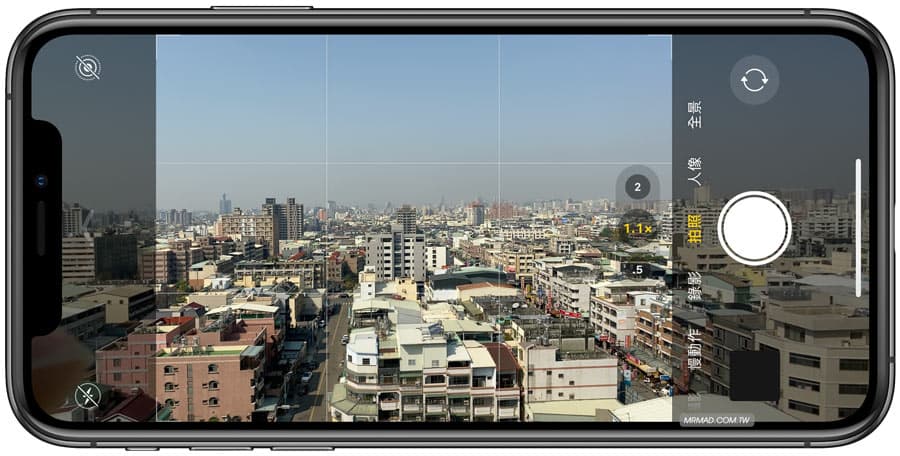
Since you can use Apple Watch to control shooting from a long distance from the iPhone, it is recommended to buy a lighter carbon fiber tripod and a mobile phone holder. As for the mobile phone holder, you can also choose not to be too expensive. You can buy it if you have an iPhone protective case. A cheap mobile phone holder like the one in the picture is fine. Usually, some mobile phone holders are equipped with screw holes to be fixed on the tripod.

Step 2
Press the right Digital Crown on the Apple Watch, and find the Camera app in the menu to open it.

Step 3
You will see the iPhone lens screen on the Apple Watch. If you don’t see it, please make sure that the Bluetooth function of the iPhone and Apple Watch is turned off. As for the maximum distance of about 10 meters or 33 feet, it can be controlled, which is quite far!
Next, you can use Apple Watch to tap the white button to take a photo. If you want to take a selfie, tap the 3 seconds on the right to count down and take a photo. Usually, during the countdown, the iPhone flash will prompt you to tell you how many seconds are left, so you don’t need to find passersby to take travel photos by yourself. If you want to adjust the distance, you can also turn the crown on the right side!

To turn on the flash, switch the front and rear camera, or open the original photo without going back to the iPhone to operate, directly press the Apple Watch preview screen, and the menu will pop up.
As for the HDR (High Dynamic Range) function, it allows the iPhone to take multiple photos in rapid succession with different exposure settings, and then combine them into one photo. The final photo will have better details in the highlights and mid-tone areas. You can turn on the HDR function, and it is recommended to turn it on directly by default.

Apple Watch to control iPhone video recording
Of course, in addition to using Apple Watch to control iPhone to take pictures, you can also press the white button to achieve video recording, but it will stop recording when you release it, which is slightly inconvenient. If you want to record for a long time, you need to go back to the iPhone to switch to recording mode or time-lapse photography and slow-motion mode. You can also use Apple Watch to control shooting.

What are the Apple Watch camera apps?
At present, only the Halide App can take pictures through Apple Watch, but the function is not better than the built-in camera App. The only difference is that it can count down up to 30 seconds.

However, there are often bugs that cannot display on the iPhone screen. It is better to use the built-in camera of the Apple Watch.

