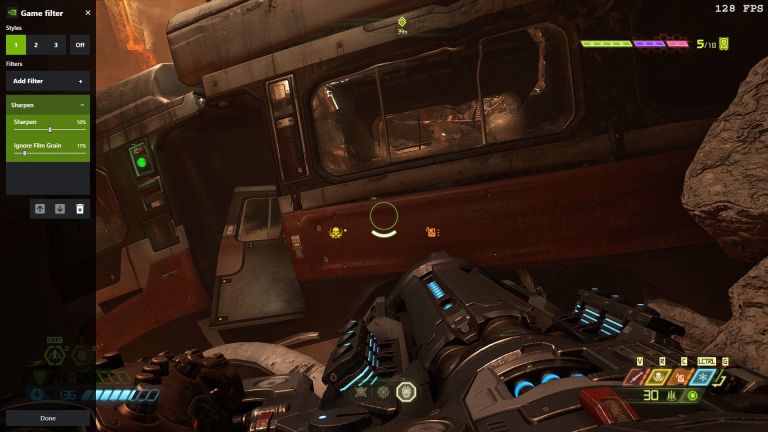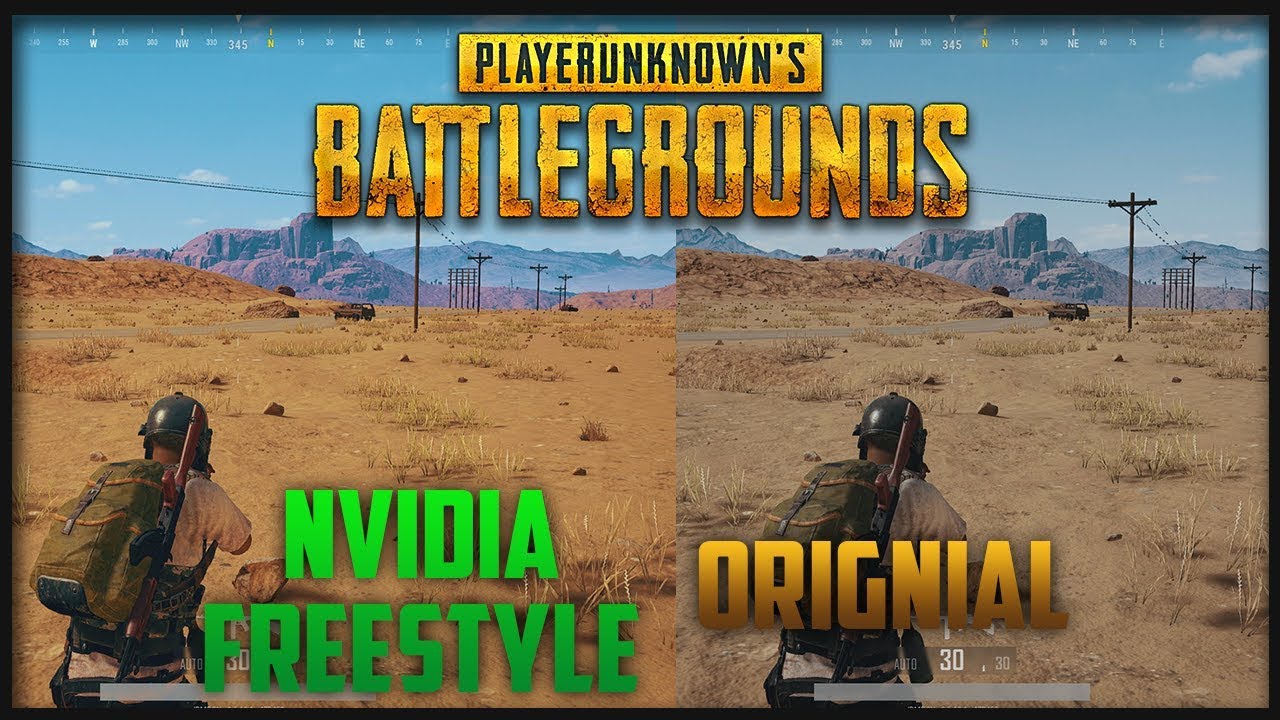First of all, What is Nvidia Freestyle?
Freestyle is built into Nvidia’s GeForce Experience, and it allows you to inject post-processing filters that alter how the graphics look on your screen. Think of it kind of like Instagram filters for your games: some are useful, some add a little pizazz to the image, and some are downright silly. Here are the range:
Brightness/Contrast, Color, Colorblind, Details, Depth of Field, Letterbox, Painterly Stickers
Because these are post-processing filters, you should be able to apply them without a huge hit to performance, though it does take a bit of computational power. The more filters you add, the more resources Freestyle will require, but unless you’re toeing the line of playability already, it may won’t be very noticeable.

How do people enable Nvidia Freestyle
1. In order to adopt Nvidia Freestyle, you’ll need an Nvidia graphics card and GeForce Experience installed on your system. Make sure you’re running the latest version of GeForce Experience with up-to-date drivers. Then launch your favorite game, and press Alt+F3 to bring up the Game Filter sidebar.
2.Provided the options don’t appear, you may have disabled the GeForce Experience overlay in the past—you can re-enable it by opening the GeForce Experience app, clicking the Settings cog, and toggling In-Game Overlay back on. In addition, not all games are supported, so try another title to see if it’s a game-specific issue.
3.In the Game Filter sidebar, look under Styles—by default, this should be set to Off. You can click the numbers 1, 2, or 3 to start creating a filter preset. Then, select a filter from the drop-down menu that appears, like Sharpening. You should see it appear in the box below, and you can click on it to reveal more settings for that particular filter.
4.If you wanna add more filters, click the Plus sign, in other way, you could choose the filter and press the trash can button to remove it. Remember, the order of your filters matters, so use the arrows to re-prioritize them in the list to adjust how your final image looks.