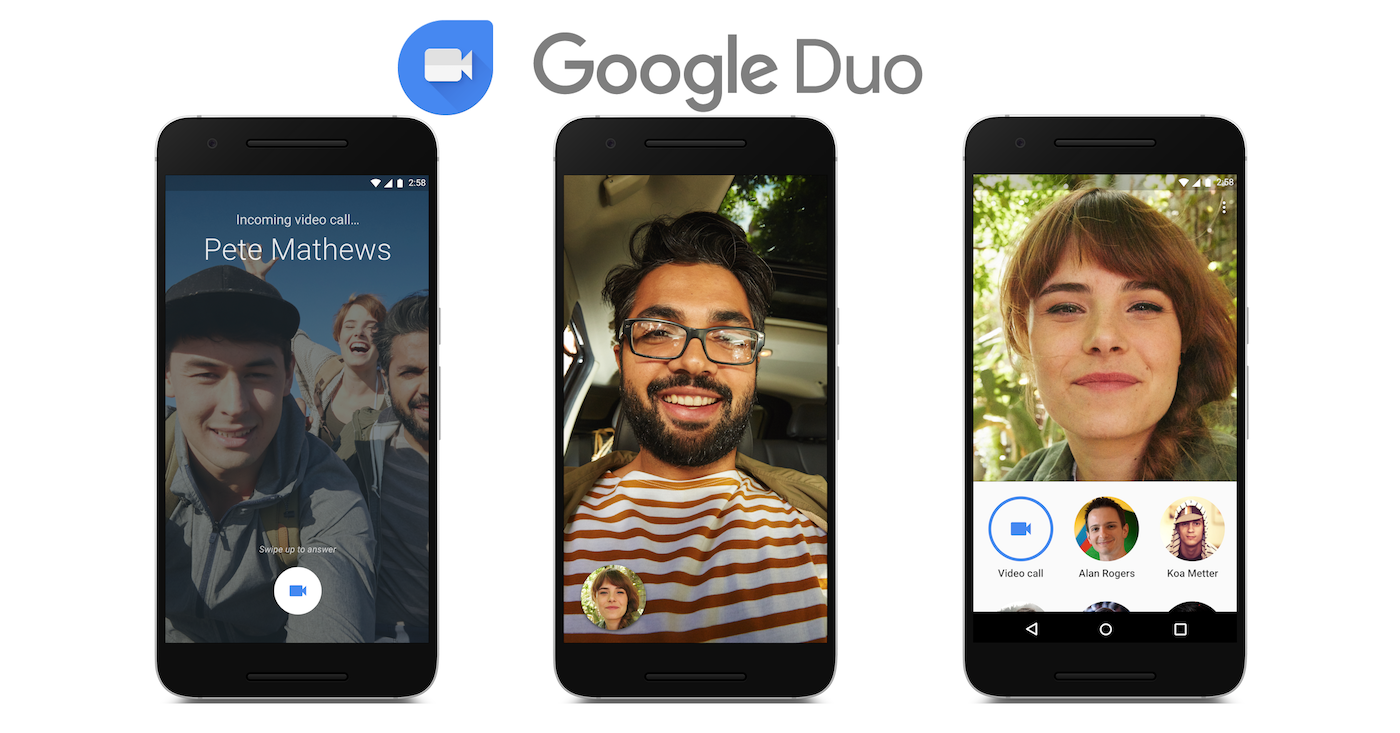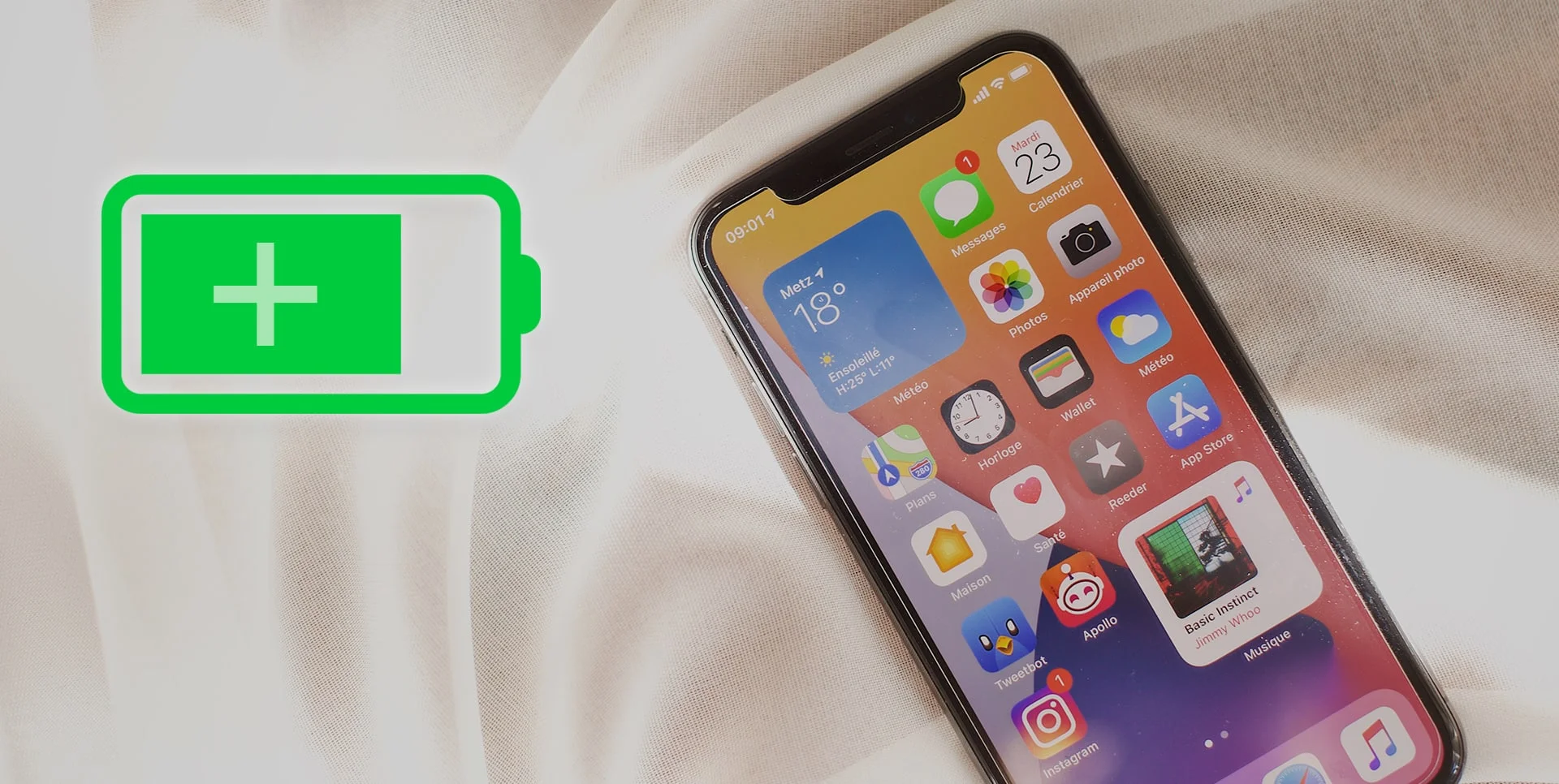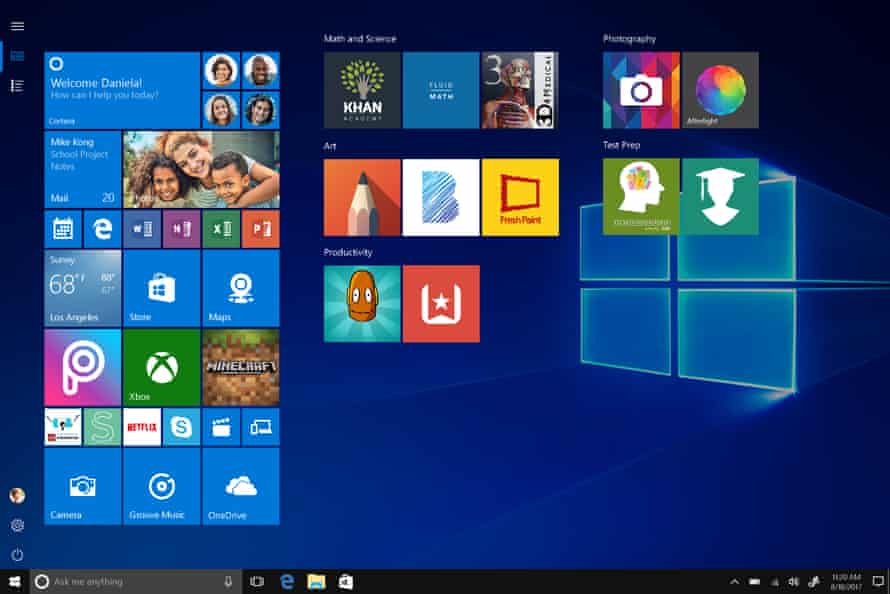1.Just Check What Software Is Running
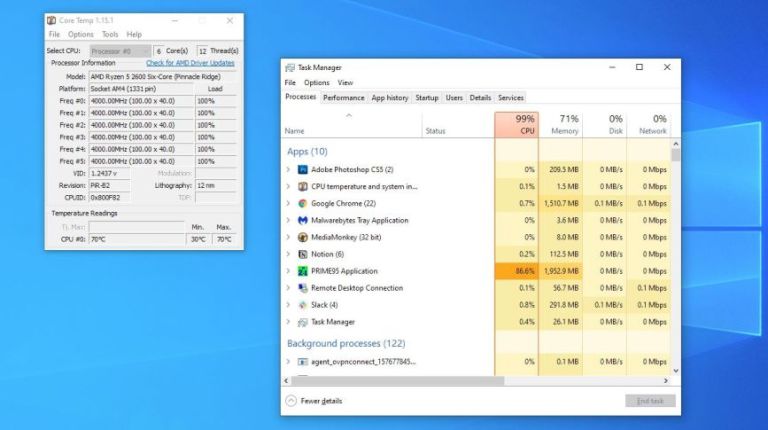
Prior to you rush to grab your screwdriver, look into what software is currently running, the resources it’s using, and whether that fan noise is warranted. On a Windows machine, press Ctrl+Shift+Esc to bring up the Task Manager and click the More Details button. If you’re on a Mac, press Ctrl+Space and search for Activity Monitor. It may also help to download a program like Core Temp (Windows) or Temp Monitor (Mac) to see if your CPU is getting hot.
Provided you aren’t doing anything intensive at the moment, your CPU usage should be low in Task Manager—less than 20% or so. If your computer is sitting idle and your CPU is busting out 100% of its power, look through that list to see what program is eating up those cycles. Maybe you have something running in the background you forgot about, or maybe you’ve been infected by malware that’s using your PC’s resources without your knowledge.
And, if the fan noise only kicks in when you’re purposely doing something intensive, like gaming or converting a large video file, then that’s the desired behavior, and it’s time to look closer at the hardware itself.
2.Remember To Give Your Computer Room to Breathe

Well, your computer doesn’t actually “breathe” like a human—Blade Runner hasn’t become reality yet. But if there isn’t room for air to circulate around your PC, it’ll get hotter than necessary, causing it to run your fans at full blast to cool it down. If you’re using a laptop, don’t set it on top of a pillow or other plush surfaces, or you’ll block the vents that allow air to flow in and out of the computer. Lap desks are a much better alternative.
Provided you’re using a desktop, for the love of all that is holy, don’t cover it with a blanket (you may gawk, but I once saw someone do this because “the lights were too bright”). Anything that hinders airflow is going to overheat your PC, pushing your fans to spin harder and harder to achieve desirable temperatures.
3.To Set Up The Fan Control
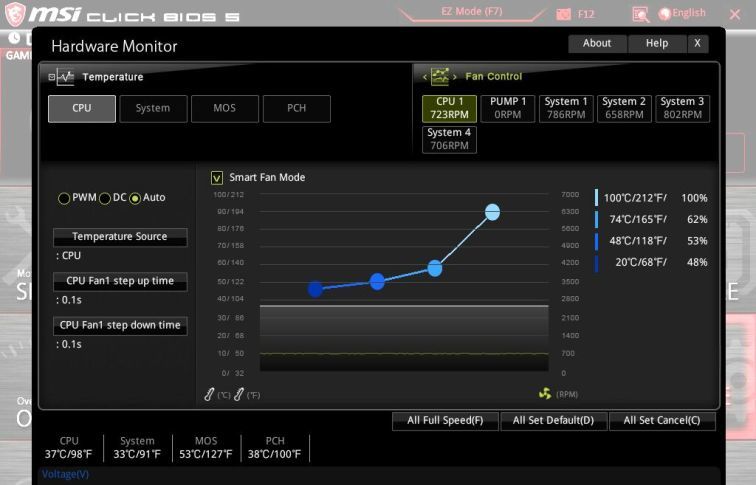
Some PCs run their fans at full blast all the time—this is especially common if you built your own PC and haven’t done any fine-tuning of the cooling hardware. If your fans are plugged into the computer’s motherboard, you might be able to control them using your motherboard BIOS. You can enter the BIOS menu by pressing a key as your computer boots, usually DEL, F2, or something similar. Then, look for the hardware monitoring section (or something similar).
Every BIOS is a little different, so we can’t walk you through the exact steps—some will only offer basic “high” and “low” fan settings, while others may provide advanced fan curves that let you set the fan speed at different CPU temperatures. Some motherboards can control all the connected fans, while others may only be able to control fans that use 4-pin PWM adapters (rather than cheaper 3-pin fan models). Play around with the fan control settings and see what works for you.