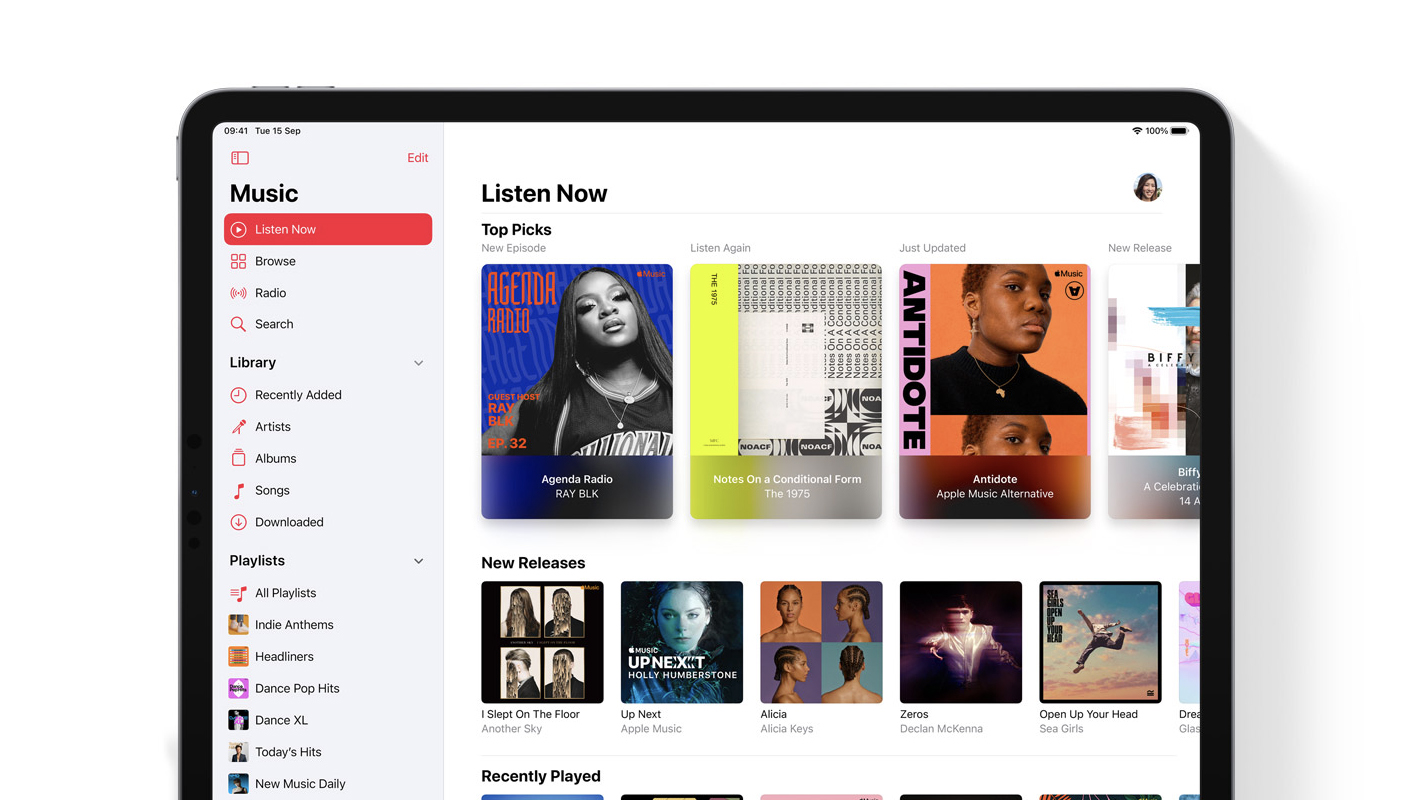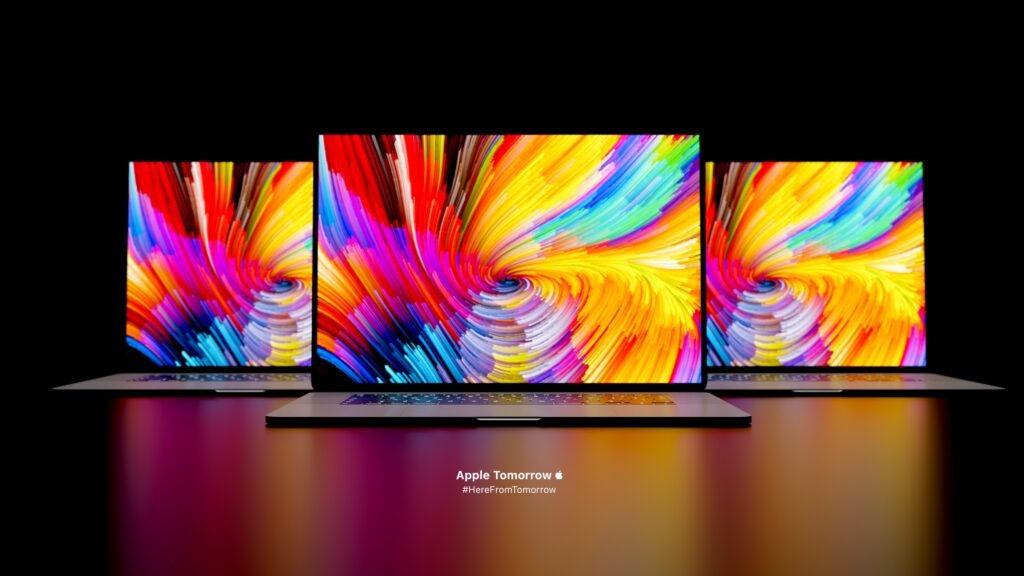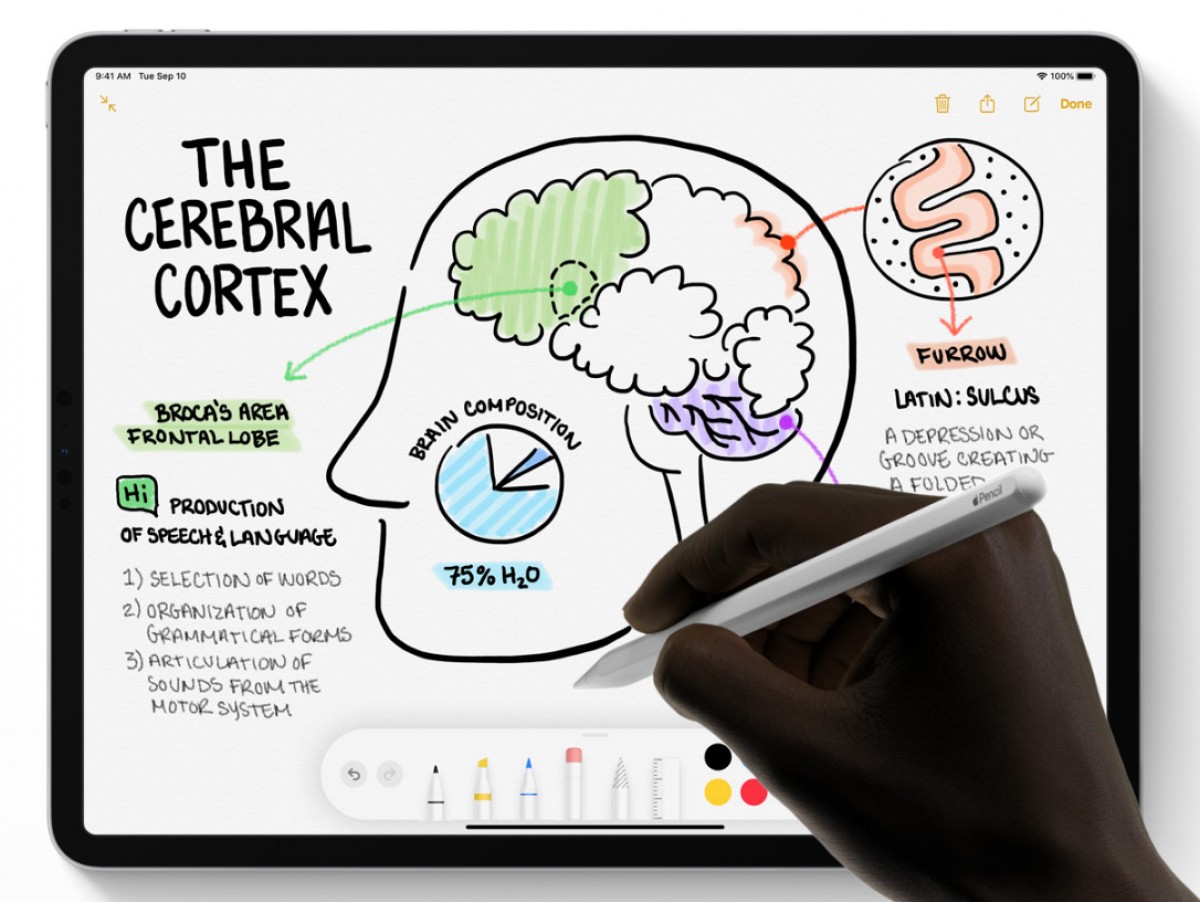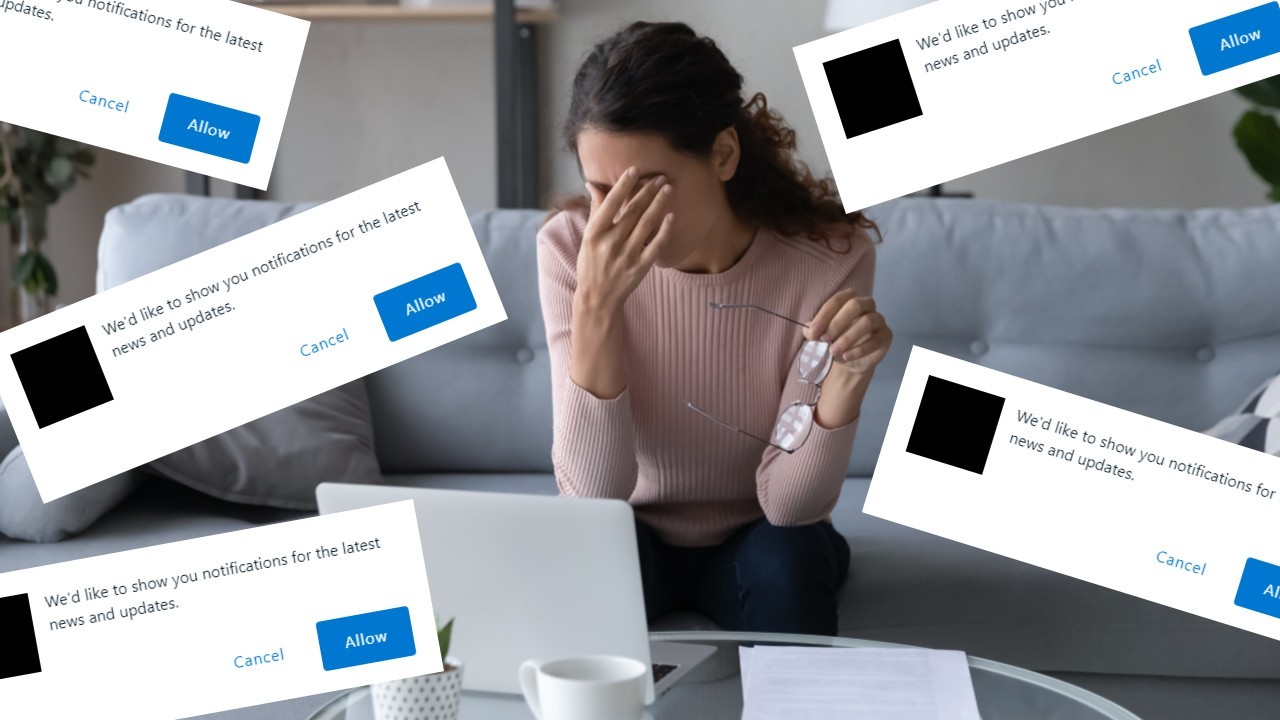1.Launch the stock Music app and start playing the song that you’re looking to share. Enter the playback menu and tap on the lyrics icon located right below the volume slider.
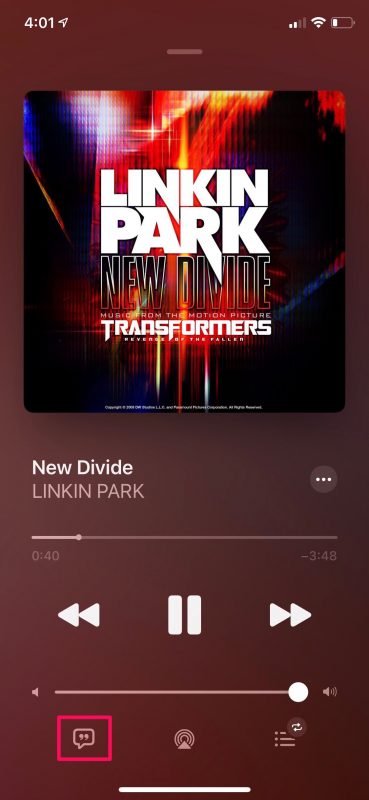
2.Now, you’ll be able to view the live lyrics for the song as it’s being played. Tap on the triple-dot icon to access more options.
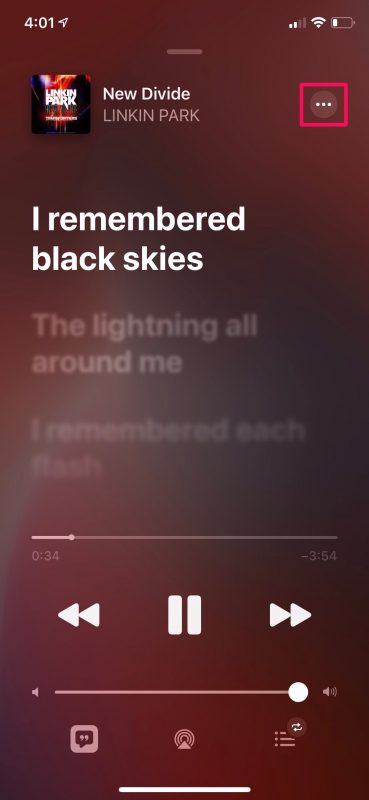
3.Select the Share Lyrics from the context menu to proceed. You can access this options even if you don’t start playing the song or enter the live lyrics mode. All you need to do is just tap on the triple-dot icon next to the song name.
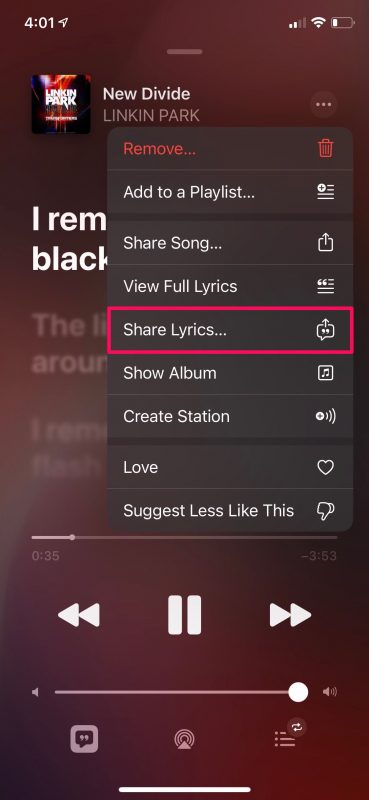
4.After that, you will get access to the lyric selector. You’ll be able to tap and select a part of the lyrics that you want to share. Note that you can only select up to a maximum of 150 characters. Once selected, select the contact that you want to share the lyrics with. Or, simply tap on the Messages app.
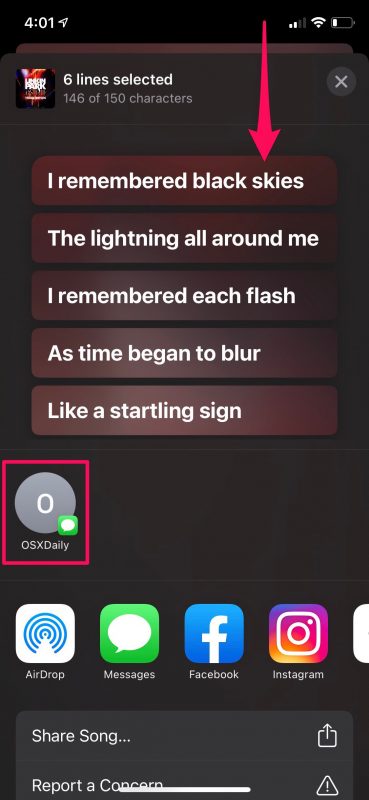
5.You’ll get a preview of the message you’re about to send. Tap on the blue arrow icon to confirm and send the message.
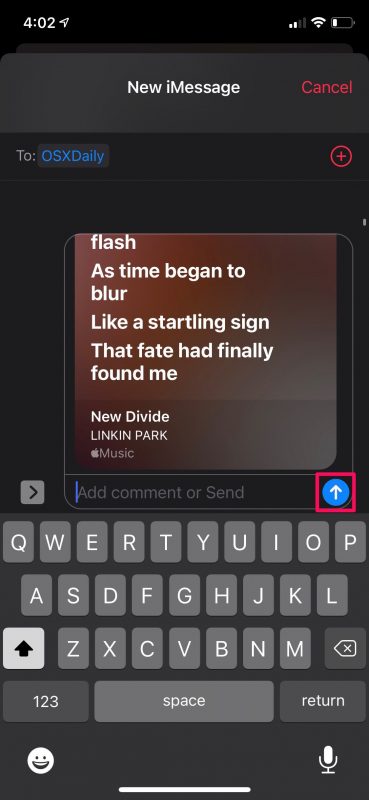
6.The receiver can simply tap on the play option to start listening to the clip with the attached lyrics.
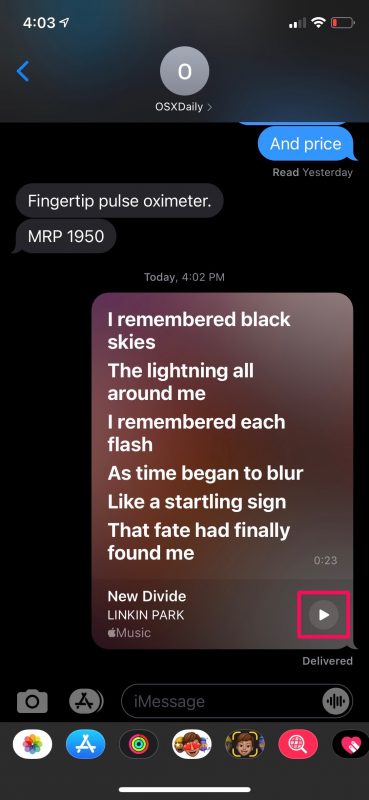
The new trait makes it easy to share the best part of your favorite song with your friends and impress them with your music taste. It’s worth pointing out that the receiver doesn’t have to be an Apple Music subscriber to listen to the song clip, since it’s just a preview that lasts no more than 30 seconds.