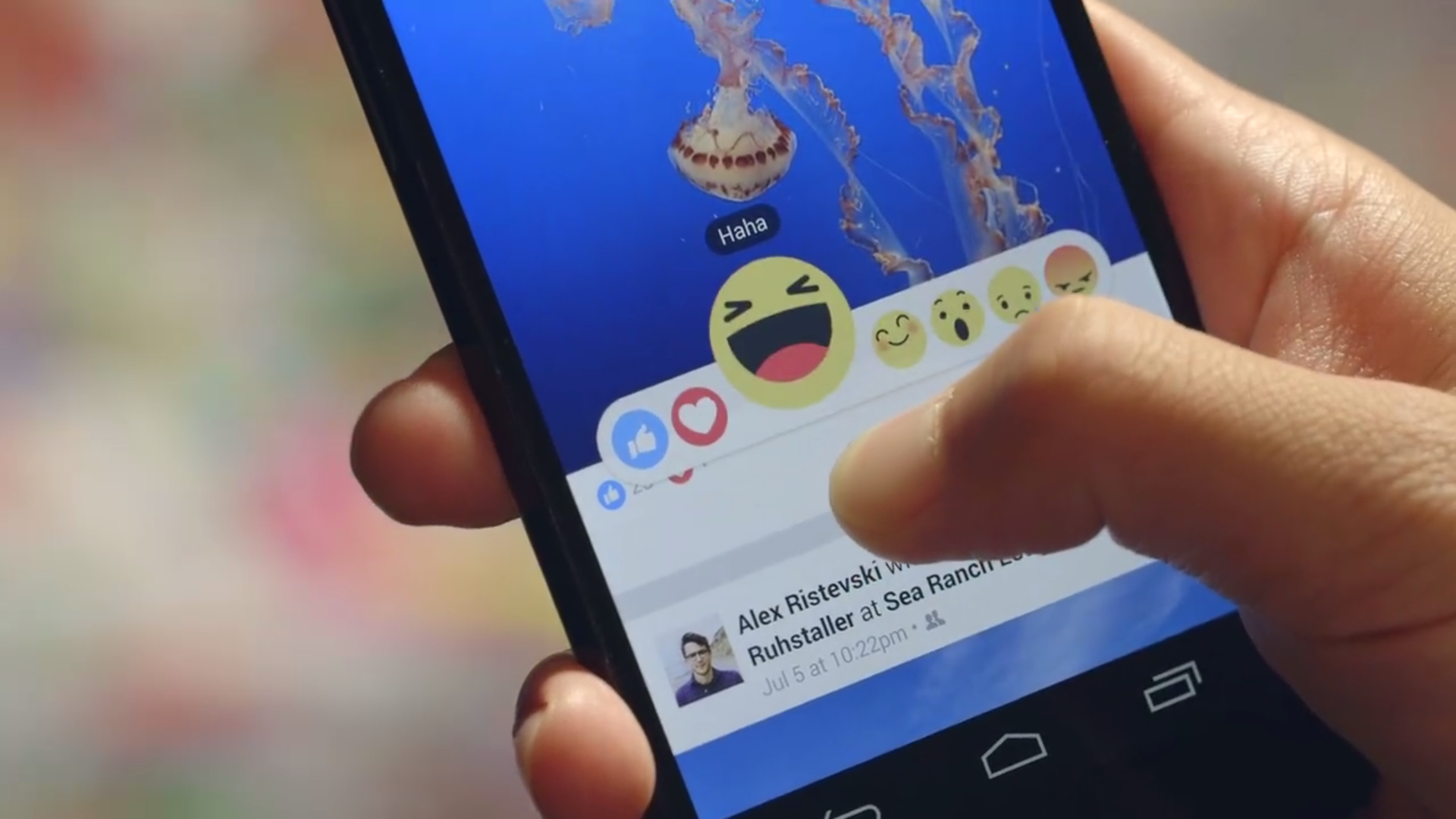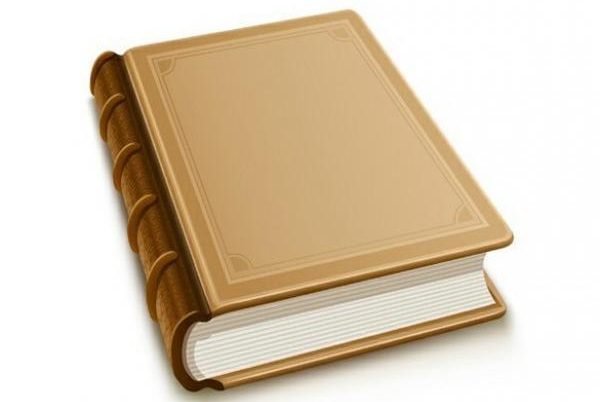It is well-known that the Facebook is all too keen to remind you of the past. Remember that concert you went to three years ago? That person you friended nine years ago? That photo you snapped on vacation last decade? No worries; Facebook will make sure you never forget.
But now more than ever, it’s important to curate what pops up on your social media feeds, lest a potential employer or date stumble upon an ill-advised photo, comment, or like.
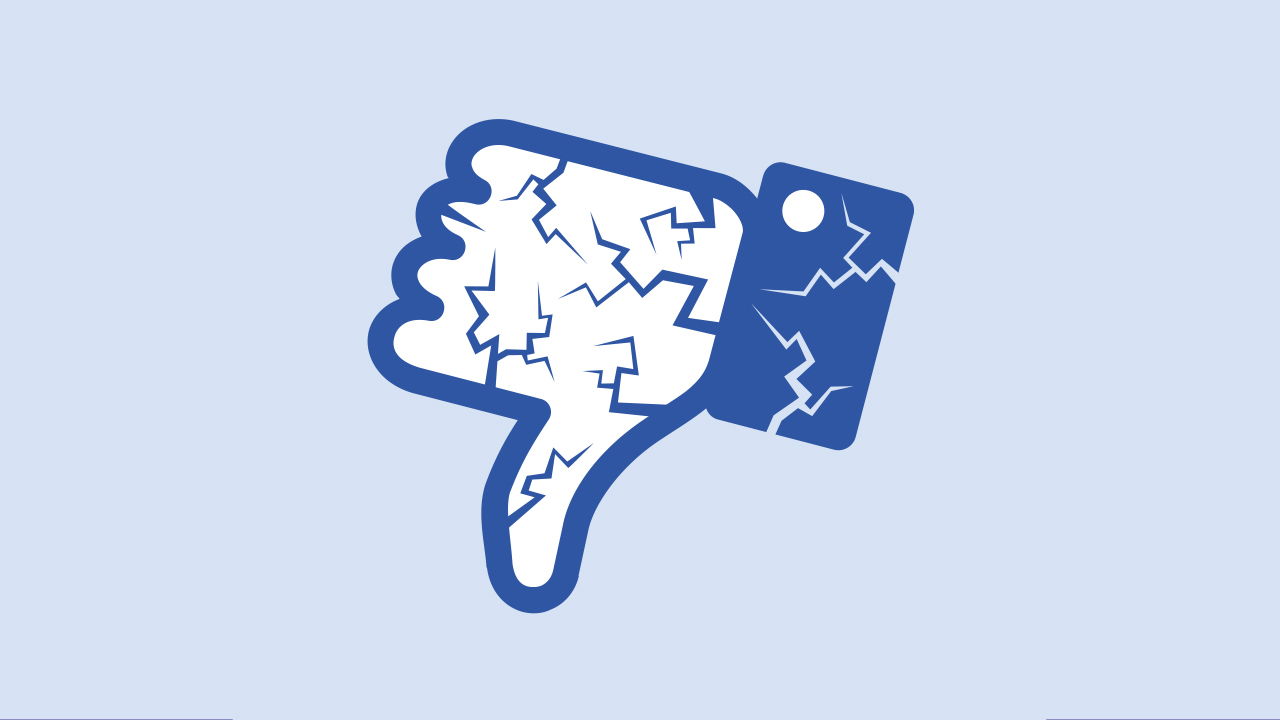
Review Your Facebook Profile
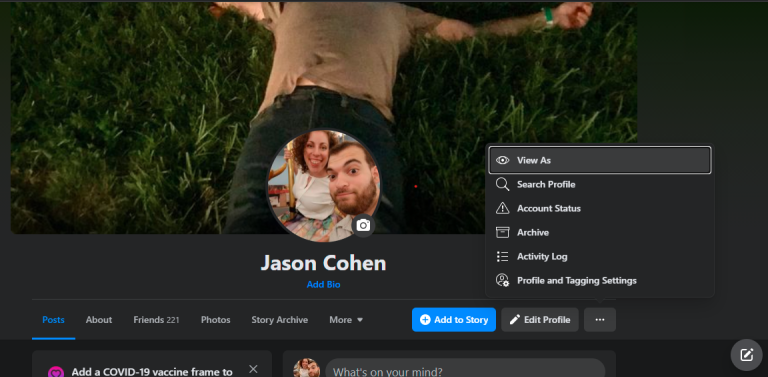
First, it may be informative to see what your profile looks like to people who aren’t on your friends list. Go to your Facebook profile, open the three-dot menu next to the Edit Profile button (Add to Story on mobile), and click the View As “eye” icon. This will display your profile as it looks to the general public, by displaying everything on your profile that is set to Public.
Then, You Could Just Delete Facebook Posts
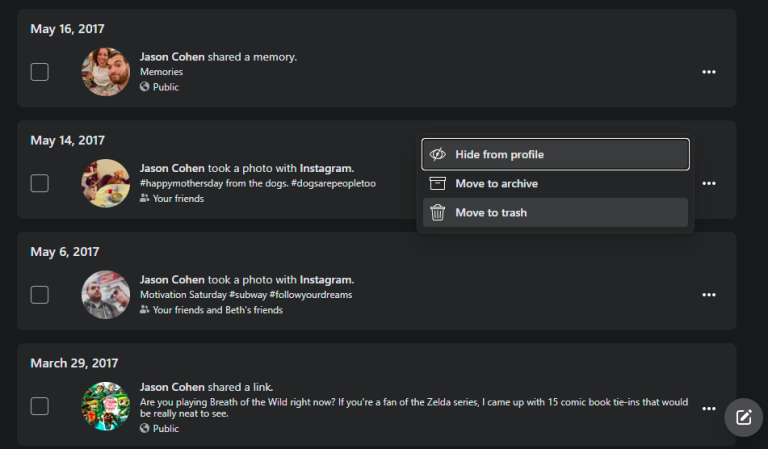
Facebook makes it easy to delete your old posts with the Activity Log. Go to your profile, click the three-dot menu, and select Activity Log. This will show you every action you, or another user, has taken on your Timeline, including reactions, shares, comments, tags, and posts. The results can be filtered by date or a specific person.
On desktop, you can scroll through all your past actions on Facebook, or choose a category under the Activity Types header to view your posts, tags, or interactions. Click the Timeline, Photo and Tag Review drop-down to filter specific tags. Mobile users must select nested categories to view posts, tags, interactions, and more specific actions.
When you come across something you want to remove, select the three-dot menu to delete, hide, or archive; unlike a comment; or remove tag. If you wish to remove multiple posts at a time, tick the box next to the actions, then select Archive or Trash on the top right.
How To Hide The Facebook Posts
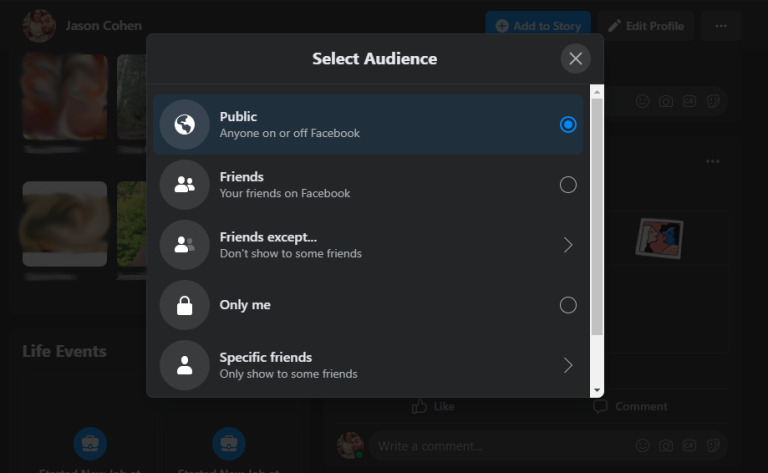
It’s possible to limit the visibility of old photos and posts by making them private instead of deleting them entirely. From your Timeline, click the ellipsis next to the post you want to hide, select Edit Audience (Edit Privacy on mobile), then select who should have permission to view the post. Choose Only me to hide it from everyone else. To only hide the post from certain people, select Friends except… or Specific friends… to include or exclude certain friends.
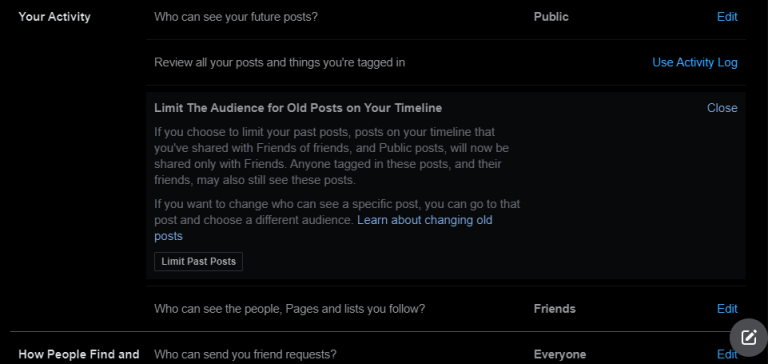
Facebook also has a tool to hide public Timeline posts en masse. To do this, click the arrow in the top-right corner of your profile and navigate to Settings & Privacy > Settings > Privacy. Click the Limit Past Posts link to open a warning advising that all your public posts will be converted to Friends only. If that’s okay, click the Limit Past Posts button and your public posts will only be visible to those on your friends list.
On mobile phones, juat tap the hamburger icon and select Settings & Privacy > Settings > Privacy Settings > Limit who can see past posts. Here, you can also edit how future posts will appear.