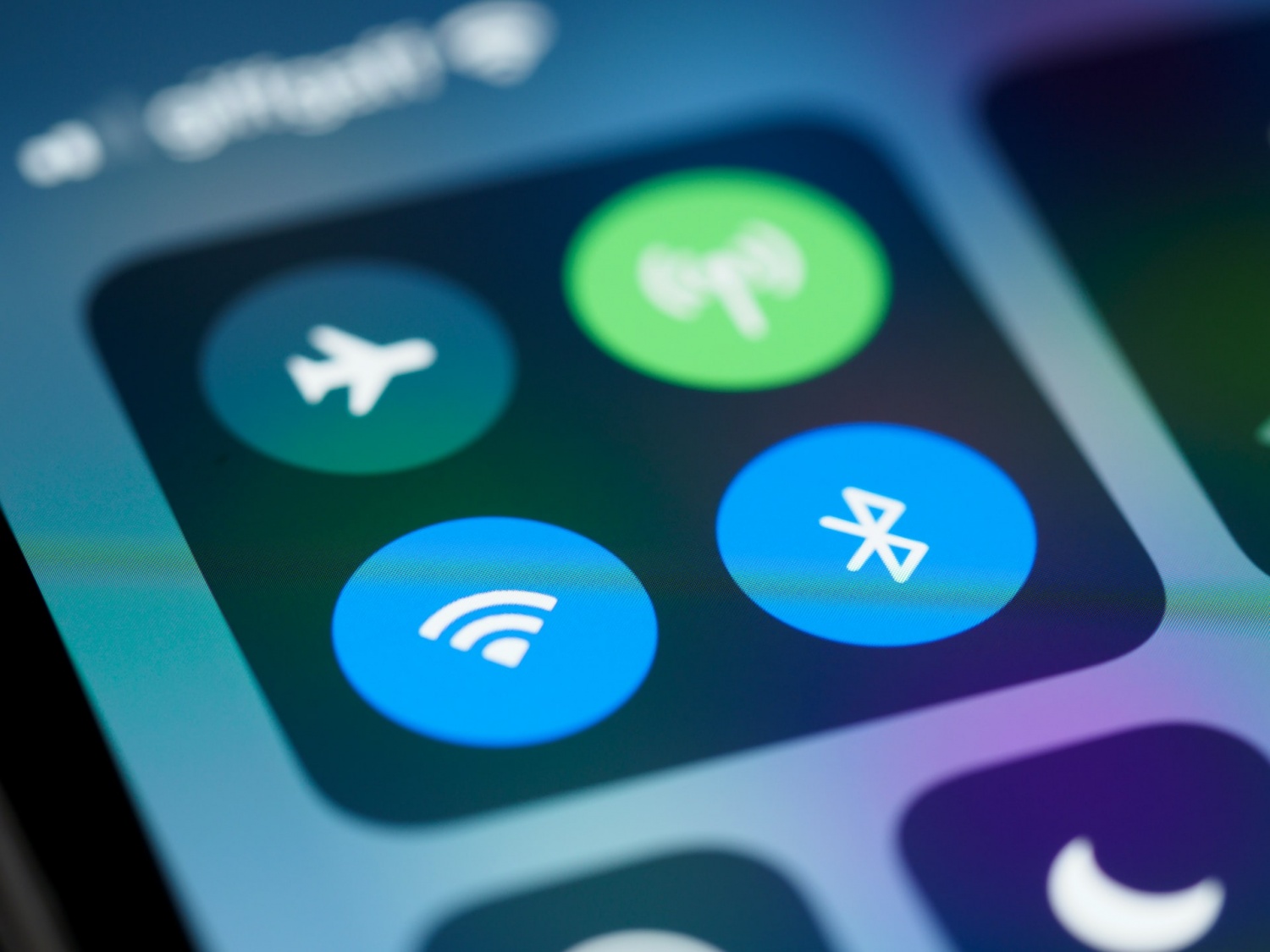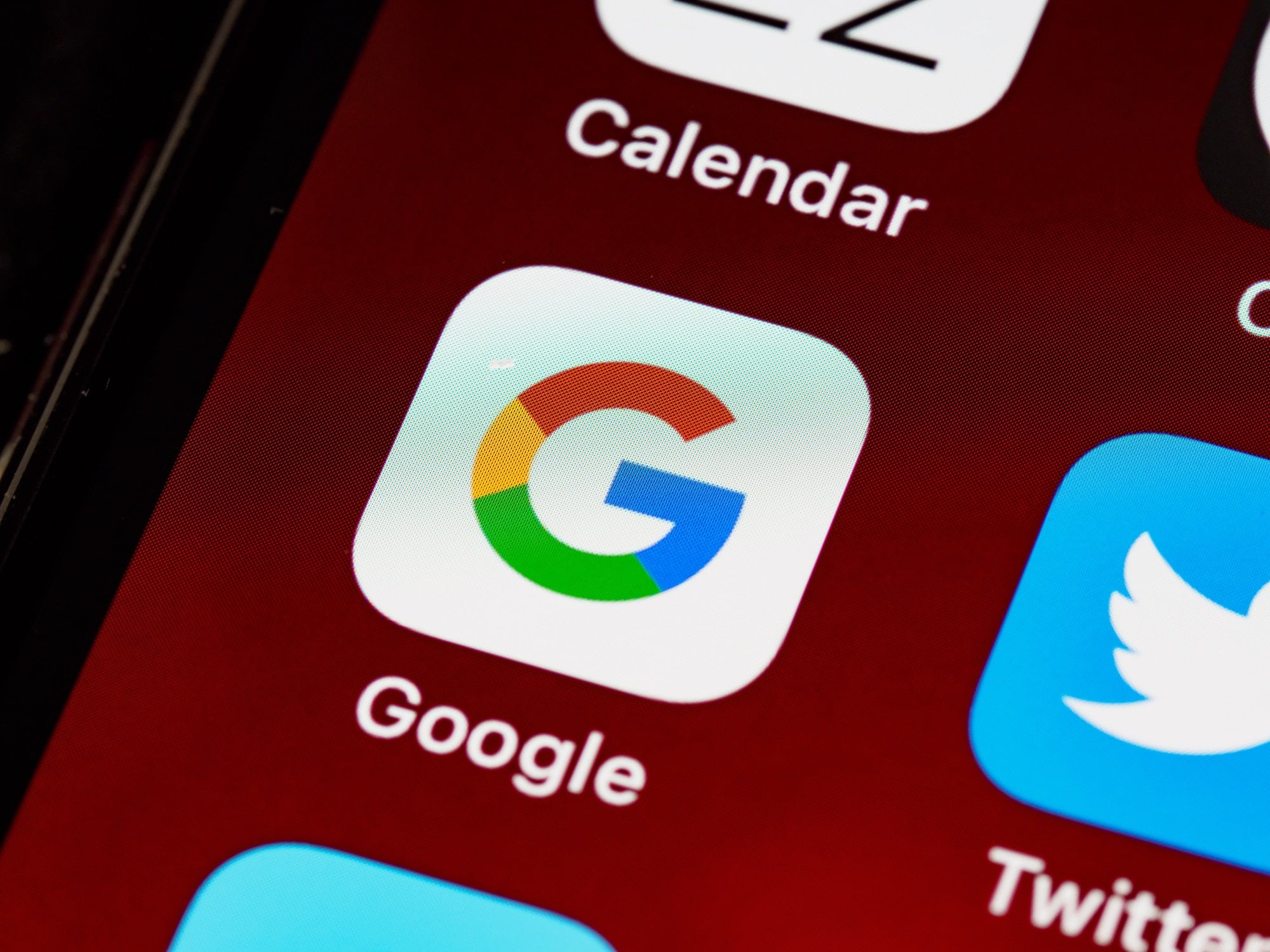Apple has always been proud of its secure iOS. However, hackers are persistent and iOS is not always safe. Malicious actors can and will take any and all data from your iPhone, given the chance.
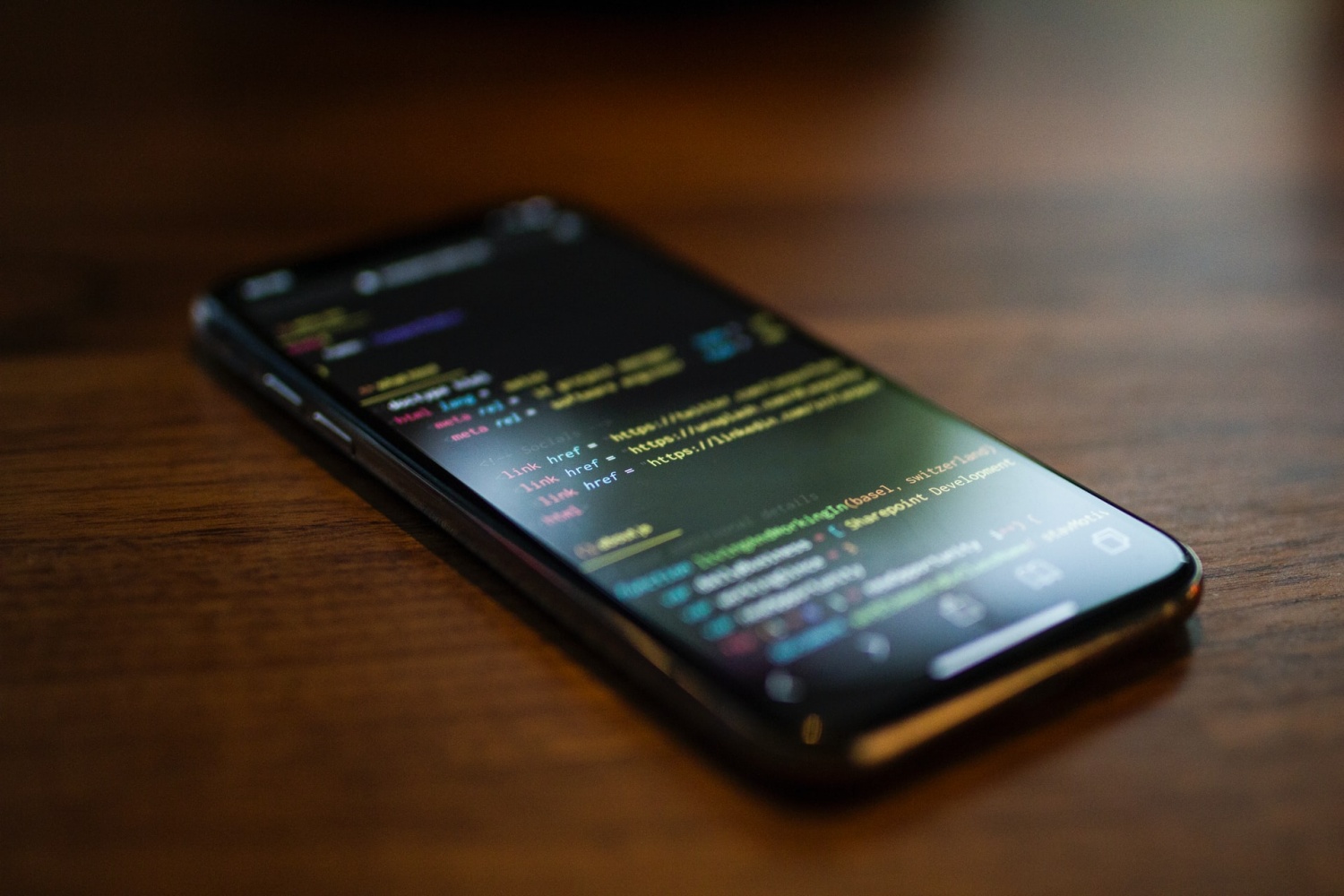
Protect your data and privacy with these simple steps:
5 Ways to Protect Your iCloud and Privacy
Hackers have been known to attack iCloud accounts to access private data such as photos and videos. Some methods can be taken to prevent this from happening.
5. Photo Sharing
Apple has made it convenient to share photos and videos with a selected group of people via its Photo Sharing feature. While this is a quick and easy way to share photos, it is not the most secure way.
Disabling this feature is an important step. Go to Settings > iCloud then select Photos and turn off the iCloud Photo Sharing feature.
4. Photo Stream
Photo Stream uploads the new photos of last 30 days and allows them to be viewed on other devices using My Photo Stream. They are also saved into a common album. If one of your devices be hacked, it would be easy for hackers to access the Photo Stream as well.
Just disable Photo Stream by heading over to Settings > iCloud > Photos then turn off My Photo Stream.
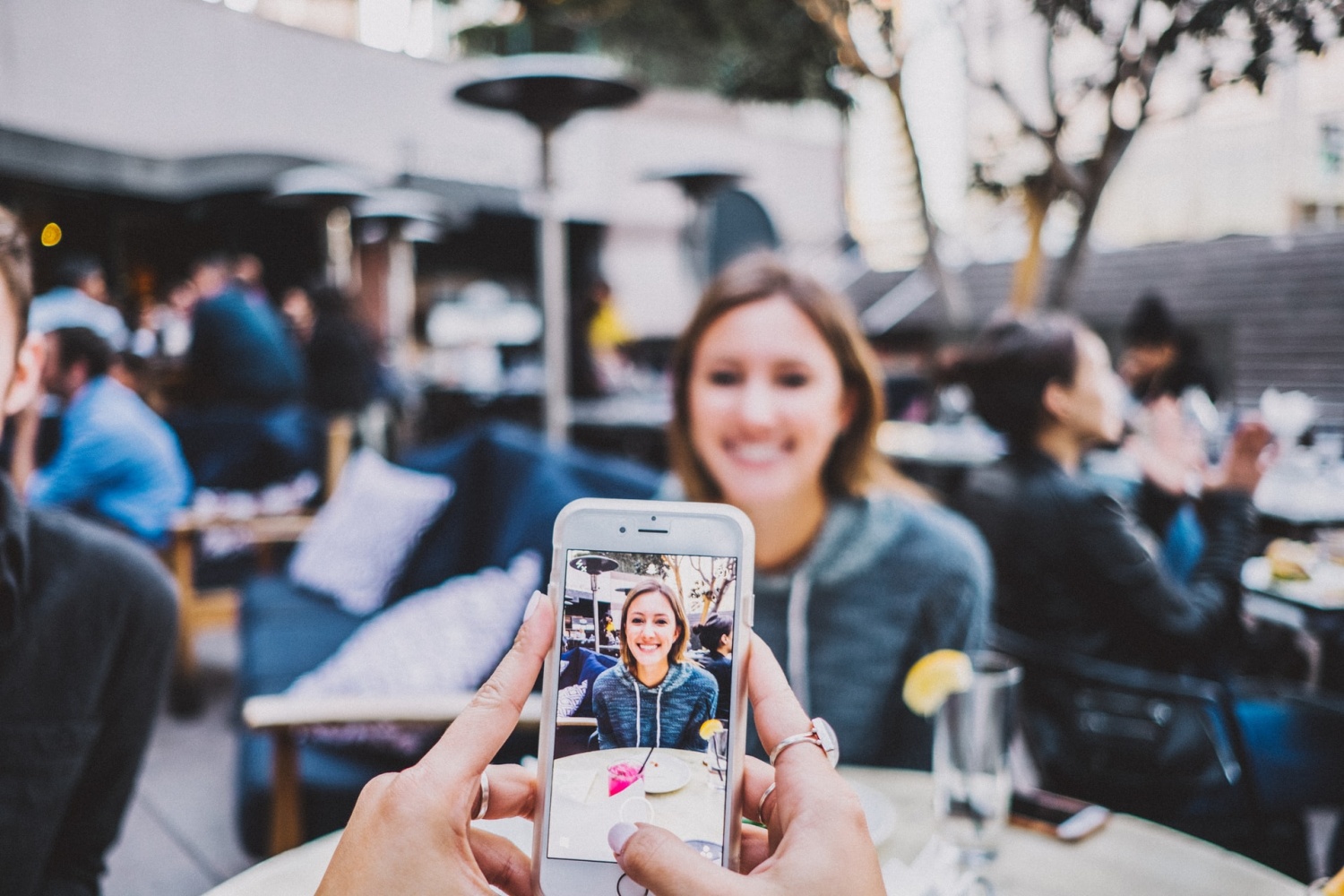
3. Image Backup
Another convenient feature provided by Apple is the ability to back up your images on the iCloud, allowing for the recovery of data really easy should you ever loose your iPhone or get a new one. But as convenient as it may be, having them on the iCloud also makes it available to hackers.
A safer way to back up your data would be transferring it to your computer, keeping them off the cloud.
To disable iCloud image backups, go to Settings > iCloud > Manage Storage Backups. Go ahead and select the relevant backup and choose Disable Camera Roll.
2. Secure Apple ID Account
As with all other accounts, it is best to select a good strong password to make sure your account is secure. It should be unique with uppercase and lowercase letter, numbers and special symbols. Sure enough, it is one that is rather complicated. You can store these complicated passwords in a password manager for easier access on your part.
Make sure to have good answers to your security questions as well, answers that no one could easily answer but you.
Set up two-factor authentication as well so as to double up on the security. Go to Settings > Password & Security > Two-Factor Authentication and activate it. This way, every time you sign in to a new device, your trusted devices will be notified to verify your identity.
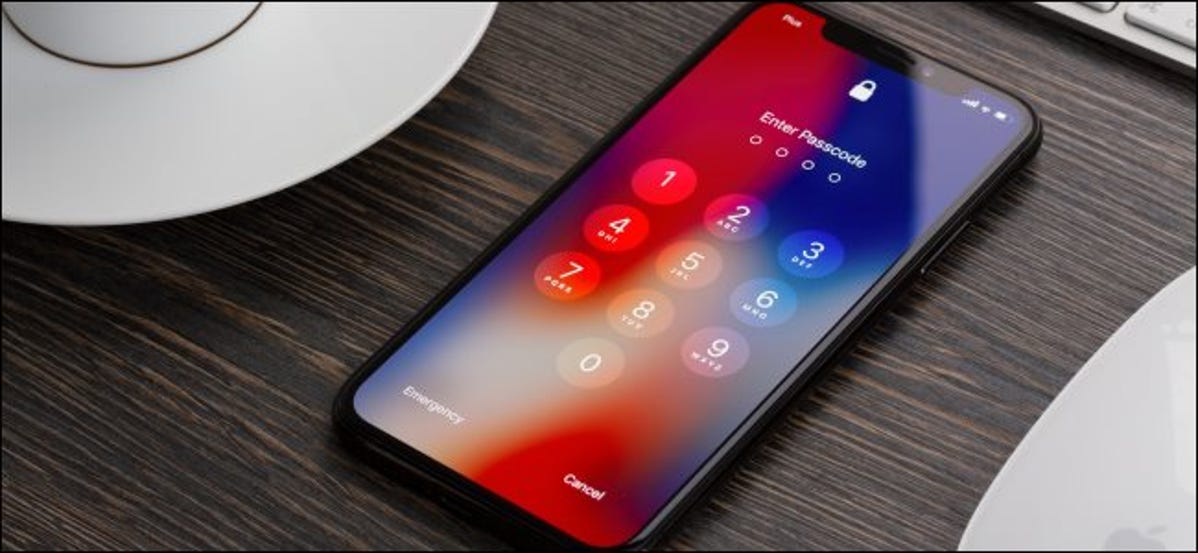
1. Recovery Key
In the same Password & Security page, at the bottom is the Recovery Key. Using a recovery key increases the security of your account and will be the only way to reset your Apple ID password other than using another device alreadu signed in with your Apple ID.
It is imperative to maintain security of your data as hackers can use just about anything to be able to carry out their malicious plans.