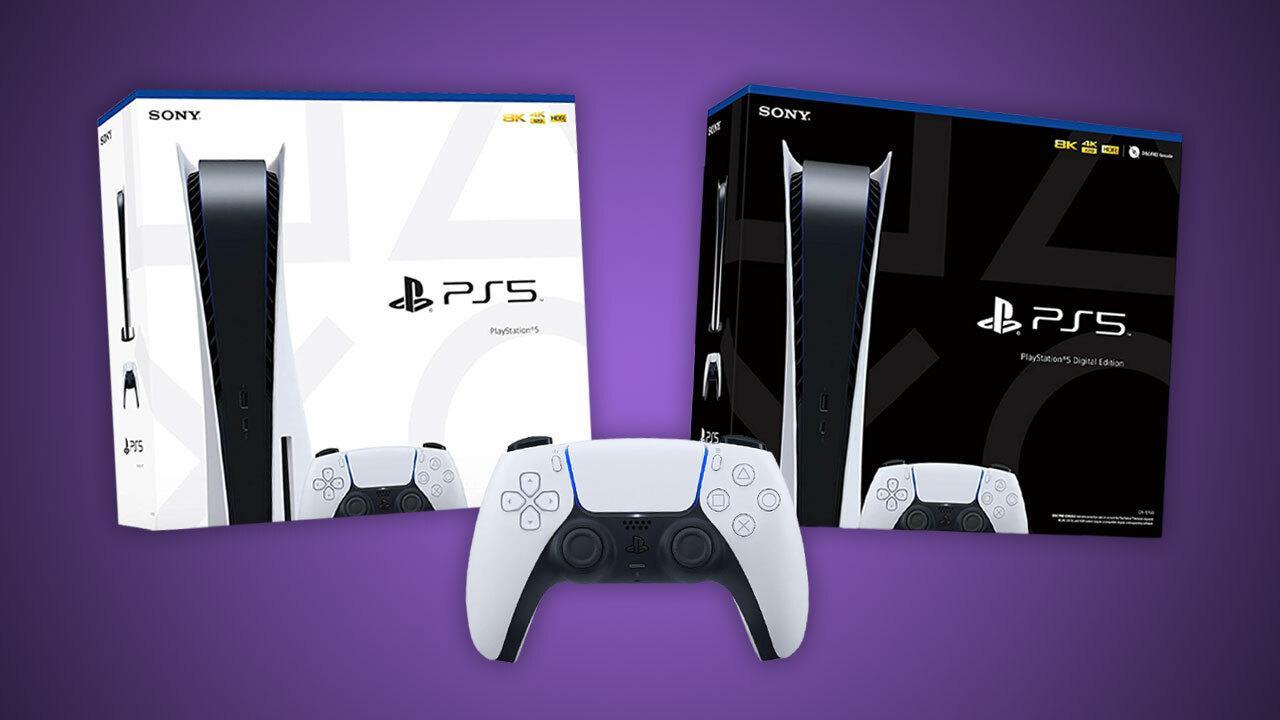Everybody knows that the Sony’s PS5 is genuinely a Next-gen console. it is with a unique user interface, controller design, and more. If you have just purchased a brand new PS5, you need to go through the learning phase first.
The PS5 is with a lot of traits that were kept hidden from the users. Even Sony didn’t explain anything about the features hidden under the Settings menu.

1. Transfer Data from Your PS4
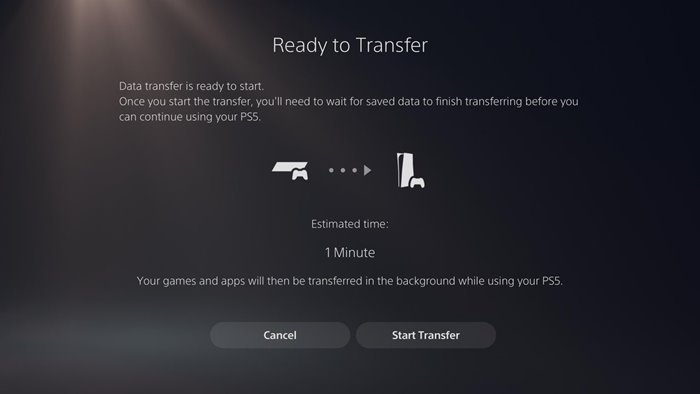
If you purchased PS5, you may know that PS5 is backward compatible with the PS4 games. That means the new console can run most of the games made for PS4. With that in mind, you might want to transfer your PS4 data to PS5. PS4 games run at full capacity in PS5, and you will experience a better frame rate, better visuals, and more. Even a few PS4 games run faster & smoother on PS5, thanks to the built-in Game Boost feature.
To transfer PS4 data to PS5, you need to head to the Settings > System > System Software > Data Transfer.
2. Save Your Controller’s Battery
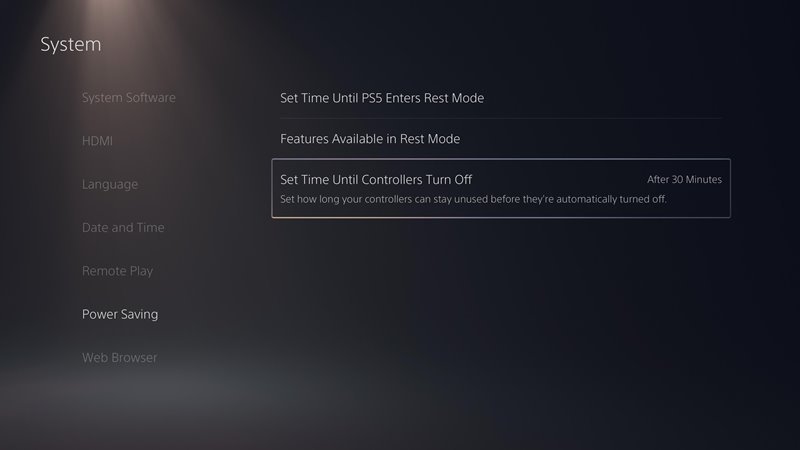
The DualSense controllers that come with the PS5 were set to never turn themselves off. That means, even if you are not playing any game, they will continue to drain the battery life. However, the PS5 lets you control the power saving mode to save the DualSense Controller’s battery. To save the DualSense battery, head to the System > Power Saving. On the Power Saving page, change the value of ‘Set Time Until Controllers Turn off.’ You can set any value you want, ranging from 10 to 60 minutes.
3. Change the Privacy Settings
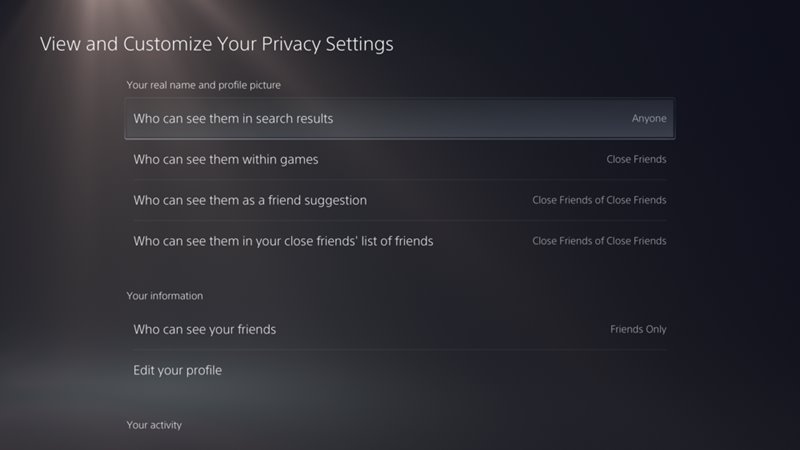
The PS5 console is pretty good at guiding you through the privacy settings. However, later on, if you wish to change the Privacy settings, you can easily do so. You can choose to hide your profile from the search results, within the games, and more with privacy settings. Besides, you can manually select who can see your friends.
To access the Privacy settings, you need to open the Settings > Users and Accounts > Privacy. Under the Privacy, select the View and Customize Your Privacy Settings.
4. Disable Screen Captures
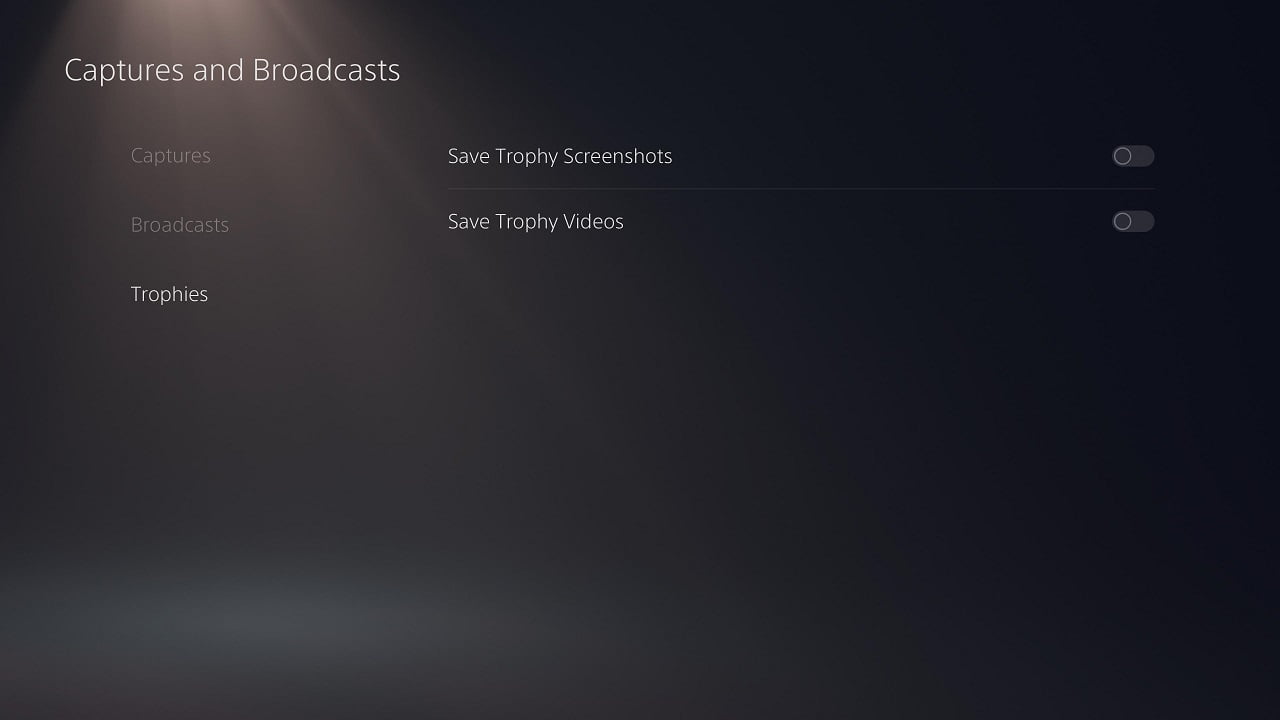
If you have played PS5 games for a while, you might know that the new console automatically captures a screenshot or a short video whenever you win a trophy in one of your games. But, if you choose to disable the feature for any reason, you can easily do so.
Provided you expect to disable PS5 trophy videos and screenshots, you need to navigate to the Settings > Captures and Broadcasts > Trophies. On the right pane, toggle off the Save Trophy Screenshots and Save Trophy Videos.
5. View Your Playing Stats
This is one of the first things users search for after playing a new game. We are not talking about the gaming stats here. we are talking about the amount of time you have spent on any particular game.
The all-new PS5 console tells you how much time you have spent on any specific game. To know the playing stats, open the top menu bar, navigate to the Profile > Games tab.