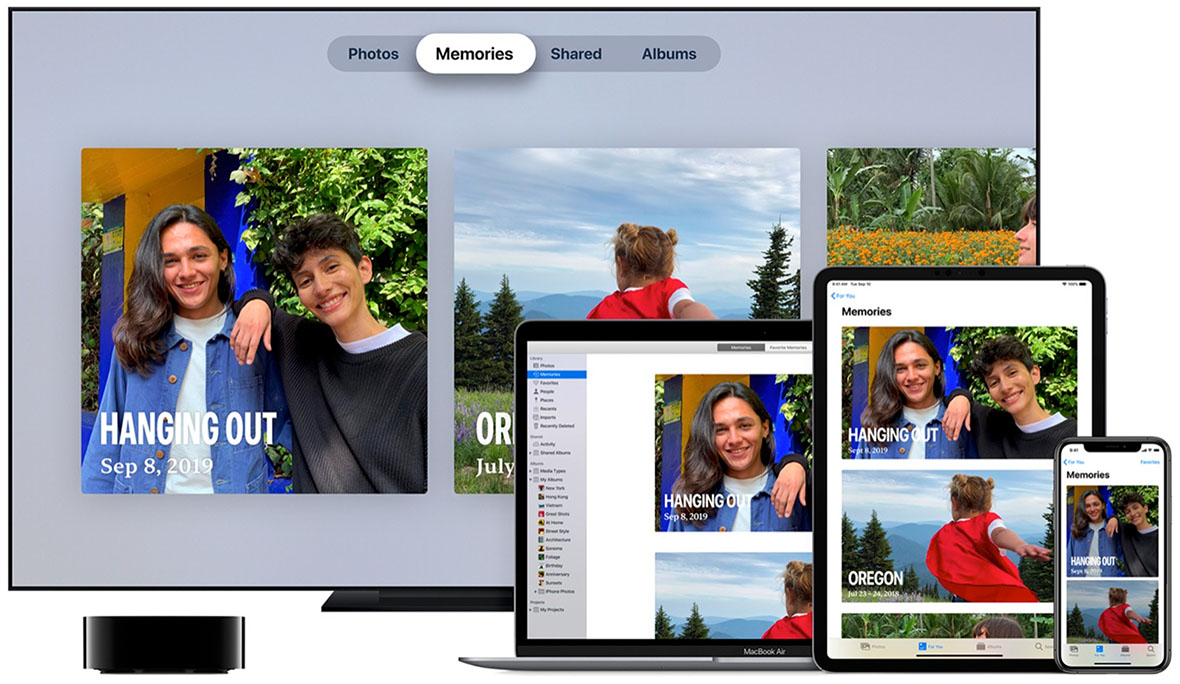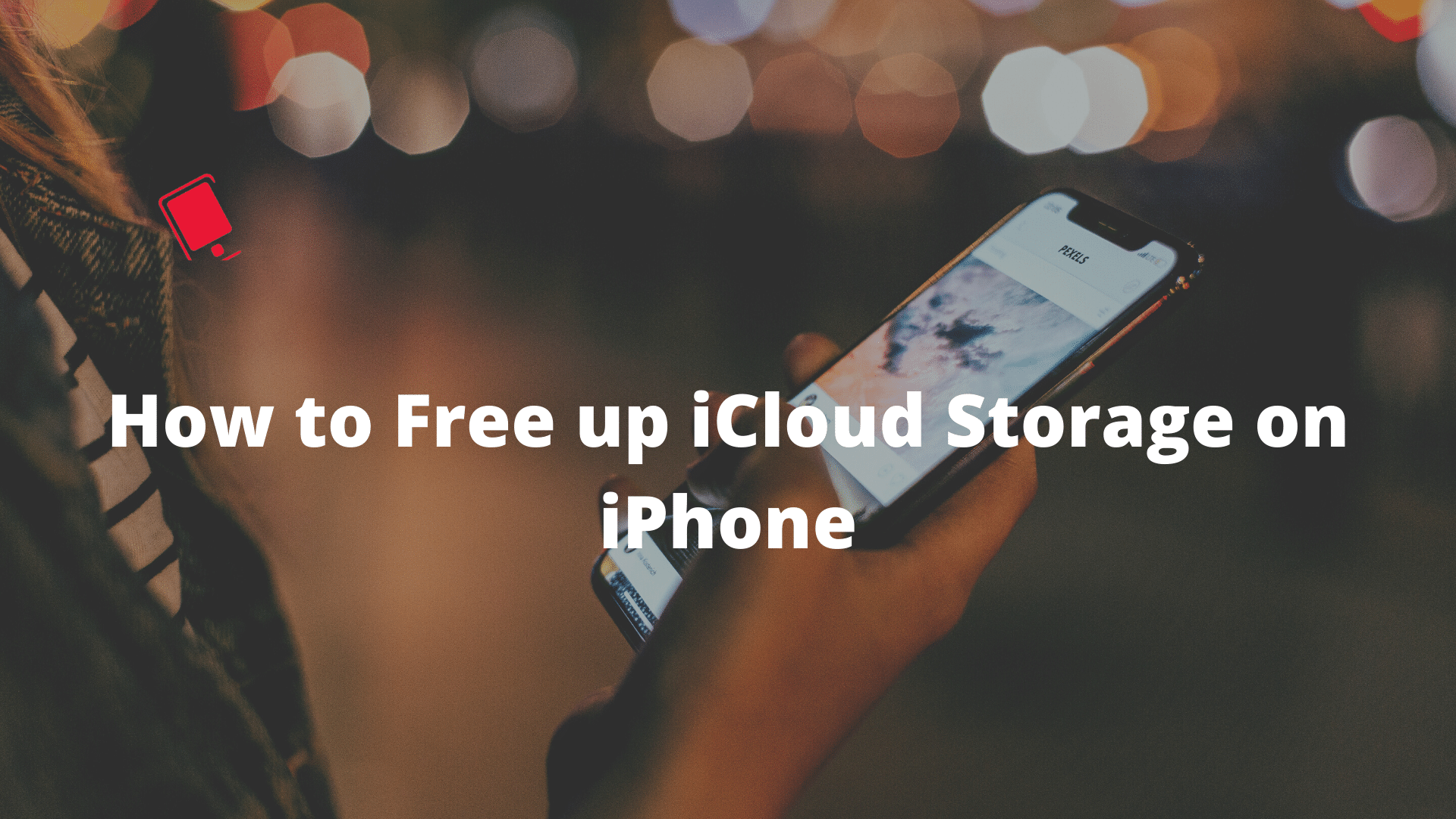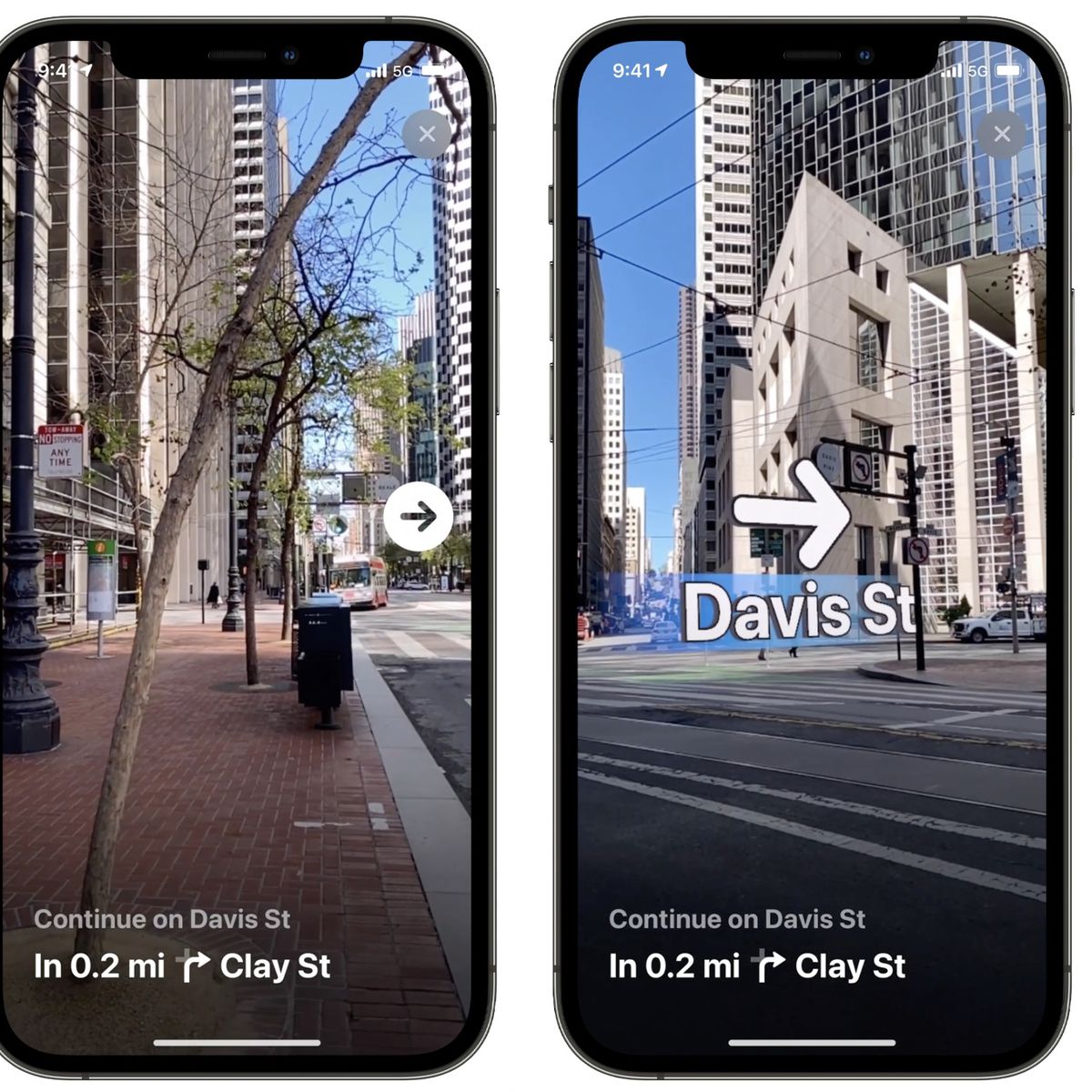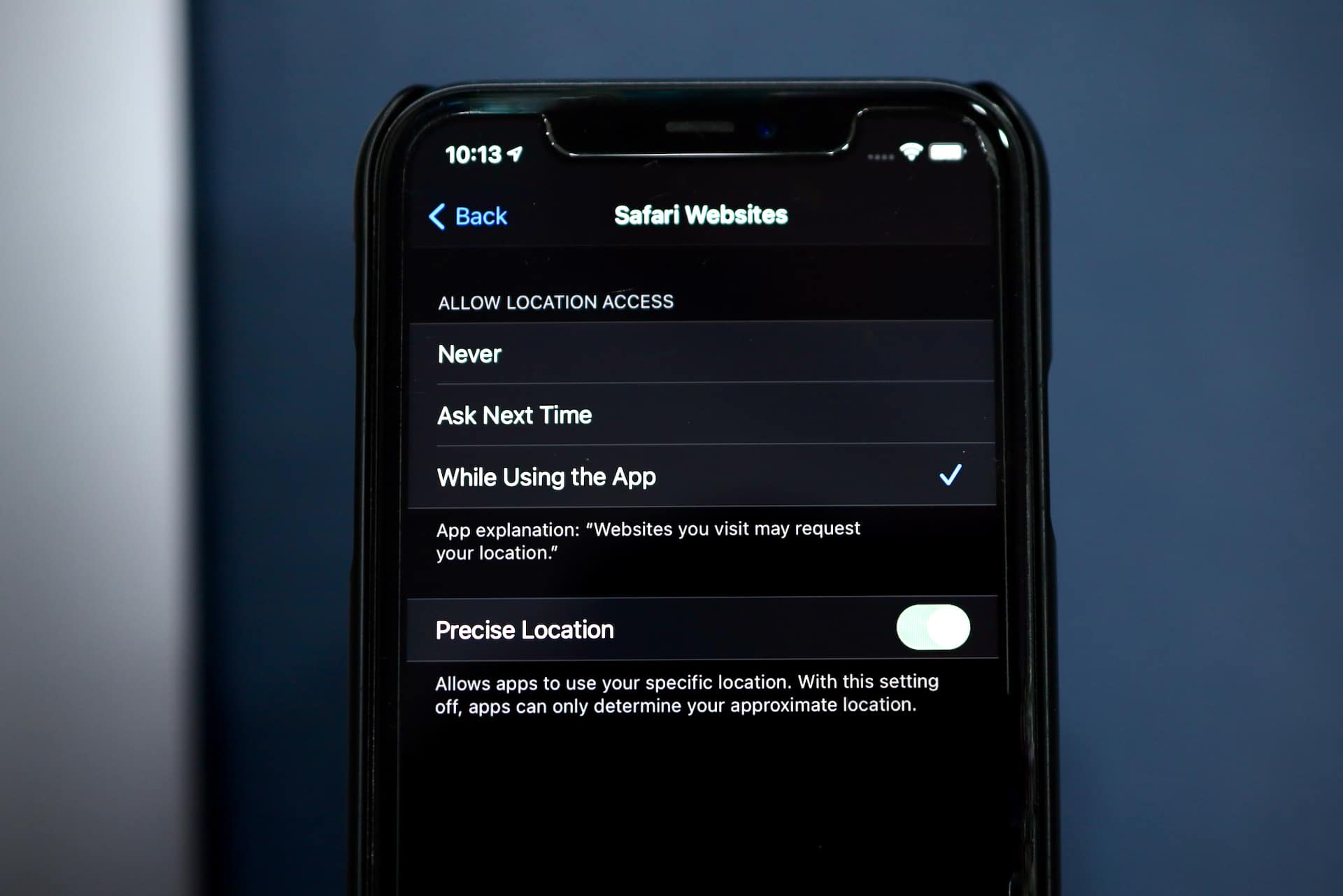As the new iPhone is on the way, Apple has revealed a fun way to make the most out of your iPhone 12.
That is, taking selfies in the dark through its Night Mode feature. The Apple uploaded a 30-second video on how to take awesome selfies even in dark or even in poorly lit areas. Night Mode was actually introduced in the iPhone 11, but the feature was further enhanced in the iPhone 12, offering different capabilities in all of its cameras such as the wide-angle, telephoto, ultra-wide, and front camera.

Night Mode Available in All iPhone 12 Models
The Night Mode feature is available in iPhone 12’s full lineup, the iPhone 12, iPhone 12 Mini, iPhone 12 Pro and iPhone 12 Pro Max. However, for the Night Mode Portrait photos using the rear camera, it would need the Pro or the Pro Max’s Light Detection and Ranging (LiDAR) scanner.
In using the iPhone 12’s Night Mode, the selfie image will be automatically brightened through machine learning algorithms, as it preserves that night time look. To achieve this, the feature weigh up the dark and light factors of an image to yield a crisp, clear image even in the dark.
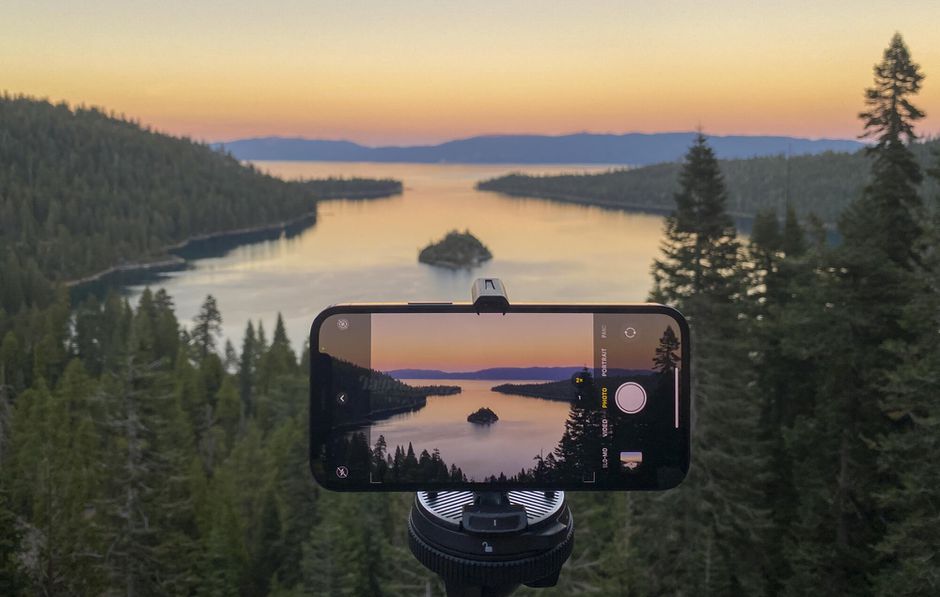
How to Use Night Mode in iPhone 12
How do you take a Night Mode selfie? Here are the steps:
1. Open the Camera app.
2. Tap the button that shows two arrows forming a circle to turn on the front facing camera.
3. Once you see the flash icon on the screen’s top left appearing yellow, tap it to switch it off.
4. Find the Night Mode icon at the top of the viewfinder that is shaped like a crescent moon. If the ambient light is low, Night Mode will be enabled turning the icon yellow. If it is not automatically enabled, but you still want to use Night Mode, just tap the button. If there’s no Night Mode icon, then it means there’s too much bright light for it to be enabled and you can’t use it.
5. If you manually enable the Night Mode, the exposure time can be adjusted using the slider found above the shutter button. If the Night Mode is enabled, then exposure time is already at its maximum. However, you can still adjust it by tapping the yellow moon incon.
6. Tap the shutter button and hold the handset still as the exposure time runs and your picture is taken.
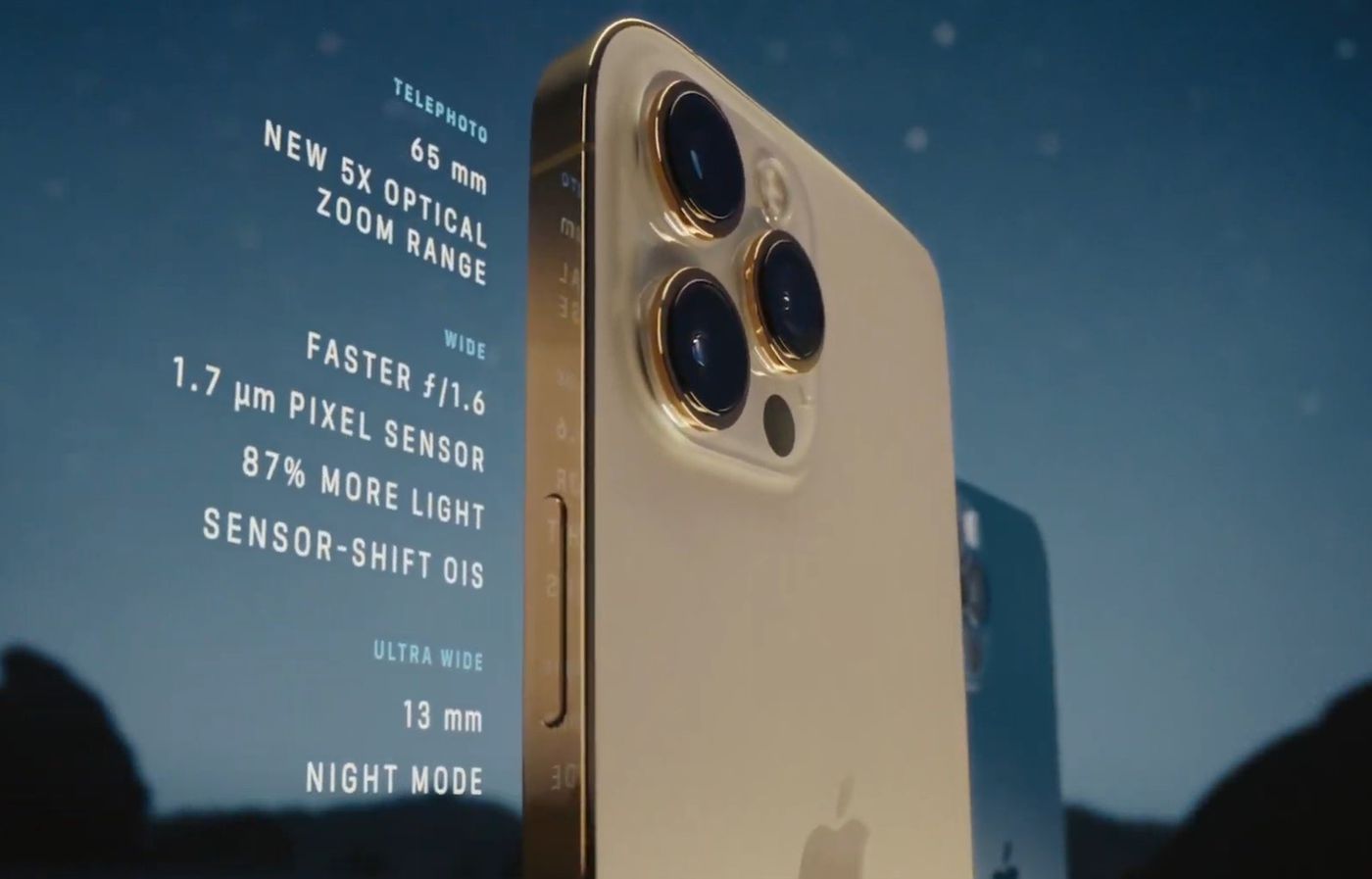
By using the iPhone’s gyroscope, Night Mode can determine if the handset is attached to a tripod and will offer longer exposure times, allowing you to snap more detailed shots in the dark. While on handheld use, a one to three-second delay is seen, but you can choose up to a 10-second delay. With a tripod, you will see up to 30 seconds in the Night Mode dial.