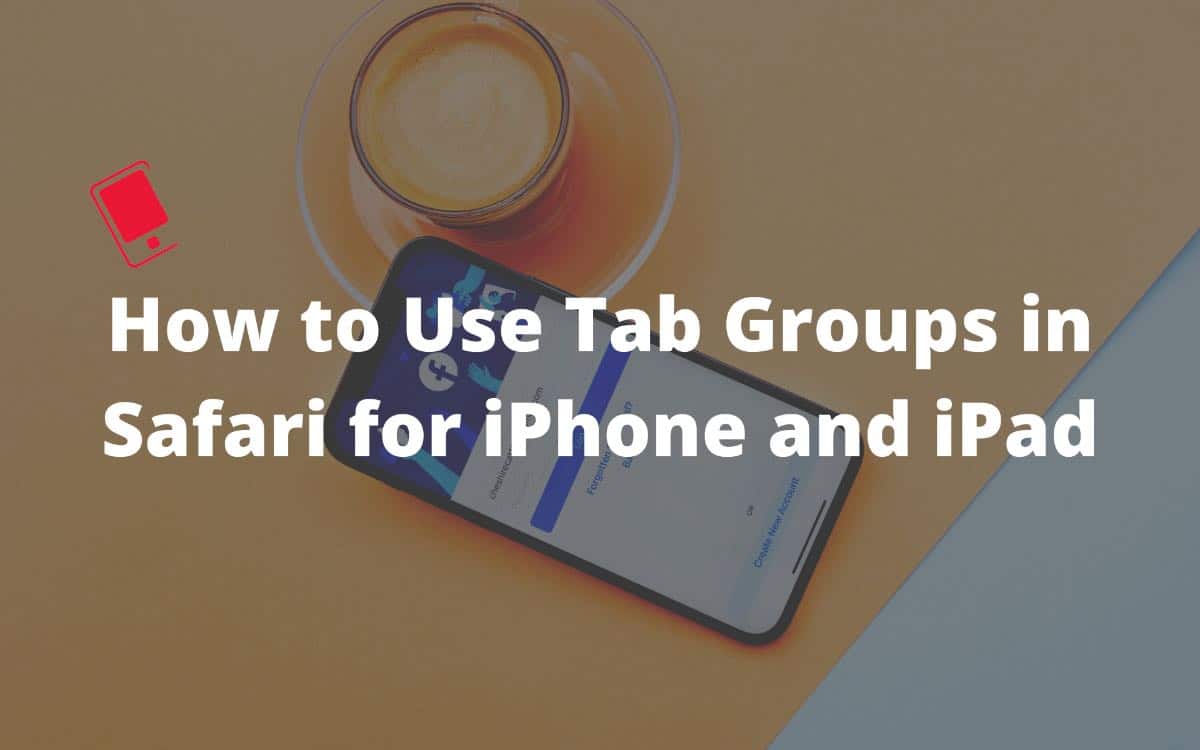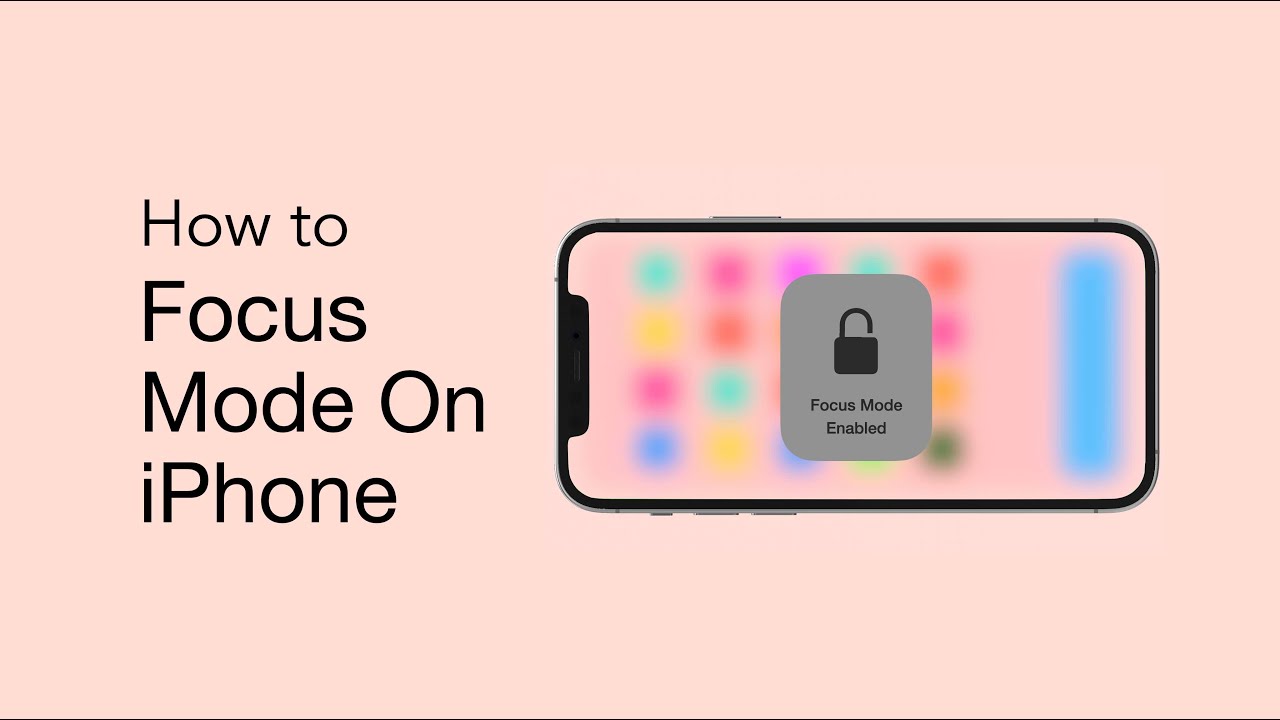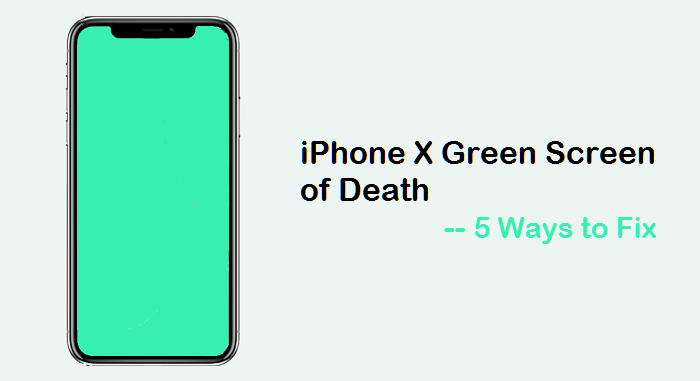When browsing on mobile, it is quite common for websites to ask for your location data to provide you with a better experience. However, in most cases, websites don’t really need access to your precise location. The location prompts can also get annoying, especially if you want to protect your privacy. You can get rid of this problem once and for all by simply disabling all location prompts in Safari.
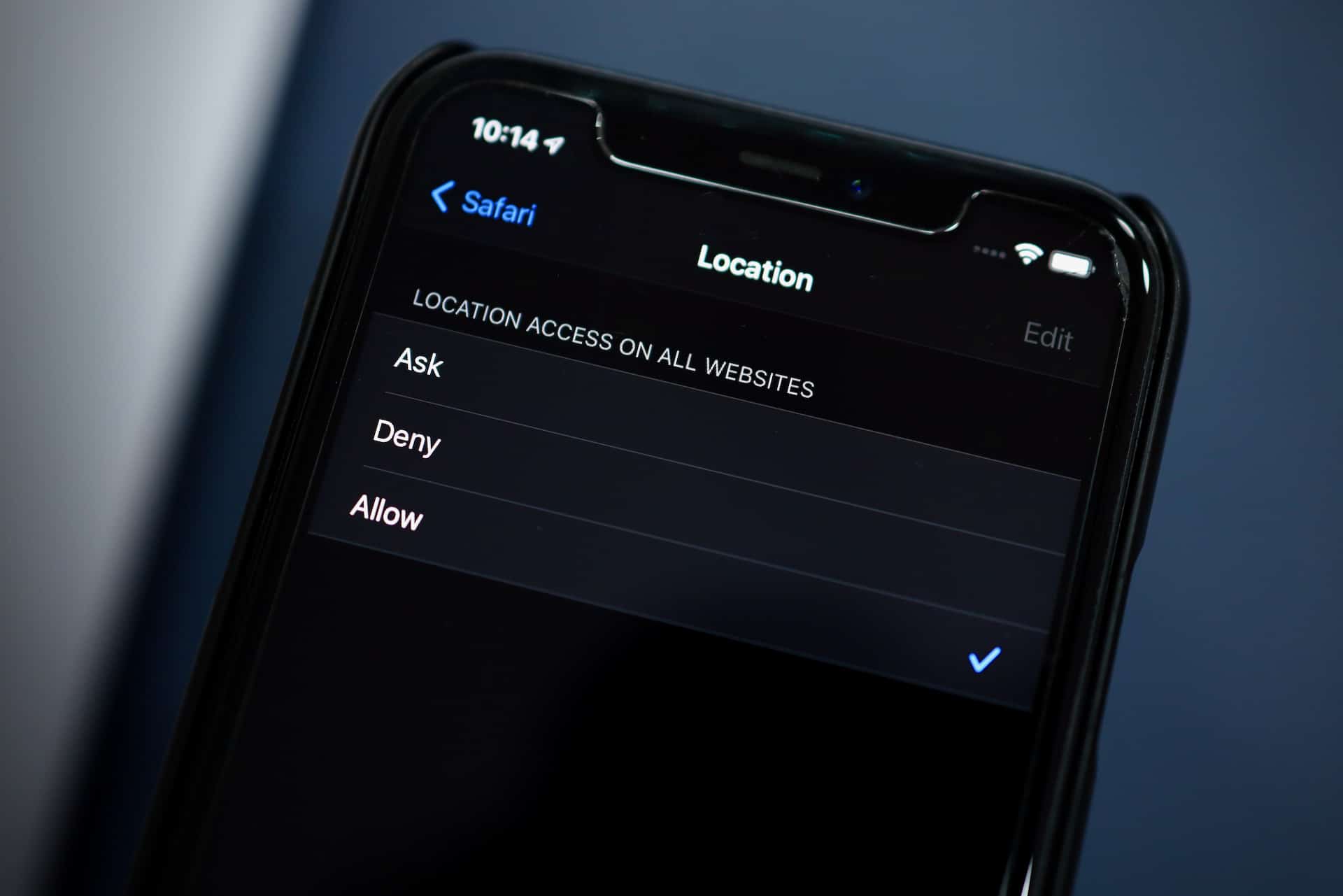
As a privacy measure, Apple ensures that whenever any site asks for your location, camera, or microphone access, a prompt is shown to the user. The problem is that even if you deny a website your location access the first time around, it would still show the same prompt when you visit it the next time.
Similarly, even if you grant a website your location access the first time, it can still show the same prompt when you visit it the next time. Depending on your preference, you can automatically grant all websites access to your location or deny them outright.
How to Stop Location Access Prompts from Websites in Safari on iPhone
Step 1: Open the Settings on your iPhone, scroll down and find Safari, then tap on it.
Step 2: Scroll down and tap on the Location option when you see it. Depending on your preference, you can grant or deny location access to websites.
Irrespective of whatever you select in this menu though, you will still have the option to individually grant or deny location access to a website. Any website that you have granted location access to previously will continue to have access to it even if you have changed the settings above.
Share Approximate Location with Websites in Safari on iPhone
What’s more, you also have the option of granting Safari with your approximate location instead of a precise one. Apple added a feature in iOS 14 that allows one to share their approximate location with apps and services. Follow the steps below to ensure that Safari only has access to your approximate location
Step 1: Go to Settings -> Privacy -> Location Services.
Step 2: Tap on Safari Websites and then disable the Precise Location toggle.
Now, Safari will only provide websites with your approximate location whenever you grant the browser permission to do so.
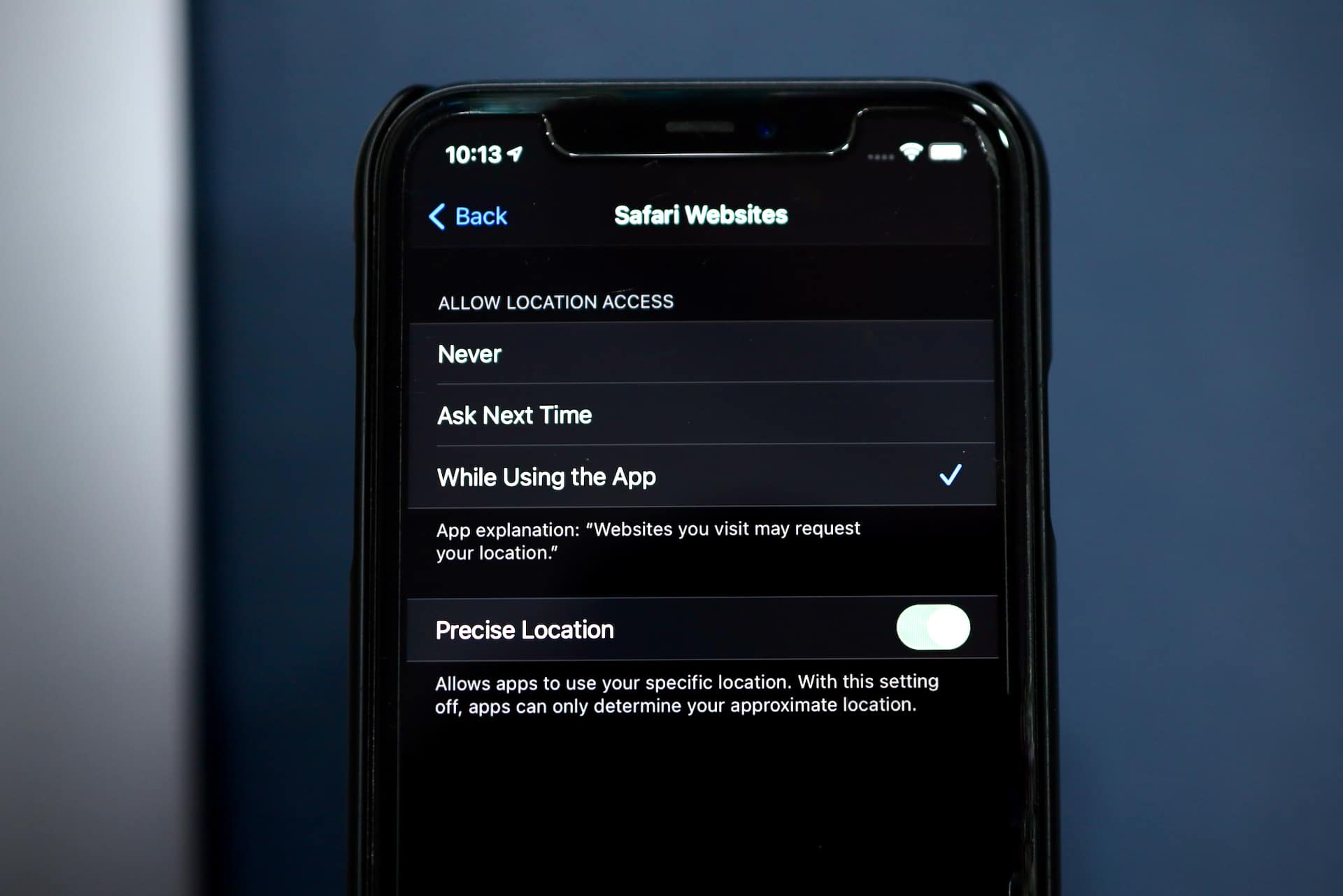
If you use your iPhone or iPad heavily for browsing and are irritated by those location pop-ups or just don’t want to share your location with websites, the above steps will help you achieve just that.