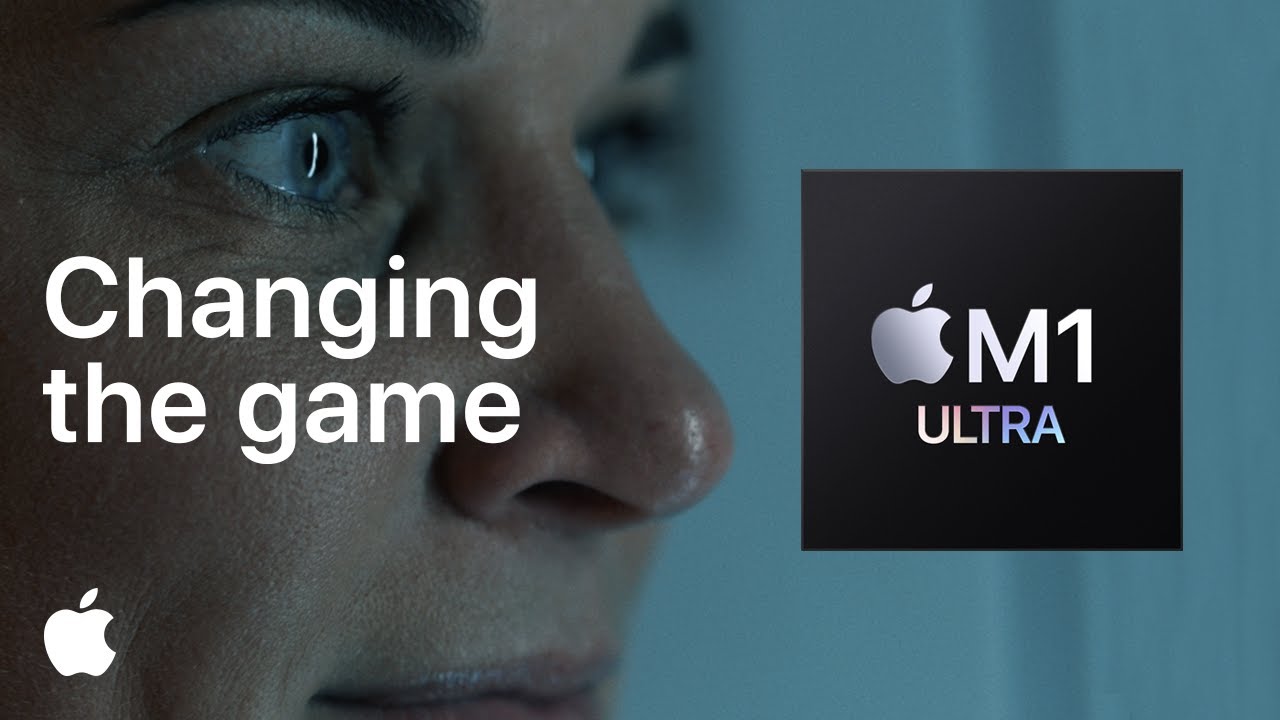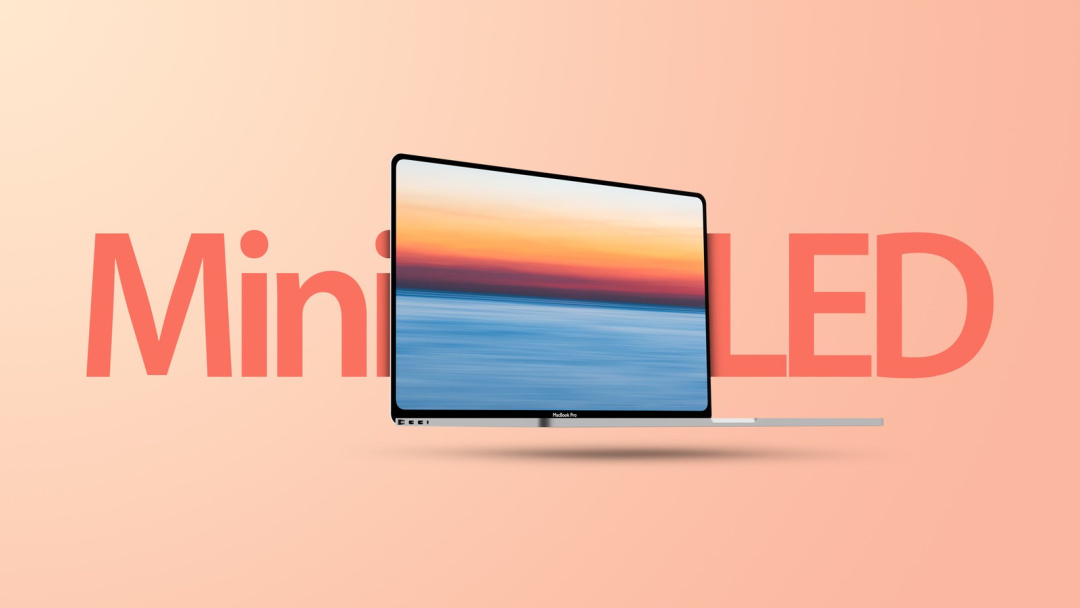Dear friends, here I wanna ask you a question: Have a RAR file you need to open on iPhone or iPad? Did you receive a RAR file from one of your colleagues via email or any messaging platform? If you tried viewing it, you may have noticed that you’re unable to uncompress the file using the native Files app. Fortunately, there are other ways to view the contents of a RAR file on your iPhone.
In order to manage the RAR files, we would be making use of a very popular file management app called iZip. Make sure you download and install the latest version of iZip from the App Store before going ahead with the steps below:
1.Launch iZip on your iPhone or iPad
2.Next, tap on “Document Browser” from the main menu of the app
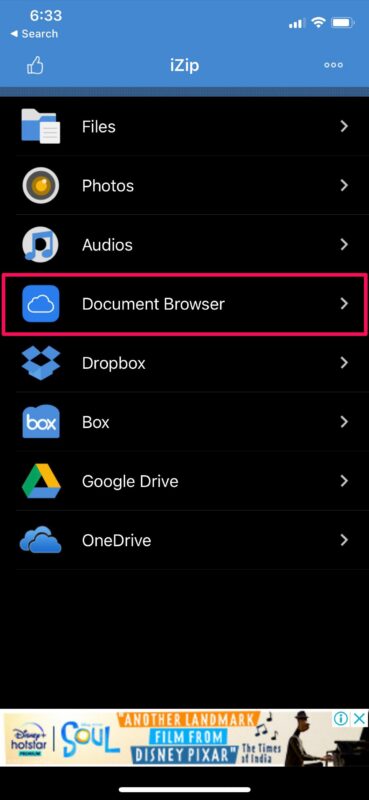
3.This will launch the native file browser on your iPhone. You’ll be shown your recent files by default, but tap on “Browse” from the bottom menu to locate a specific file.
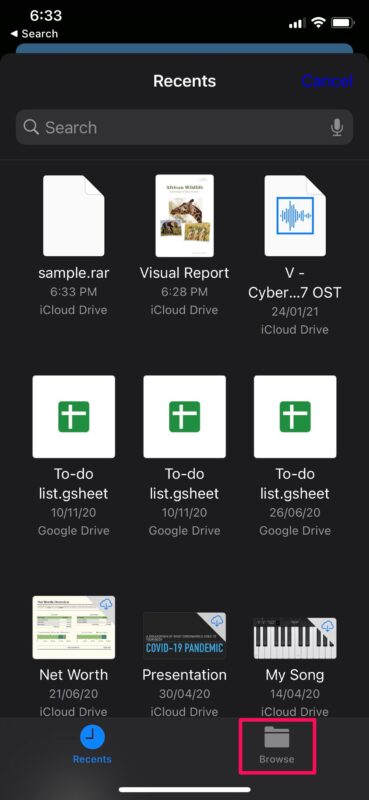
4.Head over to the directory where the RAR file is stored and select it using the file browser.
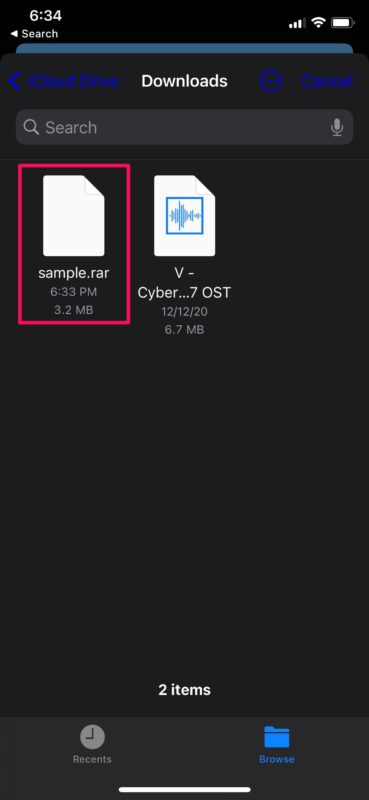
5.This will take you back to iZip with a message saying that the file has been imported. Tap on “Yes” to continue.
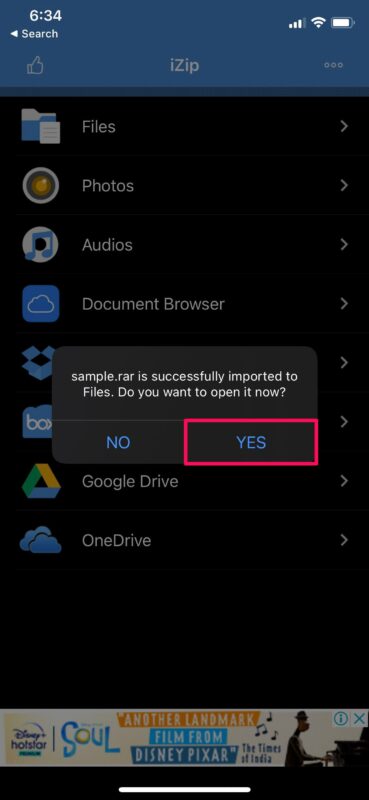
6.Next, you’ll be shown a preview of the contents of the file. You’ll also get a confirmation prompt for unzipping the files. Tap on “OK”.
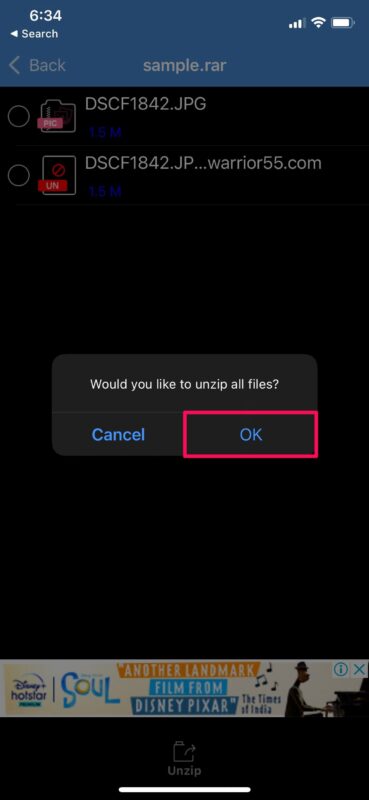
7.The extracted files will show up in the app immediately. You can just tap on the files to view them individually.
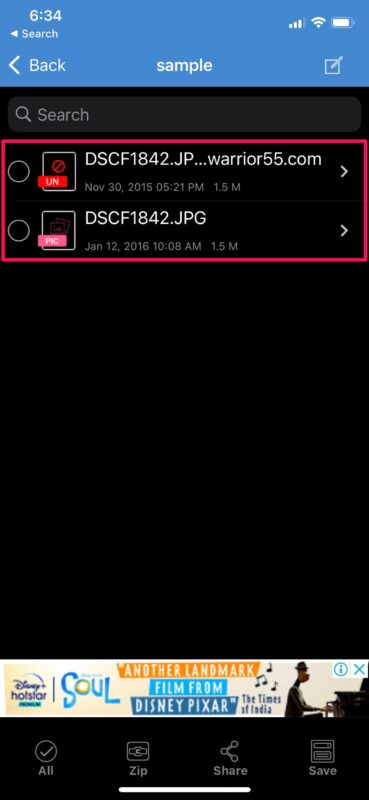
If only you don’t mind using a third party app, opening, extracting, and viewing RAR files on an iPhone or iPad is easy, even if the format isn’t natively supported by the Files app the way .zip files are.