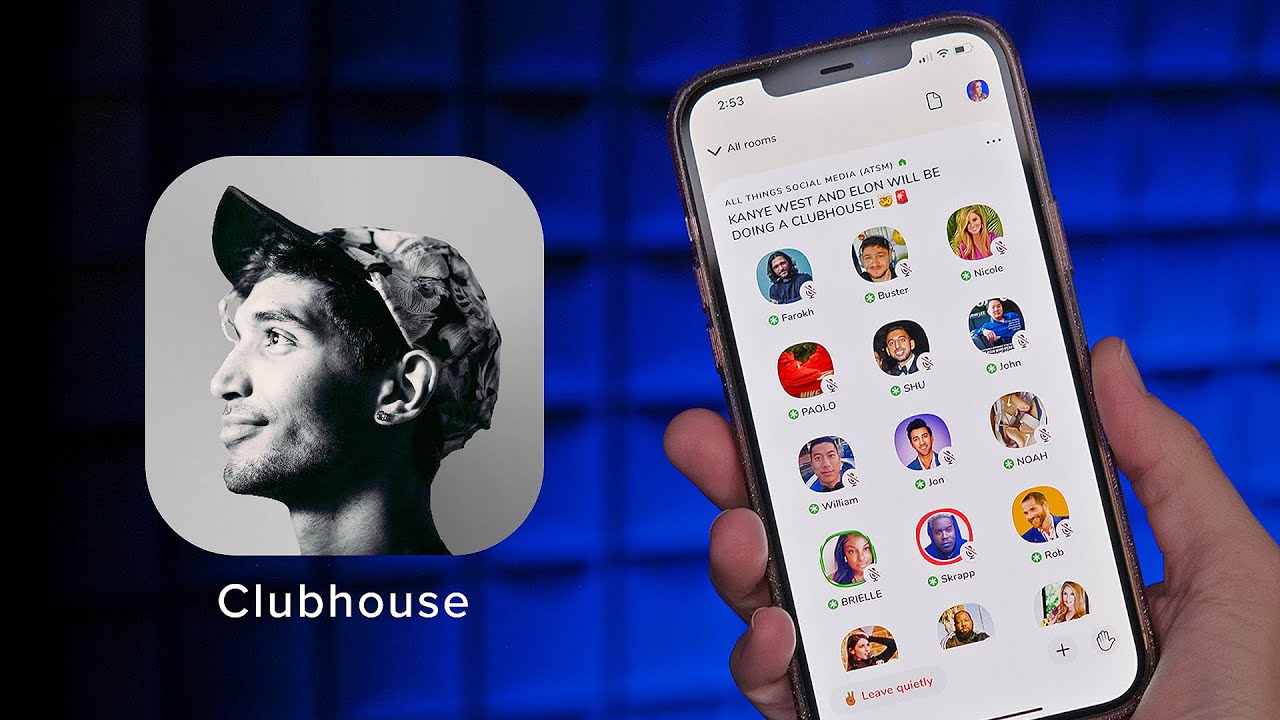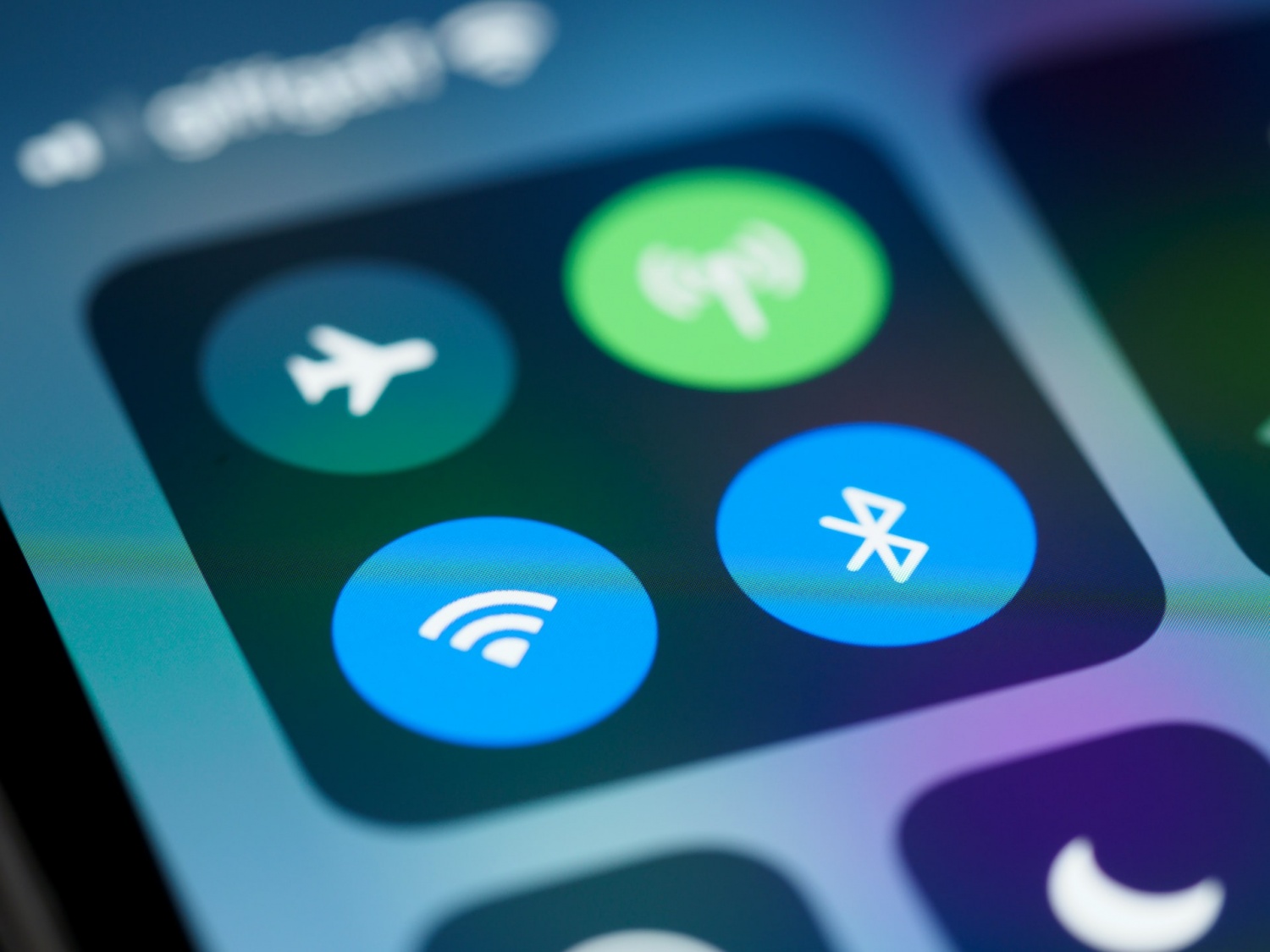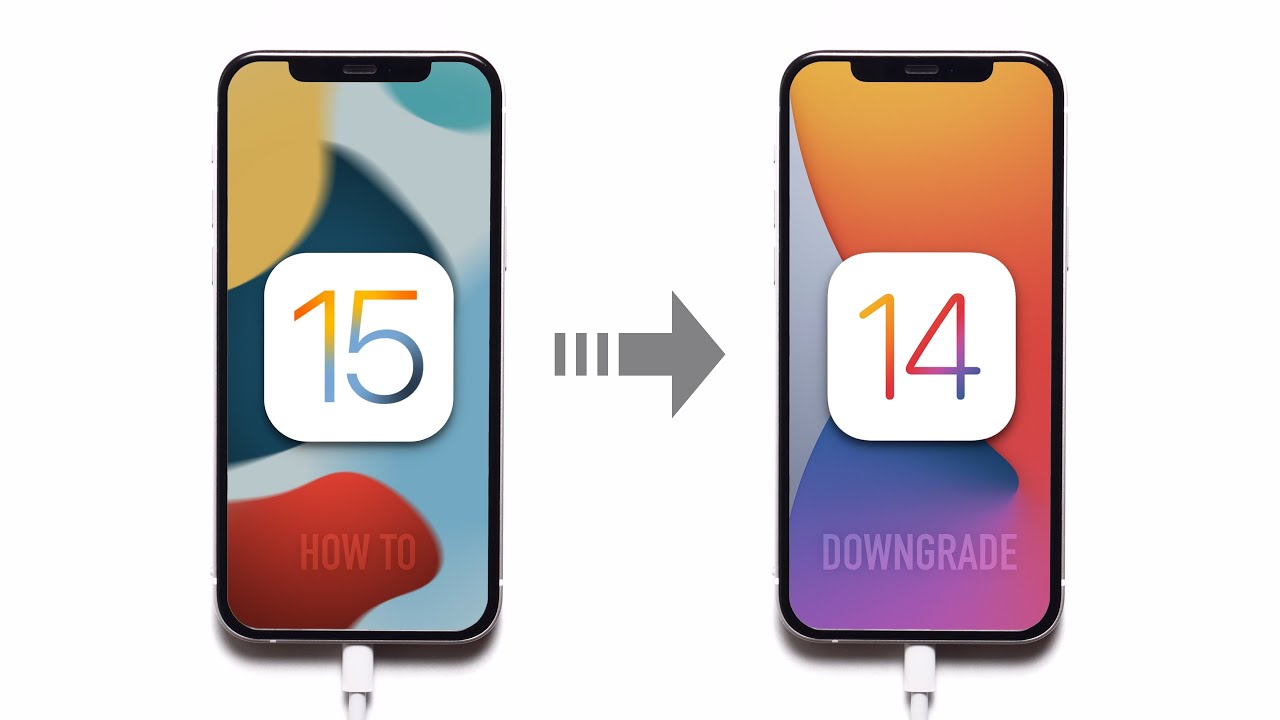iOS 15 can bring some new features to your iPhone. One of the hidden features of iOS 15 is the ability to completely remove Home Screen pages on iPhone. Read along and learn how to hide Home Screen pages from an iPhone running iOS 15.
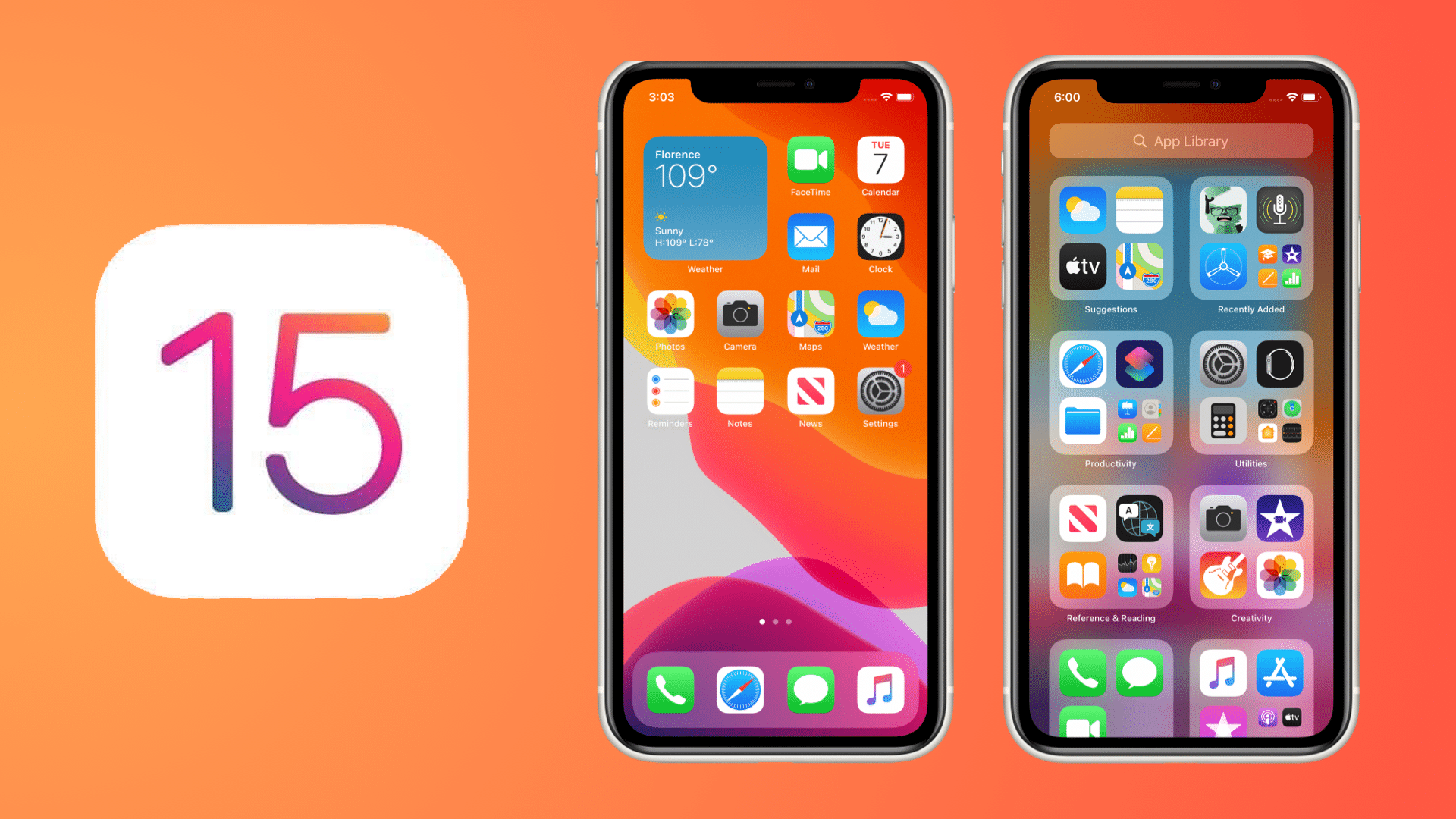
With iOS 14, Apple introduced App Library, a one-stop-shop for all of your apps and games. Along with App Library, Apple added an ability that can let users hide pages from the Home Screen, which allowed users to quickly access the App Library and remove Home Screen pages that had not-so-often used apps.
In iOS 15, Apple has further developed this feature, and now you can rearrange home screen pages on your iPhone without shifting apps or even remove them completely.
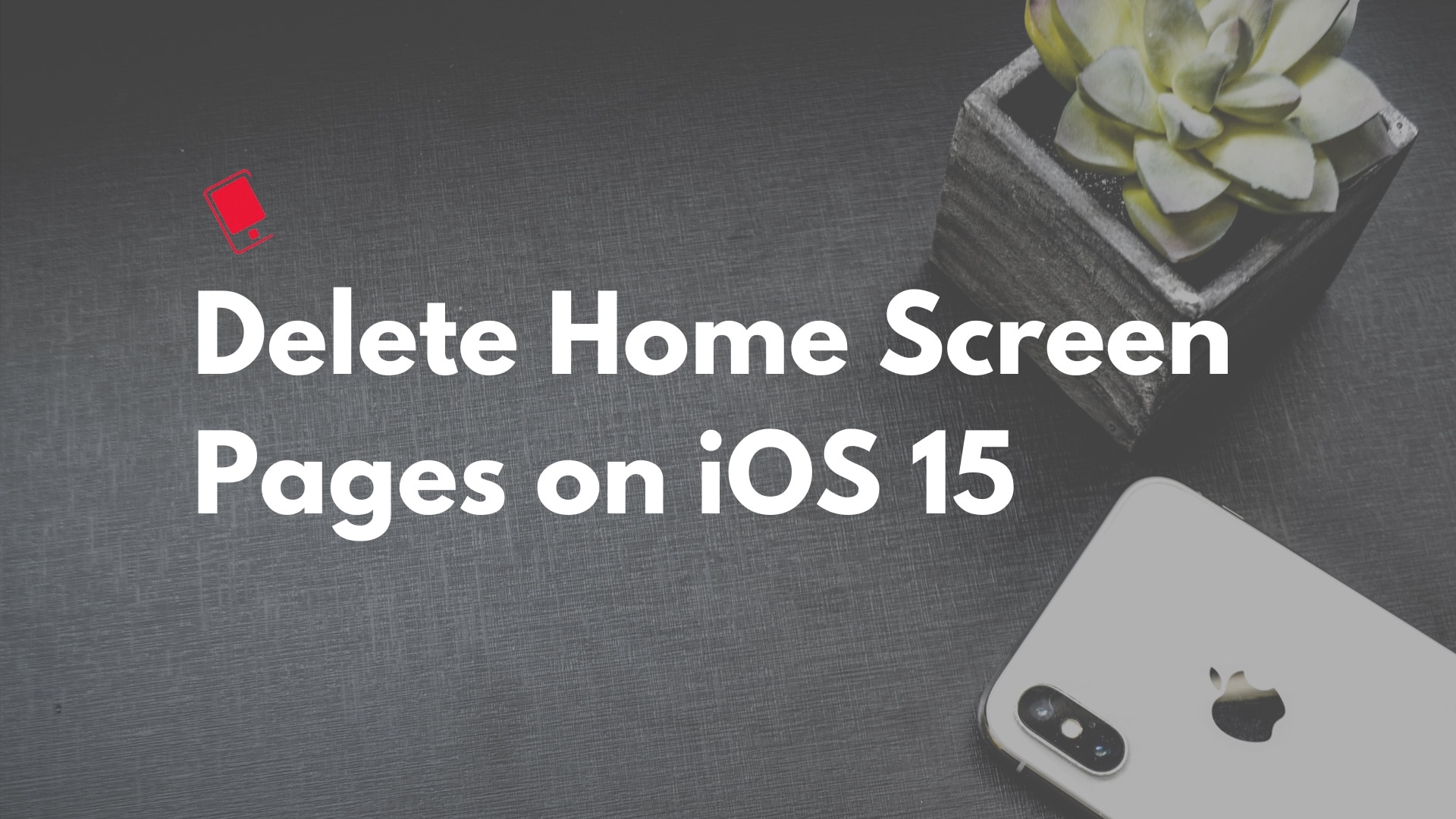
How to Rearrange Home Screen Pages on iPhone in iOS 15
Step 1: On your Home Screen, tap and hold on the dots above the dock to enter jiggle mode.
Step 2: Tap the dots again.
Step 3: In the Home Screen pages grid that comes up, you can drag and move around to rearrange the pages.
Remember that the Home Screen page on the top left is the first Home Screen page.
Step 4: When you’re satisfied with the new arrangement, tap on done in the top right corner, and then tap on done again to exit the jiggle mode.

How to Delete Home Screen Pages on iPhone in iOS 15
Step 1: On your Home Screen, tap and hold on the dots above the dock to enter jiggle mode.
Step 2: Then, tap the dots again to enter the Home Screen grid view.
Step 3: On the next screen, tap the tick button under the page that you want to delete.
Step 4: Next, tap the minus (-) icon in the top-left corner and then select Remove to delete it.
Step 5: Tap on Done in the top right corner and tap on Done again to exit the jiggle mode.
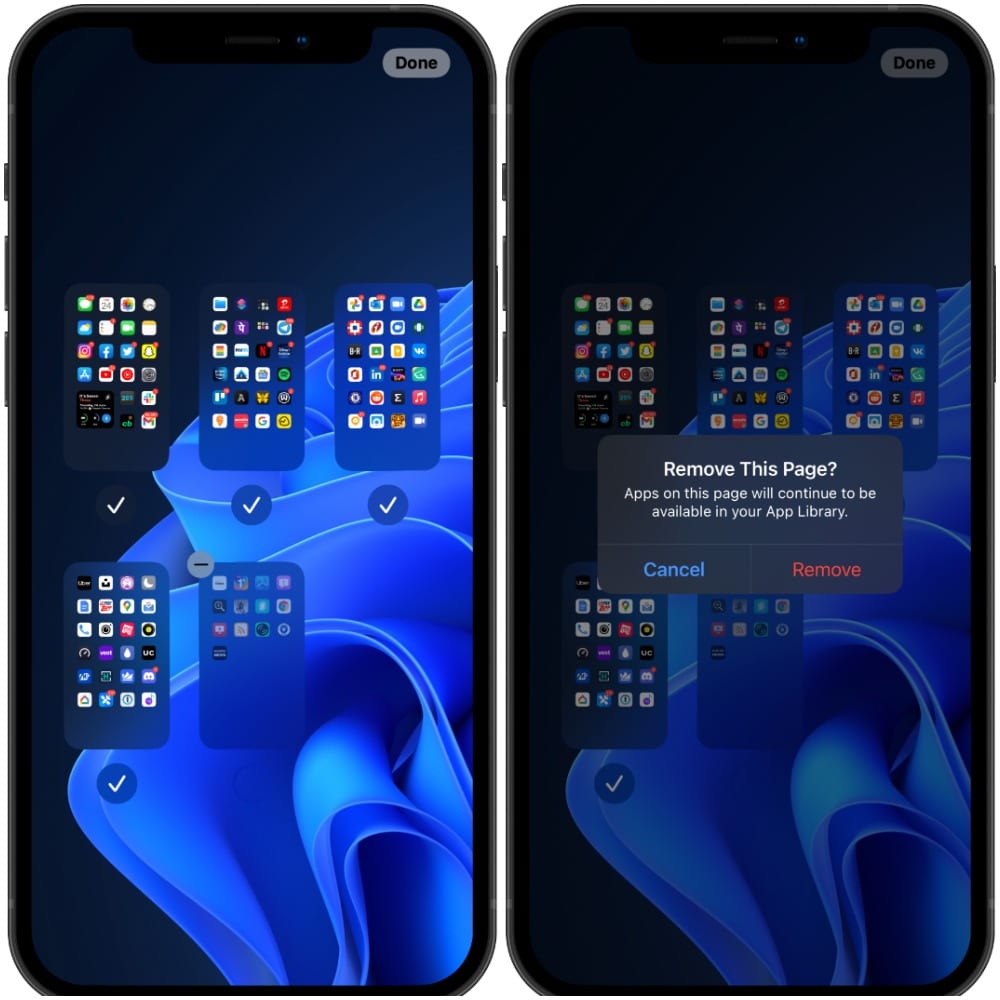
Remember, when you remove a page, the apps are not deleted. They will still be accessible from the App Library and Spotlight as well. However, the page you deleted can’t be restored. You’ll have to manually drag and drop apps from the App Library to restore the lost Home Screen page.
iOS 15 builds on iOS 14’s excellent Home Screen redesign that brought the ability to add widgets and app icons to the same screen. Although Apple still hasn’t added interactive widgets, iOS 15 does bring a number of new widgets.
Apple will roll out iOS 15 this fall. If you want to try the new features right now, you can install iOS 15 Beta on your iPhone.