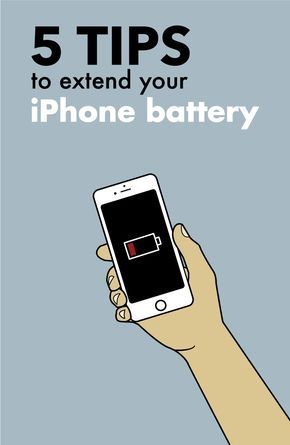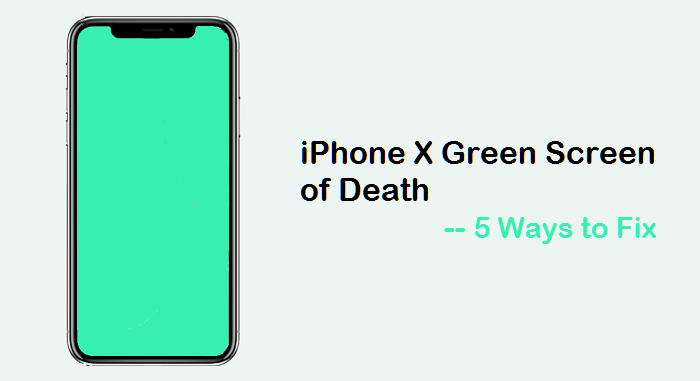Apple has made a lot of improvements to the cameras of iPhone 12 and iPhone 12 Pro. On paper, the camera specs of the new iPhones might not be that different from the iPhone 11 series but under the hood, there are a number of improvements and changes. Apple has also added many new camera features and settings to the iPhone 12 and iPhone 12 Pro lineup. Check out five iPhone 12 and iPhone 12 Pro camera settings that you should know about below.

5 iPhone 12 and iPhone 12 Pro Camera Settings to Know About
5. QuickTake Using Volume Button
Apple added a helpful QuickTake option to its iPhone lineup last year and this year, it has further improved on it. You can take a QuickTake video by using the Volume buttons now. According to the settings of your Camera app, you can use the Volume Up button to take burst photos and the Volume down button to record a QuickTake video.
4. Night Mode
Apple first introduced Night mode with the iPhone 11 series in 2019 but limited it to only the primary 12MP rear camera. With the iPhone 12 and iPhone 12 Pro series, Apple has further improved Night mode by expanding it to all cameras on the phone. Yes, you can now use Night mode in the Camera app of the iPhone 12 or iPhone 12 Pro for the ultra-wide, telephoto and the front 12MP FaceTime HD camera, which means great photos even in low-light conditions.

3. Capture Photos Outside of Frame
When you take a photo from the primary camera of your iPhone 12 or iPhone 12 Pro, it also simultaneously captures a photo from the ultra wide-angle camera when it thinks it necessary. You don’t get to see the ultra-wide angle photo, but Apple stores it for 30 days and it can come in extremely handy when you want to readjust the framing of a photo.
When you use the crop, straighten, and perspective tools of the built-in photo editor, you will gain access to the ultra wide-angle photo which will then allow you to reframe the photo as you like. In some scenarios, your iPhone will automatically adjust a photo using content captured from the ultra wide-angle camera to improve it further. Such photos will have a blue Auto badge on their top-right corner.
This feature is also available for QuickTake videos. You can find the Capture Outside the Frame options under Settings -> Camera.
2. Record Videos in Dolby Vision
The iPhone 12 and iPhone 12 Pro series are able to record Dolby Vision HDR videos. They are the world’s first smartphone that can record 4K Dolby Vision from all the cameras, rear as well as front. The iPhone 12 and iPhone 12 mini can record Dolby Vision videos in 4K resolution at 30fps while the iPhone 12 Pro series can record them at 4K 60fps.

1. Shoot in ProRAW
The iPhone 12 Pro and iPhone 12 Pro Max can take photos in ProRAW. This is Apple’s own take on RAW/DNG file format. The advantage with ProRAW is that it offers the best of both worlds, flexibility while editing as well as offering Apple’s computational benefits like Smart HDR 3, Deep Fusion, and more. If you are a photographer or if you tend to post-process your photos, shoot them in ProRAW for greater flexibility. Unfortunately, only the ‘pro’ iPhone 12 series can take photos in ProRAW.
What are some other important camera settings for the iPhone 12 and iPhone 12 Pro series that one must know about? Drop a comment and let us know!