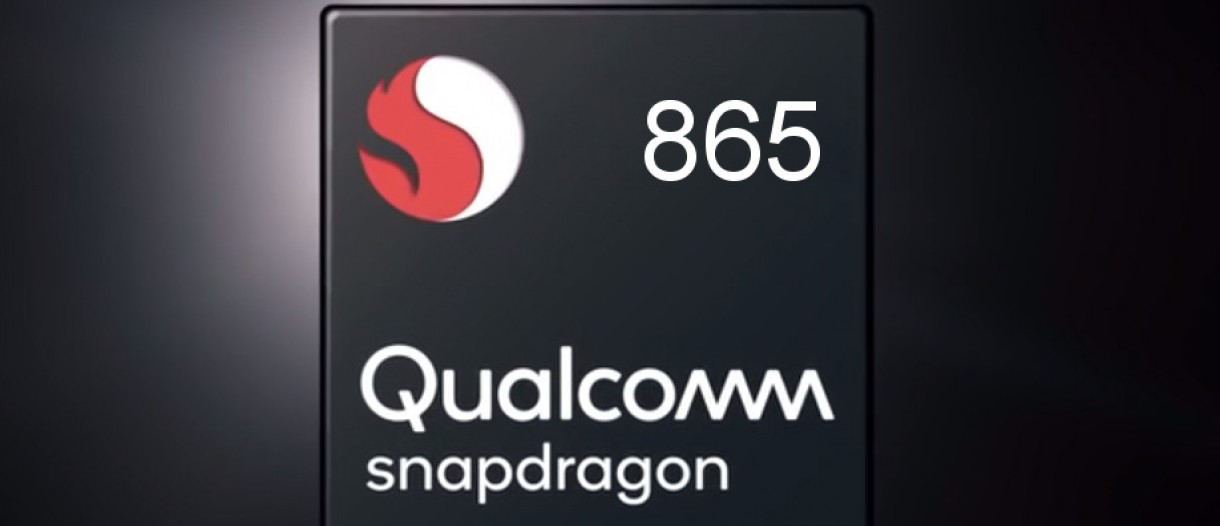The Samsung Galaxy S21 Ultra has an incredible camera with 108-megapixel sensor. Both professional and novice mobile phone photographers can appreciate all the features this smartphone’s camera has to offer.
With that said, here’s how you can make the most of the Samsung Galaxy S21 Ultra 108-megapixel camera sensor.

How to Activate the Samsung Galaxy S21 Ultra 108-Megapixel Camera
The 108-megapixel resolution of the main camera sensor is a strong one. Although it is the same resolution as the previous Samsung S20 Ultra model, software tweaks have been provided to improve its performance.
When turning on your camera, you should be starting off in the standard camera mode. On the top of the screen, there should be some icons. One of them will be for the aspect ratio of your images. You have three options: 3:4, 1:1, and Full.
Tap the icon and you will see the 3:4 108MP option. By selecting that, you have now activated the high-resolution mode.
Remember that with the mode active, you will not be able to use any of the zoom lenses because the 108MP sensor is exclusive to the main camera and the other lenses are not fitted with the same sensor.
3 Tips and Tricks to Get the Most Out of Your Galaxy S21 Ultra Photos
![]()
With such a powerful camera, you can do quite a lot with it. By taking pictures in 108MP, you are getting the most resolution for your photos. To take it a step further, here are some tips and tricks so you can shoot amazing photos and videos with your smartphone.
3. Framing Assistance
Composing your shot is one of the sure-fire ways to have a nice-looking, balanced image. To turn on framing assistance, just go to your settings, turn on “Shot Suggestion” and scroll down further to turn on “Grid Lines.”
The grid lines will help you adjust to the “rule of thirds” in photography and Shot Suggestions will have the AI help you by determining the best shot for the subject you want to capture.
2. Tracking Autofocus
Tracking Autofocus is another setting in your Samsung Galaxy S21 Ultra’s native camera that you can turn on.
Now when you want to focus on a specific subject even when you are moving around, just touch the subject on your screen and a box will fix itself on the subject. As you move around, the box stays on the subject and the focus does not autofocus on other areas of the frame either.

1. Pro Video and Pro Photo Modes
The Pro Video and Pro Photo modes offer you more control over your images. If you are familiar with a DSLR or mirrorless camera, you get the same manual control over settings like the f stop, ISO, and exposure.
In Pro Video mode, you also get a wide array of frame rates to choose from, giving you flexibility with your shots to achieve slow motion and dynamic shots all within the same camera. You can also control the audio to record audio either from the front of the mic, the rear mic, omni, or through an external input source.