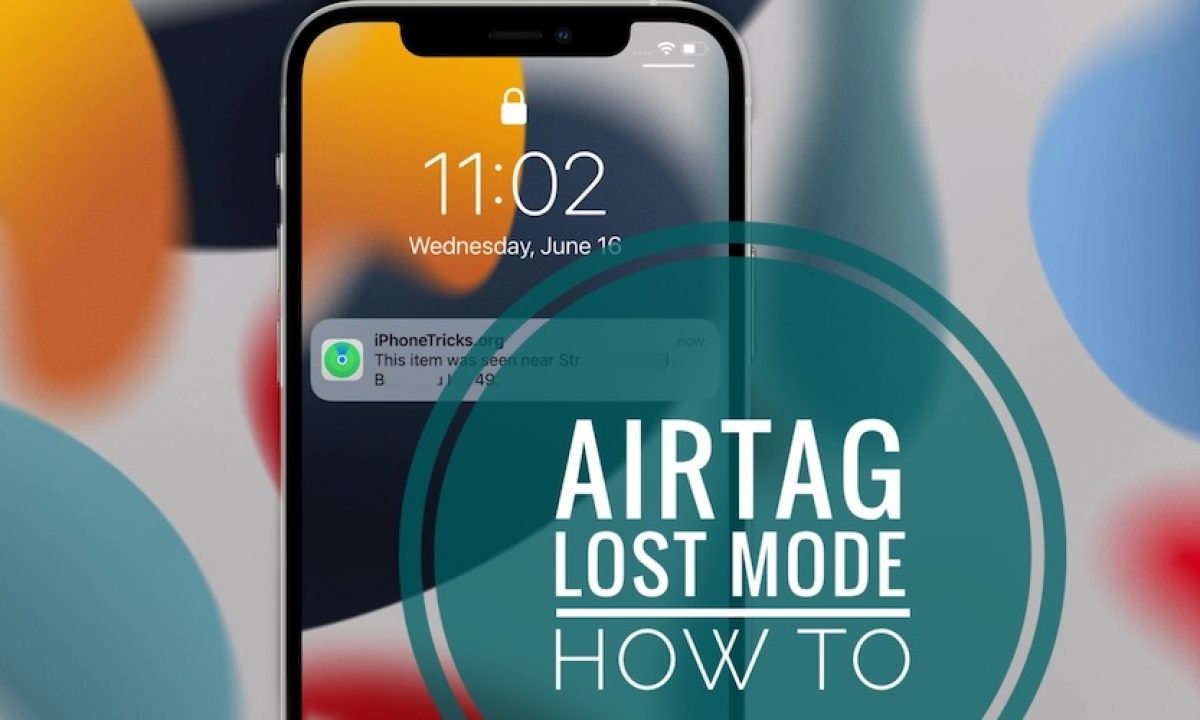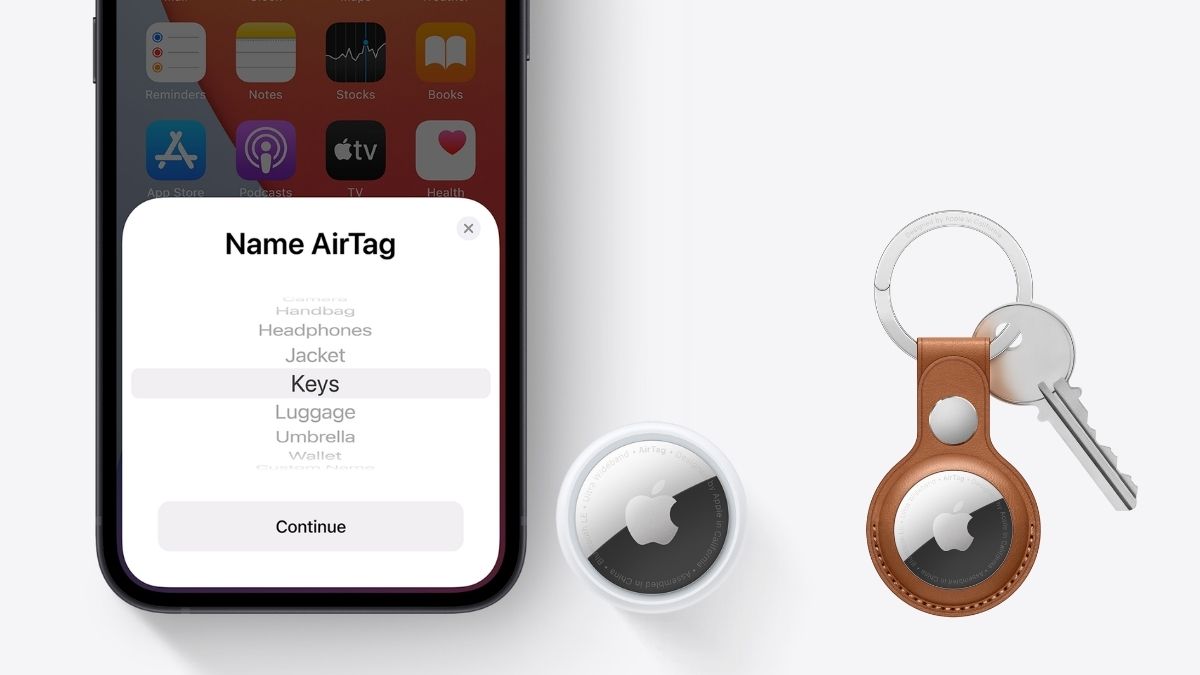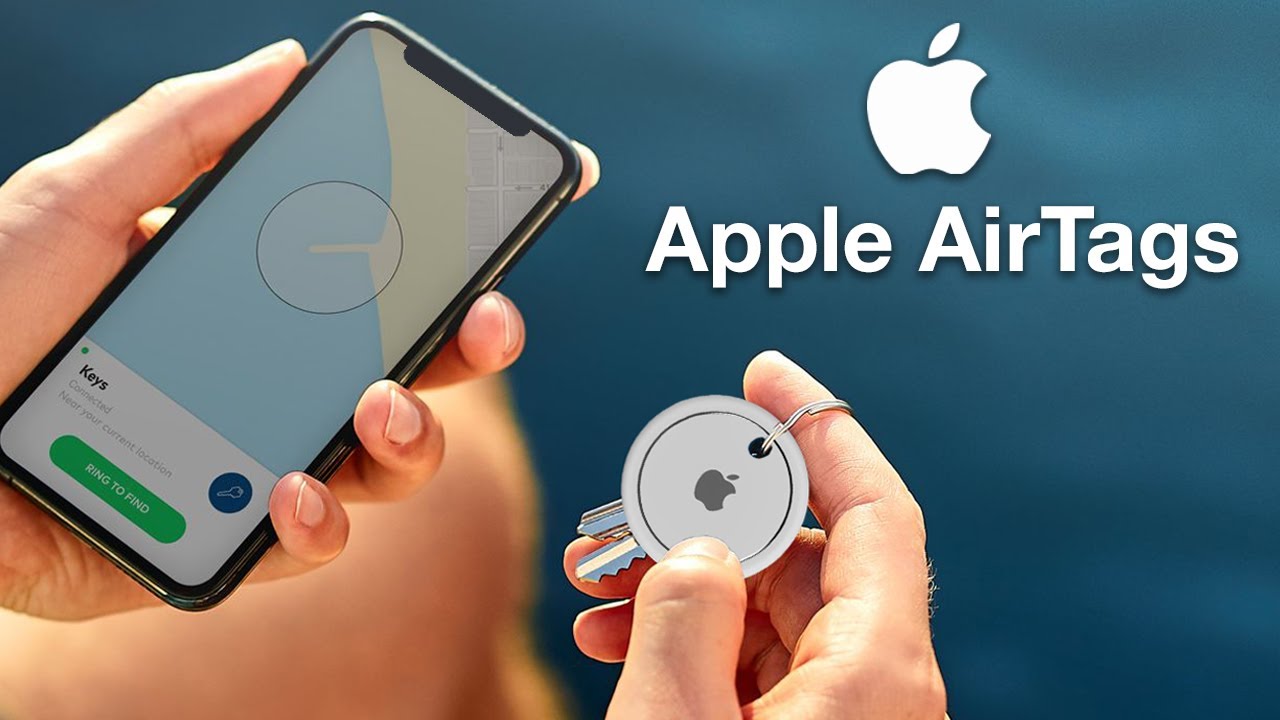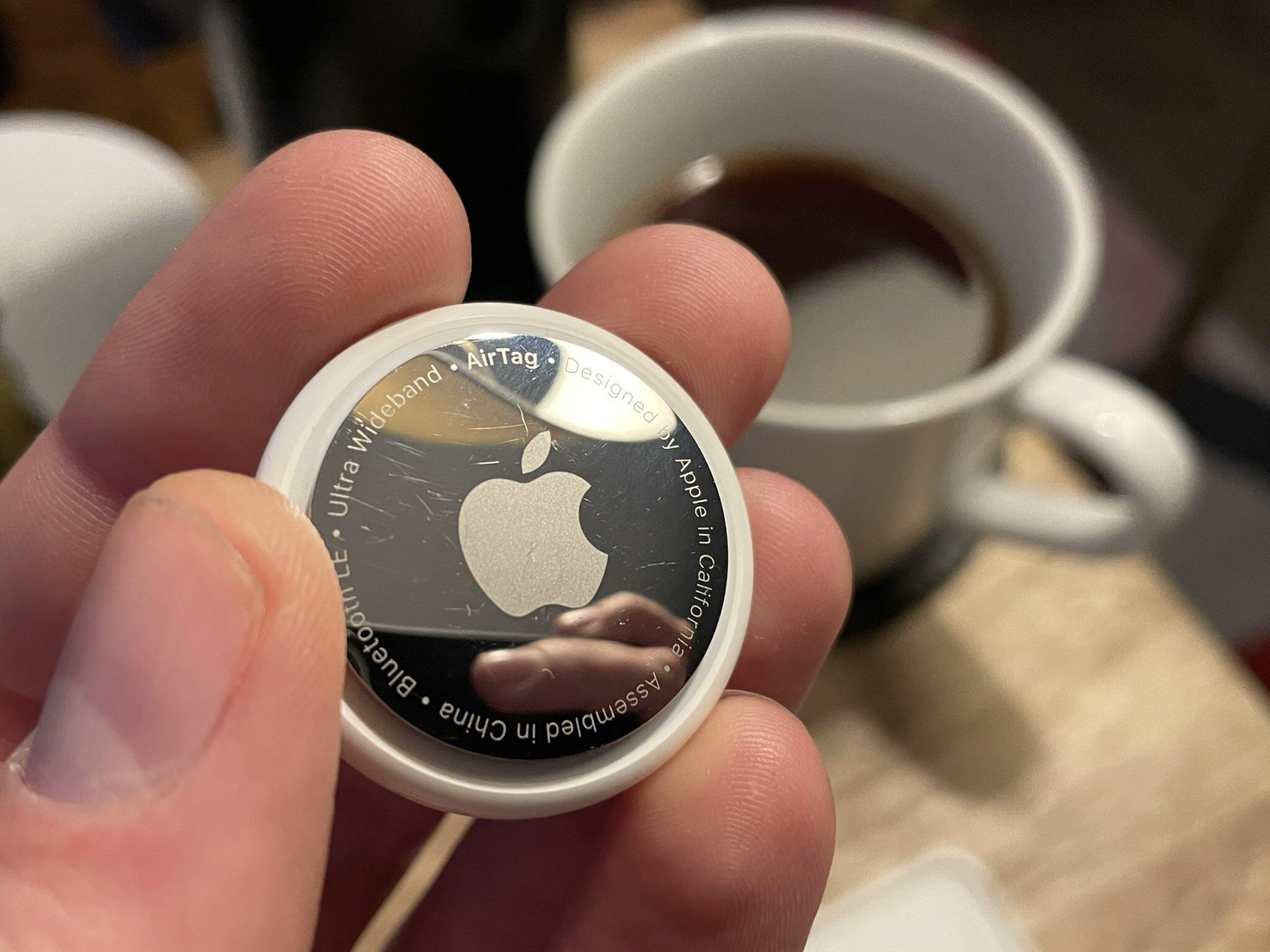The Find My app on the iPhone and iPad lets it extremely easy to put your AirTag in Lost Mode. Here’s what you need to do:
1.First, launch the Find My app on your iPhone and iPad
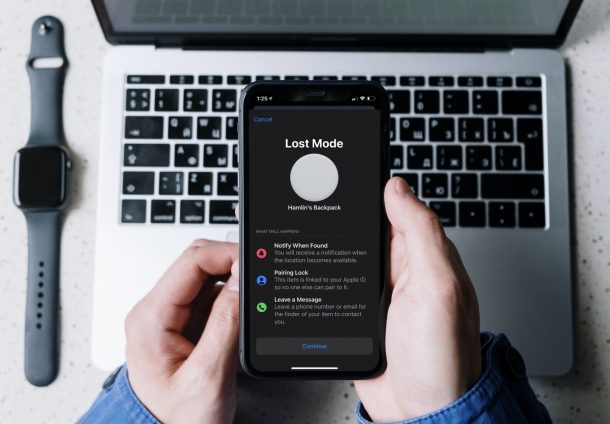
2.This will list out all the Find My devices but not accessories like AirTags. Head over to the “Items” section from the bottom menu.
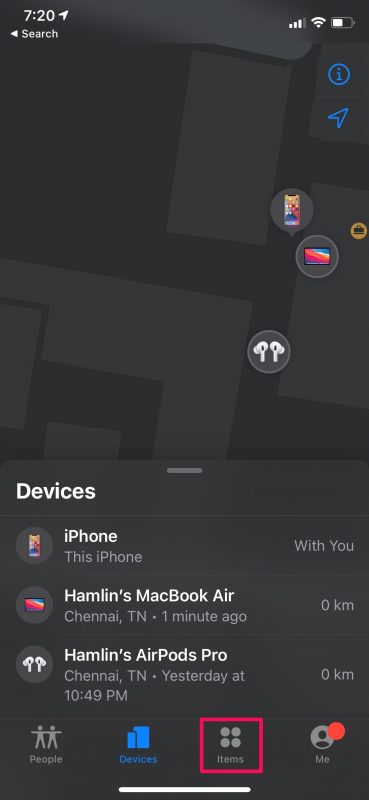
3.Next, simply select the AirTag that you lost to see your typical Find My options.
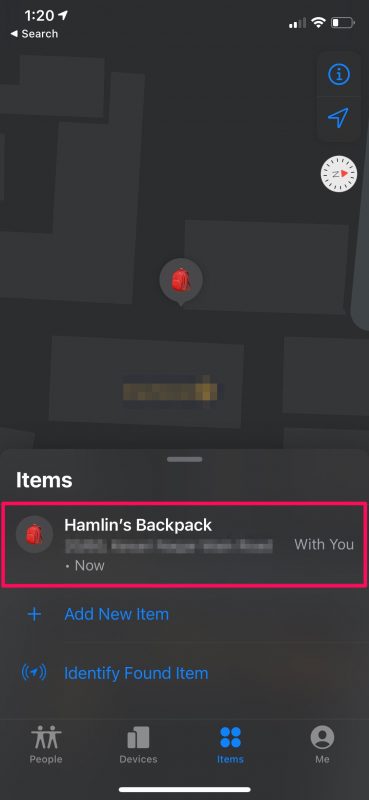
4.Now, swipe up on the card to bring up all the available options
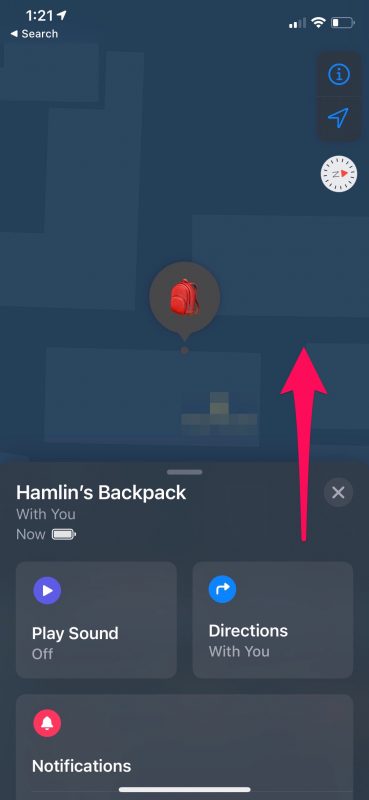
5.Here, you’ll find the Lost Mode option right below Notifications. Tap on “Enable” to get started.
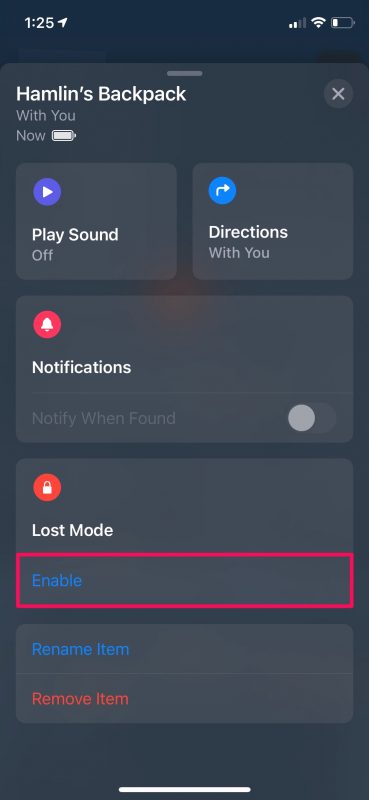
6.Now, you’ll be given some brief information about this particular feature. Tap on “Continue” when you’re done reading.
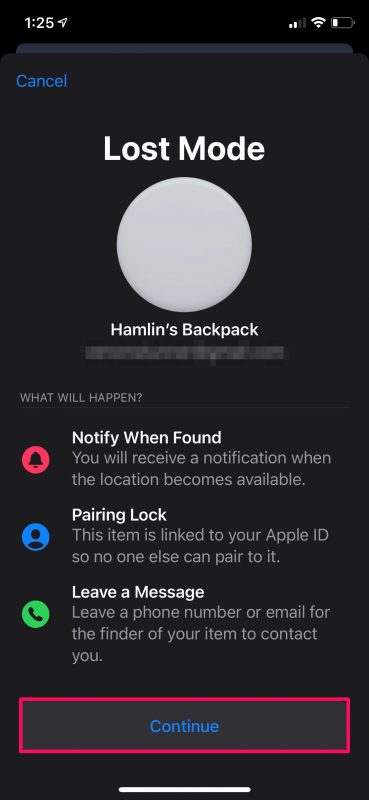
7.In this step, you’ll be able to type in your phone number that will be shared if someone finds your AirTag and wants to contact you. You can opt to use an email address too. Tap on “Next” to proceed.
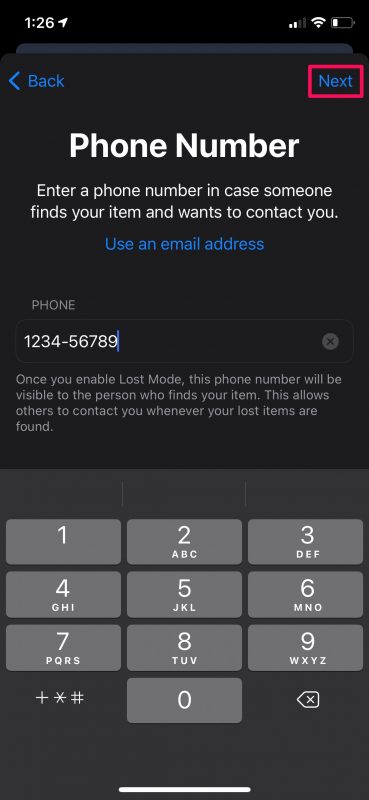
8.Now, you’ll see the message that’ll be displayed if someone finds your AirTag. Leave the Notify When Found toggle enabled and tap on “Activate” as shown in the screenshot below.
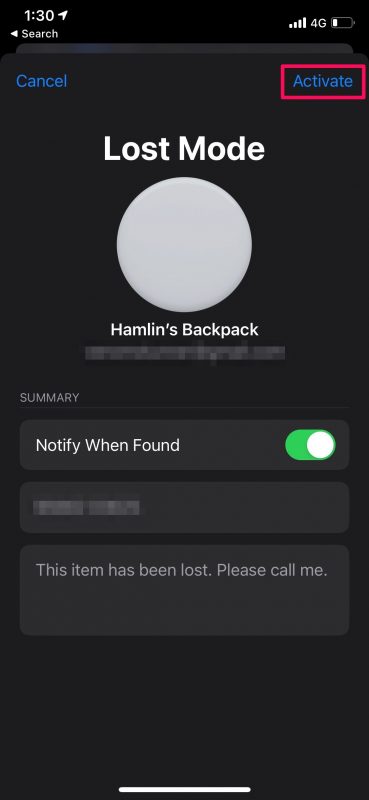
Now, You’ve successfully put your AirTag in Lost Mode. Pretty easy, right?
About how to turn off Lost Mode on the AirTags
Provided you thought your AirTag on your own and you no longer need any help, you can turn off Lost Mode from the Find My app. Just follow these simple steps:
1.Select your AirTag from the Find My app and bring up the card to access all the options. Tap on “Enabled” below Lost Mode.
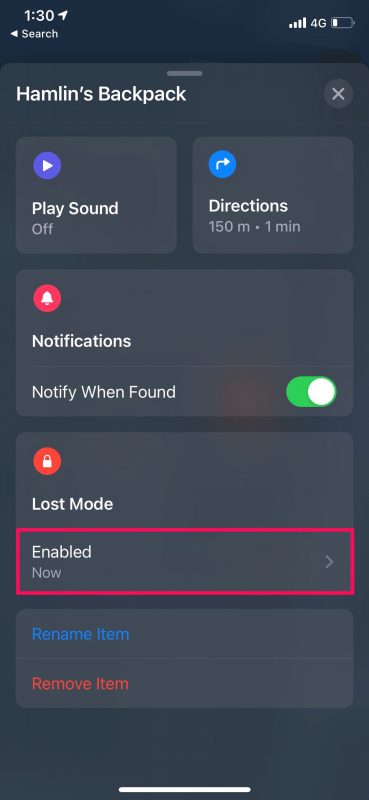
2.Now, simply tap on “Turn Off Lost Mode” which is located at the bottom
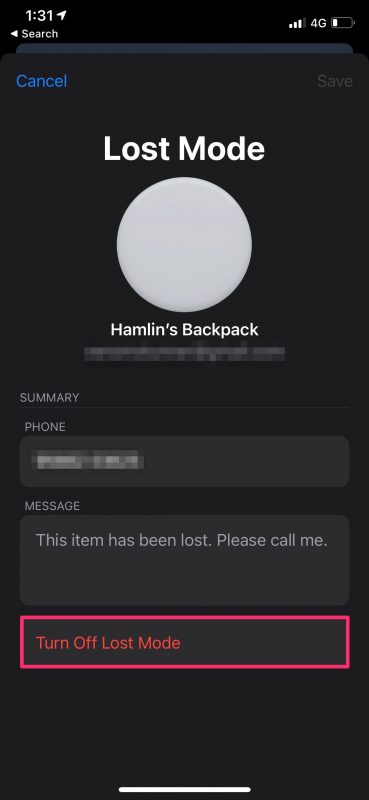
3.When you get a confirmation prompt, choose “Turn Off” and you’re good to go
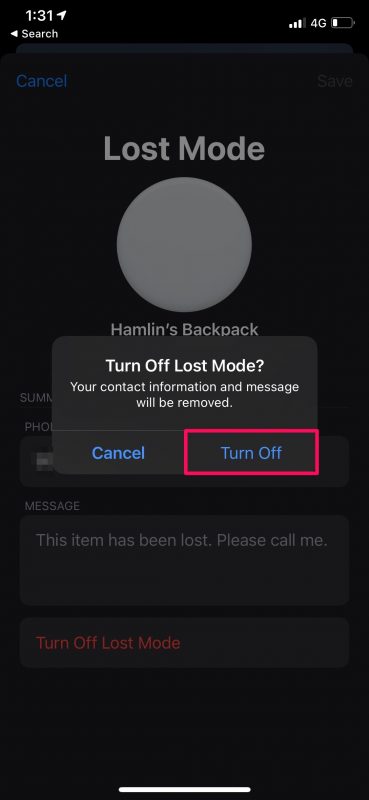
As you can see now, turning off Lost Mode is just as easy as enabling it.
After you disable Lost Mode, you’ll no longer be notified of its location when it’s within the Bluetooth range of someone else’s Apple device.
Privacy buffs may be wondering how secure this feature is. Don’t worry. The Apple user who comes in range of your AirTag that causes it to share its location and notify you will have no idea that they’re helping you find it since it all happens anonymously in the background