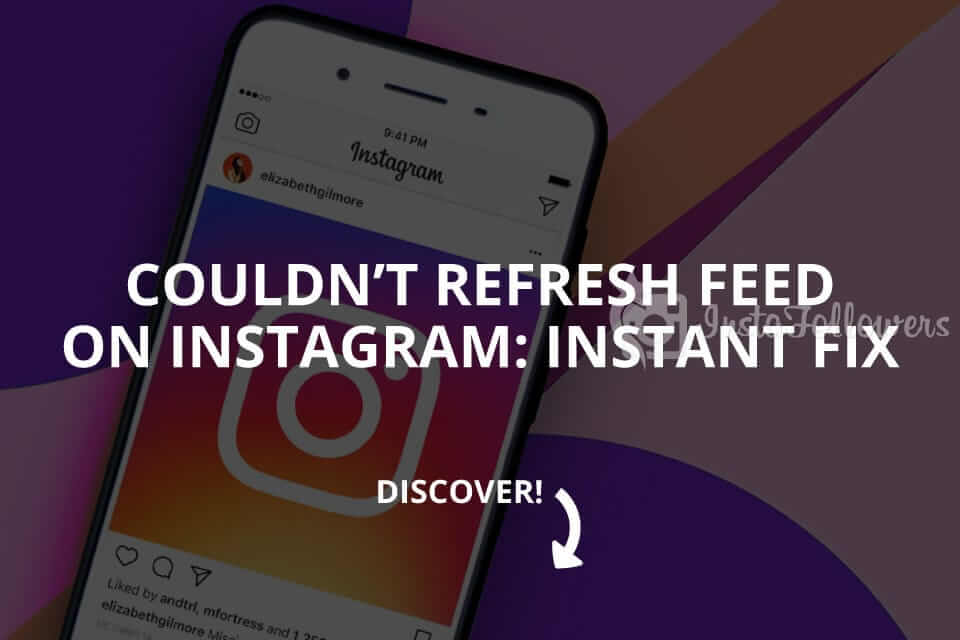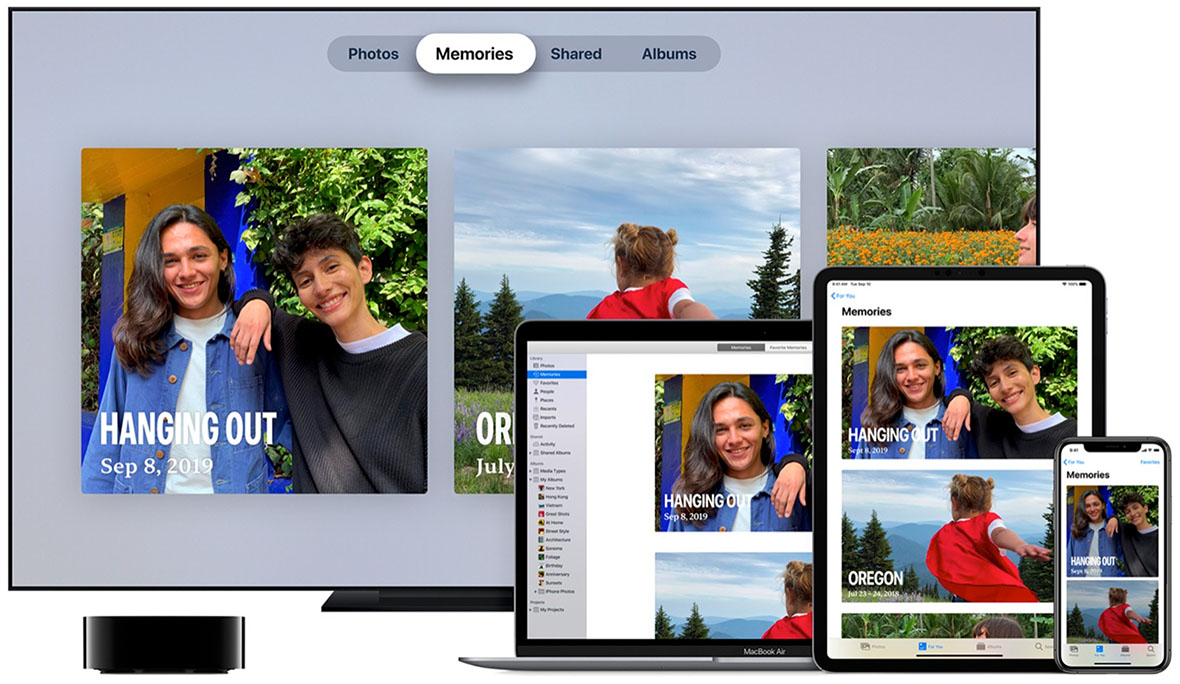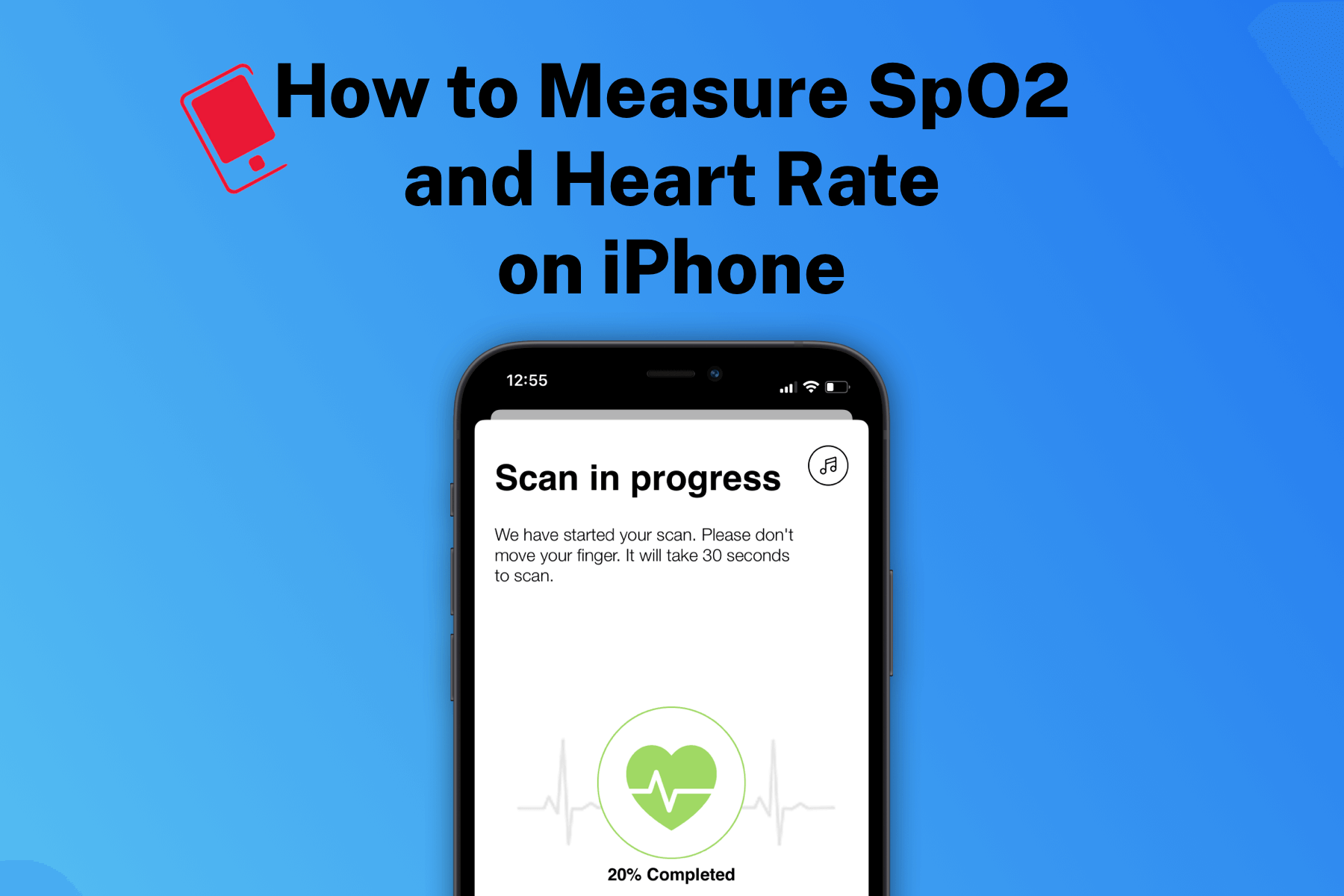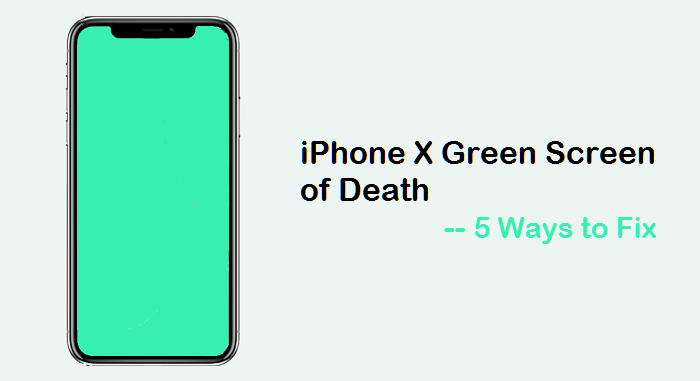iPhones have one of the best smartphone cameras in the world and often rank highly in DxOMark camera tests. With such a good set of cameras, iPhones have replaced DSLRs for many content creators and pro photographers. There may come a situation wherein you need to use your iPhone to capture a photo and need to trigger the shutter remotely. Here’s how you can remotely trigger your iPhone’s camera shutter without touching it, with or without an Apple Watch.
There are some different ways to trigger the camera shutter button of an iPhone remotely. You can use an Apple Watch or a dedicated remote shutter button. Alternatively, you can also use Siri to take a photo.
How to Control Your iPhone’s Camera Remotely Using Apple Watch
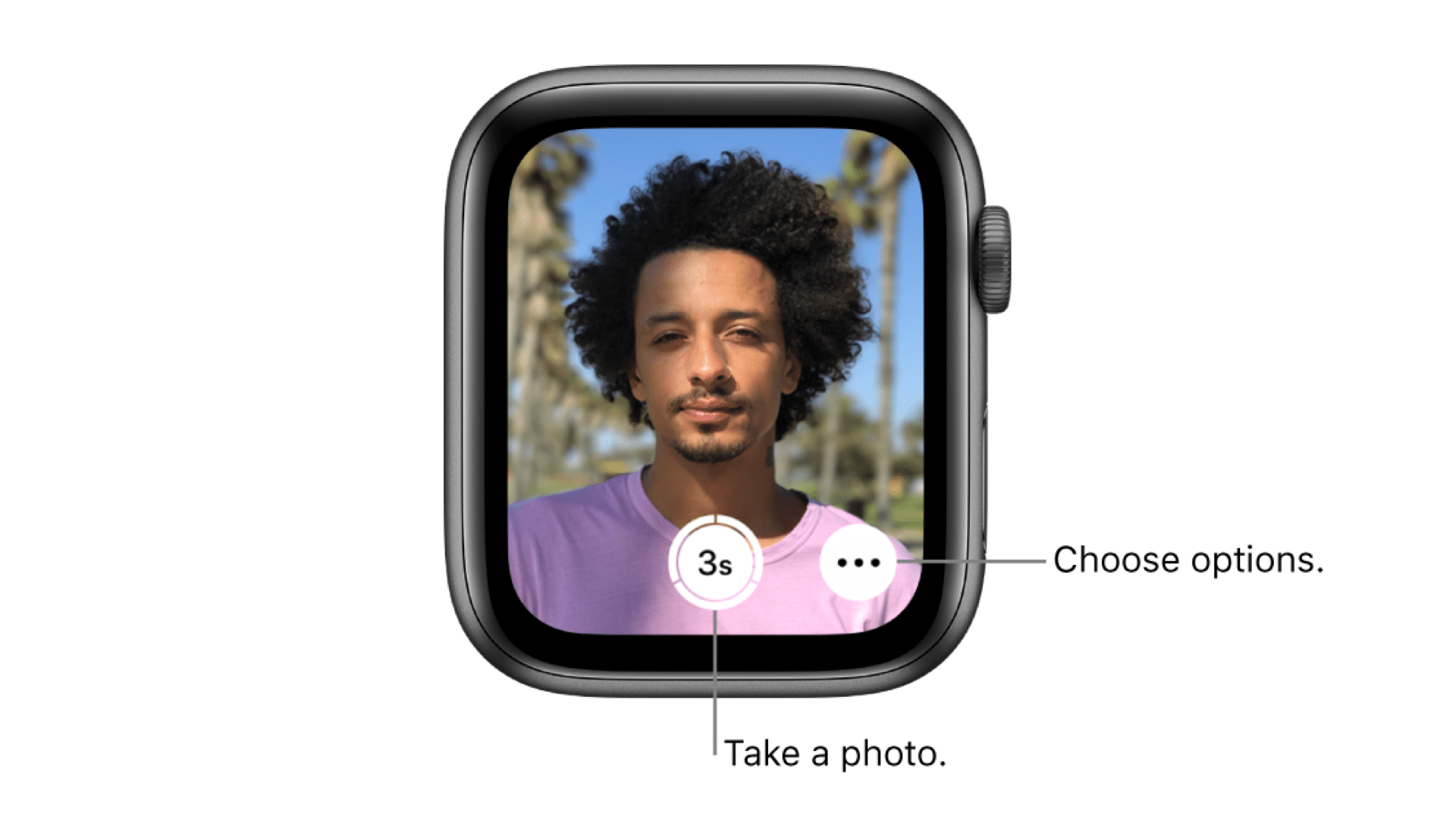
Do you know that your Apple Watch can act as a live feed for your iPhone’s camera? Here’s how you can control your iPhone’s camera remotely using Apple Watch.
Make sure your Apple Watch and iPhone are up to date. Then, follow these steps:
Step 1: Position your iPhone on the tripod or where ever you want to capture the photo from.
Step 2: Open the Camera app on both your iPhone and Apple Watch
Step 3: You’ll now see the live camera feed from your iPhone straight to your Apple Watch. You can now capture photos on your iPhone by tapping the camera shutter button on the Apple Watch.
You can even control camera settings from your Apple Watch’s camera app. Tap the three dots next to the camera shutter button, and then you can control the timer, HDR setting, switch between the front and rear camera, turn Live Photo on or off, and do a lot more.
Remotely Control Your iPhone’s Camera using Voice Control
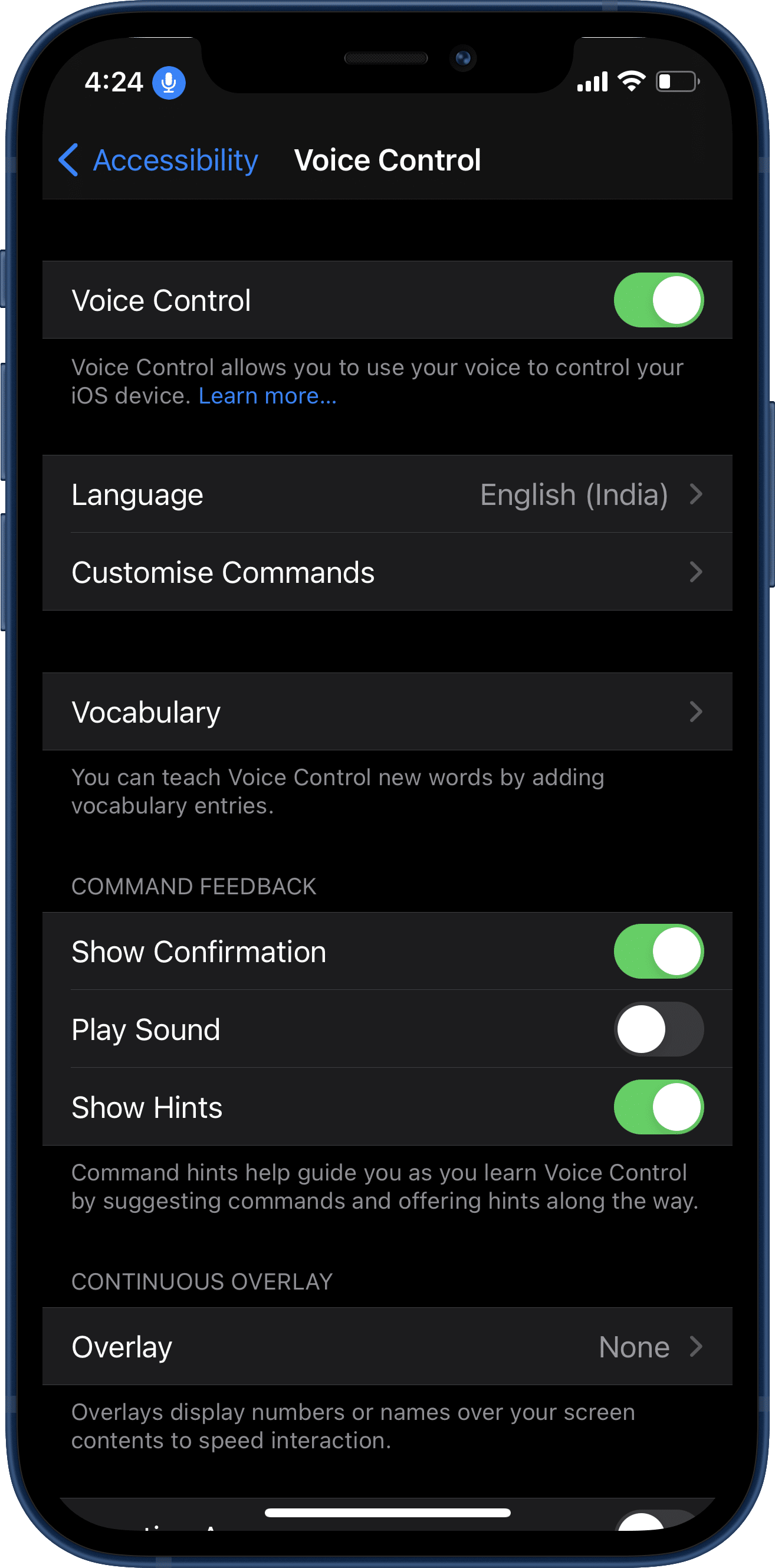
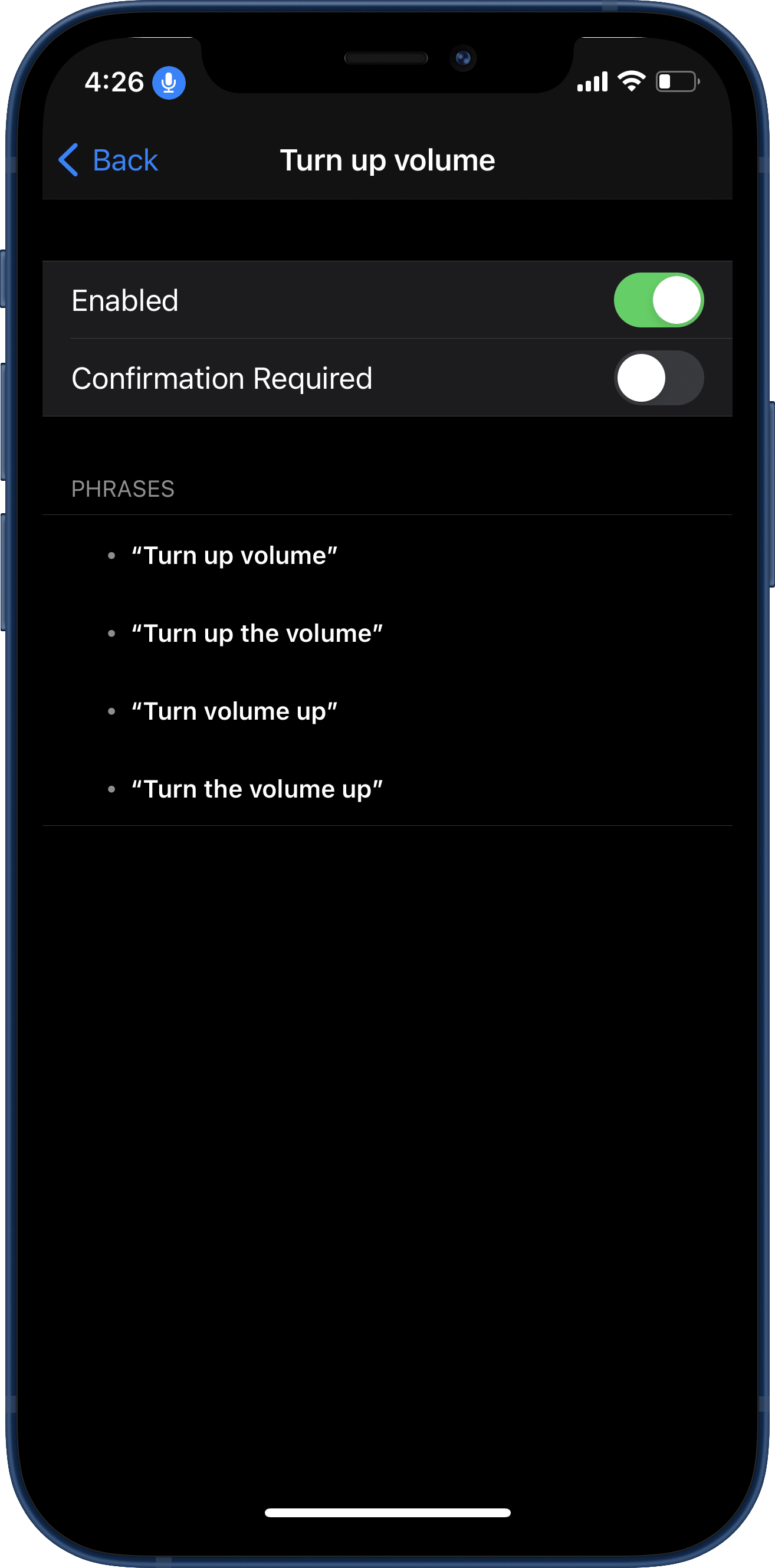
If you don’t have an Apple Watch, don’t worry. You can control your iPhone’s camera directly using your voice, too.
As we all know, the iPhone captures a photo when the volume buttons are pressed in the Camera app. Using Voice Control, we’ll make the iPhone into increasing (or decreasing) the volume while the Camera app is open on iPhone, using our voice, and it’ll, in turn, click a picture.
Step 1: Go to the Settings app on your iPhone.
Step 2: Scroll down and select Accessibility and then Voice Control.
Step 3: Toggle the Voice Control option.
Step 4: Now open the Camera app on your iPhone, and say “Turn up the volume” or “Turn down the volume,” and the camera shutter will be triggered instead.
Remember, the Voice Control option keeps your microphone active, even when it’s not in use. So, turn off the Voice Control when you’re done.
Control iPhone’s Camera Using Hand Gestures
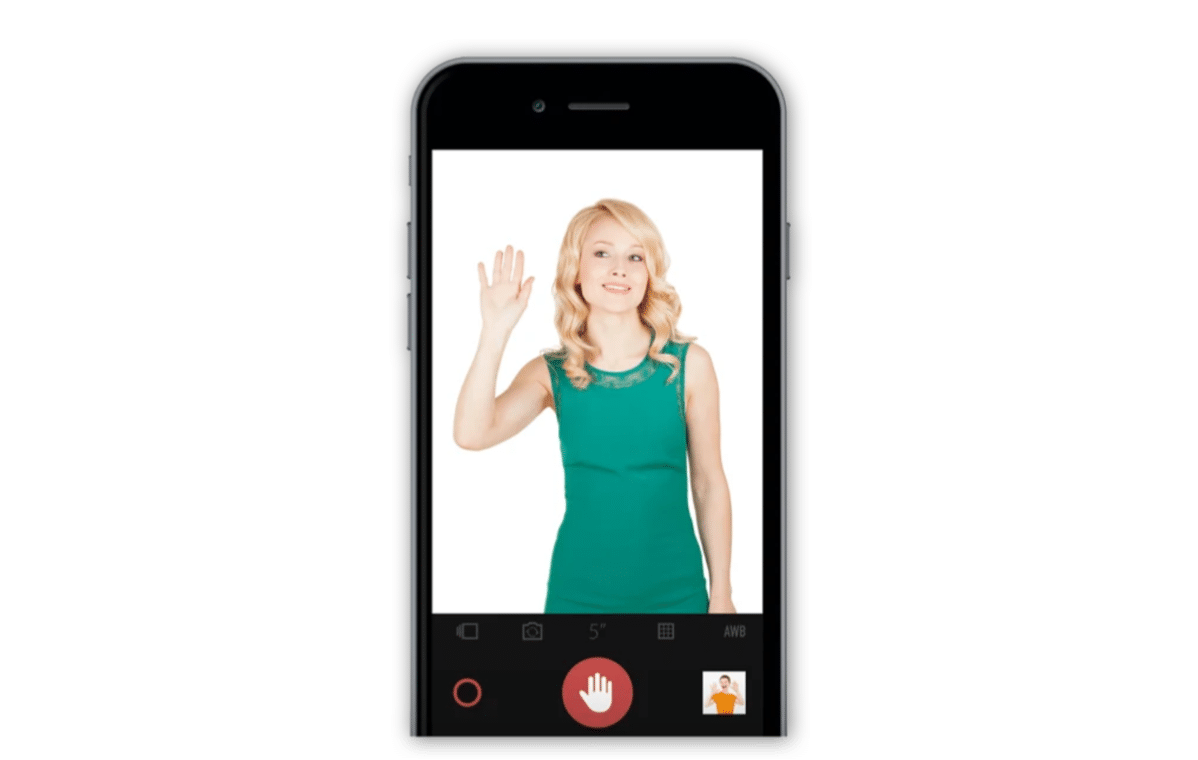
There are many apps on the App Store that let you control the camera using just your hand gestures. These types of apps come in handy when you’re taking a selfie or a group photo.
Kaca is one of the best gesture-based photo apps on the App Store. Not only it lets you take photos without touching your iPhone, you can even customize the gestures available. Just wave while the app is open, and it will capture a photo. The app also features granular controls like white balance, exposure control and even has a built-in photo editor.
Use Siri to Take a Photo on Your iPhone
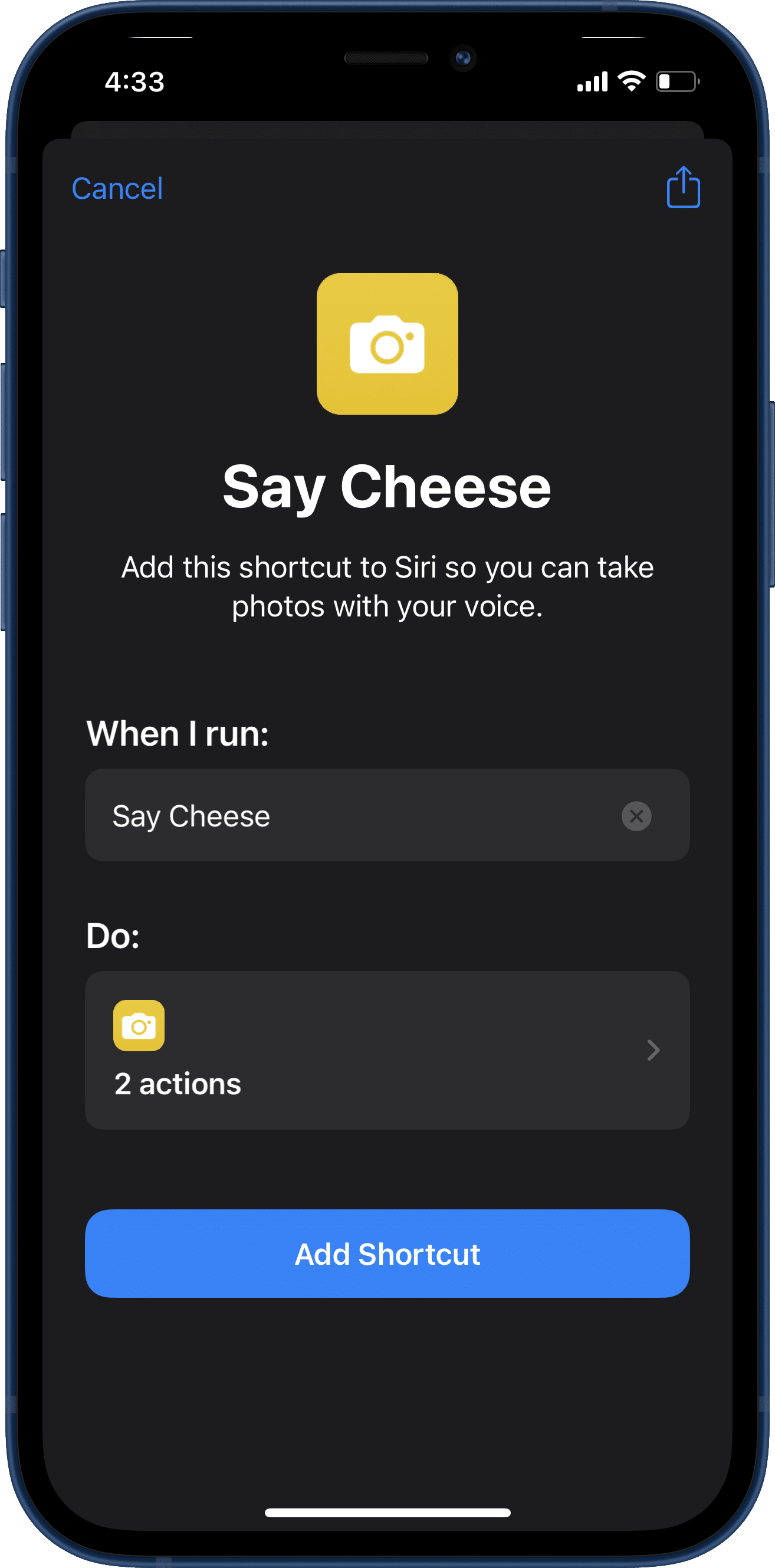
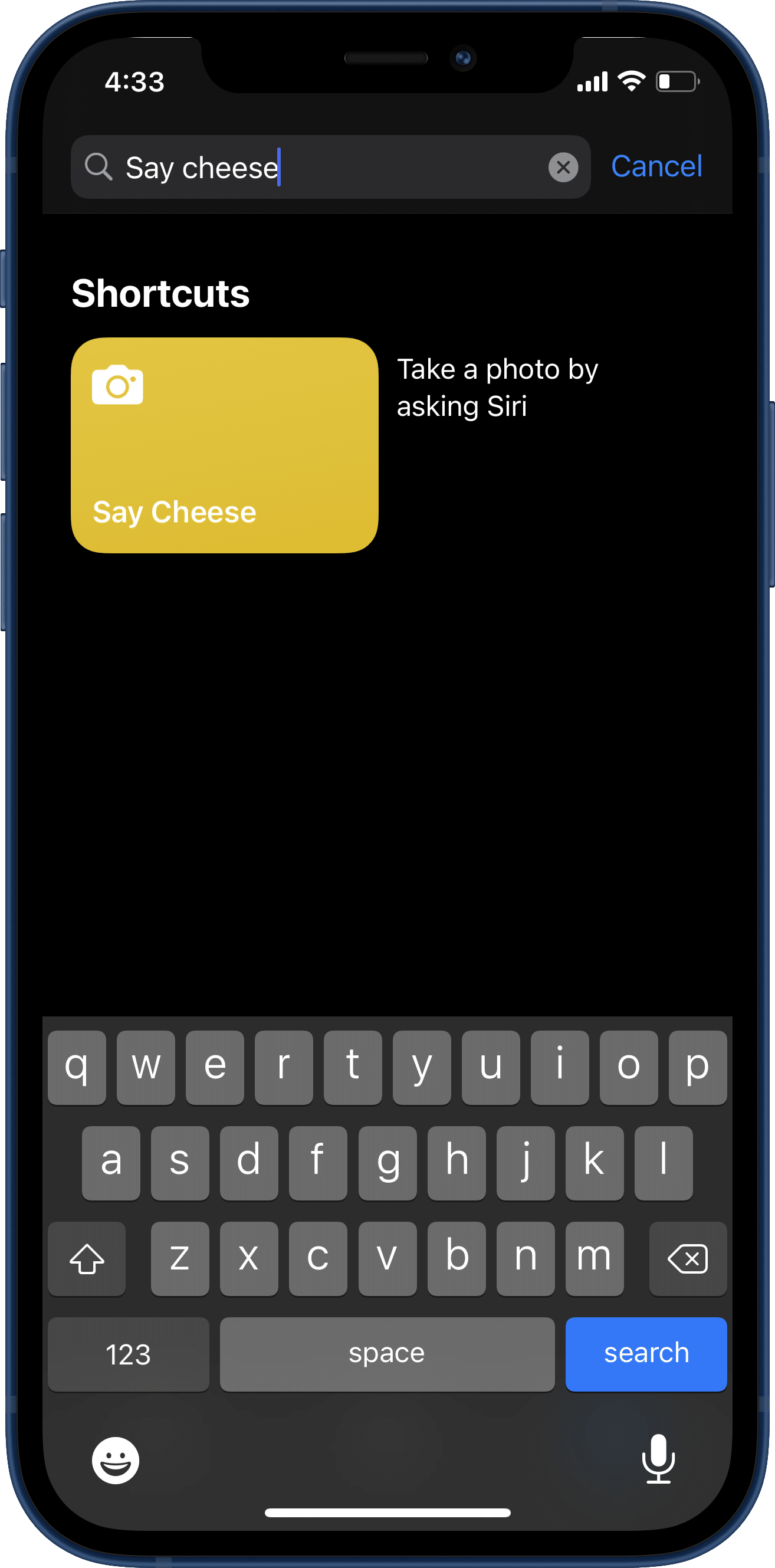
You can even use Siri to control your iPhone’s camera. Invoking Siri and telling her to “Capture a photo” doesn’t actually tap the camera shutter but opens up the Camera app instead. To capture photos using Siri:
Step 1: Head over to the Shortcuts app on your iPhone.
Step 2: Go to the Gallery tab and search “Say Cheese.”
Step 3: Tap on Add Shortcut and click on Ok.
Step 4: Now, you can invoke Siri and say, “Hey Siri, say Cheese,” and the voice assistant will capture photos for you. You’ll still have to tell your subject to smile, though.
Pretty nice, right?
Use a Dedicated Bluetooth Camera Shutter Remote With Your iPhone

One of the best options is to use a dedicated camera shutter remote. These remotes connect to your iPhone via Bluetooth and can capture photos remotely without any fuss. After pairing it to your iPhone, open any camera app on your iPhone and click the Bluetooth shutter button. You’ll find many Bluetooth camera remotes for your iPhone on Amazon, many under $7.
Go ahead, try these tricks and capture photos from your iPhone without even touching it.