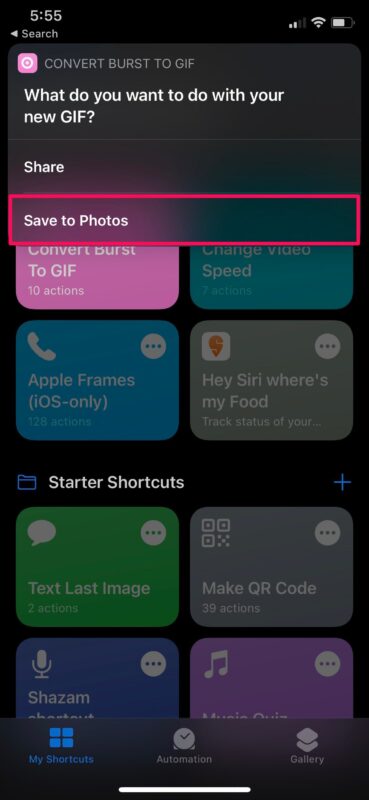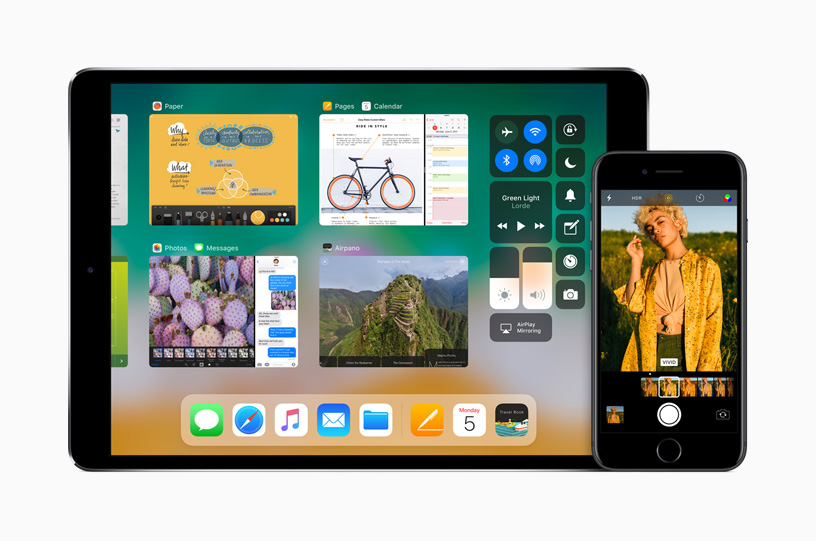Hey, guys, I wanna ask you a question. Do you take many burst images using your iPhone or iPad? How would you like to convert many burst images into the animated GIF? You could easily convert these photos to a GIF right on your iOS or ipadOS device without having to install a third-party app from the App Store, due to the good Shortcuts app.
1.First, just open the Shortcuts app on your iPhone or iPad.
2.You will be taken to the My Shortcuts section upon launch. Head over to the “Gallery” section from the bottom menu as shown below.

3.Here, scroll down to the Photography section and swipe right to find the “Convert Burst to GIF” shortcut. You could also search for this name from the search bar at the top of the menu.
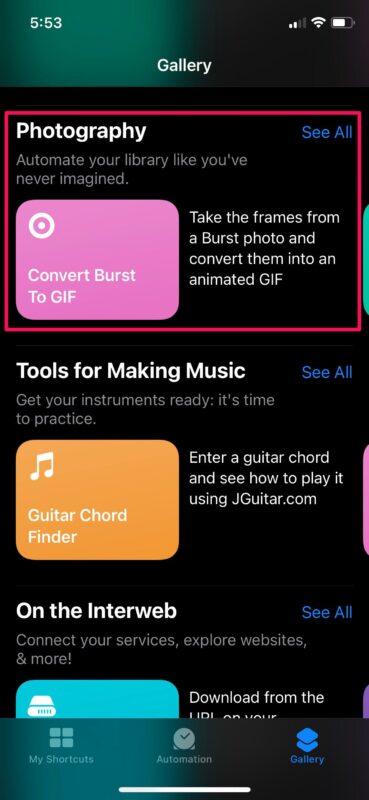
4.Now, you can tap on “Add Shortcut” to install the shortcut on your device and add it to the My Shortcuts section.
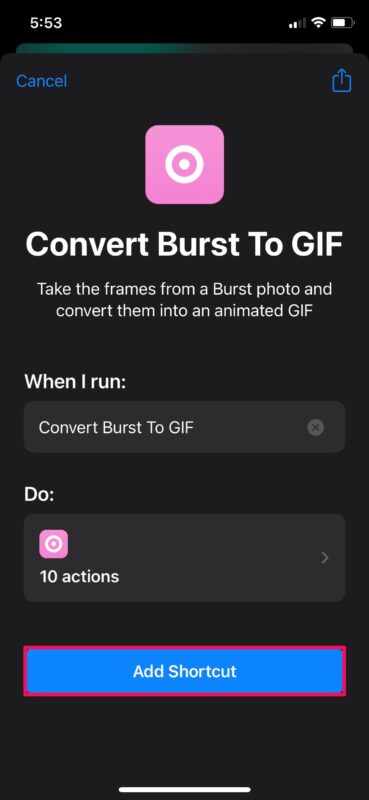
5.Then, just go back to My Shortcuts and tap on the Convert Burst to GIF shortcut to start using it.
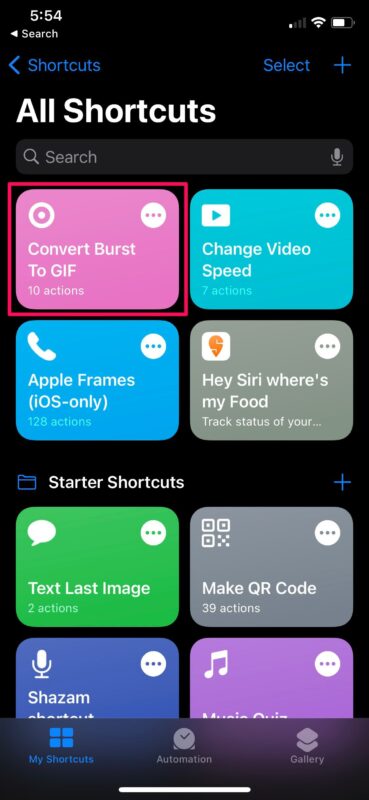
6.At present, you will be prompted to give Photos app permission to the shortcut. Tap on “OK” to continue.
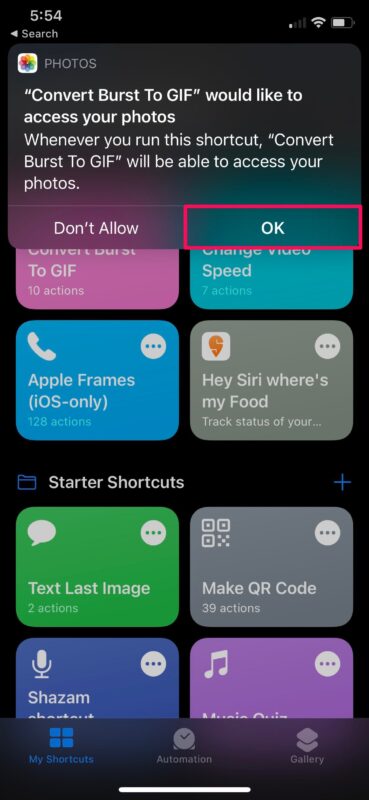
7.You will now be able to see the contents of the Bursts album in your photo library. Select the burst shot that you want to turn into a GIF by just tapping on it.
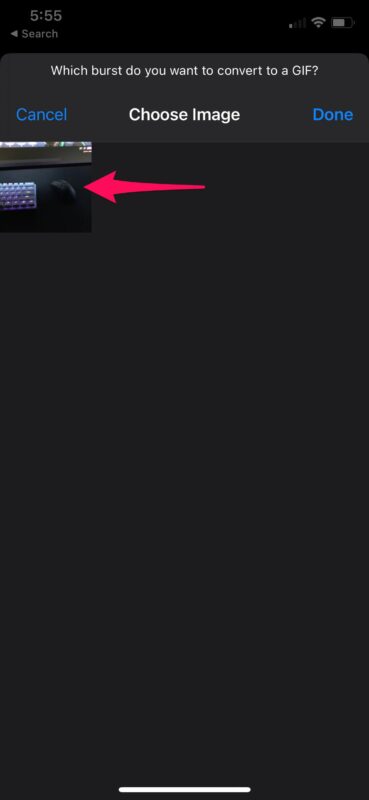
8.After the shortcut completes the task, you’ll see a preview of the GIF on your screen. Just tap on “Done” at the top-left corner.
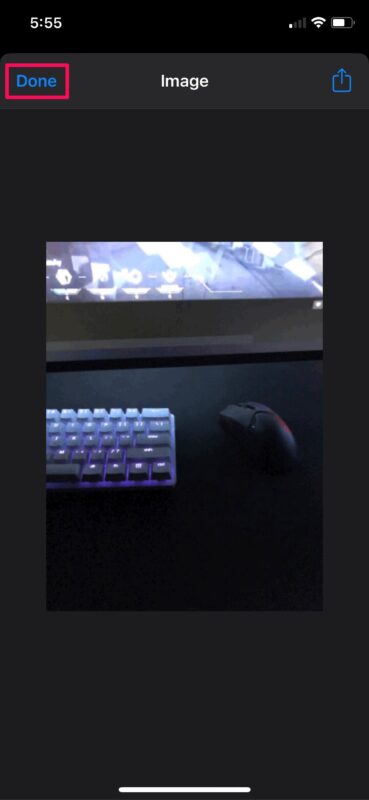
9.You will get a pop-up with the option to either share or save the GIF to the Photos app. Select your choice to complete the procedure.