Hello, my friends! Here wanna ask you a question! Do you wanna store many photos on your Apple Watch? In that case, you may want to change how many photos can be stored on your watch. If you’re interested in learning how to increase or decrease the photo storage limit on Apple Watch.
We’ll be making use of the Watch app that’s preinstalled on your paired iPhone to change the photos storage limit for your Apple Watch. Simply follow the steps below to get started.
1.Launch the Watch app from the home screen of your iPhone.
2.This will take you to the My Watch section. Here, scroll down and tap on the Photos app to continue.
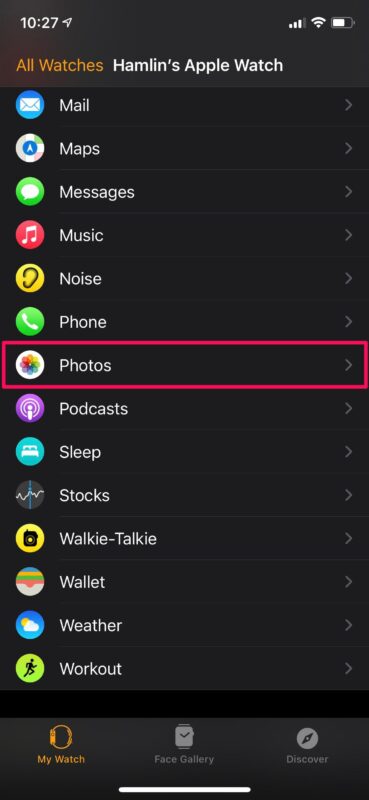
3.Now, you’ll find the Photos Limit option at the bottom. Tap on it to change the settings.
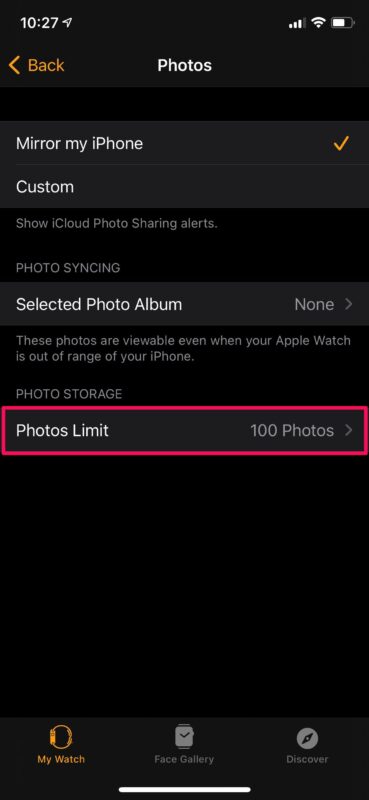
4.Now, simply select the photo count you prefer to increase or decrease the storage limit.
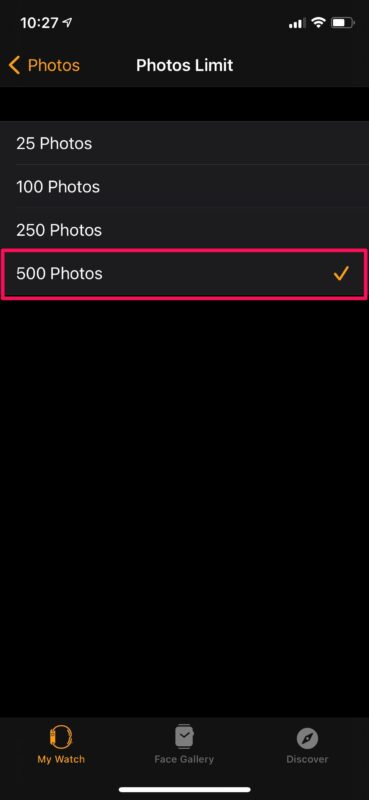
There you go. Now you’ve learned how to adjust the storage limit for photos on your Apple Watch.
Typically, when you sync a photo album that has more photos that the limit set for your Apple Watch storage, some of the photos will be left out. This way, you can make sure you all the photos in your album have been synced.





