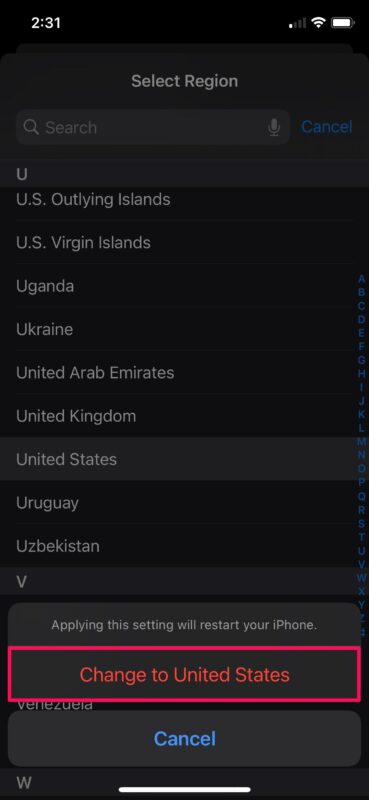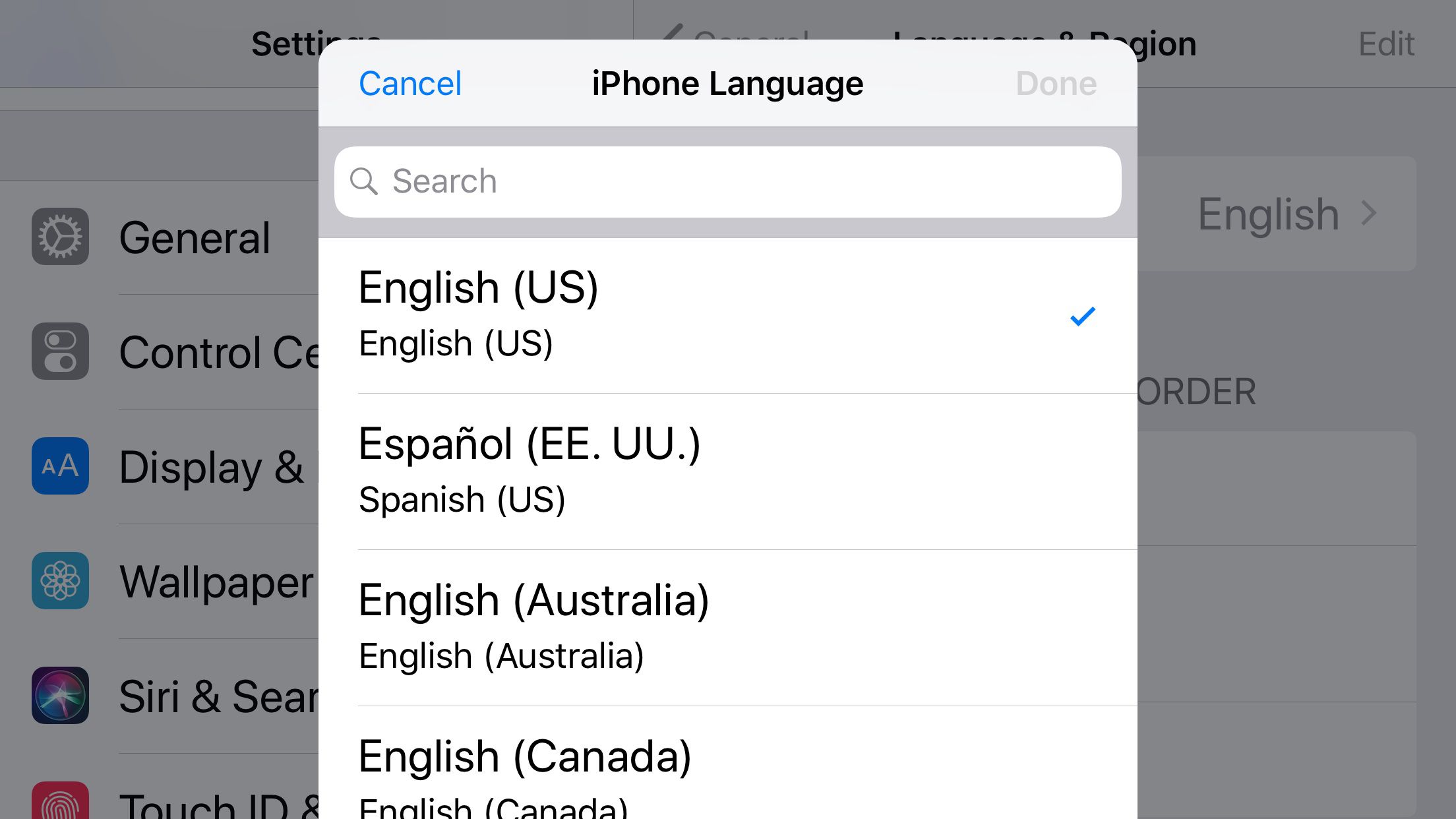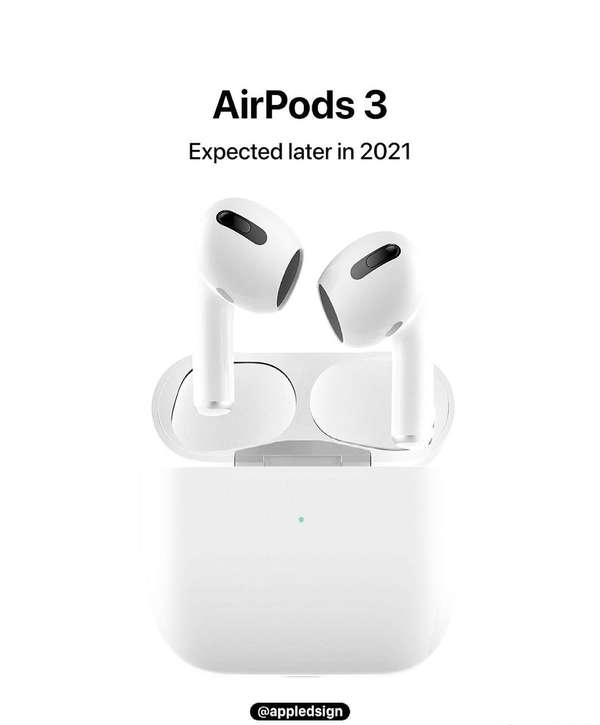Hi, bros! Do you wanna set the language you like as your iPhone’s phone language? Or maybe, change a different region? Well luckily, revising your iPhone’s language and region is a fairly simple procedure.
Adding multiple languages and setting one of them as the preferred language is pretty easy to do on an iPhone.
1.Head over to “Settings” from the home screen of your iPhone
2.In the settings menu, scroll down and tap on General.
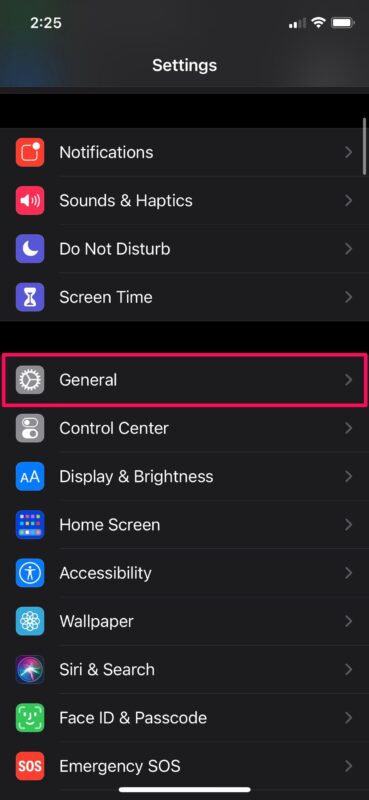
3.Next, scroll down and choose Language & Region to proceed further.
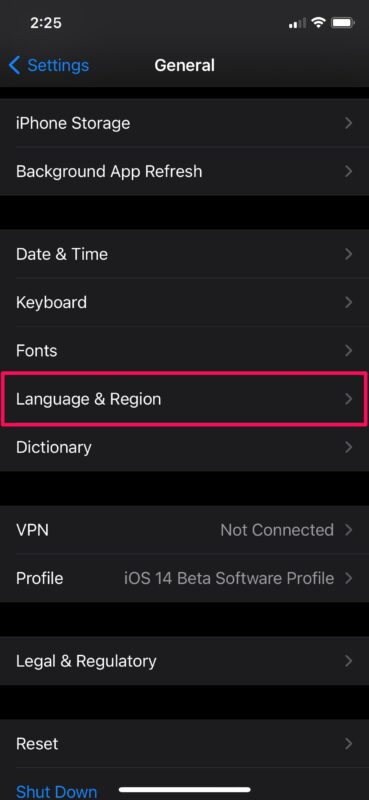
4.Here, you’ll see the default language for your iPhone. Tap on Other Languages to view the available languages.
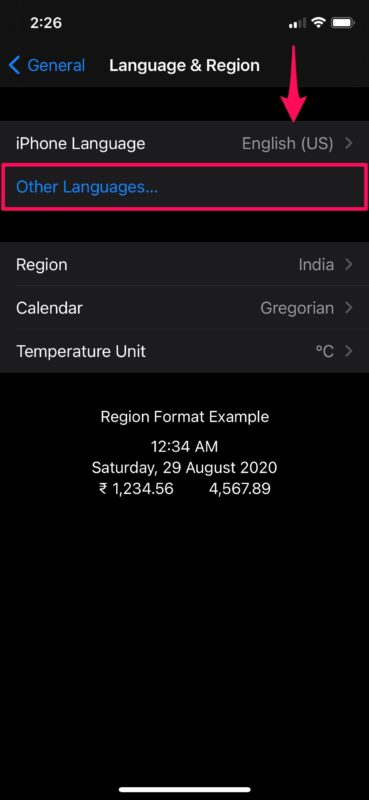
5.Now, simply tap on the additional language you want to use. When you get a prompt, choose Keep English. Your iPhone will quickly restart to apply this new language setting.
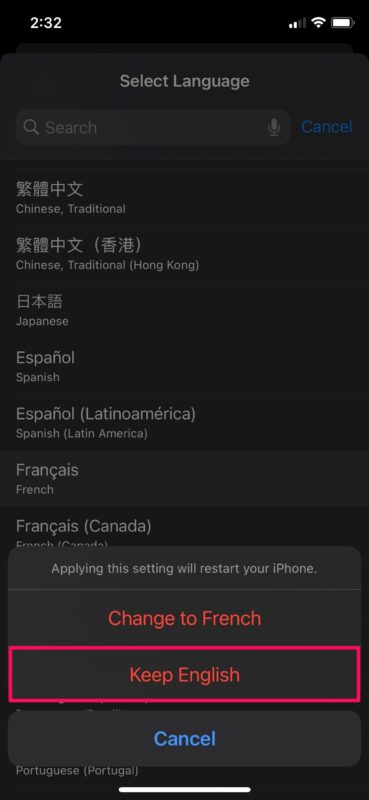
6.In the Language & Region menu, you’ll see two languages under Preferred Language Order. You can change this order by pressing the triple-line icon next to each language and dragging it to a different position.
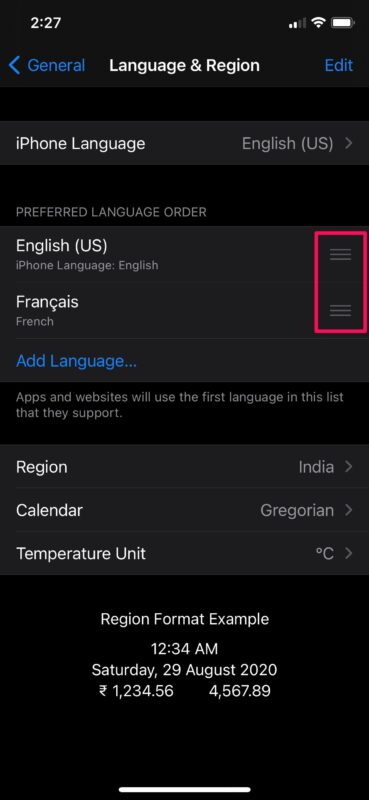
7.Whenever you change this order, you’ll get a prompt that iPhone will be restarted to apply the changes. Tap on Continue.
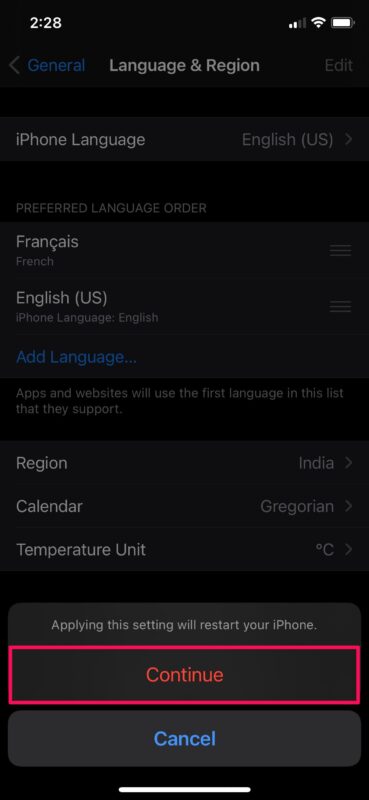
Changing the region of your iPhone is a lot easier than adding and switching to a different language. However, you can do this in the same Settings menu.
1.Return to Settings app > General if you aren’t there already.
2.In the “Language & Region” menu, tap on the “Region” option as shown in the screenshot below.
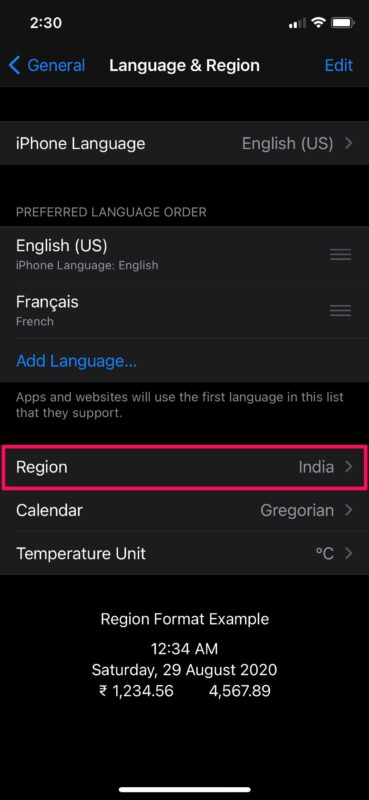
3.Now, just tap on the country you want to switch to. You’ll be prompted to confirm your action and your iPhone will quickly restart to apply the region change.