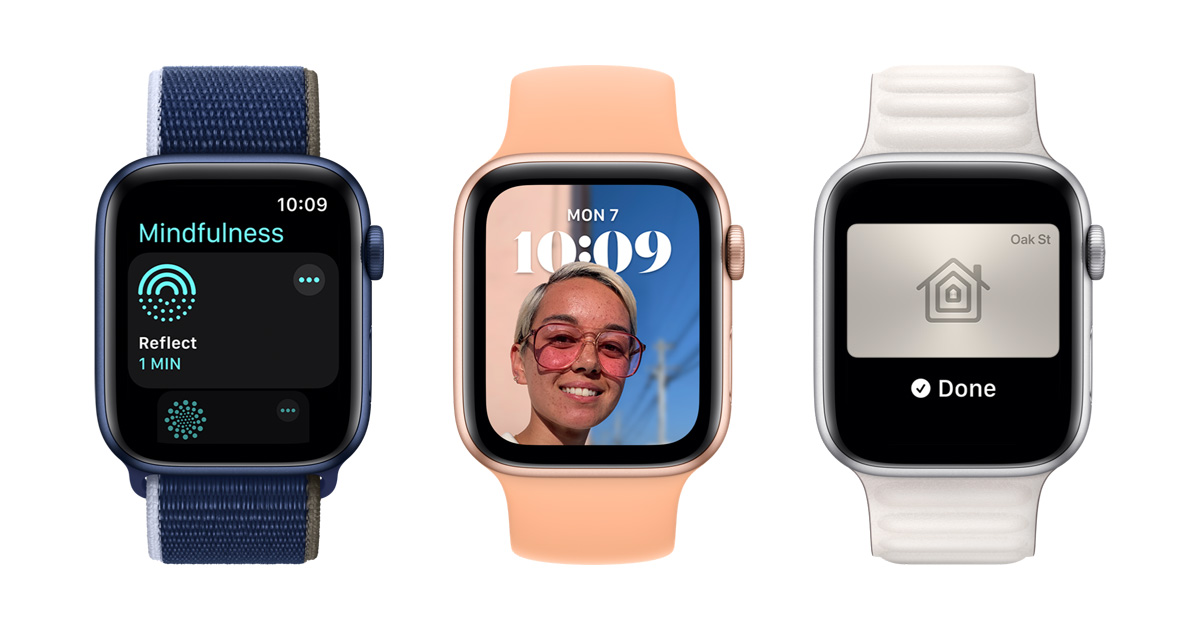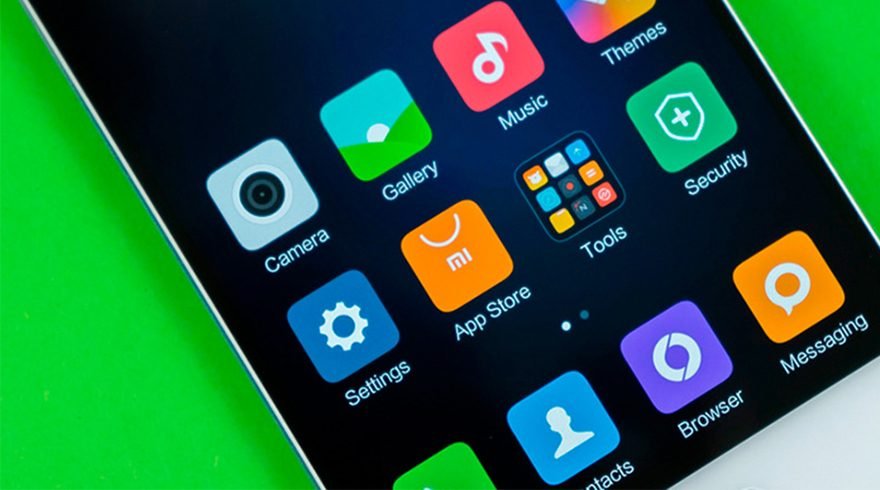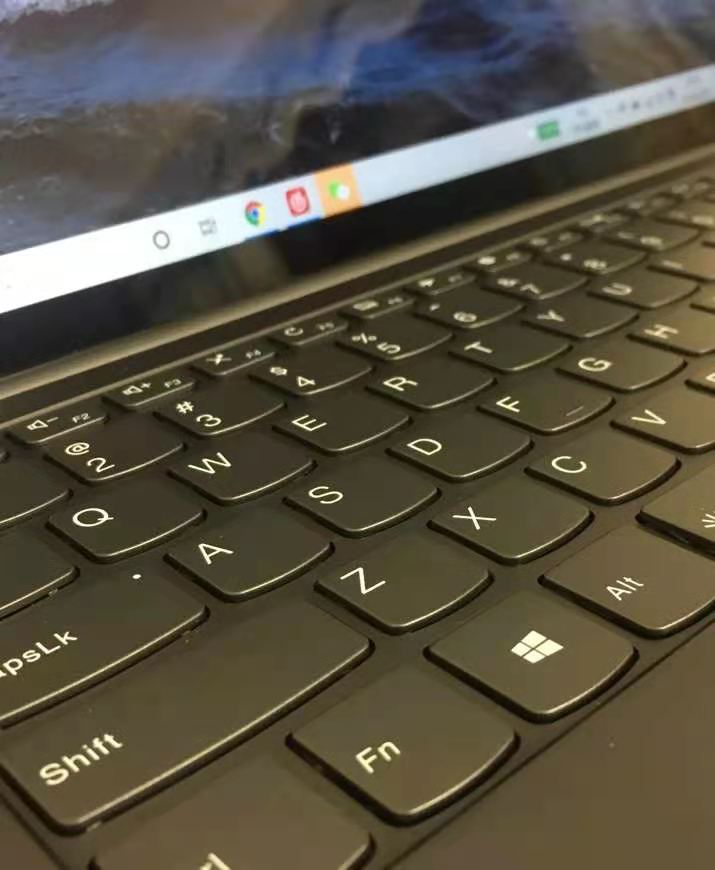Do you expect to just improve the sound quality from the TV in your house? You can enlist your handy Amazon Echo. By connecting your TV and Echo via Bluetooth, you can use the smart home device as a speaker. This works both with standalone TVs and receivers. You can also connect a compatible Fire TV device to a supported Echo for an even better sound experience.
Connect an Echo Device to Your TV

In order to connect the Echo to your TV, you would need to meet a few requirements. Your Amazon Echo must be Bluetooth capable. Don’t worry, though. This includes any of the current or previous-generation Echo devices, with the exception of the now-defunct Amazon Tap. Your TV or receiver must also support Bluetooth, either built-in or through a Bluetooth dongle. And both your TV/receiver and Echo should be close to each other, or at least in the same room.
The process for connecting an Echo device with your TV differs based on whether you use a standalone TV or a multi-speaker system with a receiver, such as a 5.1 setup with two front speakers, two rear speakers, and a middle speaker. If you use a TV without a receiver, then you will create the connection through the TV settings. If you use a receiver, you will need to go through the receiver’s settings.
Go to the Settings screen on your TV or receiver, then search for Bluetooth settings and turn it on. You may also need to adjust an option to direct the sound to your Echo. For my Denon receiver, I had to turn on a switch for Bluetooth Transmitter and then change the option to pipe the sound to both Bluetooth and the speakers connected to my receiver.
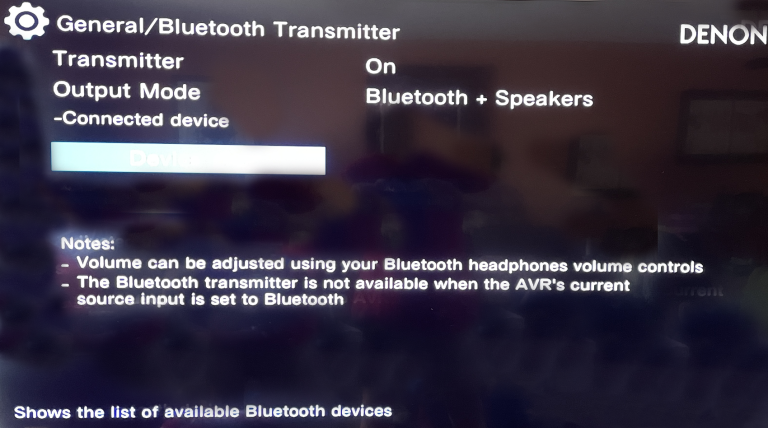
At the same time, say “Alexa, connect,” and the Echo will start searching for a Bluetooth connection while your TV is looking for a Bluetooth device. If all goes well, both devices should find each other. The Settings screen on the TV or receiver should point to your Echo device and your Echo should tell you that it’s connected to a TV or receiver.
Now, play a video on the TV. You may want to bump up the sound on your Echo. If you hear the sound from the TV coming through your Echo, then you’re in business. If not, try the Bluetooth connection again.
Connecting an Echo device to a TV through Bluetooth can result in latency issues where the audio from your Echo is slightly behind the audio on your TV or other speakers. You also may not be able to use both your TV speakers and Echo at the same time and will have to choose one or the other. However, this depends on your specific TV and receiver model. I was able to play sound through both my Echo and the speakers connected to my Denon receiver at the same time, but other systems are not capable of doing this.
When you turn off your TV or receiver, the connection with the Echo shuts down as well. When you turn your TV or receiver back on, the connection with the Echo should automatically establish itself again. In this case, your Echo will announce that it’s connected to your TV/receiver.
If you don’t want to use the Echo as another speaker, simply say “Alexa, disconnect,” and Alexa will tell you that it’s now disconnected from your TV/receiver. If you wish to disconnect your Echo device, you’ll need to go back to the settings screen for your TV or receiver and remove the Echo as a Bluetooth device.