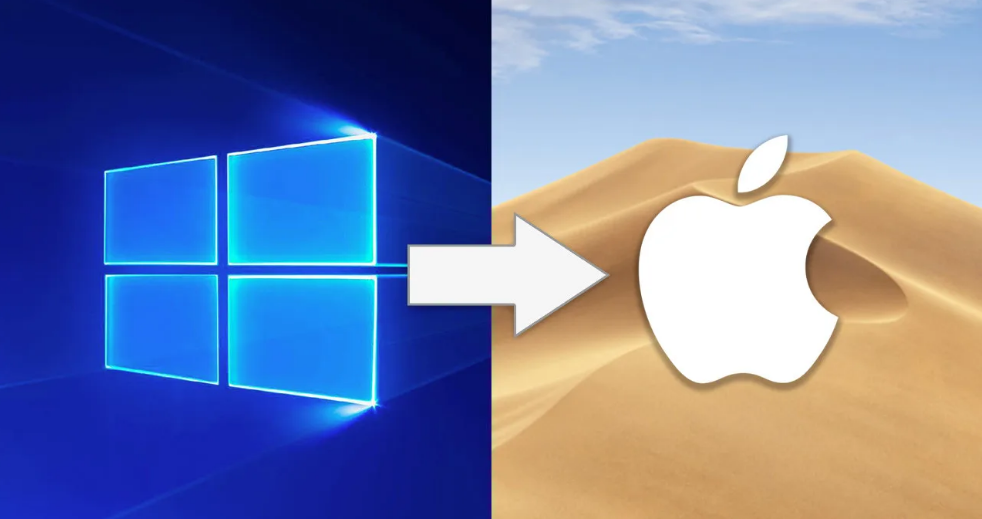1. Run a tune-up utility
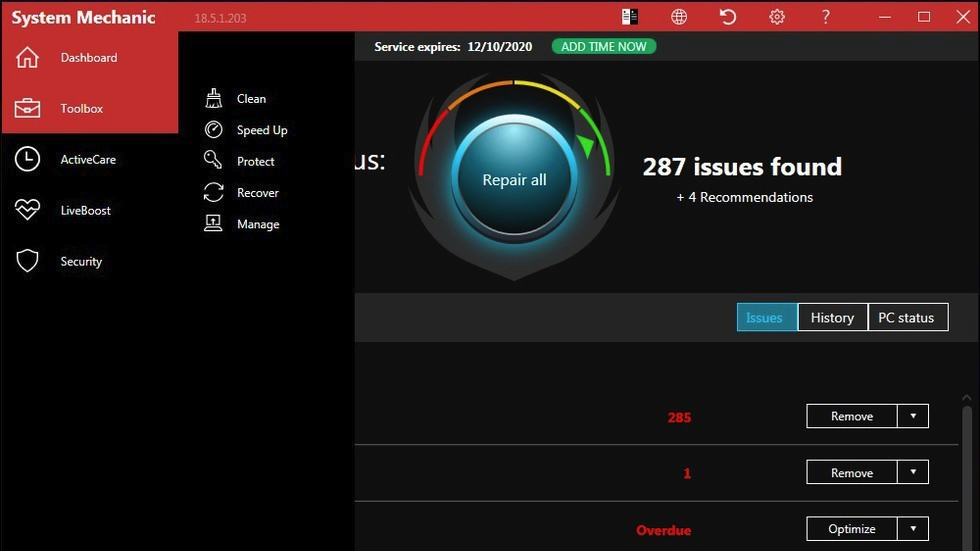
Someone has painstakingly evaluated the best third-party system speedup and cleanup utilities for Windows 10. He’s found that most of them actually do boost PC performance, even if it’s only a modest performance boost. Definitely, there are plenty of malicious downloads out there claiming to speed up your PC. So, to run a tune-up utility is really important.
2. Uninstall crapware
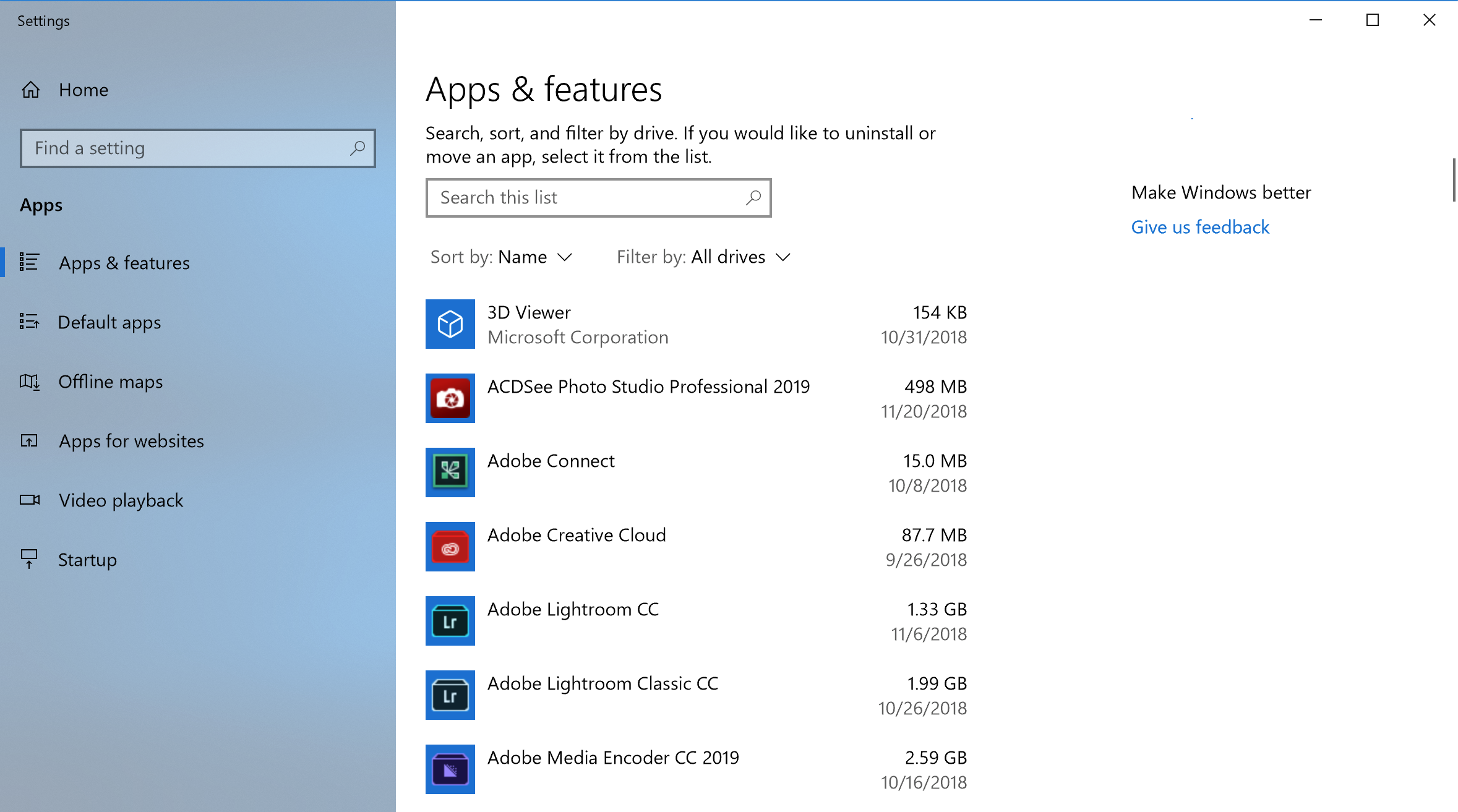
You can right-click on any unwanted app tile in Start and choose Uninstall. This will immediately uninstall the program. You can also right-click on the Windows logo Start button, and choose the top choice Programs and Features. Or just type Programs in the Cortana search box next to the Start button.
3. Limit startup processes
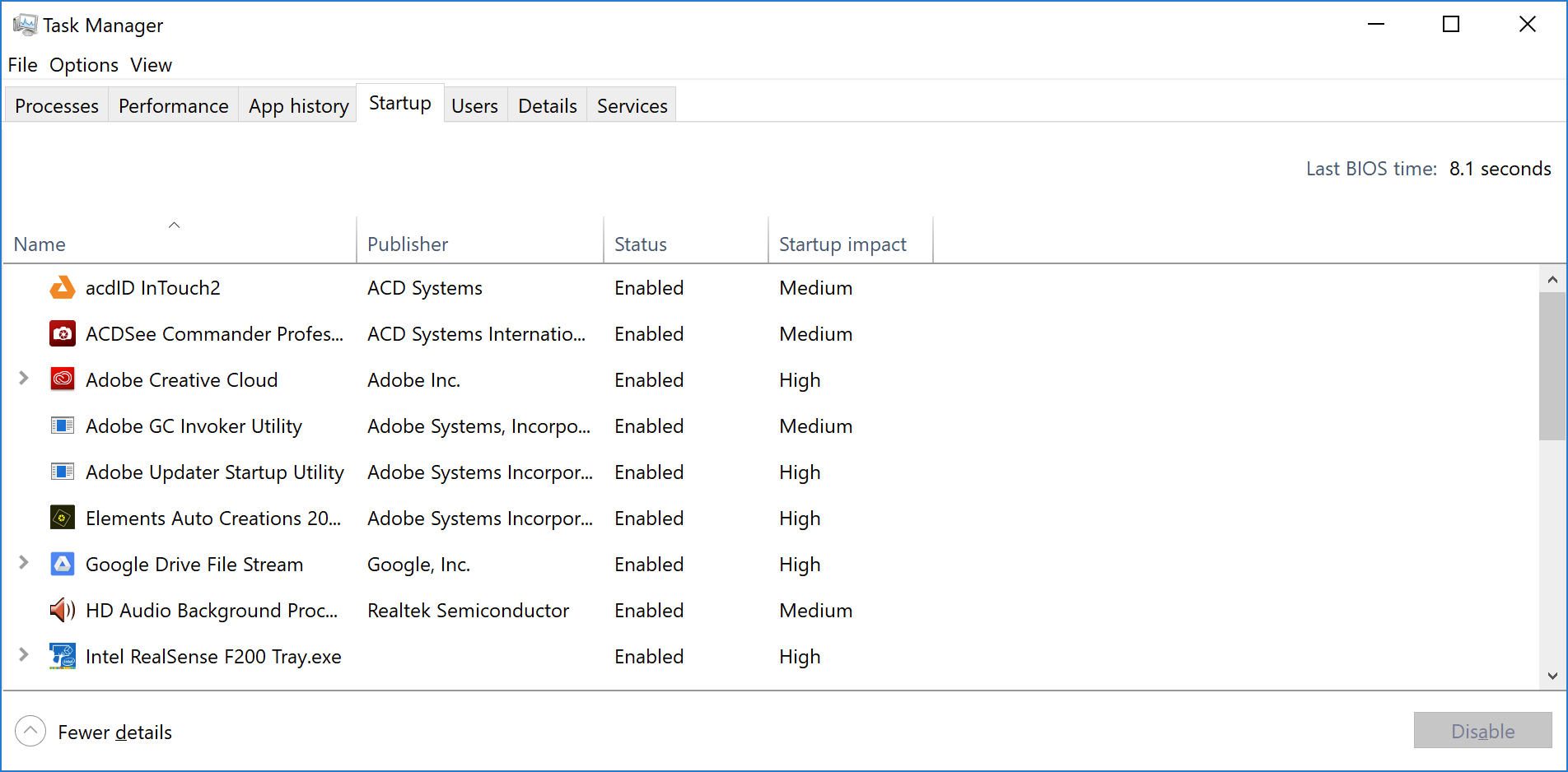
The most easiest way to use the Task Manager is by pressing Ctrl-Shift-Esc. Switch to the Startup tab, and you’ll see all the programs that load at Windows startup. The dialog box even has a column that shows you the Startup impact for each. The Status column shows whether the program is enabled to run at startup or not. You can right-click on any entry to change this status. It’s usually fairly easy to see things you don’t want to run. For example, if you never use iTunes, you probably don’t need iTunesHelper running all the time.
4. Clean up your disk
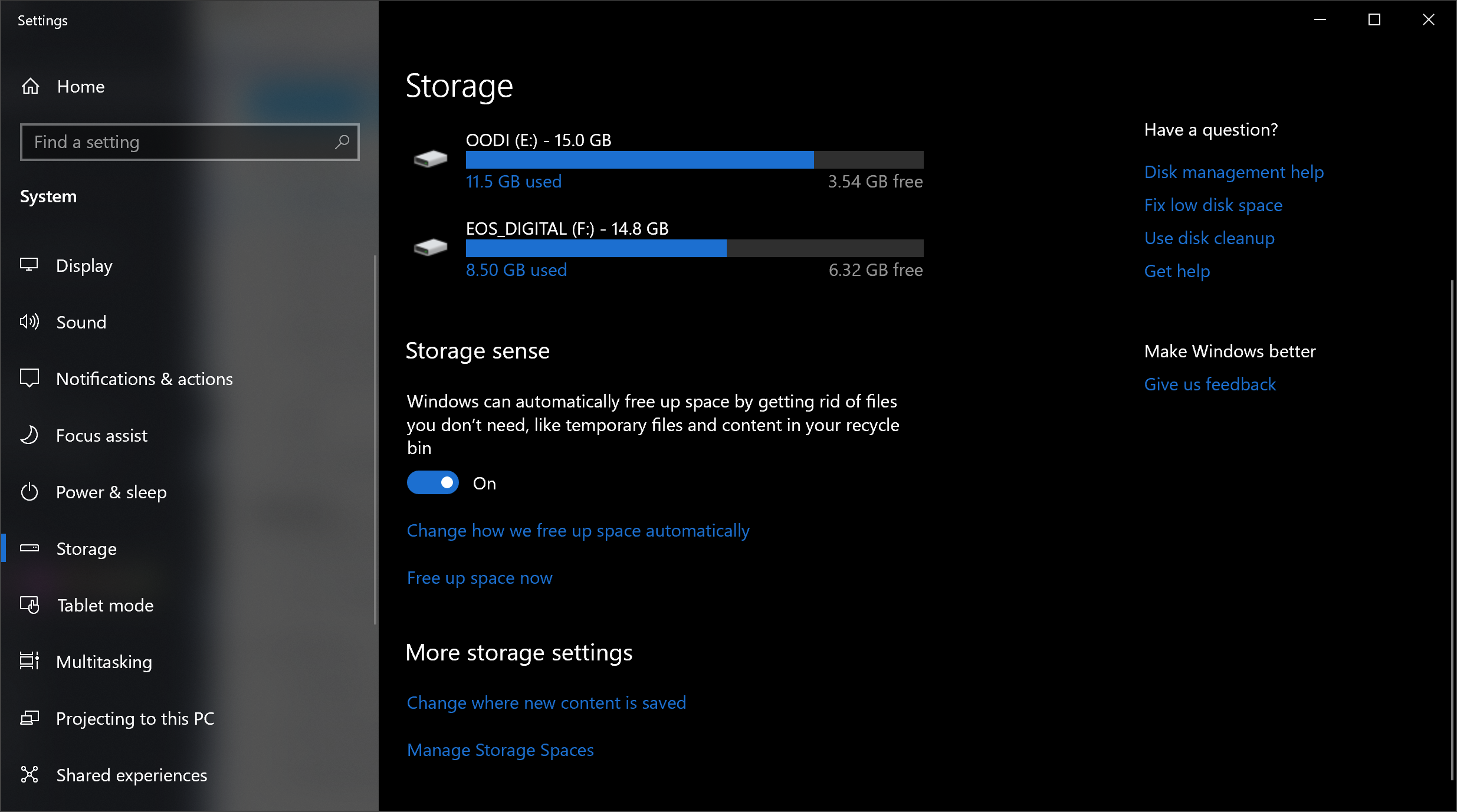
Provided you don’t have disk defragmentation scheduled regularly, set that up in the Optimize Drives tool, which you can find by typing its name in the Cortana search box next to the Start button. Note that if your main disk is an SSD, then you needn’t bother with defragging, since there aren’t any moving parts reading the disk.
The other way to maintain storage use is by enabling the Storage Sense option (see image above). This automatically frees up space by removing temporary files and Recycle Bin items.
5. Add more RAM

Windows 10 manages memory more efficiently than earlier versions of the OS, but more memory always can potentially speed up PC operations. For a lot of today’s Windows devices, such as the Surface Pro tablets, however, adding RAM isn’t an option.
In terms of the gaming and business laptops, they often still allow RAM upgrades, yet that’s becoming more rare. The new, slimmer ultrabooks and convertibles are usually fixed. If you still use a desktop tower, this article can show you how to add RAM. The bigger RAM makers’ websites all offer product finders that show you which type of RAM your PC takes, and prices are pretty reasonable.