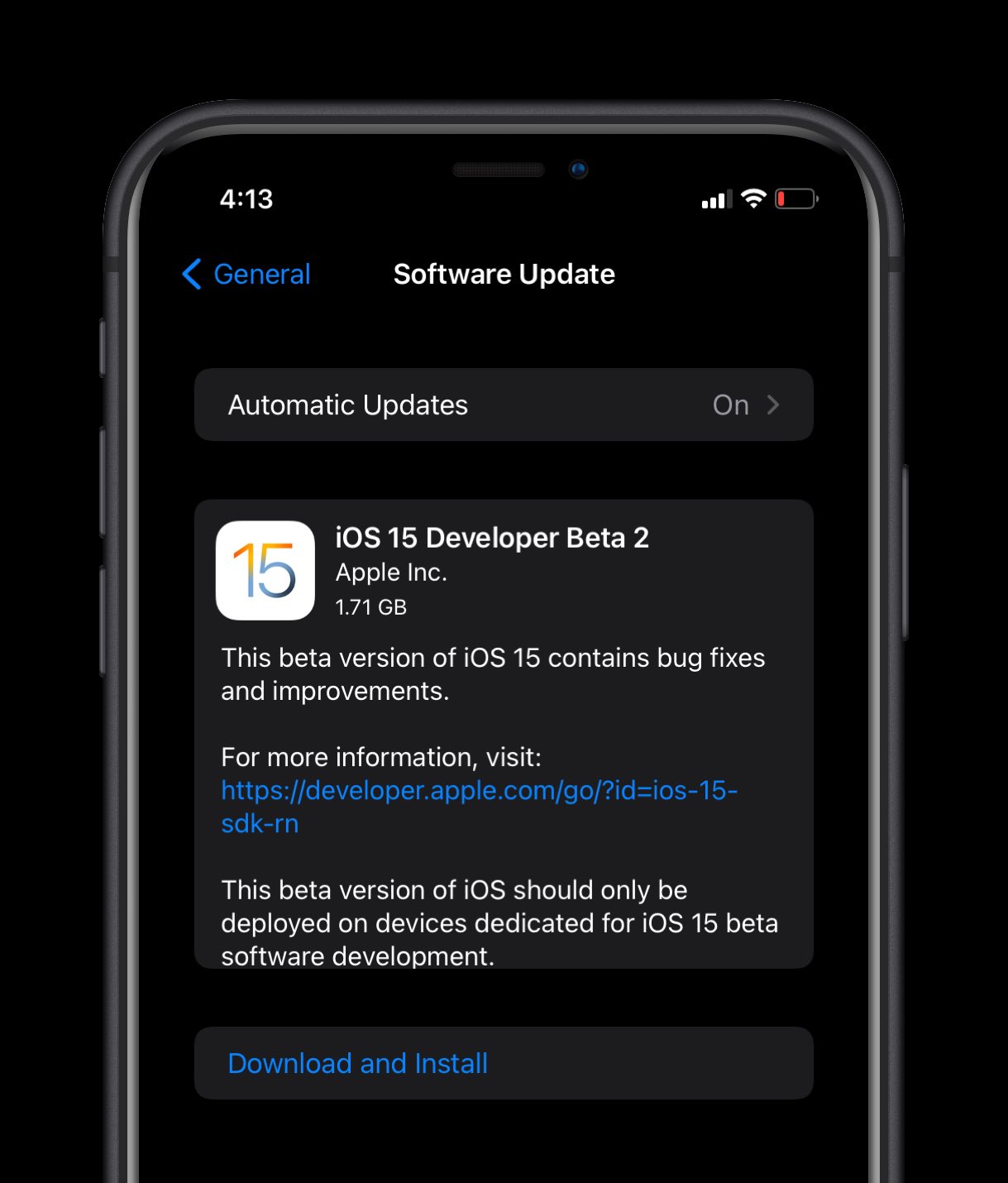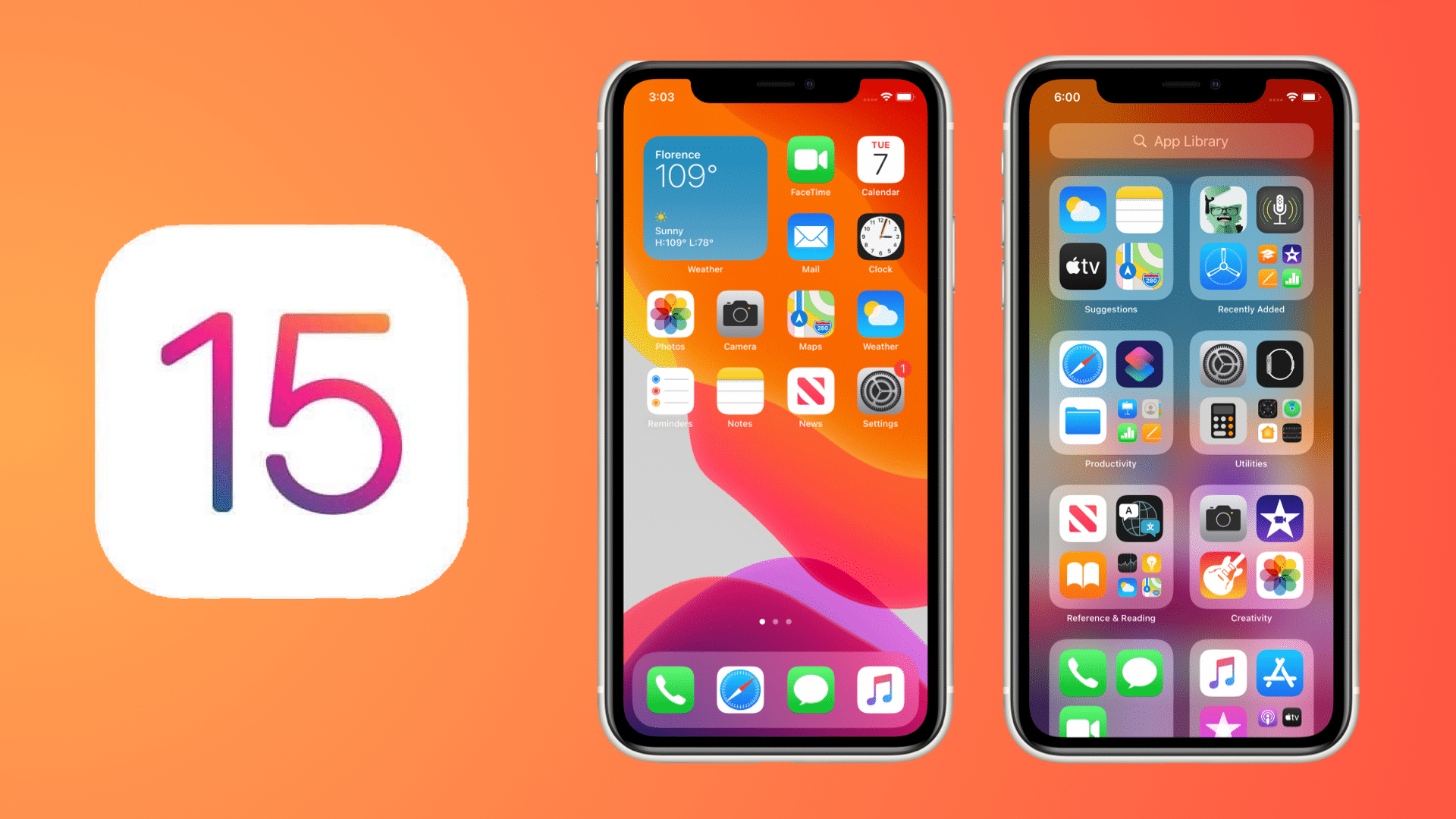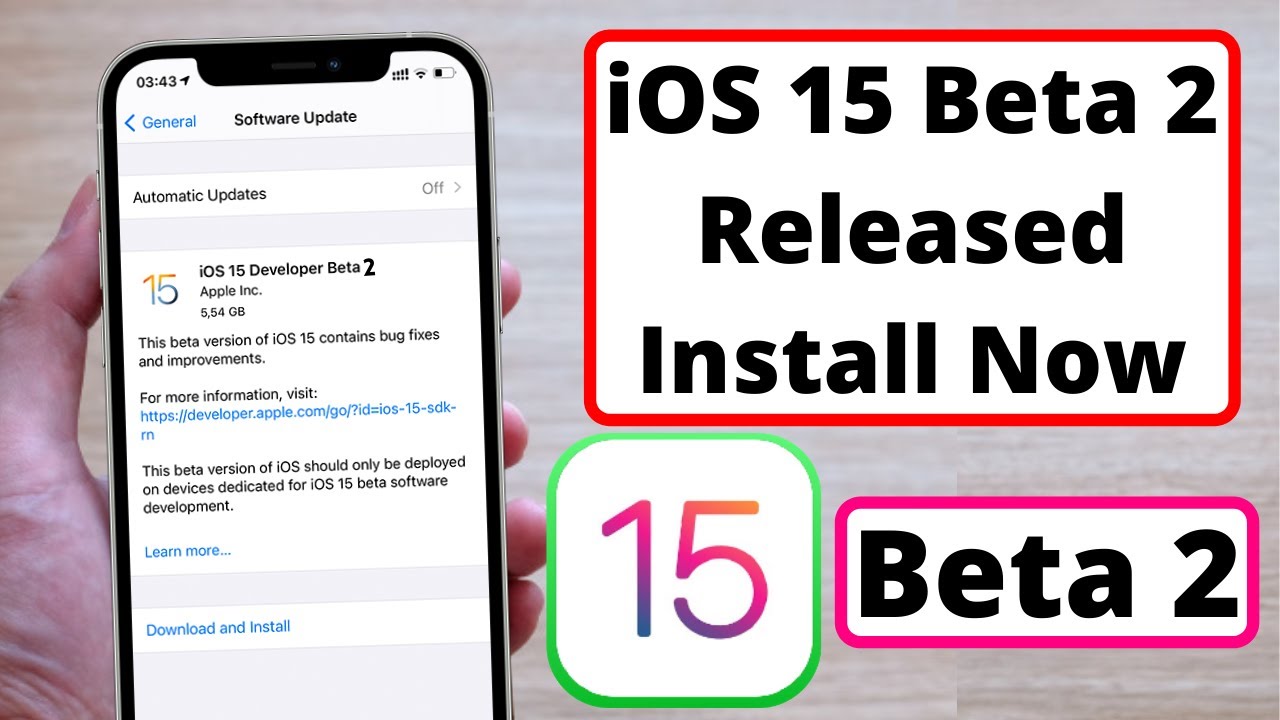As we all know, soon after announcing iOS 15, the Apple has already released the first beta of the OS for all iOS 15 compatible iPhones. In its current state, only developers are recommended to install the iOS 15 beta on their device. But, if you cannot wait until the public release of the OS in September, follow this guide on how to get the iOS 15 beta on your iPhone.
Some major new iOS 15 features include a redesigned notifications, Focus mode, FaceTime improvements, SharePlay, and more.
While Apple only announced the iOS 15 beta, for now, you don’t really need to be a developer to get the iOS 15 update on your iPhone. Whereas, you shall wait for a few more beta releases before installing iOS 15, as the initial beta releases can be buggy.
You could always try iOS 15 on your iPhone and then restore it to iOS 14.6 after a few days, though, once you have played around with all the new features. The public beta release of iOS 15 and iPadOS 15 is scheduled for July.
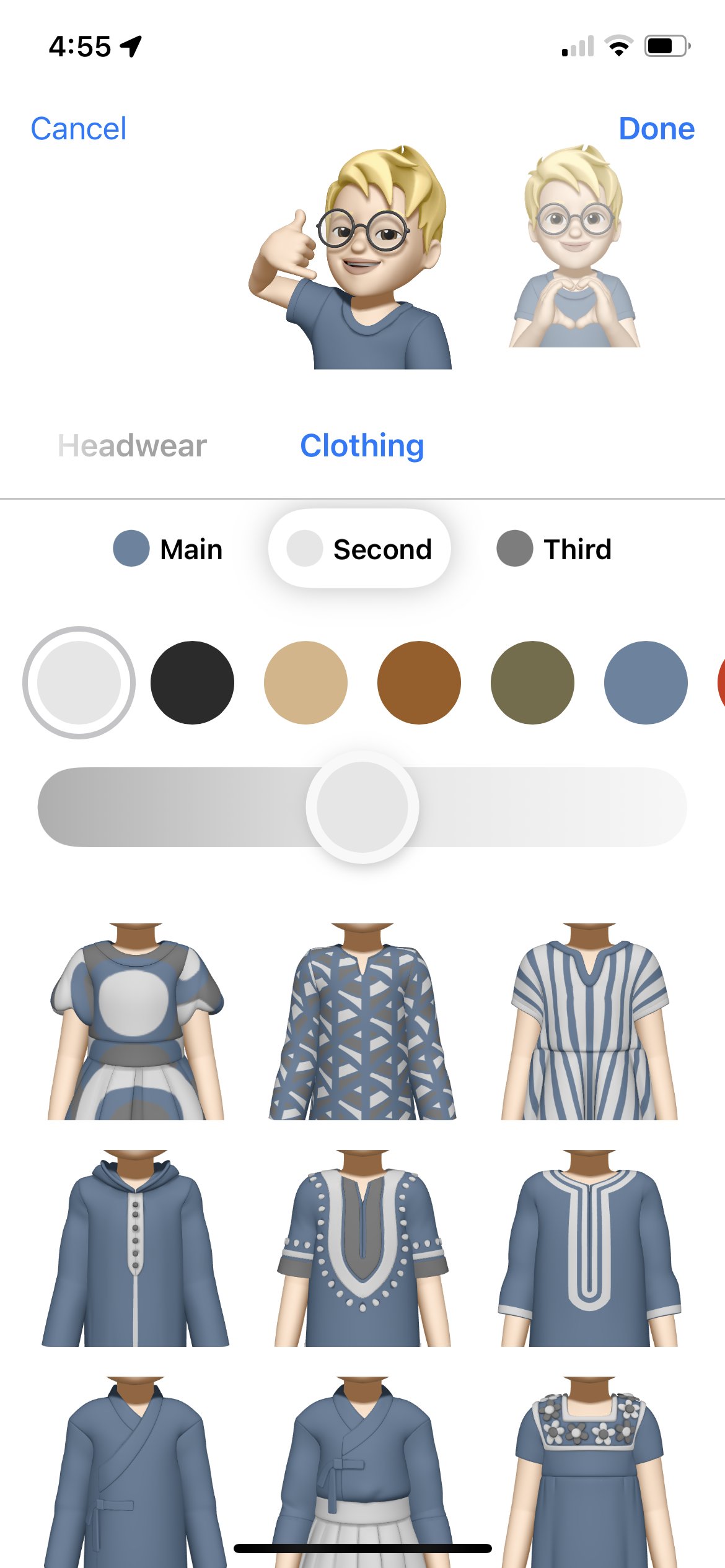
Install iOS 15 Beta: Things you need to know
You must have the latest beta of Xcode installed on your Mac to install the iOS 15 beta on your iPhone.
Remember to create a backup of your iPhone running iOS 14.6. However, it is strongly recommended that you do not restore this backup on your iPhone after updating it to iOS 15 due to compatibility reasons.
Provided you intend to use your iPhone as a daily driver with iOS 15 installed, do not do it. The first few beta builds are going to be buggy, and there are going to be compatibility issues with third-party apps as well.
The great thing is that Apple is supporting the iPhone 6s and higher with iOS 15. As for iOS 15’s release date, it will be out in the fall this year which likely means September.
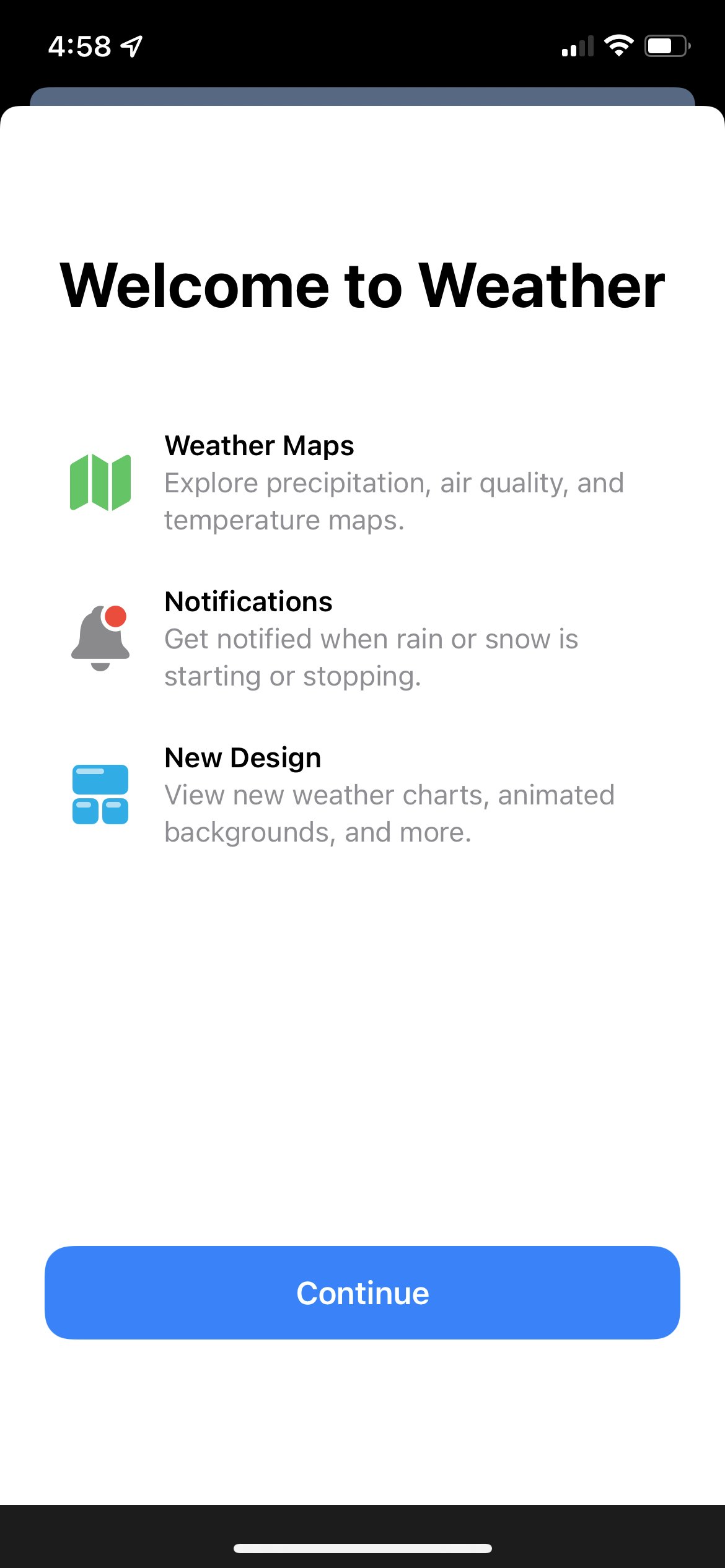
How to Get the iOS 15 IPSW
In order to download the iOS 15 beta IPSW, you must have an Apple developer account. If not, you can try getting your hands on the IPSW from other third-party sources or download it from the developer account of your friend or family member. The IPSW file will be noticeably bigger than the OTA file, so make sure you are downloading it on a fast internet connection.
Step 1: Go to Apple’s developer site. If you are not a member, you need to join the program from here.
Step 2: Click on the Discover tab followed by iOS on the page that opens.
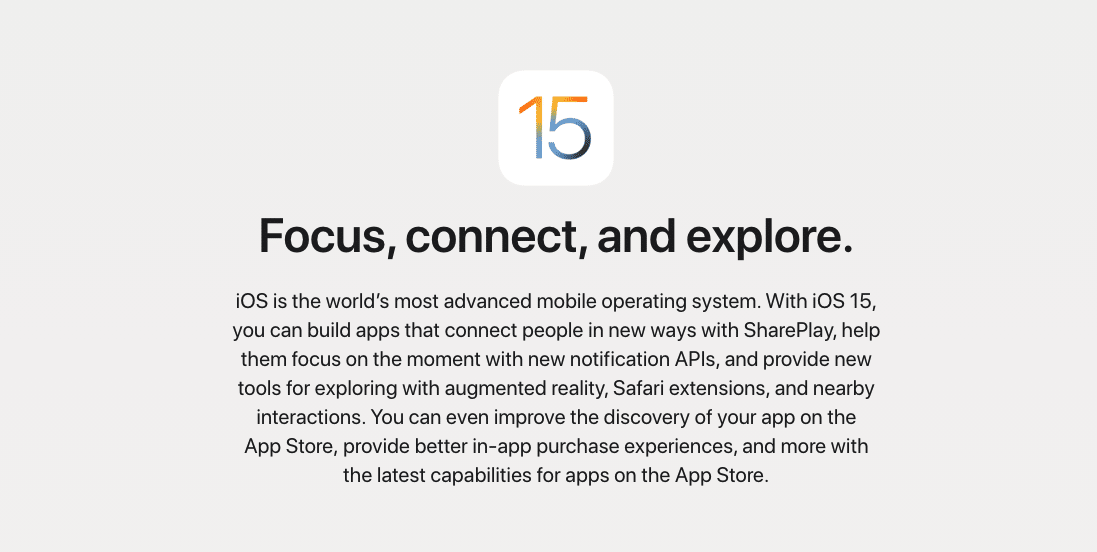
Step 3: Click on Download and proceed to log in with your Apple developer account credentials. You can also directly head over to the Apple Developer download page.
Step 4: From the iOS 15 beta section, click on Download Restore Images followed by iOS restore images. Then, proceed to download the iOS 15 beta IPSW for the device that you want to install the OS on.
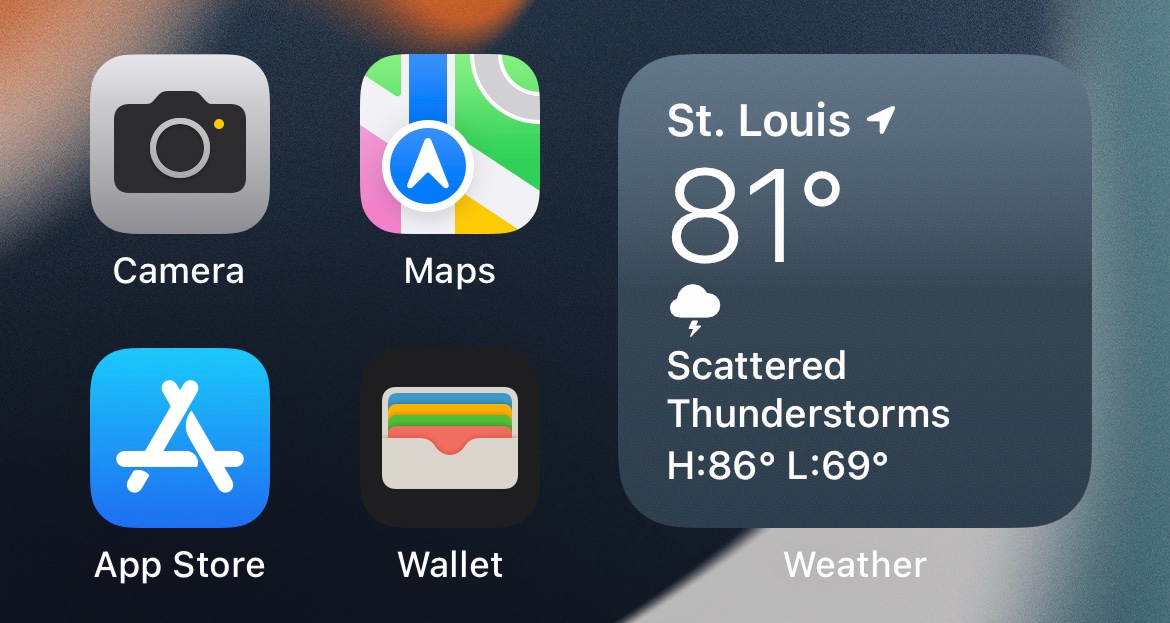
If you go with the IPSW installation route, you only need to do this the first time around. After that, you will get OTA updates for all future iOS 15 beta releases.
How to Install iOS 15 Beta Using IPSW Firmware File
Step 1: Connect the iPhone to your Mac. It should be automatically detected and show up in Finder. If you connect the iPhone to your Mac for the first time, you will have to accept the prompt to trust the computer on the device.
Step 2: Open a new Finder window, and under Locations, you should see the connected iPhone. Click on the device name and wait for a few seconds.
Step 3: Hold the Option key and click the Check for Updates button. In the window that opens, select the iOS 15 IPSW file you downloaded in Step 1.
Step 4: The installation process will now start. Your iPhone will restart during the process. Once done, go through the initial setup process and set up your iPhone again. Make sure your iPhone is connected to the internet for activation purposes.
The last question:
How Long Does It Take to Install iOS 15 beta?
It depends on your internet speed and the age of your Mac, downloading the IPSW firmware and installing Xcode for iOS 15 beta itself can take anywhere between a few minutes to a few hours.
Regarding the actual iOS 15 beta install time on your iPhone, that will be around 5-10 minutes once your iPhone actually starts installing the update. Overall, the entire download and installation process can take around up to an hour or more in some cases.