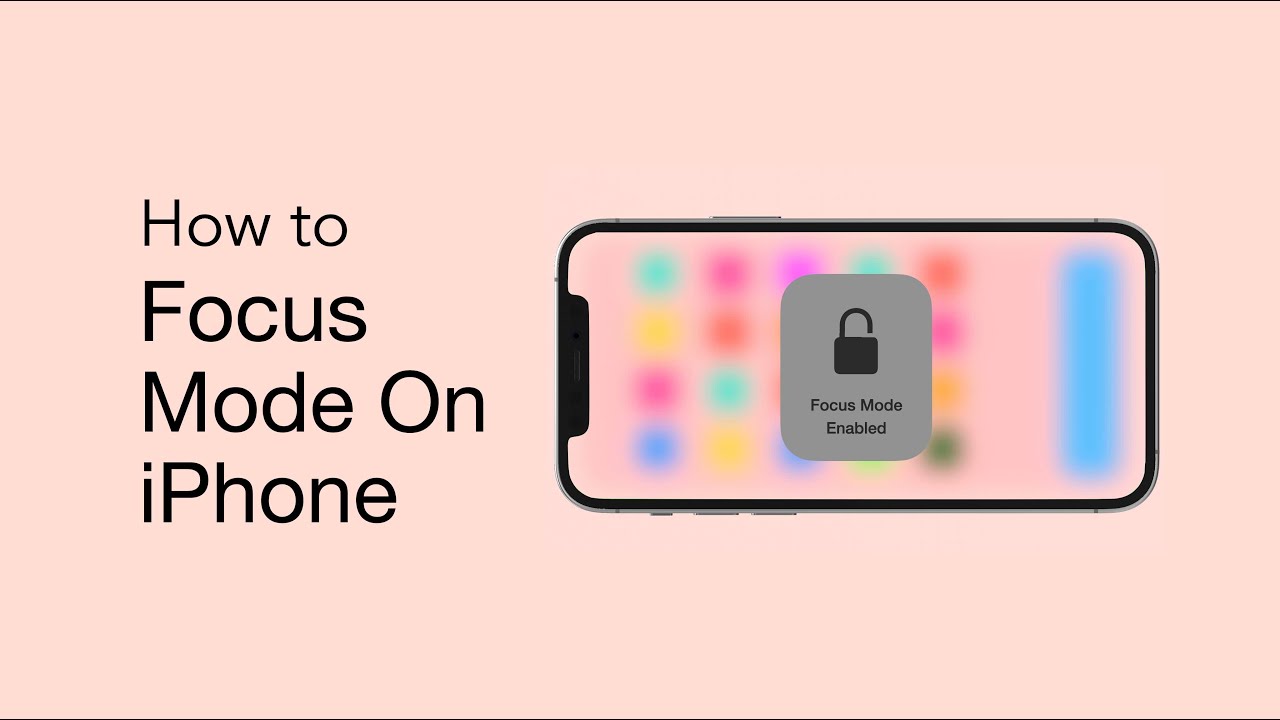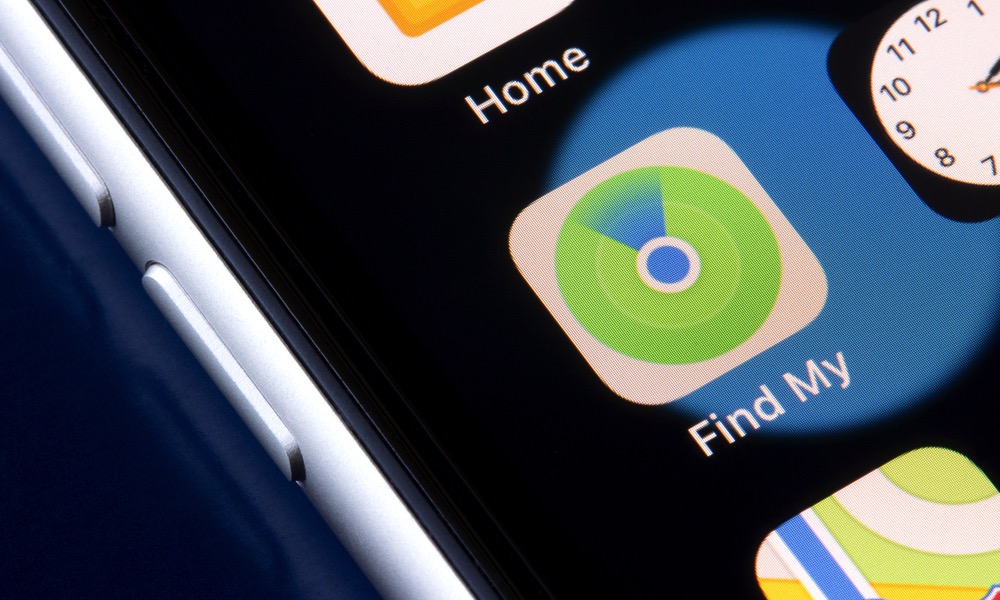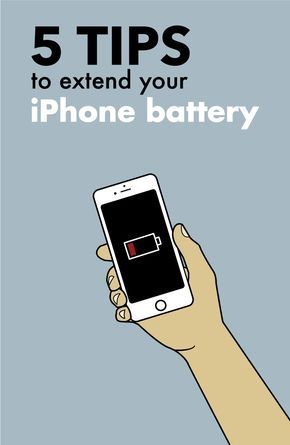Hackers are getting much sneakier with how they can attack your iPhone. As technology advances, so are the methods to compromise your devices.
Find out if your iPhone is being hacked and how you can remove the virus from your iPhone.

Is My iPhone Being Attacked by Malware?
According to TechRadar, cybercriminals have doubled down on their efforts to steal sensitive data and financial information from smartphones and tablets.
What is the greatest threat to mobile users? Hidden applications. But of course, they’ve also diversified to include billing and banking fraud techniques.
A lot of the attacks use pandemic-related themes to have victims click on the malicious links or download files or apps that provide attackers with access to your device. From there, they can steal information off of the device and even control it.
Watch out for pop-up ads and fake links to vaccine registration apps that demand access to SMS messages.

When downloading any apps, do so in the official iOS App Store. But remember that some fraudulent applications have been distributed through the App Store so make sure you double-check on the app developer’s information and credentials.
You can tell if your device is hacked when your contacts receive messages from you that you didn’t send or if you have apps on your phone that you don’t recognize.
If you’re also experiencing a huge drain in your data and wi-fi usage, this could be the hacker extracting data from your device and in doing so, using up wi-fi or cellular data. In the same way, if your battery is draining unusually fast, this could also mean malware could be in your phone causing the problems.
4 Ways to Remove Virus in Your iPhone
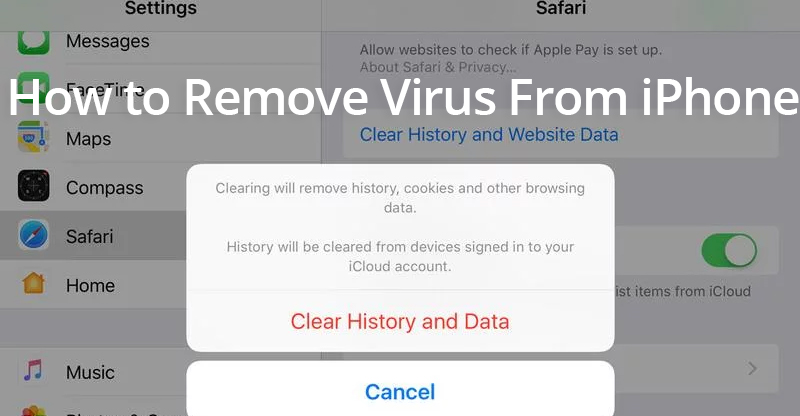
4. Clear history and data
Similar to clearing the cache in Android devices, clearing history and data can remove any malware infections like adware.
Just go to Settings > Safari > Clear History and Website Data.
3. Restore from an earlier backup
Make sure your most recent backup is malware-free before performing a backup restore. You can try going through earlier backups until you find one that is malware-free.
When restoring from an iCloud backup, got to Settings > general > Software Update. Install the update if there is one. Make sure you have a recent backup to restore from, Apple said.
Go to Settings > [your name] > iCloud > Manage Storage > Backups. Tap the device listed under backups to see the date and size of its latest backup.
Go back to Settings > General > Reset then select Erase All Content and Settings. On the Apps & Data screen, tap Restore from iCloud Backup and sign in with your Apple ID.
Proceed to “Choose backup” and choose from the list of available backups.
2. Restore as a new device
This is the last resort but starting on a factory reset phone can save your information and device from more compromise.
Open Settings > General > Reset. Select Erase All Content and Settings and your phone is now as fresh as it can get as the day you took it out of the box.
1. Protect Your iPhone
AVG does not recommend jailbreaking your iPhone as doing so will leave your device vulnerable to attackers. You can also install the AVG Mobile Security for iPhone and iPad to keep your Wi-Fi and data secured.