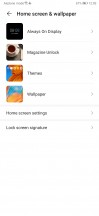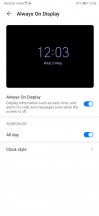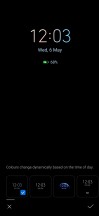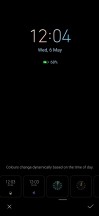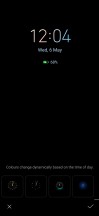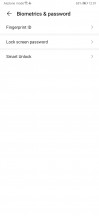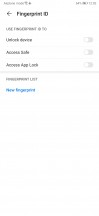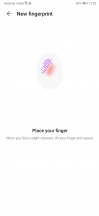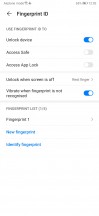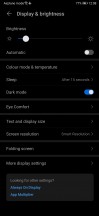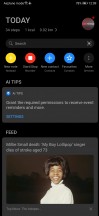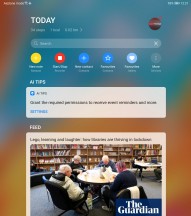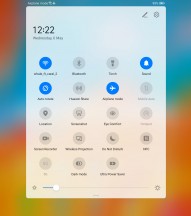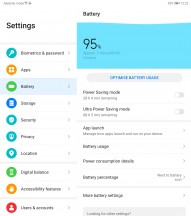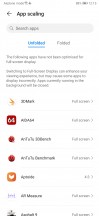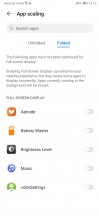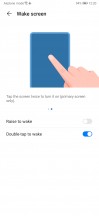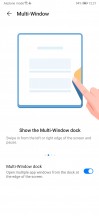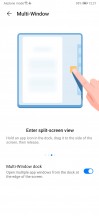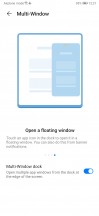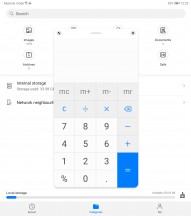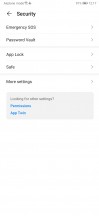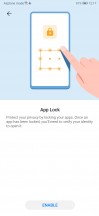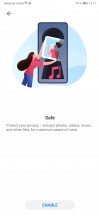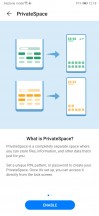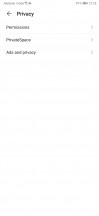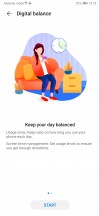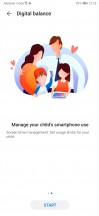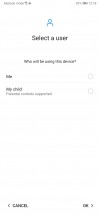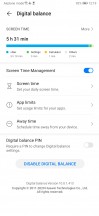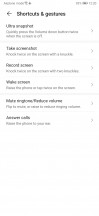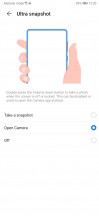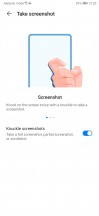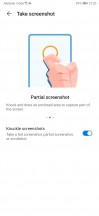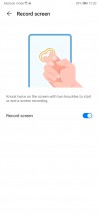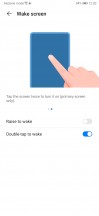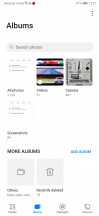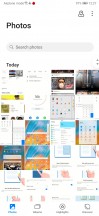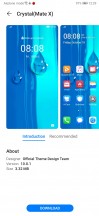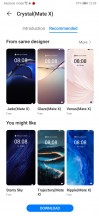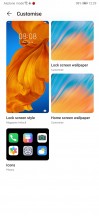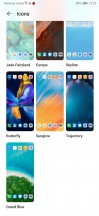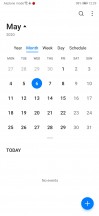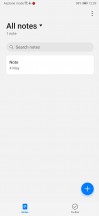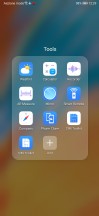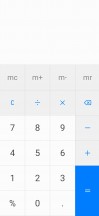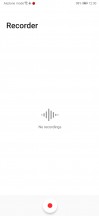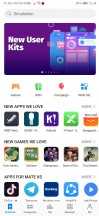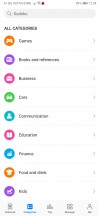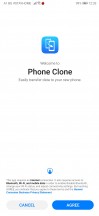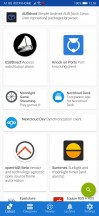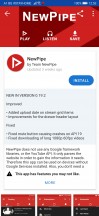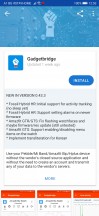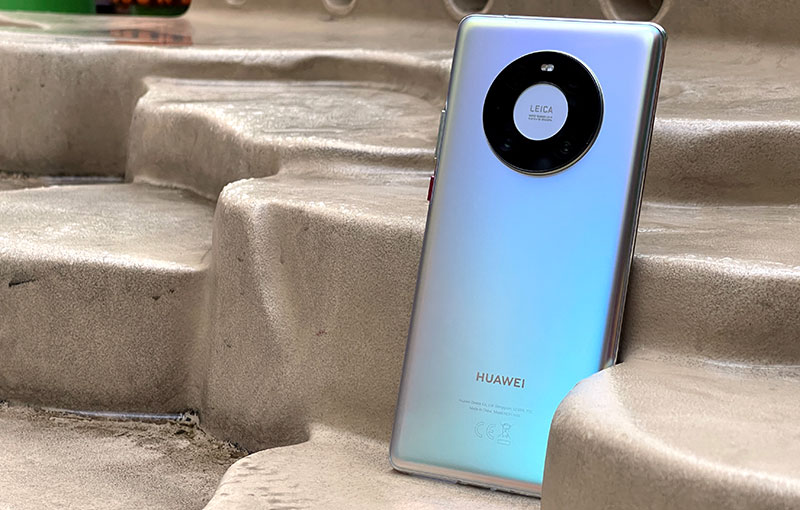The Mate Xs offers a familiar software experience to anyone who’s used a Huawei smartphone in recent years. The OS comes with certain bits and pieces that are tailor-made for the new folding form factor, but they are not as many as you would think.
Let’s not get ahead of ourselves, though. Our Mate Xs review unit runs EMUI 10.0.1, which is not to be confused with the 10.1 version, we saw on the P40 family. While the number difference between the two might not sound major, EMUI 10.1 brings about plenty of exciting new features, you can read about here.

Some of the new features introduced by EMUI 10.1 appear in some form on the Mate Xs, too, like the new Multi-Window, pop-up view, and the Multi-Screen collaboration features. Other features, like Huawei’s Celia Ai assistant, are absent altogether. We can only assume that Huawei made an EMUI branch specifically tailored to the Mate Xs and its form factor and then ended up with a mash-up of its current and upcoming feature set.
Starting from the lock screen experience first, we find an optional AOD implementation, but it’s rather basic. You only get a small selection of watch widget styles and a scheduler.
The most glaring omission is that the AOD can only work on the front 6.6-inch display, while the phone is folded. There is no way to get this info on the back side of the phone even though it’s technically ‘a screen,’ too.
We would have appreciated if Huawei had taken things one step further by offering some eye-catching animations extending from one side of the screen to the other. They could have gotten really creative here by leveraging the unique form factor but it seems their approach was strictly conventional – perhaps to ease future development and updates of EMUI.
Overall, the home screen and lock screen settings menu feel a bit light on options altogether. Huawei’s familiar Magazine Unlock is present, so are the quick swipe-up shortcut buttons. But, that’s about it.
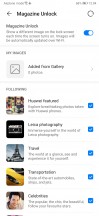
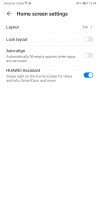


Lock screen and home screen settings
Like we already mentioned, due to a lack of a front-facing camera, the only biometric security you get on the Mate Xs is a fingerprint verification. We already praised the reader itself for its excellent placement, speed, and accuracy.
Huawei is also adamant in advertising its isolated secure system. It is a part of EMUI 10.0.1 which has been isolated on a microkernel level and has earned a CC EAL 5+ security rating. The latter, apparently, is the highest security certification level given globally to a customer device OS.
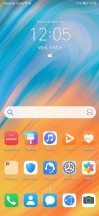
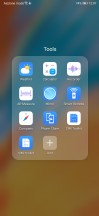

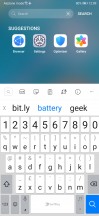
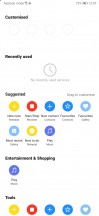
Home screen • Folder view • Today page
Anyway, back to EMUI 10.0.1 and its more tangible aspects. Unlocking the device lands you on a very familiar home page. The only really notable omission here, though, is the lack of Huawei’s long-standing Home screen style selection menu. That means, you are stuck without an app drawer on the Mate Xs.
The Today page sits on the leftmost page. It is a replacement for the Google Feed, as found on other “Google-ful” Android flavors. It does its job well enough, providing quick access to things like favorite contacts, photos, a Smart Care graphic (Google Digital Wellbeing equivalent), a customized News feed, and a search field.
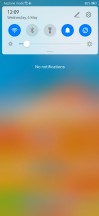
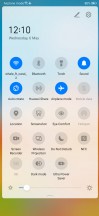
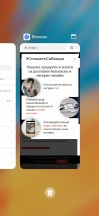
Notification shade • Quick toggles • Recent apps
Looking around at the base UI, we continue to find familiar interfaces. Huawei also claims that a lot of the newly introduced tweaks are either behind-the-scene or subtle and difficult to spot. For instance, there is a new magazine layout throughout EMUI 10.0.1, making everything easier to read and with a new color pallet – Morandi colors. These were created with inspiration from Italian painter Giorgio Morandi and include a total of six muted shades.
As for the “behind the scenes” bit, there is something called the Dynamic Latency Engine (DLE). It’s a mechanism for intelligently allocating system resources to foreground tasks, to ensure optimal performance. We’re not exactly sure how new this system is, though, nor can we really test it.
Something we can appreciate and enjoy is the presence of a system-wide dark mode. Most default and system apps and menus tend to comply with Dark mode, adjusting accordingly. Things look better in Dark mode on the impressive Mate Xs display. Plus, there are battery savings to be had on the OLED.
Large screen experience, multi-tasking and productivity
Before we finish the software section off with an overview of some of the important additional settings in EMUI, we should definitely explore what using the Mate Xs unfolded is like. After all, that’s what it all boils down to – having the big 8-inch screen at your disposal, as needed and leveraging it to achieve more than is possible on a smaller panel.
While the UI setup on this phone is perhaps less than ideal because there are effectively three different displays to cater for (front 6.6-inch, back 6.38-inch, and full 8-inch), Huawei deserves credit for keeping things manageable.

As we already said, when folded, the Mate Xs user gets a conventional-looking screen at the front – it has a standard 19.5:9 aspect ratio and a sizeable 6.6-inch display diagonal. This makes it the perfect canvas for pretty much any app in the current Android ecosystem. This is in stark contrast to something like the external display on the Samsung Galaxy Fold, which was way too small and skinny to play nice with many apps.
While unfolded, the full 8-inch display has a slightly more awkward 8:7.1 aspect ratio. In practice, however, it appears to play equally nice with most apps. In fact, most apps that have a dedicated tablet UI variant simply switch over to it, automatically. The latter might require an app restart, if you decide to leave the app open while folding and unfolding, but that should change gradually, as developers start widely adopting the foldable display facilities, which are already baked into Android 10.
In order to keep compatibility as high as possible, Huawei has included a nifty App scaling menu in the Display settings menu. This is separated out into setting for the folded, and the unfolded display on a per-app basis. If you experience any issues with an app on the folded display, you can tell it not to span the full height of the display, and instead maintain a retro 9:16 aspect.
For the unfolded display, you have a three app scaling options to force – Full Screen, which is the default, as well as 4:3 and 16:9. This whole system works quite well in practice and is even smart enough to analyze the Manifest files of apps and extrapolate any obvious requirements from older-style scaling, like 16:9 and apply that automatically.
It is worth noting that many games don’t really respond way to the combination of detecting the full resolution and aspect of the display and then being forced to render at a different size. Touch controls can get misaligned, depending on how the game was developed.

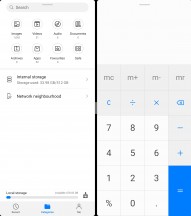
Huawei Multi-Window in practice
The EMUI 10.0.1 software on the Mate Xs includes a re-vamped multi-windows and multi-tasking system. This is what most prospective buyers of the Mate Xs are probably going to be looking forward to.
We are happy to say that in most respects, Huawei got the Multi-Window functionality right. Spawning apps into a split-screen view is generally done via a side menu, accessible by swiping from the right edge of the display. Tapping an app from here spawns a floating window of it. From what we can tell, you can only have one of these open at a time.
To initiate the split-screen view, you have to long-press the app, and then drag it on top of another app, which is already open. You can add any app you choose into this Multi-Window menu, and most seem to work and scale pretty effortlessly.
Something worth noting is that you can’t change the sizes of the two app sides in unfolded mode. Perhaps it’s a conscious limitation to keep everything working well.
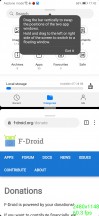
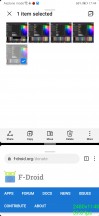
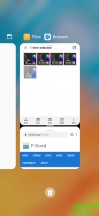
Multi-Window working while folded
Adjusting the app split is possible with Multi-Window while the Mate Xs is folded, though. This looks and behaves a lot like we are used to on any regular phone.
There are at least a few nifty features in Huawei’s Multi-Window, which are a boon for usability. First, you can drag and drop certain content between two apps.
Another nifty trick is having an app pair remain bundled together as one entry in the recent apps view, so you can easily close both of them or return to that particular side-by-side workflow.
Last and probably least, since we really couldn’t figure out how to use this feature, there is something called App Multiplier, alongside the self-explanatory Twin apps feature, under the Apps settings menu.
As far as we understand it, the idea of the multiplier is to have two instances of the same app open side by side with one, providing a more generalized view, while the other is showing more details. So for instance – a document processor with a page chooser interface in one instance and the actual content in the other. Or a news app, with listings of the articles in one instance and their contents in the other.
Unfortunately, despite our best efforts, we couldn’t find a single app that could be added to this menu.

Before we wrap-up the transforming and multi-display aspects of the Mate Xs, there is still the matter of the “back” 6.38-inch display. In the current implementation of EMUI 10.0.1, it is both literally and figuratively left behind while the phone is folded, which is a real shame.
This screen is used very rarely and even more rarely in conjuncture with the main display. The latter only seems to happen when a mode is toggled in the camera app, allowing the subject to view himself in the viewfinder.
Mirror app
Since there is no selfie camera on the front of the Mate Xs, apps that request access to it via the standard Android API get automatically opened on the back display. This, in fact, seems to be the only way to get an actual UI working on the back display. Apps like Snapchat have this behavior, as well as the default Mirror app.
If you really want to use the rear display, the easiest “hack” we found is to open the mirror app then minimize it, leaving you at the home screen to continue working. We see no reason for Huawei not to include a toggle to switch to this display but they obviously downplayed its prominence intentionally.
Other EMUI settings and features
Some of the other curious features on the Mate Xs include the App assistant. Despite its slightly confusing name, it is, more or less, a game accelerator and assistant, complete with its own slide-out menu and interface.
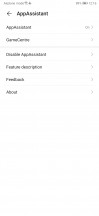
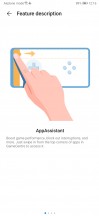
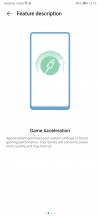
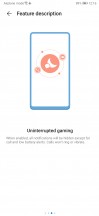
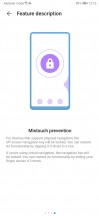
App assistant and game booster
There are plenty of security and privacy options available. Including a Password vault for logins, App lock, a Safe for files, as well as a full-fledged Private Space, which is a complete separate UI with apps and files.
Digital Balance is Huawei’s direct answer to Google’s Digital Wellbeing. It also includes parental control features.
The Mate Xs’ default OS navigation is an iPhone-like gesture – swipe up for Home, swipe up and stop midway for Task switcher, or swipe from the left or right edge of the screen for Back. You can opt for the classic virtual buttons, of course. Beyond that, there are plenty of other gestures to explore, as well.
Huawei has a long-standing habit of including a plethora of its own apps in EMUI. That’s especially true now when there is hardly any involvement of Google in this phone.
From the phone manager app, which is now called Optimiser, you can access shortcuts for storage cleanup, battery settings, blocked numbers, Virus scan powered by Avast, and mobile data usage.

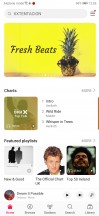
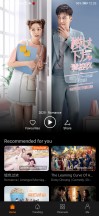
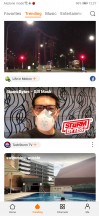
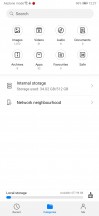
Optimiser • Music • Video • Video • Files
Huawei’s Music app offers a way to listen to stored MP3s, and it also includes Huawei’s own music services in compatible regions. Same goes for the proprietary Video app – it plays your local videos, but it also includes Huawei’s video streaming service similar to YouTube. Huawei has partnered with BBC to deliver more interesting content in addition to all the videos you will find within Huawei’s own streaming servers.
Huawei’s Health app is pre-installed, and it offers step counting, among many other things. There’s a file manager app and a note-taking app.
The gallery is an entirely custom job, too, but it has the usual chronological and albums views plus an AI-powered highlights selection. The editing functionality is quite powerful, as well.
Themes are definitely a thing in EMUI 10.0.1. You can download whole creations, or just parts and customize individual aspects, like icon packs and wallpapers separately.
There are Huawei-created small utilities and tools for pretty-much every job there is.
While relations between Huawei and Google seem to be at an unfortunate low, collaboration with Microsoft appears to be going strong.
Multi-device collaboration is a relatively new addition to Huawei’s feature set even though, it is also present on the Mate 30 series of phones. It’s a remote-control utility that allows you to link-up a Huawei phone to a Windows 10 PC. Canonically, that would only be the Huawei MateBook laptop, which offers all the software pre-installed and seamless NFC-cased connection. However, you can grab the PC Manager Windows app on a different Windows machine, as well, and give it a try. It comes with nifty features, such as drag-and-drop file transfer and a shared clipboard.
Huawei AppGallery, third-party apps and Google Services situation
Huawei’s own AppGallery, as well as its HMS suite of Google Service replacements are developing quickly. In no small part thanks to the enormous involvement and financial investment from Huawei themselves, both internally and towards third-party developers.
If you are considering a Huawei device, we suggest you take a look at our research into which popular apps work and what is the best way to about installing apps on your Huawei device.
AppGallery has seen more than 210 billion app downloads in 2019 and now has over 1.3 billion registered developers worldwide. Its progress is impressive. However, it is still not an adequate substitute for the Google Play Store or Google Play Services. On one hand, a lot of third-party apps are still missing from the AppGallery, while on the other, many apps are designed so that they rely on the Play services to operate.
It’s a good thing that what can’t be found on App Gallery can be procured through third-party app stores such as Amazon’s, APK Pure, or even Aptoide. So that covers the biggest part of the problem.
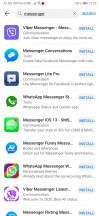
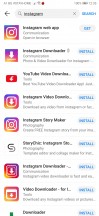
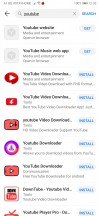
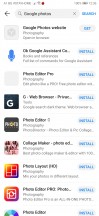
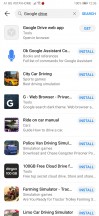
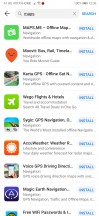
AppGallery is moving at a face pace
You can also use the Phone Clone app, which will copy everything from your old phone including all installed apps except for Google’s (and some banking apps) to your new Mate Xs. And that’s surely a nice start, but it’s not the real deal as you won’t get guaranteed future updates to these apps.
Beyond that, there are still less than savory ways to actually get Google Play Services to work on the Mate Xs. We really won’t be getting into those, but you can follow the rabbit hole if you want and look at the Chat Partner app as well as research into HiSuite-based backup recovery.
So yes, getting your favorite apps and games to work on Huawei phones might be a bigger hassle than you are used to on other phones. However, Huawei has focused heavily on bringing the most relevant regional apps in each country on board. And while certain apps like – ride-hailing apps or location-based augmented reality games – will never work without Google’s Location services, chances are you will hit the ground running with most bases covered when it comes to the most essential apps. And the AppGallery is constantly expanding so even if you don’t find the app you need now, it might be there sooner than you think.