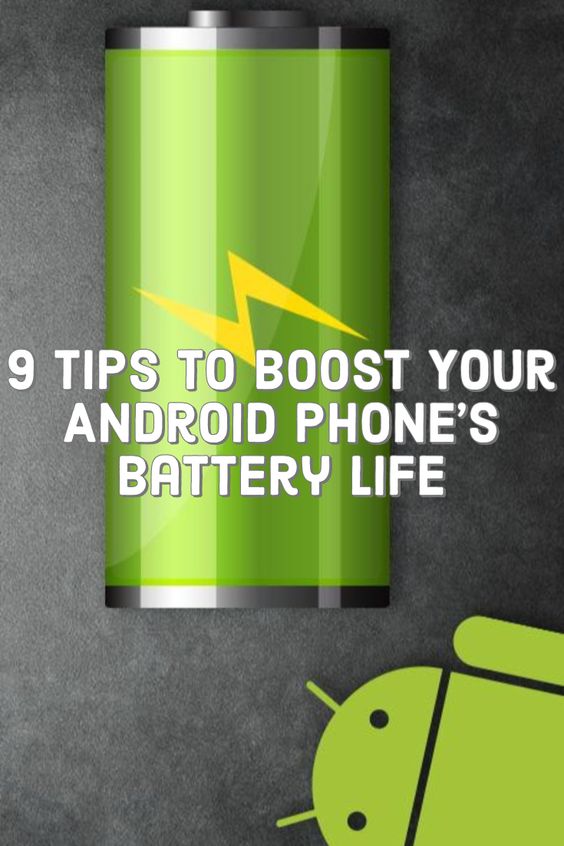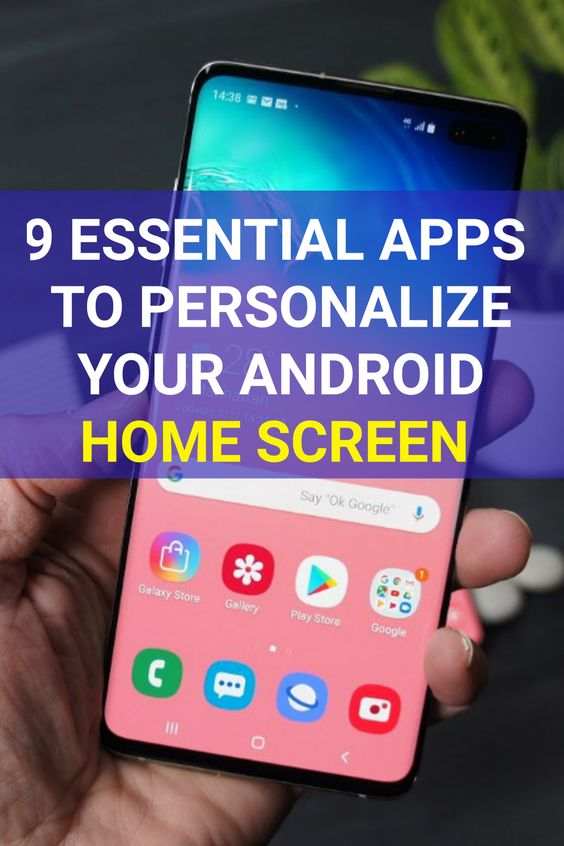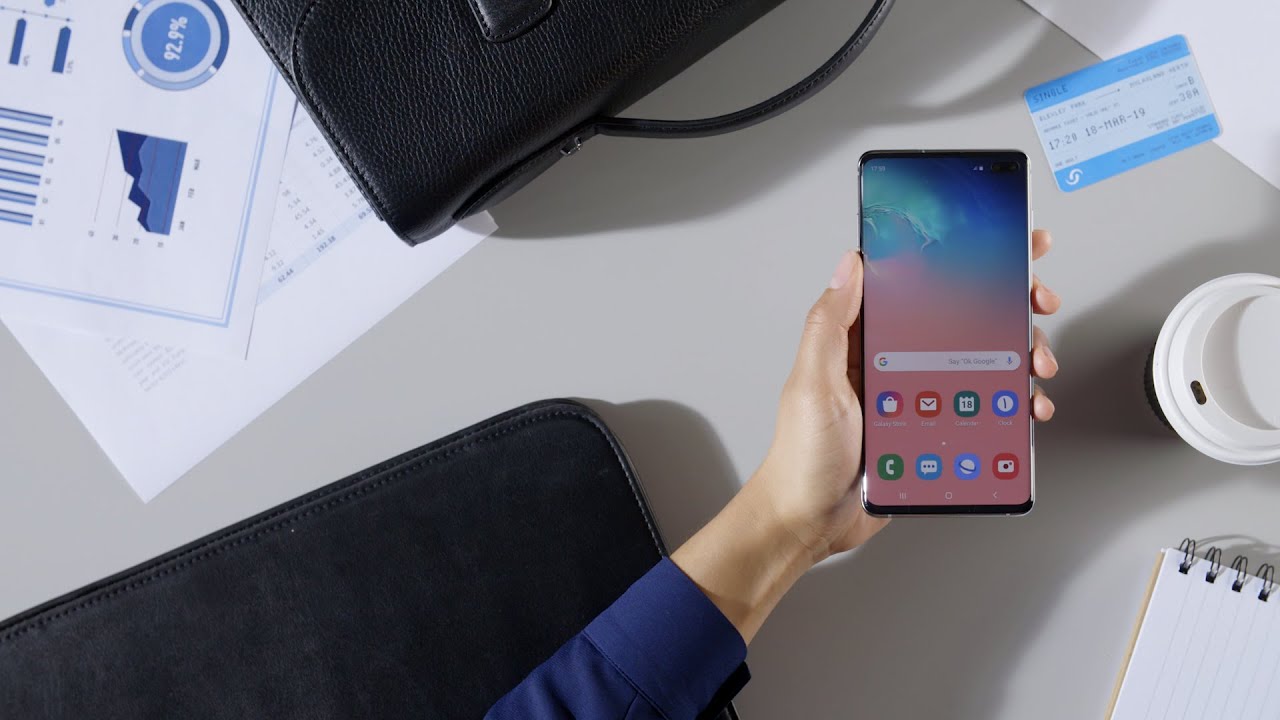The OnePlus 9 Pro is one of the more promising smartphones in the market, but it is not perfect. It experiences issues just like a lot of smartphones from other brands, and overheating is one of them.

Why Is OnePlus 9 Pro Overheating?
For a phone powered by the powerful Snapdragon 888 chip and offers the most for its users, lots of reports have come from several parts of the world complaining that their OnePlus 9 Pro units were overheating.
Earlier reports by experts tried to deduce the overheating problem to a software issue, and some have seen improvement in their phone’s performance after a software update.
One reason could be that the OnePlus 9 Pro is processing or downloading large data files, making the battery work double-time that leads to an overheating problem. Avid mobile gamers may also experience the issue if they have been playing high-quality games for extended periods of time. In the same vein, certain apps can also cause issues especially if they contain issues of their own.
We suggest refraining from charging the device for too long, taking off the plug once it is fully charged. Using the OnePlus 9 Pro while it is charging can also cause a battery strain that may lead to a overheating issue.
Background apps like mobile data and GPS can cause battery strain that may result to heating issues. Turn those off they are not necessary.

8 Ways to Fix OnePlus 9 Pro Overheating Issue
8. Be mindful of hot environments
The ideal operating temperature for most smartphones is between 0 to 35 degrees celsius. If the user lives in a hotter climate, it is best to leave the phone to rest periodically. Avoid having it out in direct sunlight for extended periods as well.
7. Remove the phone case and cover
Some phone cases do not have proper heat dissipation or proper ventilation, which can trap excess heat from the OnePlus 9 Pro and cause overheating. Try using the phone without the phone case and see if it doesn’t overheat. Also consider switching out the phone case for one that helps keep the phone cool.
6. Use compatible and official accessories
Sometimes the culprit can be the other hardware used along with the OnePlus 9 pro. The biggest culprit would be an incompatible charger. A charger that does not work well with a phone’s battery can cause problems for the device and its battery health down the line.
5. Close background apps and turn off background settings
As previously mentioned, background apps or settings can make the phone’s CPU and battery work overtime. Restrict background activity by closing the background apps and turning off settings like Wi-Fi, GPS, Bluetooth and Mobile Data when it is not in use.

4. Battery Saver mode
The OnePlus 9 Pro battery saver mode can help mitigate background activities as well as other more active services like in-app notifications, auto-updates, and other features that might generate heat due to more load on the phone.
3. Phone settings reset
Resetting your phone’s settings will not affect the data stored in the device, but it will return all app settings network and other settings on the device back to its factory default. This would potentially knock down whatever setting that’s causing the phone’s battery to strain.
Simply head over to Settings > System > Reset options > Reset all settings and confirm.
2. Software Update
Phone companies always roll out software updates to provide optimum performance and safety features for their devices. Software updaes fix up issues and addresses pre-existing bugs and errors.
Update the phone to the latest operating system version by going to Settings > System > System updates and if there is one available, select Download and Install.
1. Factory reset
This should be the last resort as all data from the device will be erased. Make sure you have secured a backup so as not to loose any important information. A heavier reset than a phone settings reset, the factory reset will completely wipe the device clean to its factory default potentially wiping out the bug causing the overheating issue as well.
Head over to Settings > System > Reset options > Erase all Data and confirm the factory reset.
If none of these fixes work, it is best to consult an expert. Performing extensive software or hardware fixes if you are not experienced can cause more damage for the device.