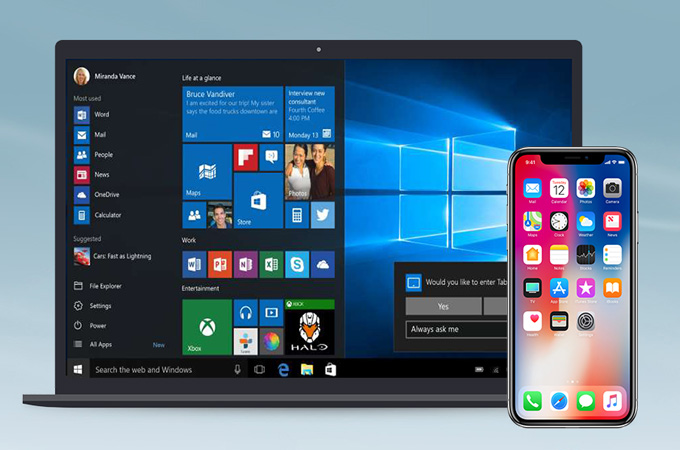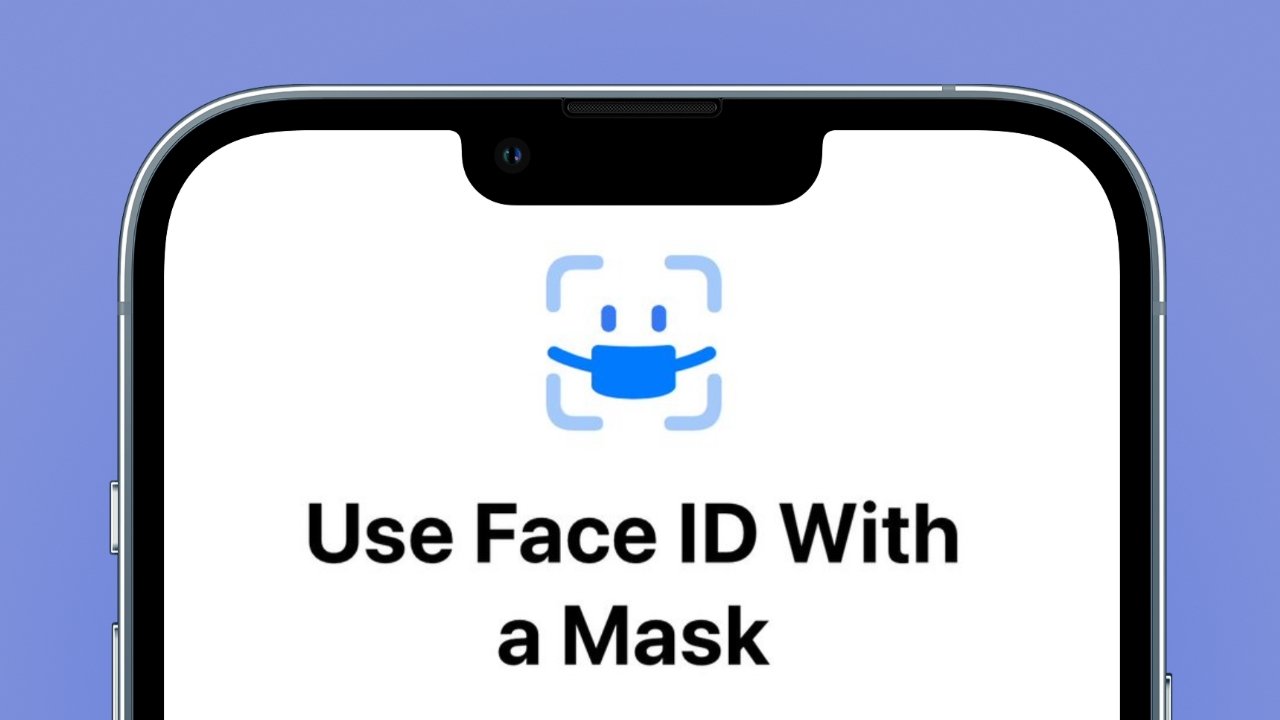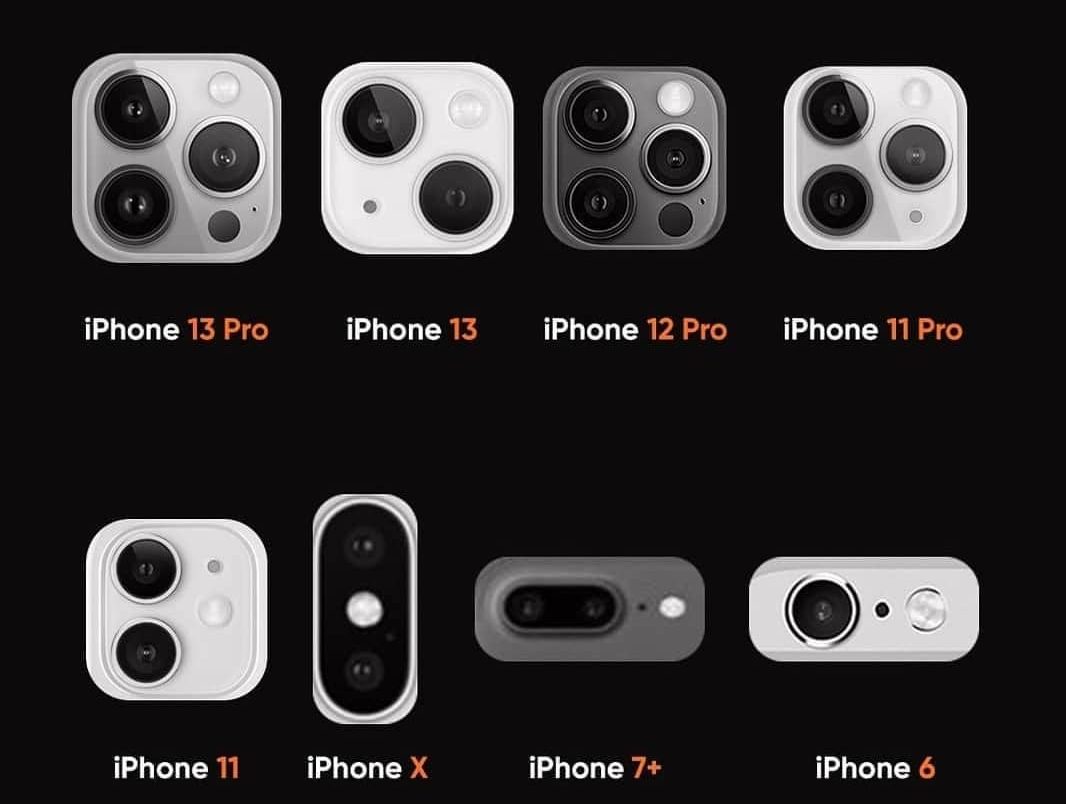The iPhone 13 Pro has already impressed us with the awesome performance and generally great camera skills. A new addition to the 13 Pro is the competence to take very detailed macro pics by using the wide-angle lens.
Before, you needed the additional clip-on lens to make this properly on iPhone, yet by equipping the wide lens on the iPhone 13 with auto focus, Apple permits the phone to focus as close as 2 cm from an object — ideal for getting up close and personal.
Here’s how to take your own macro images with the iPhone 13
1.First, open the standard camera app.
Now there are no additional settings or buttons or anything that hints at this new macro skill. All you do is fire up the camera and as you move closer to your subject the phone will automatically switch into wide-angle mode and allow for that close focusing.
That does sometimes make it difficult to figure out whether the phone is in macro mode or not. Apple will soon send out an update that will let you toggle macro on and off, to avoid exactly that confusion. Alternatively you can tap the 0.5 button first and switch to the wide lens before you start shooting.
Then it’s just a case of getting close up, ensuring your subject is still in focus and tapping the shutter button.

2.Finding the right macro subject
Given that you’ll be holding your phone close to whatever you’re shooting, only certain subjects will work in macro. Perhaps obviously, you need to think small: Insects, flower petals and fungi often work well in macro. In fact, the natural world has a wealth of opportunity for lovely macro shots, so pop on your hiking boots and head into the forest. Getting your phone so close to your subject does mean it’s easy to block the light, casting your subject into shadow.
3.Shoot in ProRaw, edit later
While you can take great snaps straight out of the camera, if you tap the Raw icon at the top left corner of the screen, you’ll be able to shoot in Apple’s ProRaw format. This gives a lot more scope for editing images later in apps like Adobe Lightroom or Snapseed. If you’re keen to take more artistic images of the tiny things you find, editing your shots is a step you should absolutely consider.