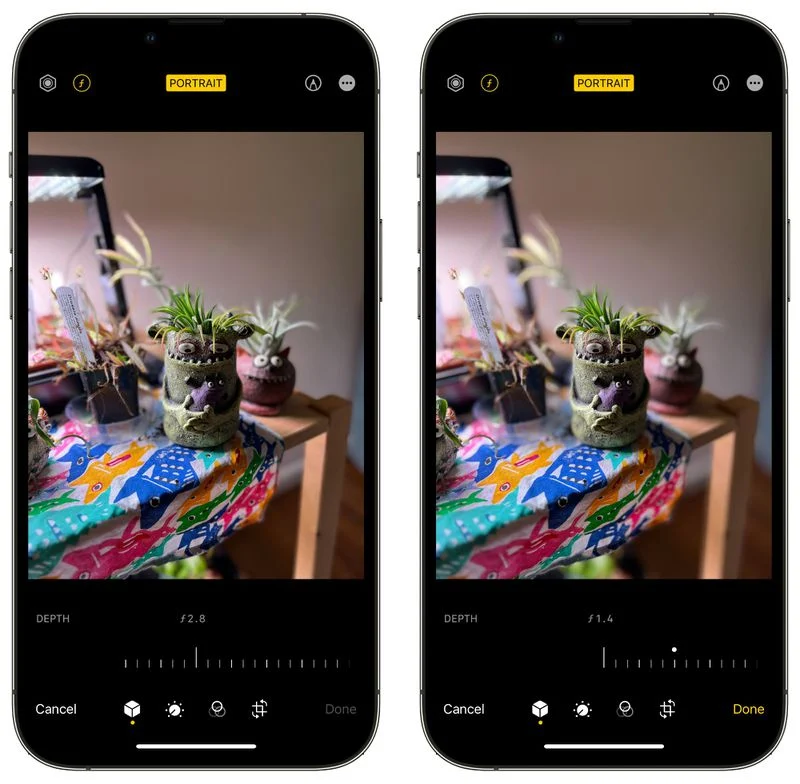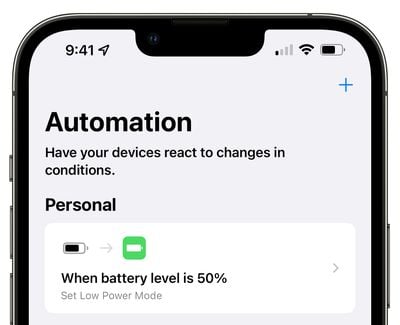Almost all of Apple’s main built-in iPhone apps were updated with new features in iOS 16, including both the Photos and Camera apps. Photos has quite a few new features including some locked folders for sensitive photos, enhances the Camera app can translate text and there are functionality improvements for iPhone 13 users.
Here we have some sepcific explanation:
Translate Camera
Just open up the Camera app and point it at the text that you want to translate. Tap on the text selection button to select detected text, and then tap on the translate option to get an instant translation.
The view can be paused to get translations overlaid on text, letting you zoom in for a closer look. It’s similar to the Translate camera feature that the Google Translate app has long offered, and it’s convenient for when you just need a quick translation but don’t want to snap a photo.
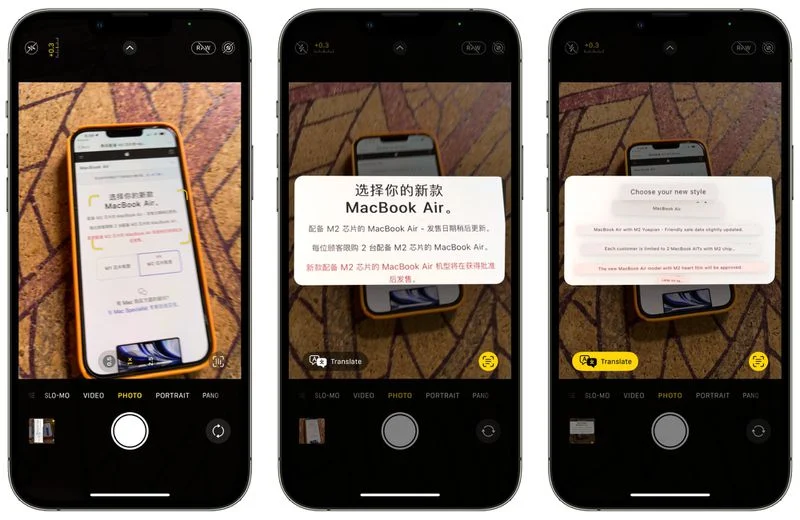
Locked Hidden and Recently Deleted Albums
In the iOS 16 Photos app, both the “Hidden” and “Recently Deleted” albums under Utilities are locked with Face ID or Touch ID and cannot be opened without biometric authentication or a passcode.
This protects the photos that you’ve deleted or those that you’ve marked as hidden. Someone who has access to your unlocked phone will not be able to open these albums without further authentication.
There is no option not to lock these two albums as it is a system level lock that cannot be overwritten. There continues to be an option to hide the Hidden album, however.
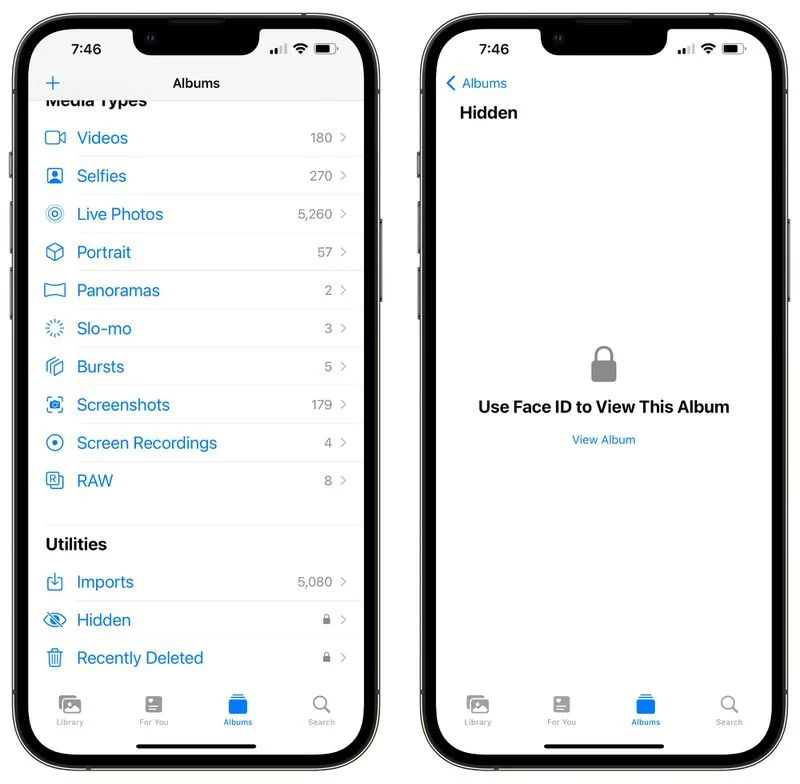
In iOS 16, your iPhone will automatically detect any duplicate images that you have in your Photos app. Duplicate photos will show up in a “Duplicates” album under Utilities in Photos, giving you the opportunity to merge them to save space and reduce clutter.
Copy and Paste Edits
When you have multiple photos that you want to edit in the same way, or if you’ve made changes to one photo that you want to replicate in another photo, you can use the new copy and paste edits tools in iOS 16.
To use the option, make edits to an image and then tap on the three dots icon in the upper right corner. From there, tap on Copy Edits to copy everything that was done to the image. Open up another photo, tap on the three dot icon again, and then choose the Paste Edits feature to get the exact same adjustments.

iCloud Shared Photo Library
iOS 16 adds an iCloud Shared Photo Library that’s basically identical to the standard iCloud Photo Library, but shareable with up to five other people.
There are a lot of ins and outs to know about with iCloud Shared Photo Library, so we’ve created a dedicated guide on iCloud Shared Photo Library that tells you everything you need to know about setting up the feature and using it with family and friends.
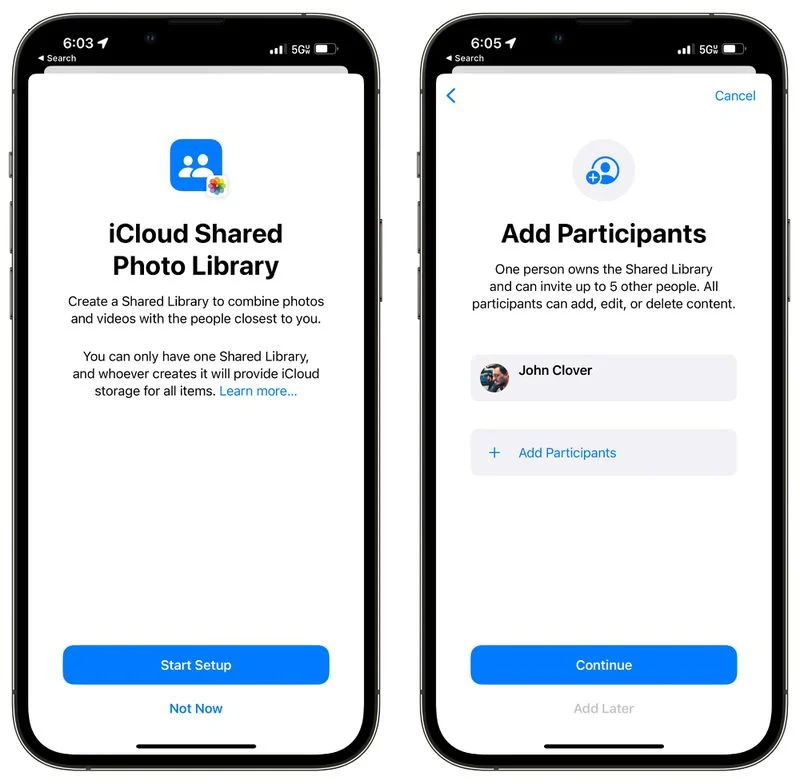
Foreground Blur in Portrait Photos
When using Portrait mode, you can blur objects in the foreground of an image to get a more realistic-looking depth-of-field effect. This feature is limited to the iPhone 13, 13 mini, 13 Pro, and 13 Pro Max.