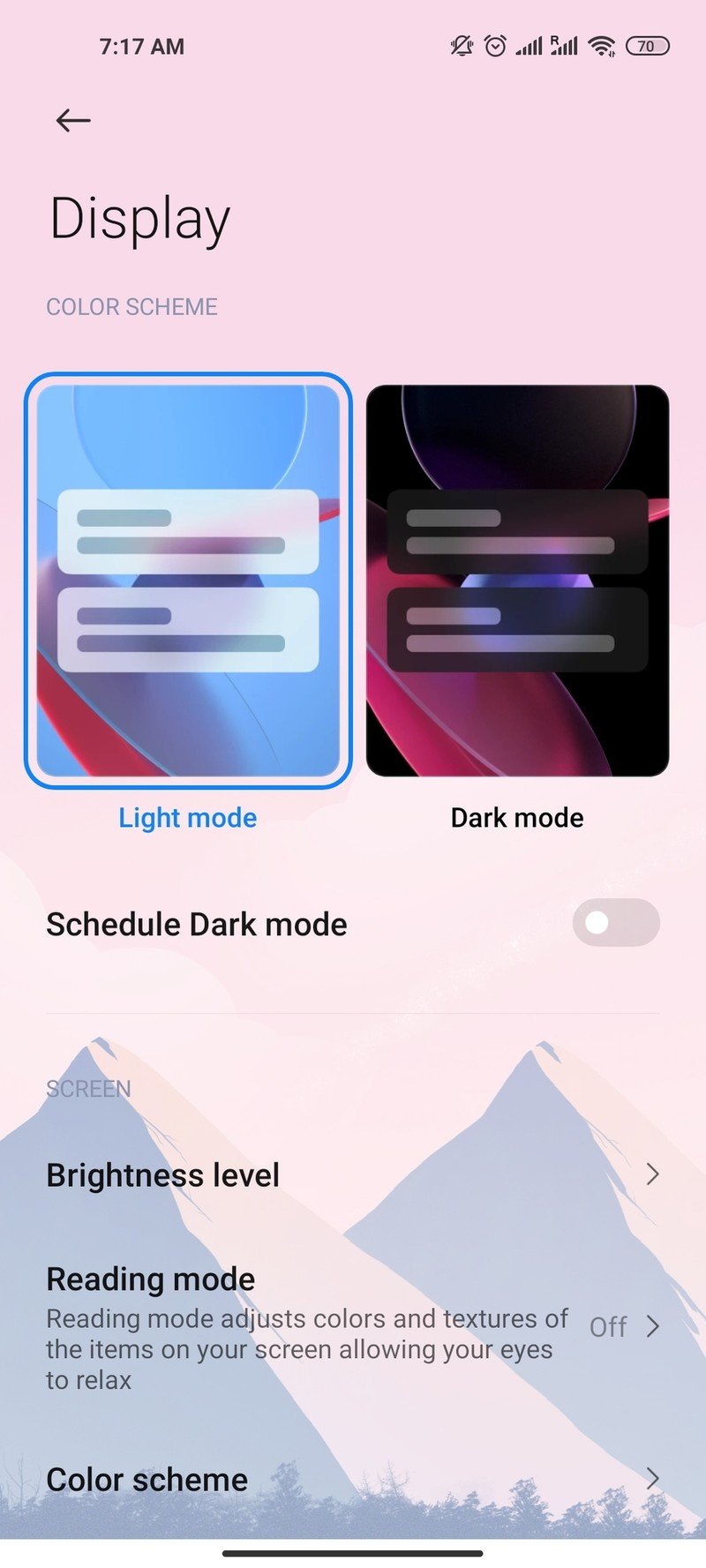Whether your phone sports an LCD or an AMOLED panel, every people has the personal preference for how bright or how dim they like to keep their Android phone screen. If you don’t want to leave the brightness settings on auto adjustment, change them manually. Adjusting the brightness level on your Android phone is very easy.
Turn off auto-brightness through Quick Settings
1.Swipe downwards to draw open the Quick Settings menu.
2.Tap Auto brightness to turn it off.
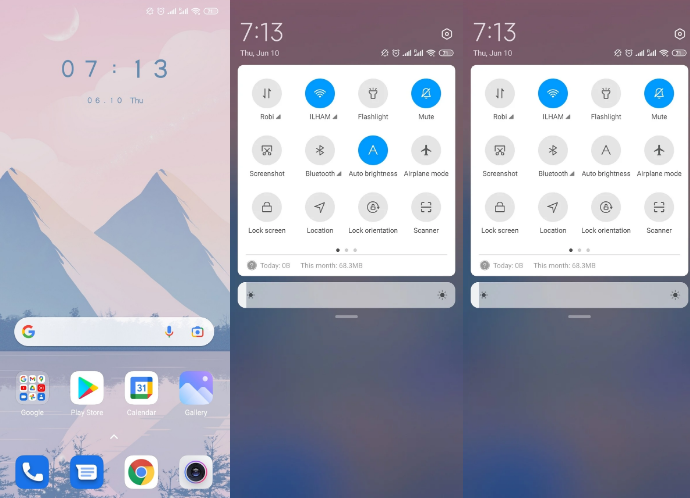
Turn off auto-brightness through display settings
1.Open main settings and enter Display settings
2.Tap Brightness level option
3.Toggle Automatic brightness to turn it off
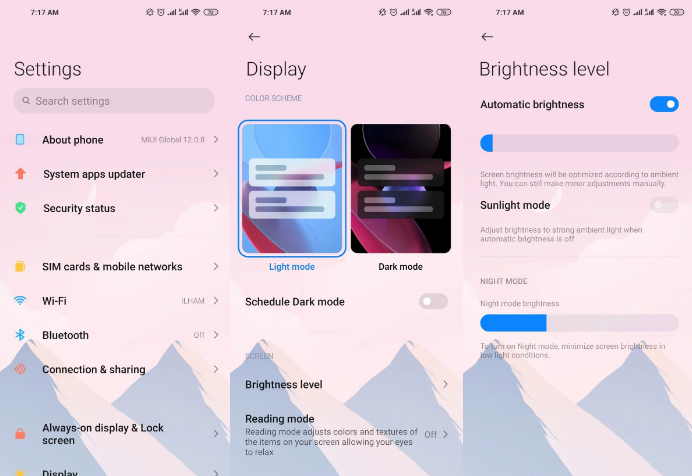
After you’ve turned off auto-brightness, you can start to manually adjust your Android phone’s brightness as you please.
1.Swipe downwards to draw open the Quick Settings menu.
2.Adjust the brightness by dragging your finger along the bar that indicates the brightness level.
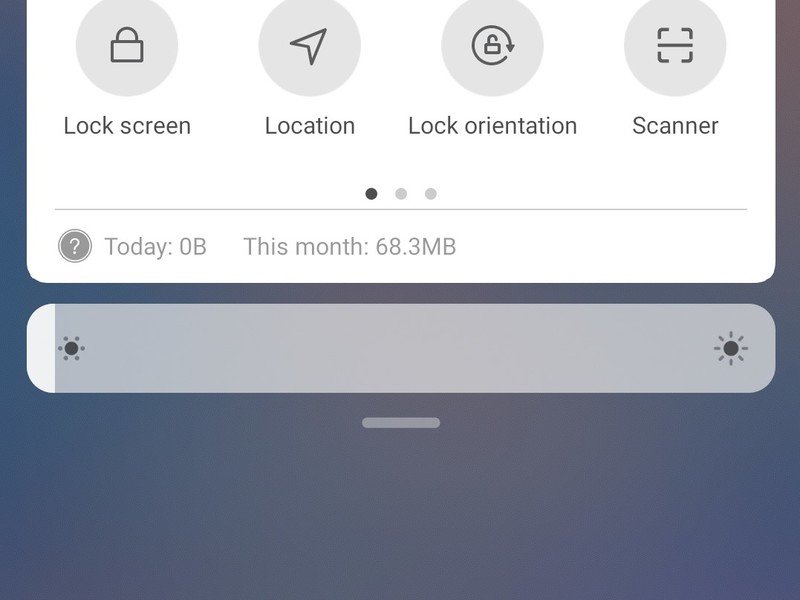
From the display settings
1.Open main settings and enter Display settings
2.Tap Brightness level option
3.Adjust the brightness by dragging your finger along the bar that indicates the brightness level