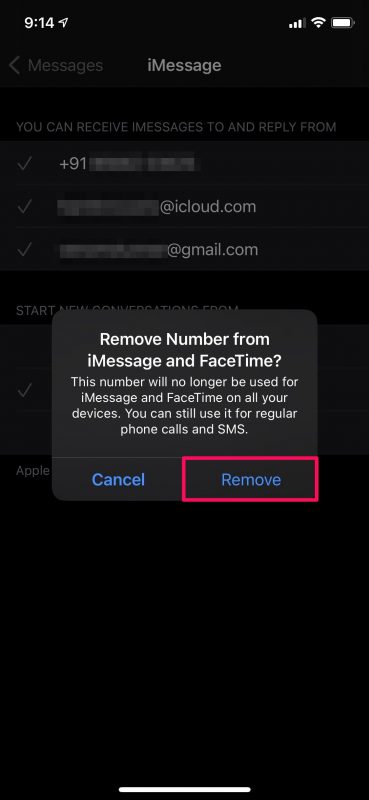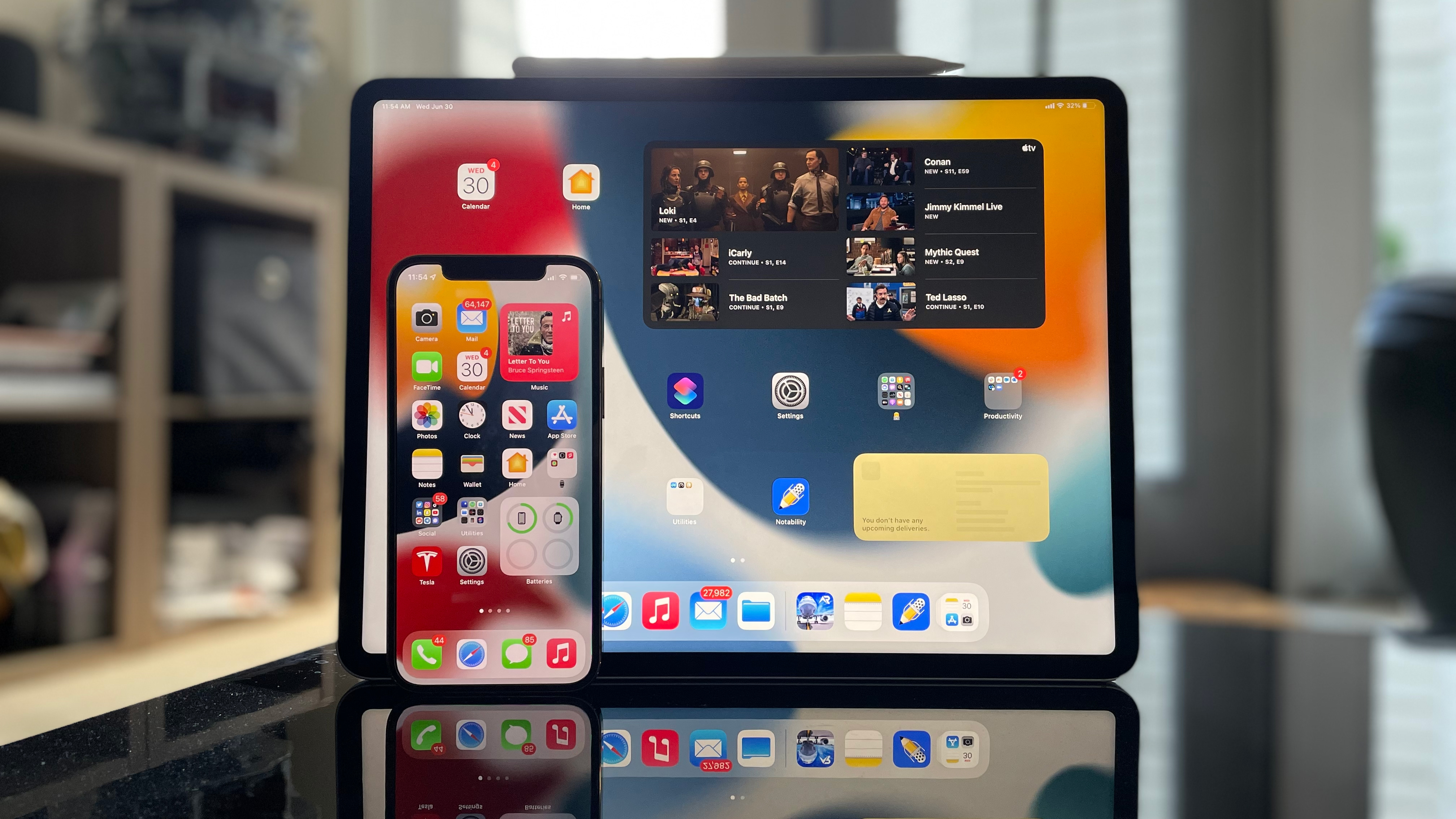Hey, friends, I wanna ask you a question! Have you ever expected to hide your phone number from iMessage, or stop using a phone number for iMessage, whether for privacy reasons or another purpose? Ever wished you could use an email address instead? If so, you’ll be pleased to know that you can indeed get this done pretty easily on your iPhone or iPad.
In order to take the advantage of these options, you’ll need to first set iMessage to use your Apple ID which will unlock the email addresses linked to your Apple account for use with the service. Once you’re done, just follow these steps:
1.Head over to “Settings” from the home screen of your iPhone
2.In the settings menu, scroll down and select the Messages app to view your iMessage configuration
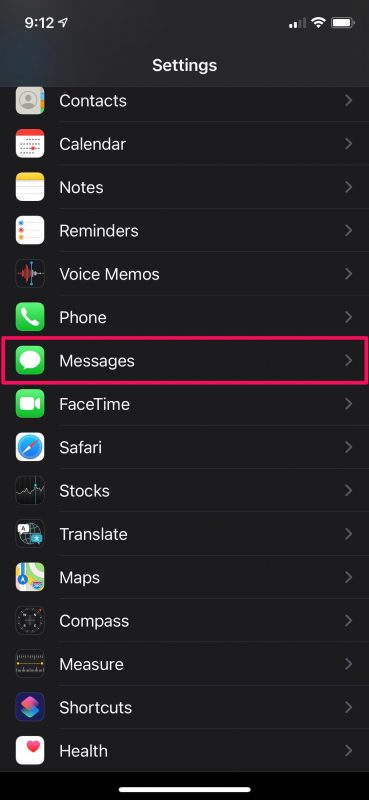
3.Next, tap on the “Send & Receive” option as shown in the screenshot below to proceed further. Make sure you’re able to see more than one iMessage address here.
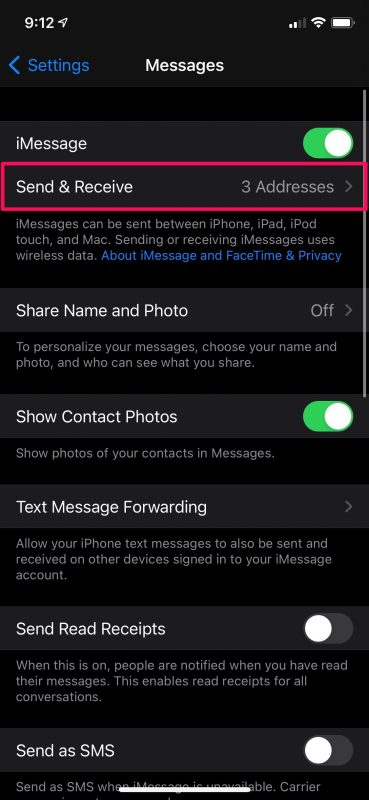
4.Here, select your email address for the “Start New Conversations From” setting to make sure the new people you text don’t get your phone number. Or, if you want to completely stop using your phone and make it unreachable for iMessage, tap your phone number under “You Can Receive iMessages To And Reply From”.
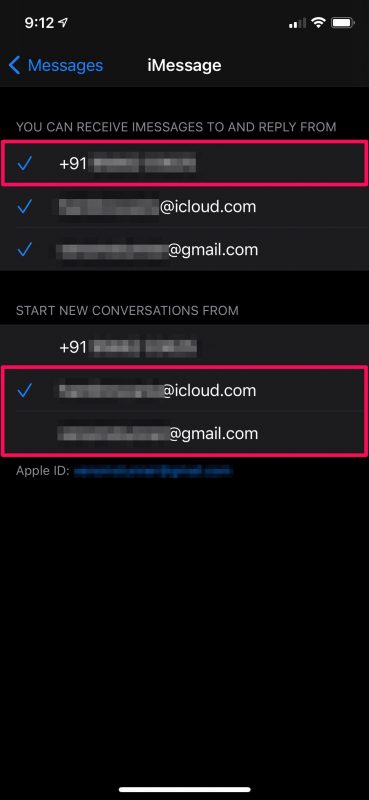
5.You’ll get a pop-up prompting you for confirmation. Select “Remove” and that’s it.