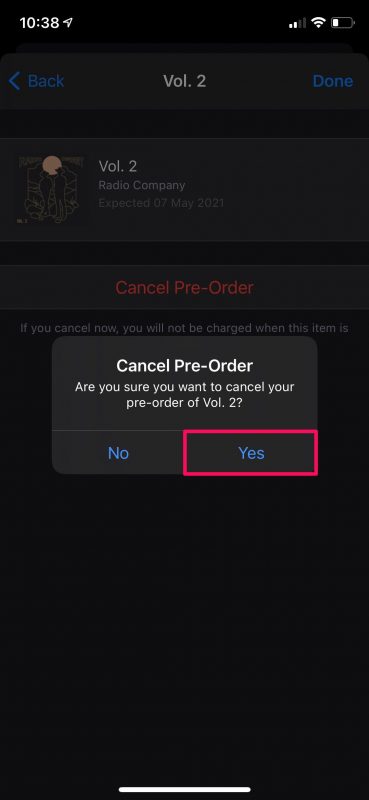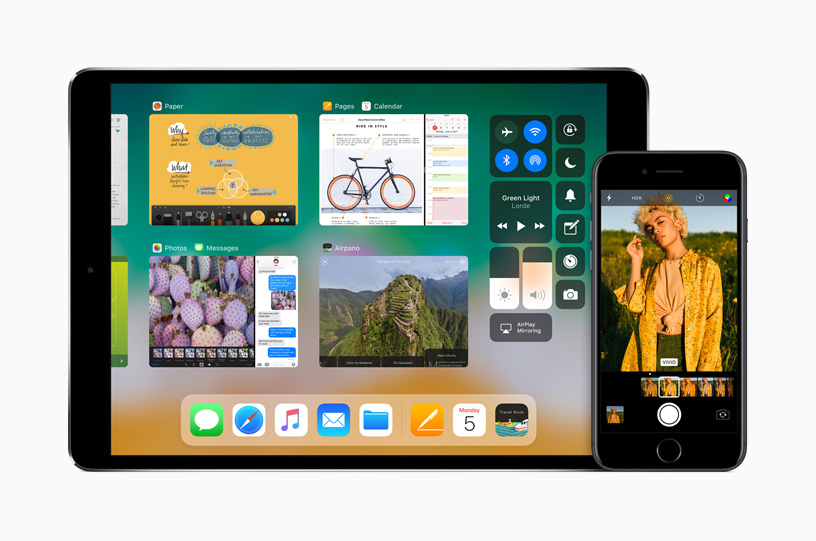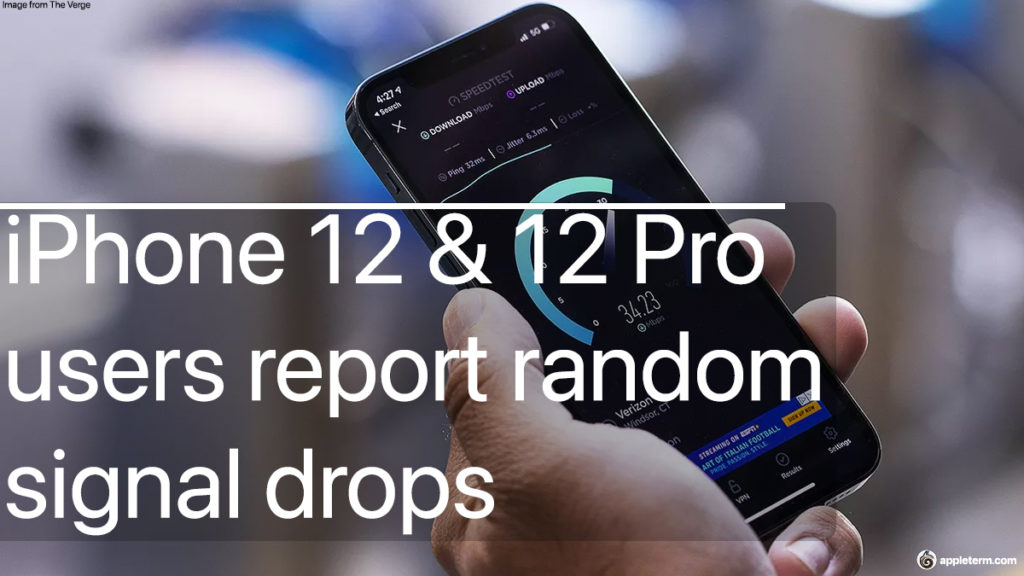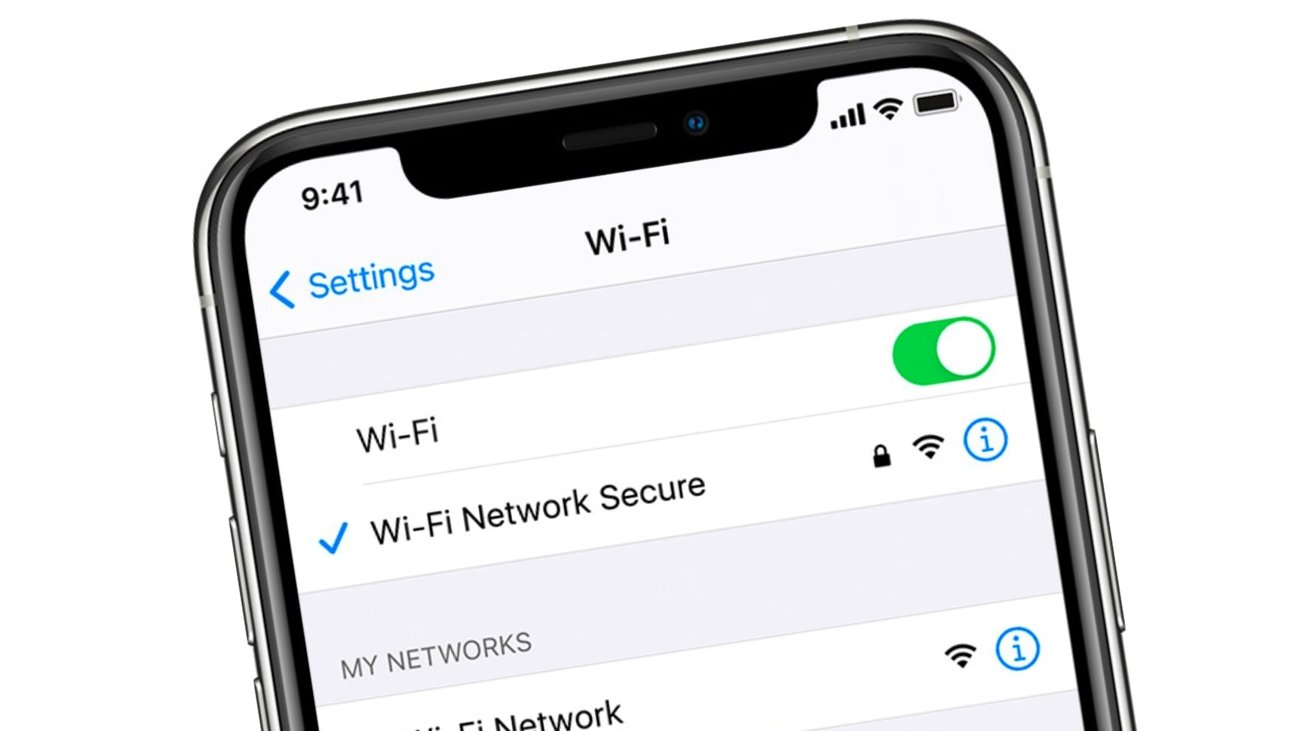Hey, bros, wanna ask you a question. Have you ever pre-ordered something but now you’re having second thoughts? Changed your mind on a movie or music album that you pre-ordered on the iTunes Store? Don’t worry, because you haven’t wasted your money just yet. All you need to do is cancel your pre-order and this is something that can be done within a matter of seconds.
It doesn’t really matter what iOS/iPadOS version your device is currently running, since this particular option has been available for quite a while. Thus, let’s check out what you need to do:
1.Start off by launching the App Store from the home screen of your iPhone or iPad.
2.Next, tap on your Apple ID profile icon at the top-right corner of the menu to proceed.
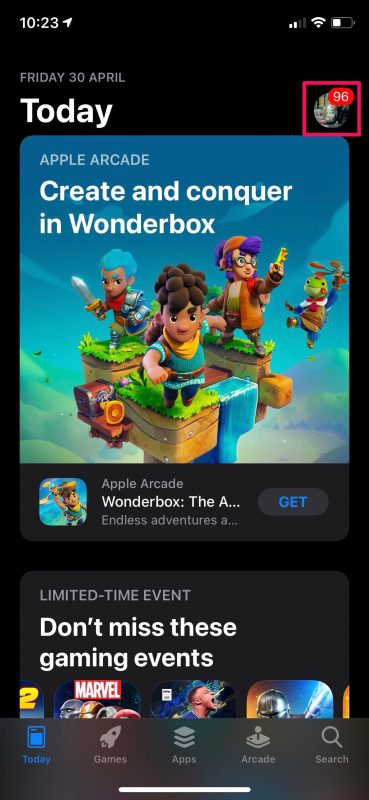
3.Here, you’ll find an option called Personalized Recommendations right above the list of apps that require an update. Tap on it to continue.
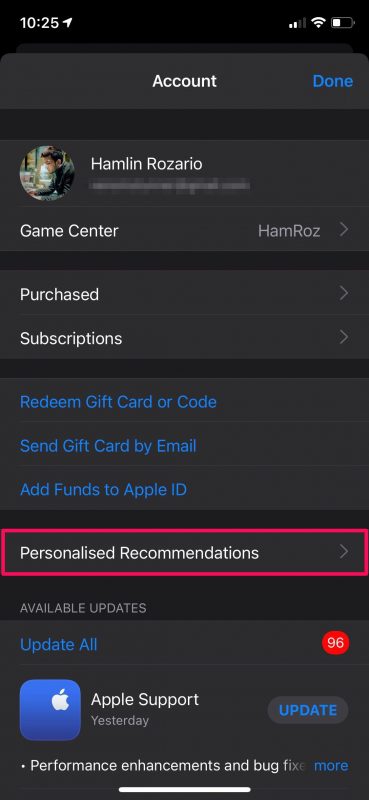
4.In this menu, select the “Pre-Orders” option to view all the pre-purchases you’ve made on the iTunes Store and Apple TV apps.
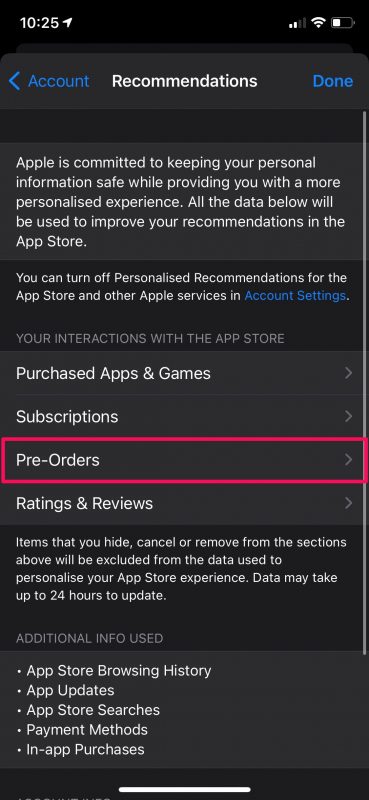
5.You’ll be prompted to enter your Apple ID password. Type it in and tap on OK.
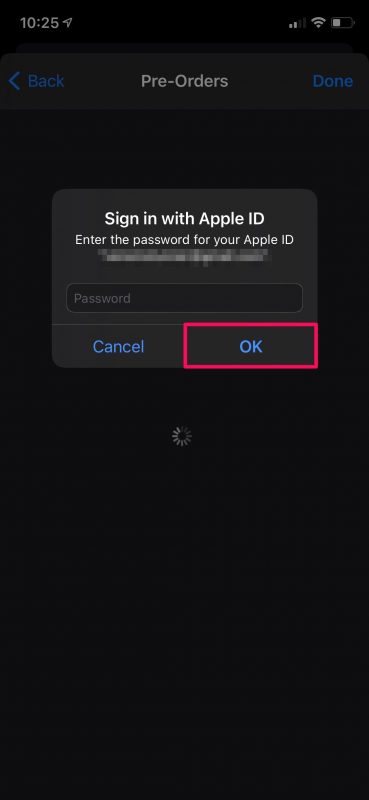
6.Next, simply tap on the pre-order that you want to cancel.
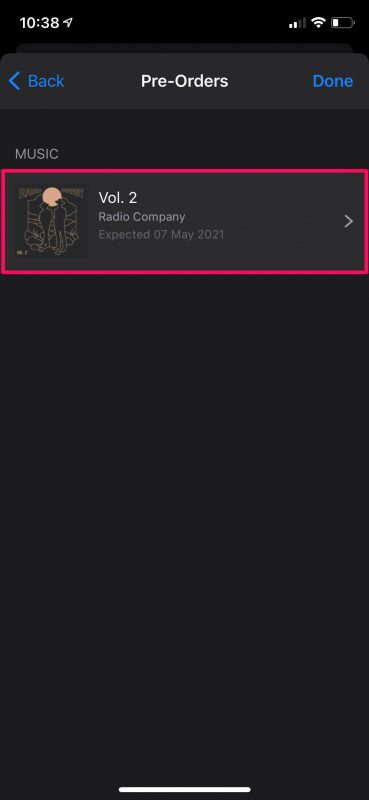
7.Now, choose “Cancel Pre-Order” which is highlighted in red as shown in the screenshot below.
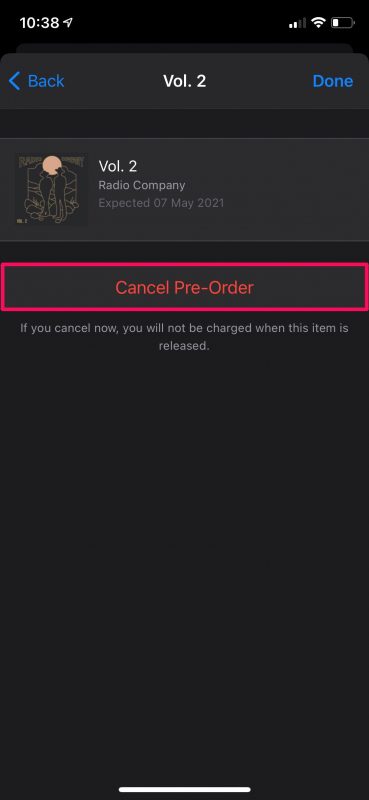
8.When you’re prompted to confirm your action, just select “Yes” and you’re done.