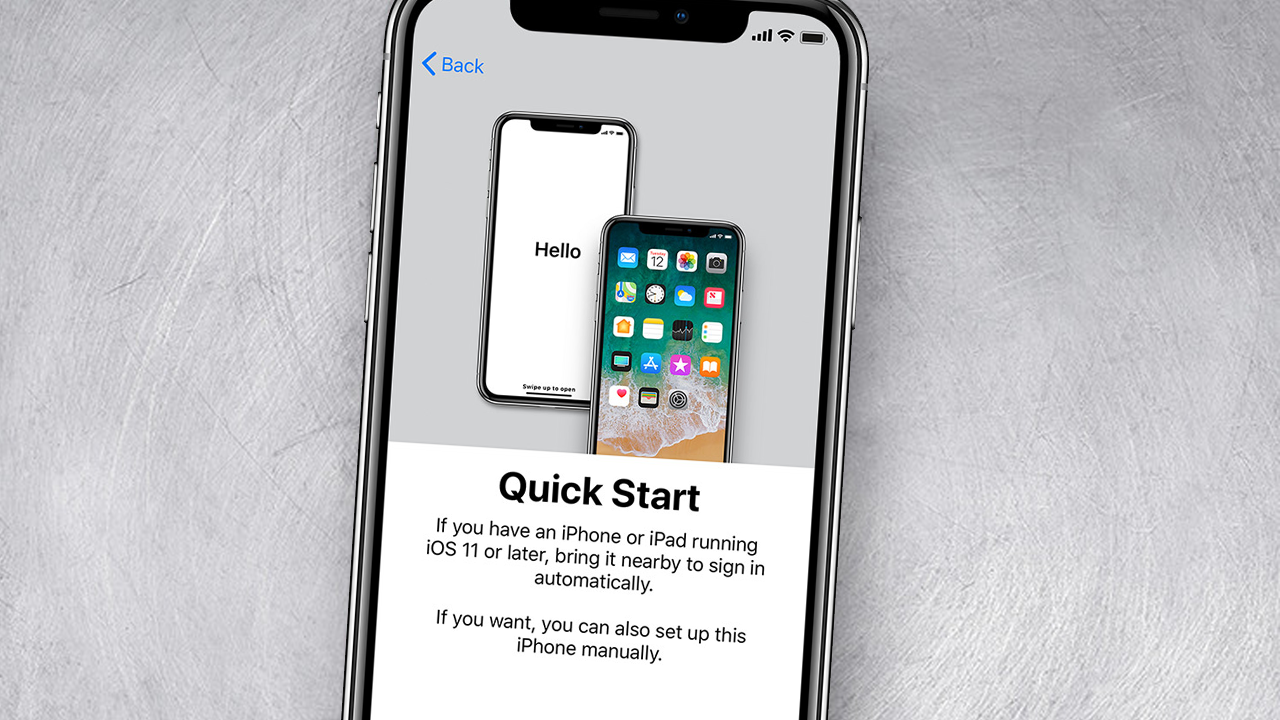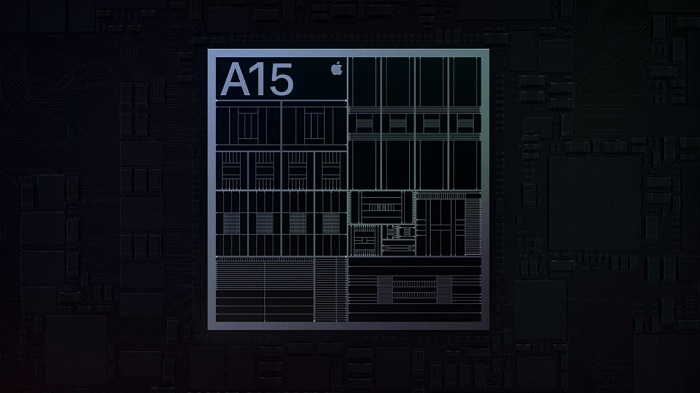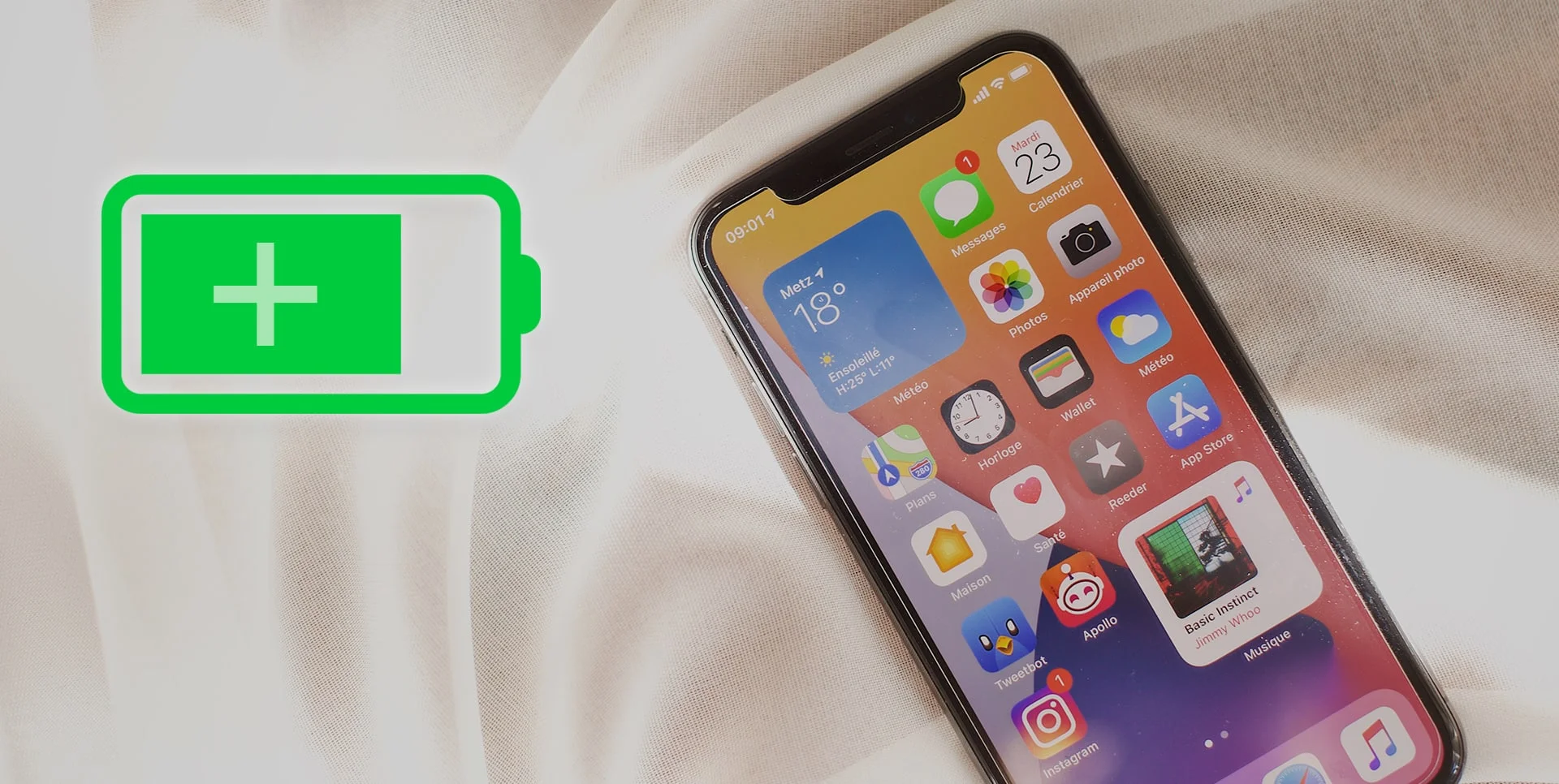Back Up Your Current Device
If only your OS is up to date on both devices, Apple’s Quick Start does not require you to separately back up your data. Whereas, if you want to have a backup as a precaution or alternative, connect your current iPhone to your computer.
Those running Windows should open iTunes, while Mac users can turn to Finder. Click the iPhone icon to view the Summary page. Under the Backups section, select either iCloud or This Computer, then click Back Up Now. Wait for the backup to complete.
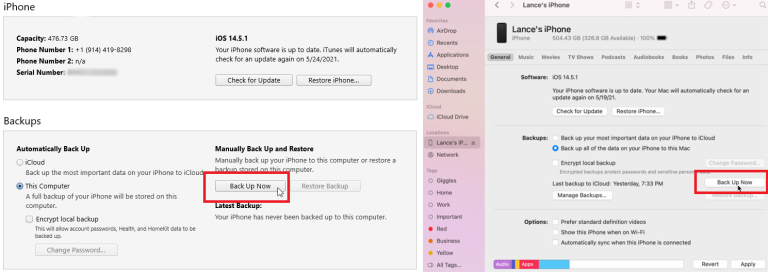
Quick Start
Position your two iPhones next to each other and make sure they’re both connected to the same Wi-Fi network. At the Hello screen on your new iPhone, press the Home button to display the Quick Start screen. At the same time, your old iPhone should display a Set Up New iPhone message asking if you want to use your Apple ID to set up your new iPhone. Confirm your Apple ID and tap Continue on your current iPhone.
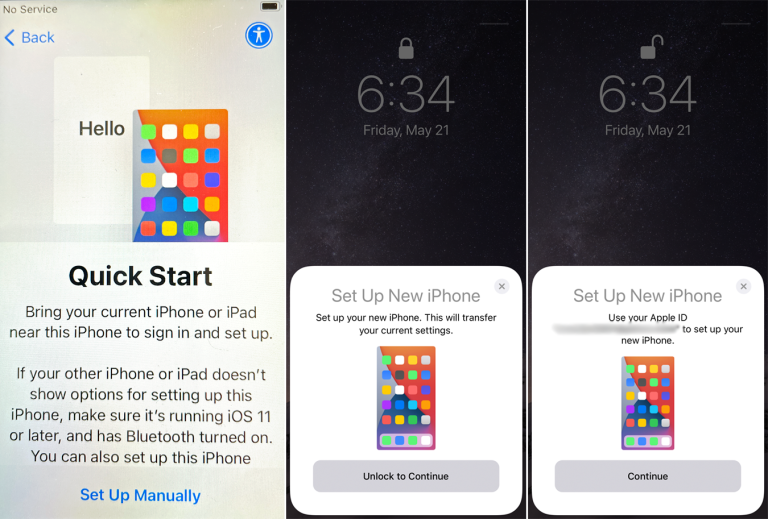
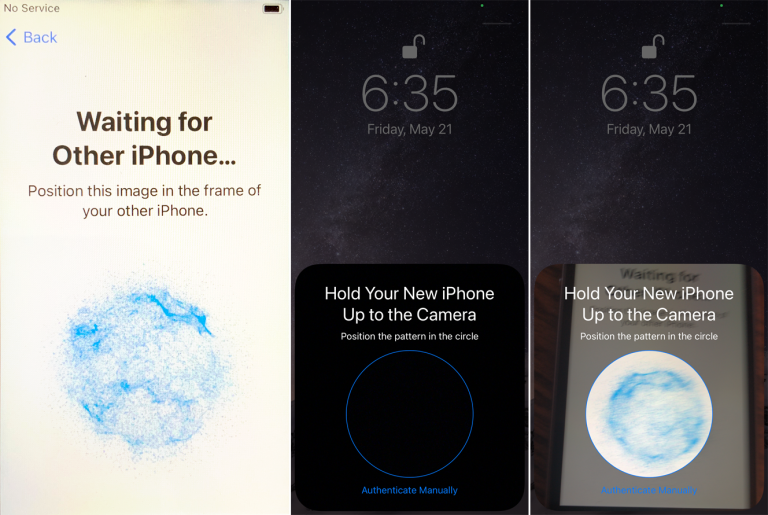
The new iPhone then displays a swirling blue pattern while waiting. Take your old phone and use the camera to scan the blue pattern.
The used iPhone then tells you to finish the process on the new phone. If required, enter the passcode of your old phone on the new one. Your new iPhone then starts setting up.

Transfer Your Data

The new phone may ask you to set up Touch ID or Face ID, which you can do now or wait until later. The phone then asks how you want to transfer your data.
To transfer the data wirelessly is the easier option since you only need to ensure that the two phones are on the same Wi-Fi network and positioned next to each other. Select Transfer from iPhone, then agree to the terms and conditions. Choose whether you want to allow Siri, Maps, and other apps to transfer their settings from the other phone or customize them yourself, then tap Continue.
To transfer the data through a wired connection requires both a Lightning to USB 3 Camera Adapter and a Lightning to USB Cable. Connect the Lightning to USB 3 Camera Adapter to your old iPhone and connect the Lightning to USB Cable to your new iPhone. Connect the other end of the cable to the adapter and connect the adapter to a power source through its Lightning port.
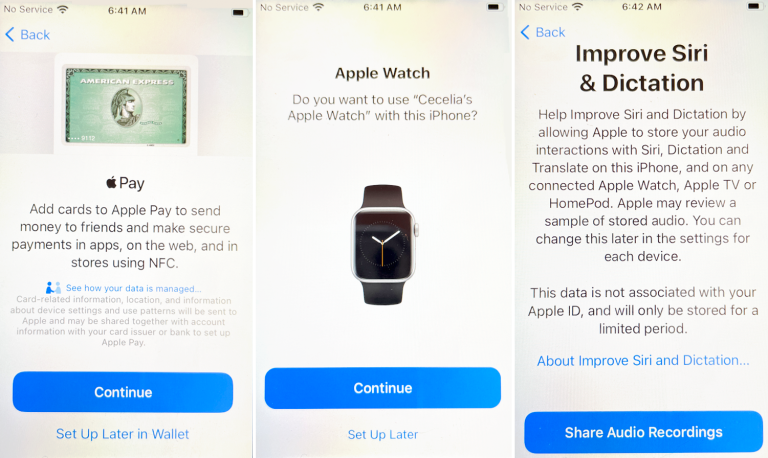
At the next few screens, you can opt to set up Apple Pay, connect an Apple Watch if you have one, share audio recordings from Siri, and choose whether to share your phone analytics with Apple. Both devices will then show that the data is being transferred. After the process finishes, your old iPhone tells you that the transfer is complete.
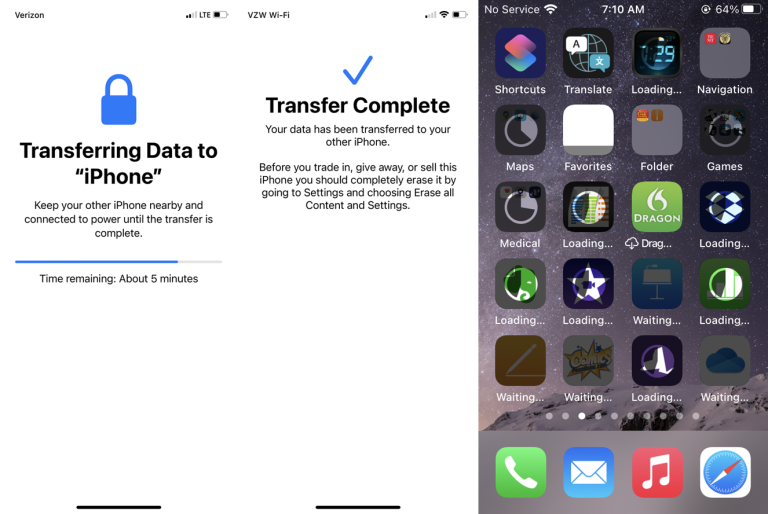
The new iPhone starts setting up your apps, icons, folders, and other data. Depending on how many apps are on your phone, you may need to wait awhile before all the apps are set up and available for you to open and use.
Manually Restore Data
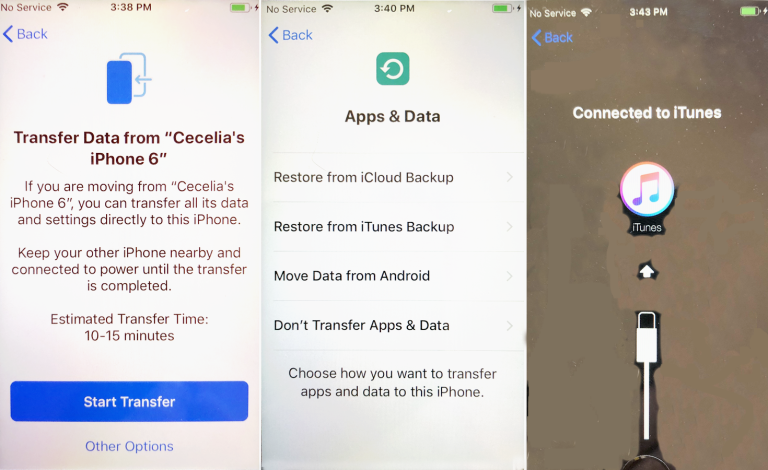
If you are not running iOS 12.4 or higher on both phones or don’t want to directly transfer data from your current phone to your new one, you’d then have to restore the backup of your current phone. In order to do this thing, tap the Other Options link at the Transfer Data screen. The phone will then start setting up your Apple ID.
The Apps & Data screen then gives you four options. Assuming you backed up your old phone and want that data on the new one, choose Restore iCloud Backup or Restore from iTunes Backup. For the iCloud Backup, the restore will run over Wi-Fi.
If you are restoring from an iTunes backup, you must connect your new phone to your computer with iTunes running. In iTunes, click the icon for your phone, then select Restore Backup. Choose the correct backup, click Restore, and then wait for your new phone to receive all the apps and data that you backed up from your current phone.
If you’re moving from an Android phone, select Move Data from Android. You can also select Don’t Transfer Apps & Data if you prefer not to transfer anything over from the old phone. You can then opt to set it up as a new iPhone.