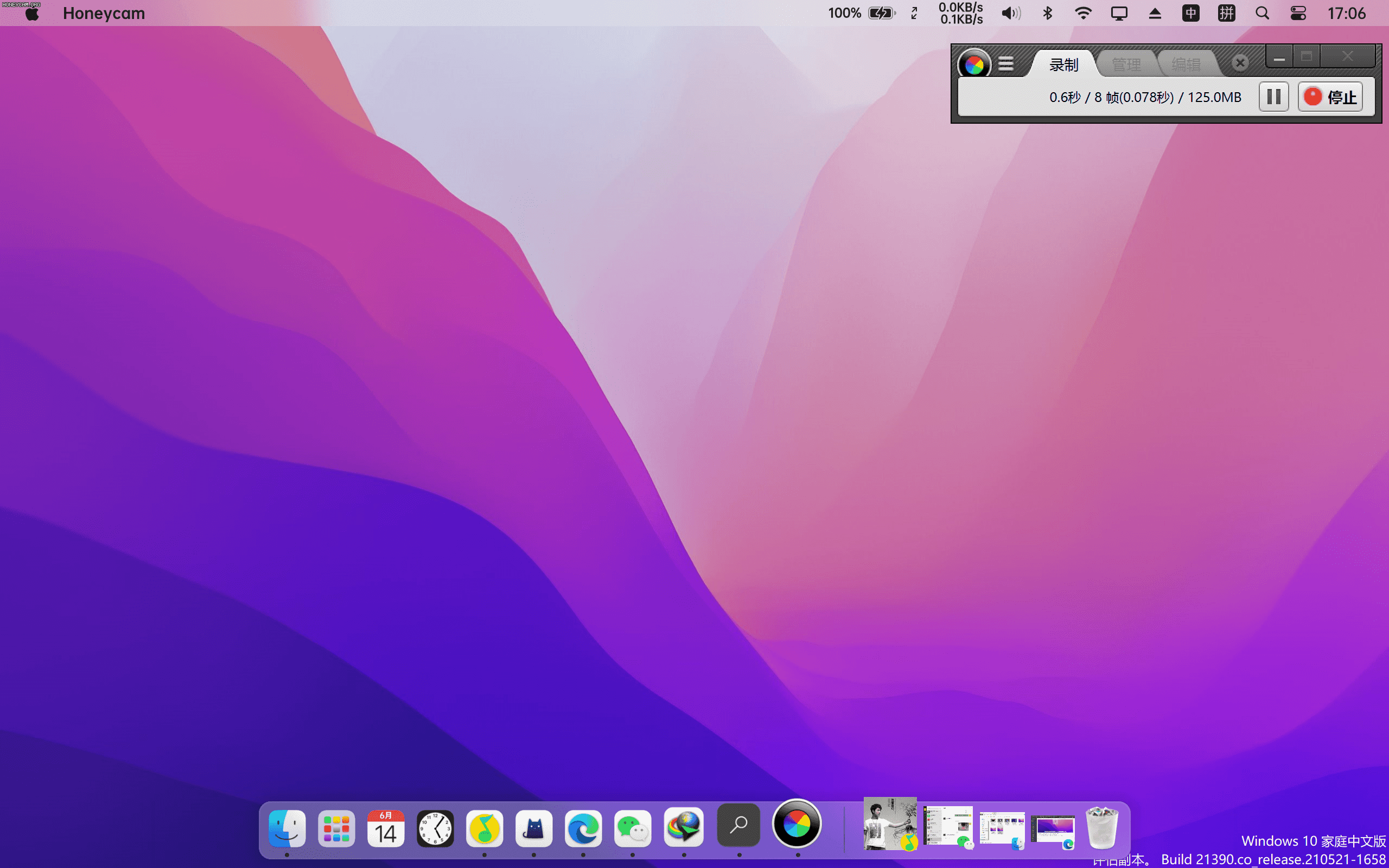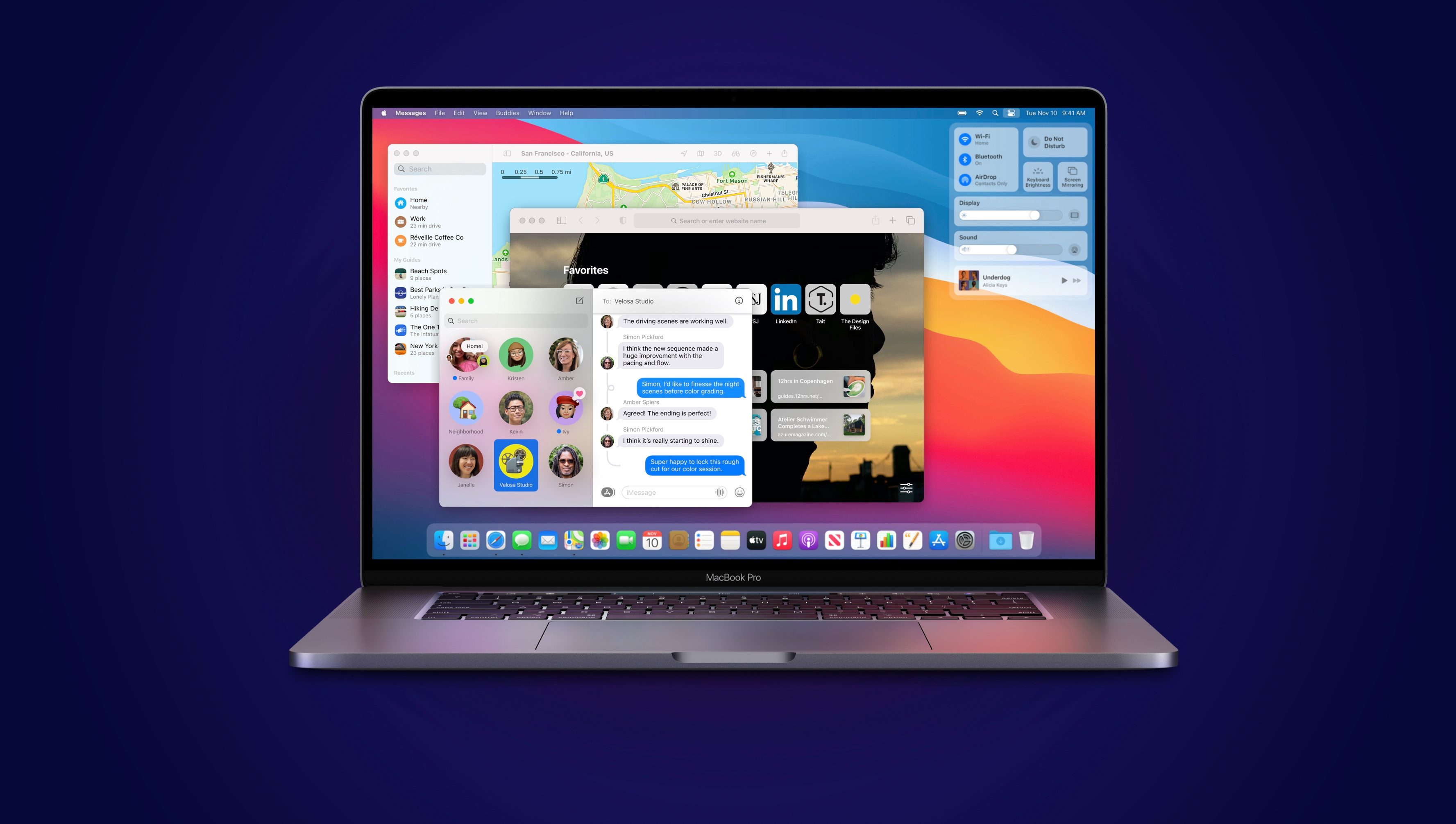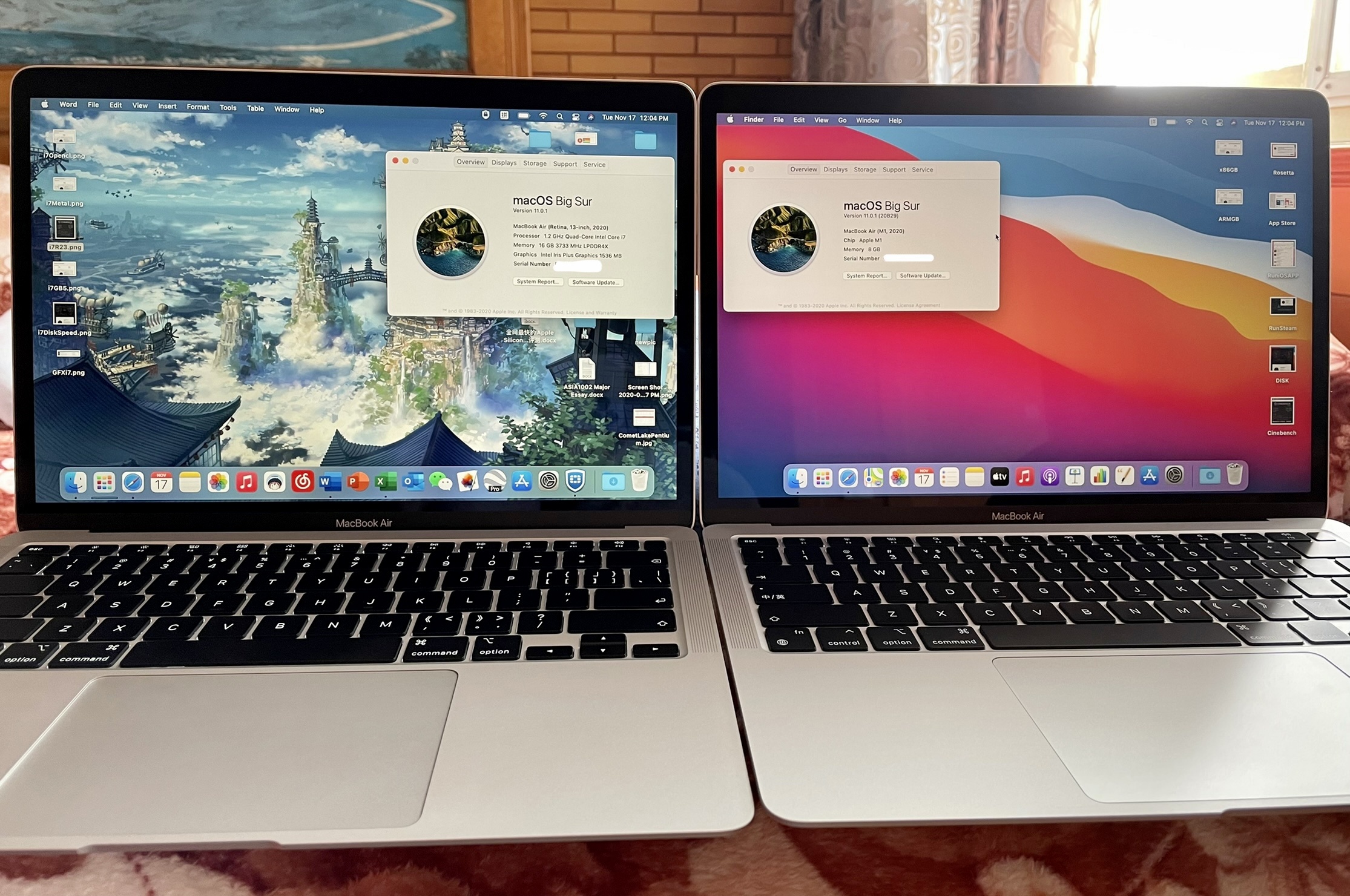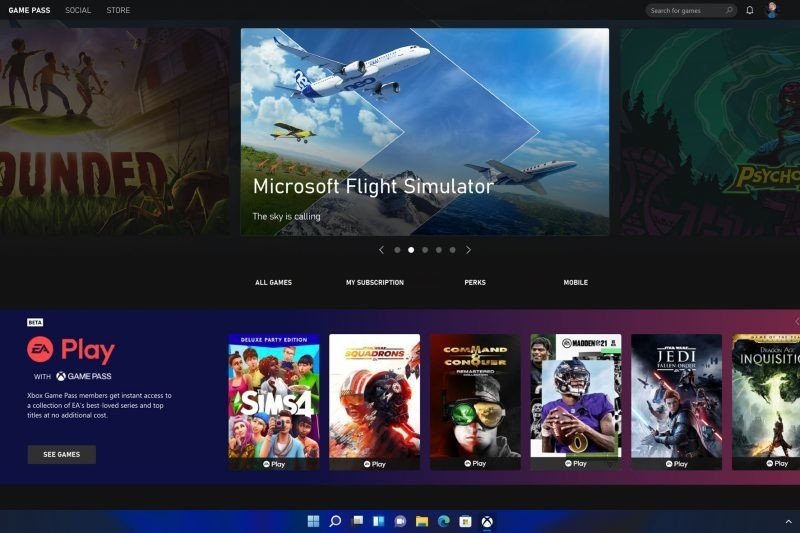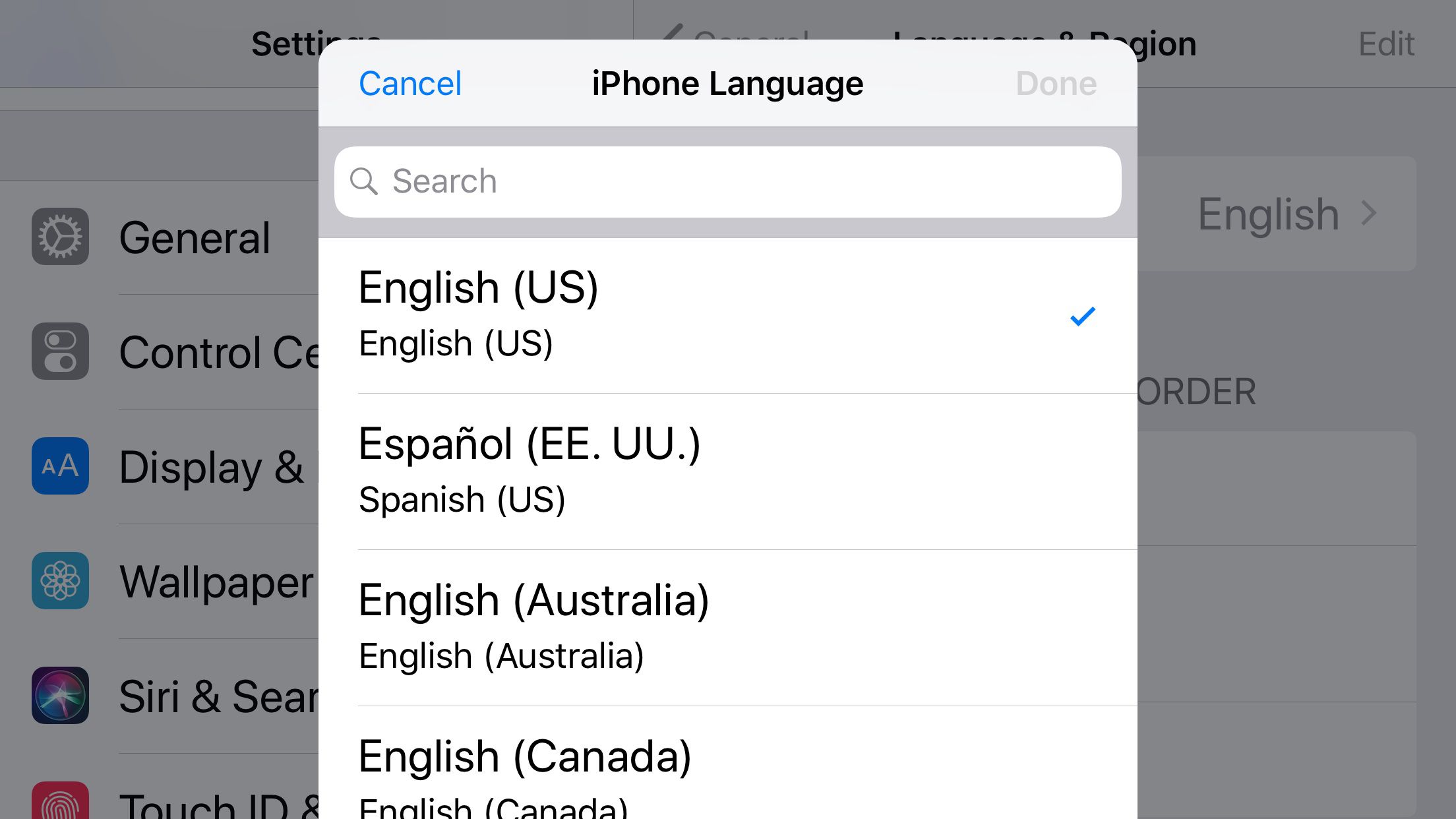How to use macOS themes
Equipment requirements:
Screen: The resolution is best to support 2K and above
System: Recommend Win10 20H2 version
Mac package:
MyDockFinder launcher, weather plug-in
macOS Monterey and BigSur wallpapers
4 sans serif fonts
Quicklook quick preview
Wox search
There are many launchers that imitate macOS on the PC. I have used a few before, but none of them are sophisticated enough and have insufficient functions to completely replace the Windows desktop.
Until I discovered MyDockFinder.
MyDockFinder is probably the most exquisite macOS launcher at present, and it is also the most powerful and complete one.
Configure MyDockFinder launcher
Step 1 Install MyDockFinder
1. Simply unzip the “MyDock” in the “Mac Suite”, and be careful not to unzip it to the C drive, otherwise it may not be able to run
2. After unzipping, open “Dock_64.exe” in the directory, and you will find that there is an extra layer of macOS themes on your Windows desktop.
If it fails to run, it may be due to lack of runtime, etc. You can find the corresponding solution on the official website.
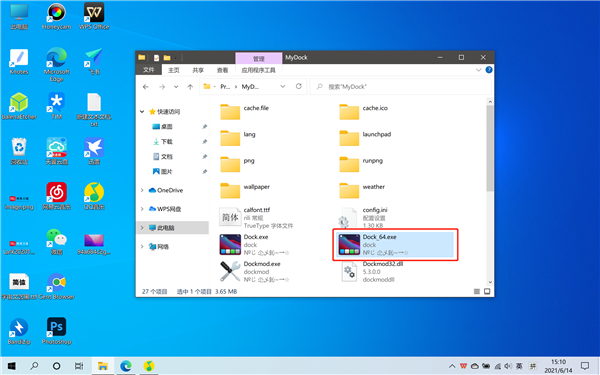
Step 2: Configure MyDockFinder
Risk warning & solution:
For example, during the configuration process, MyDockFinder cannot be started, and Windows Explorer cannot be opened.
In layman’s terms, when there is nothing but the wallpaper on the desktop, press Ctrl+Shift+Esc to bring up the task manager, select Windows Explorer to restart, or find the dock to end the process to return to normal.
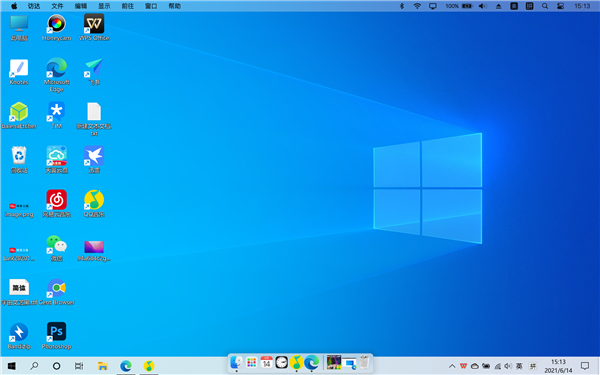
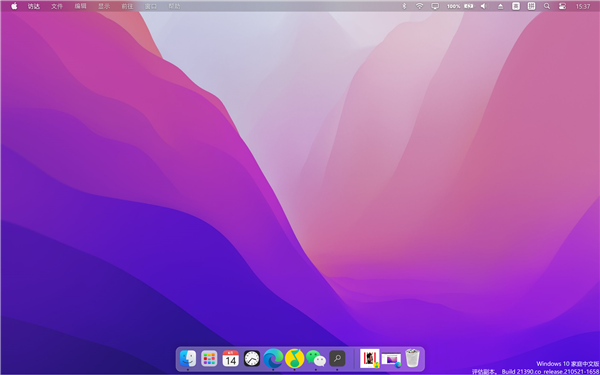
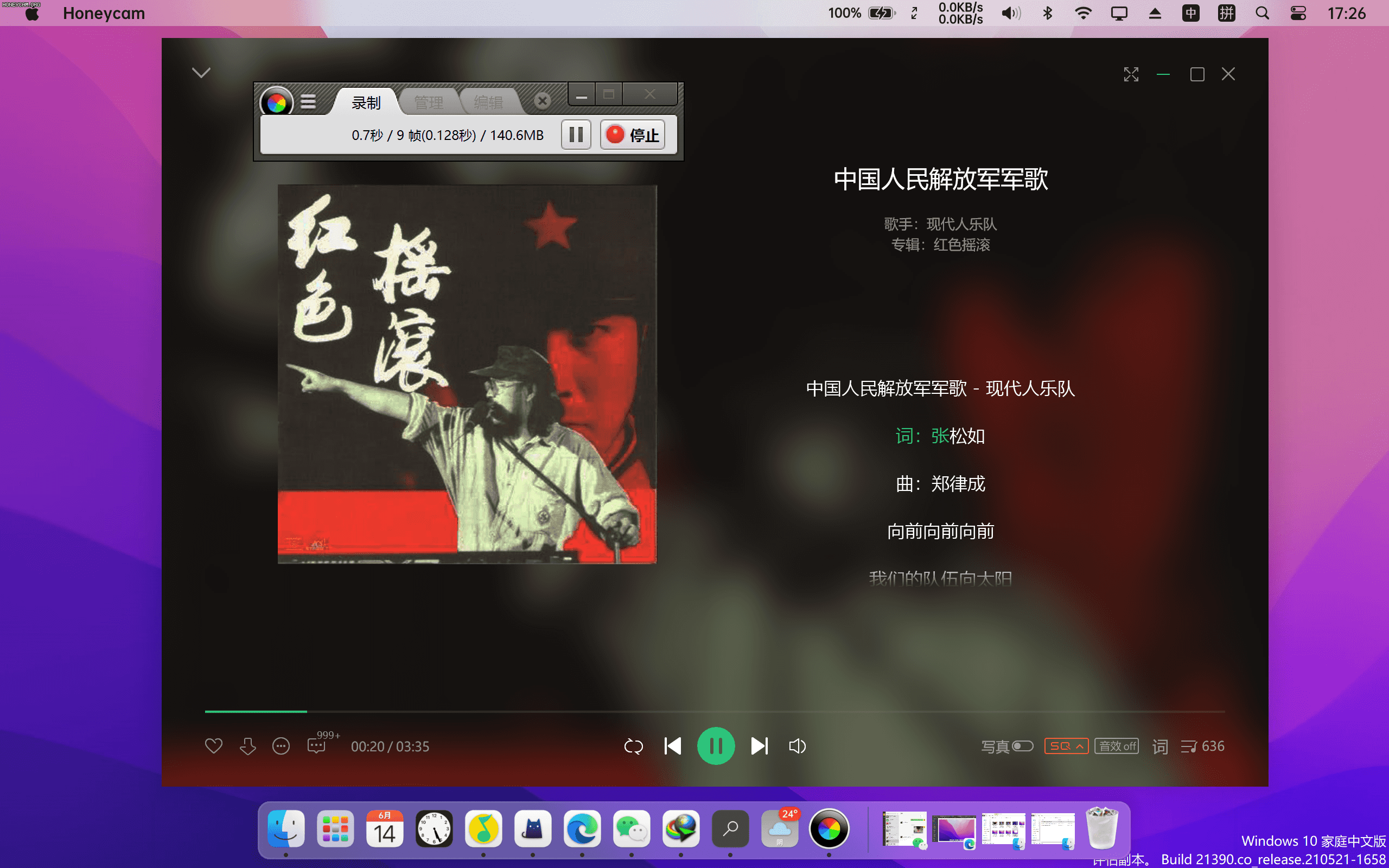
Configuring MyDockFinder is very simple, just follow one principle-hide all traces of Windows.
1. Hiding the desktop icon and changing to a macOS-style wallpaper (available in the “Mac Suite”) can directly get twice the result with half the effort
2. In the title bar of MyDockFinder, open “Finder-Preferences-Global Settings”, check “Automatically hide taskbar at startup”, so that the Dock bar and the Windows taskbar will not overlap.
It should be noted that after the taskbar is hidden, searching and multi-window switching may be inconvenient, but in fact, we can also use the shortcut keys Win+S and Alt+Tab (Win+Tab) instead.
In addition, the shortcut key Win+E can open my computer
3. Open “Finder-Preferences-General” and adjust the icon size and spacing. Different monitors have different settings.
PS: You need to restart the launcher for each configuration, just follow the “Finder-Preferences-About-Restart the program” operation
Step 3 Choose a suitable font
Everyone knows that the font effect of macOS is much better than that of Windows.
The reason is that in addition to the advantages of macOS in font rendering, it also has a lot to do with the fact that Mac devices are almost all high-resolution screens.
In MyDockFinder, high score screens can also bring better results.
In addition, the default font of MyDockFinder is not very refined. Here are a few sans serif fonts recommended for everyone, which are very suitable for display use.
The font file is available in the “Mac Suite”.
You can modify the font in “Finder-Preferences-Global Settings”
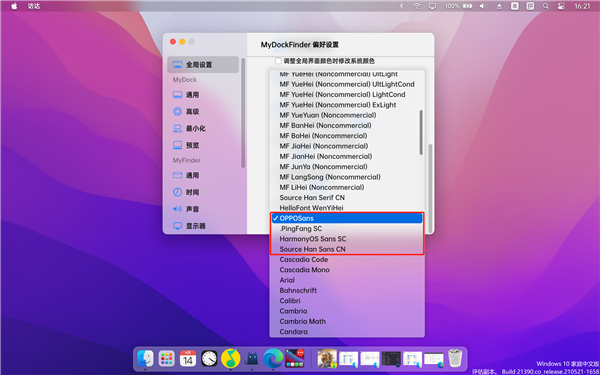
1. The macOS default font, return your original apple style
2. HarmonyOS Sans: Huawei system default font, the effect is also very good
3. OPPO Sans: OPPO ColorOS default font, very design
4. A classic black body jointly developed by Google and Adobe
Step 4: Some details
1. Icon style: Commonly used applications can be directly dragged into the Dock bar, and the icons in the Dock bar can be unified into a rounded rectangle style by performing “right-click-set this icon-use icon mask-reset-OK” on the icon in the Dock bar
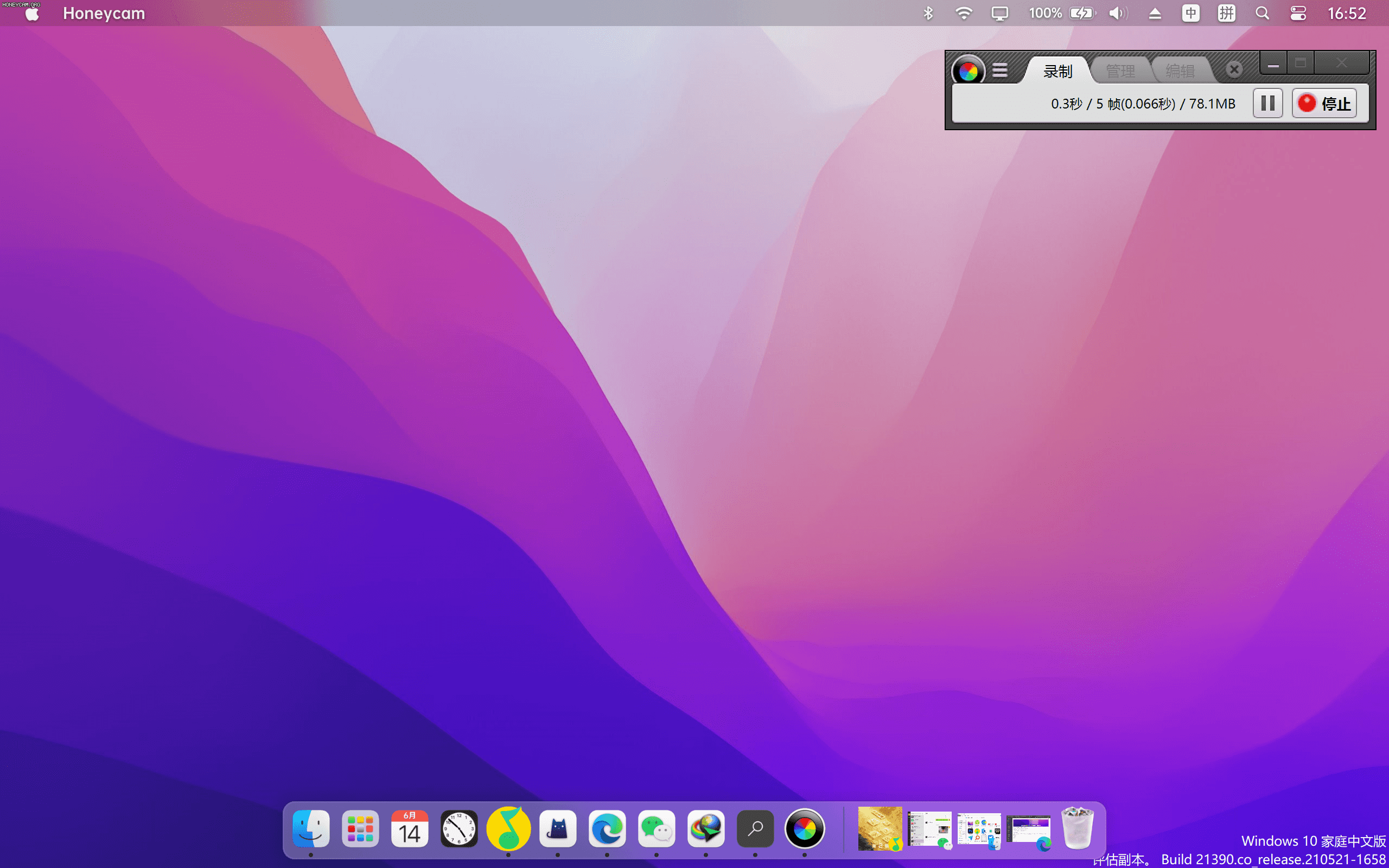
2. Brightness and volume adjustment style: “Finder-Preferences-Sound-Mac Style”
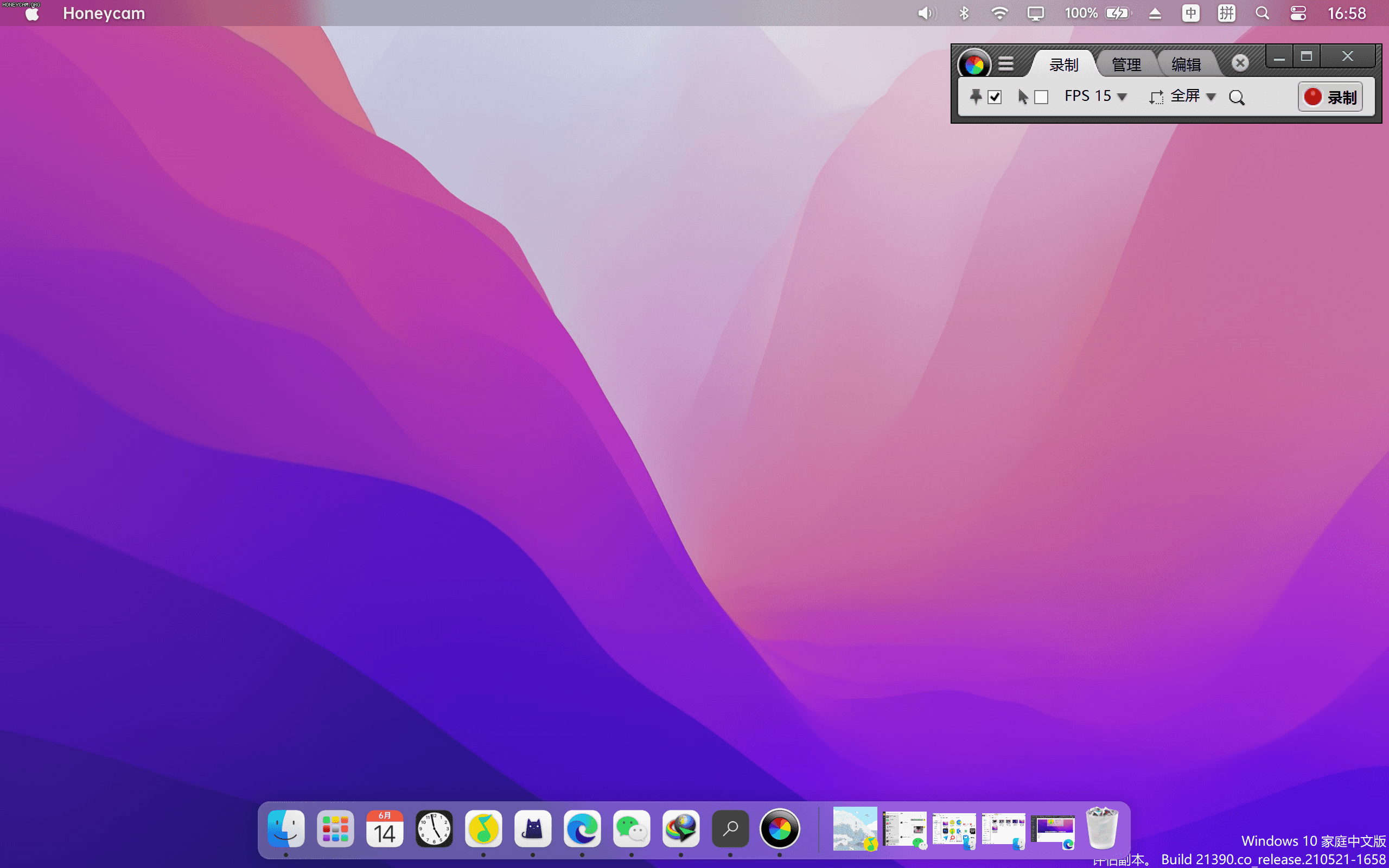
3. The font color of the title bar: I personally think that black looks more like a Mac, which can be set in “Finder-Preferences-General”
4. Internet speed in the title bar: Internet speed monitoring is a very useful function, which can be turned on in the “Finder-Preferences-Monitoring”
5. Weather plug-in: 1. Copy the “weather” folder in the “Mac Suite” to the MyDockFinder installation directory. 2. Click “Right-click-Add System Icon-Weather Forecast” in the blank area of the Dock to add a weather icon