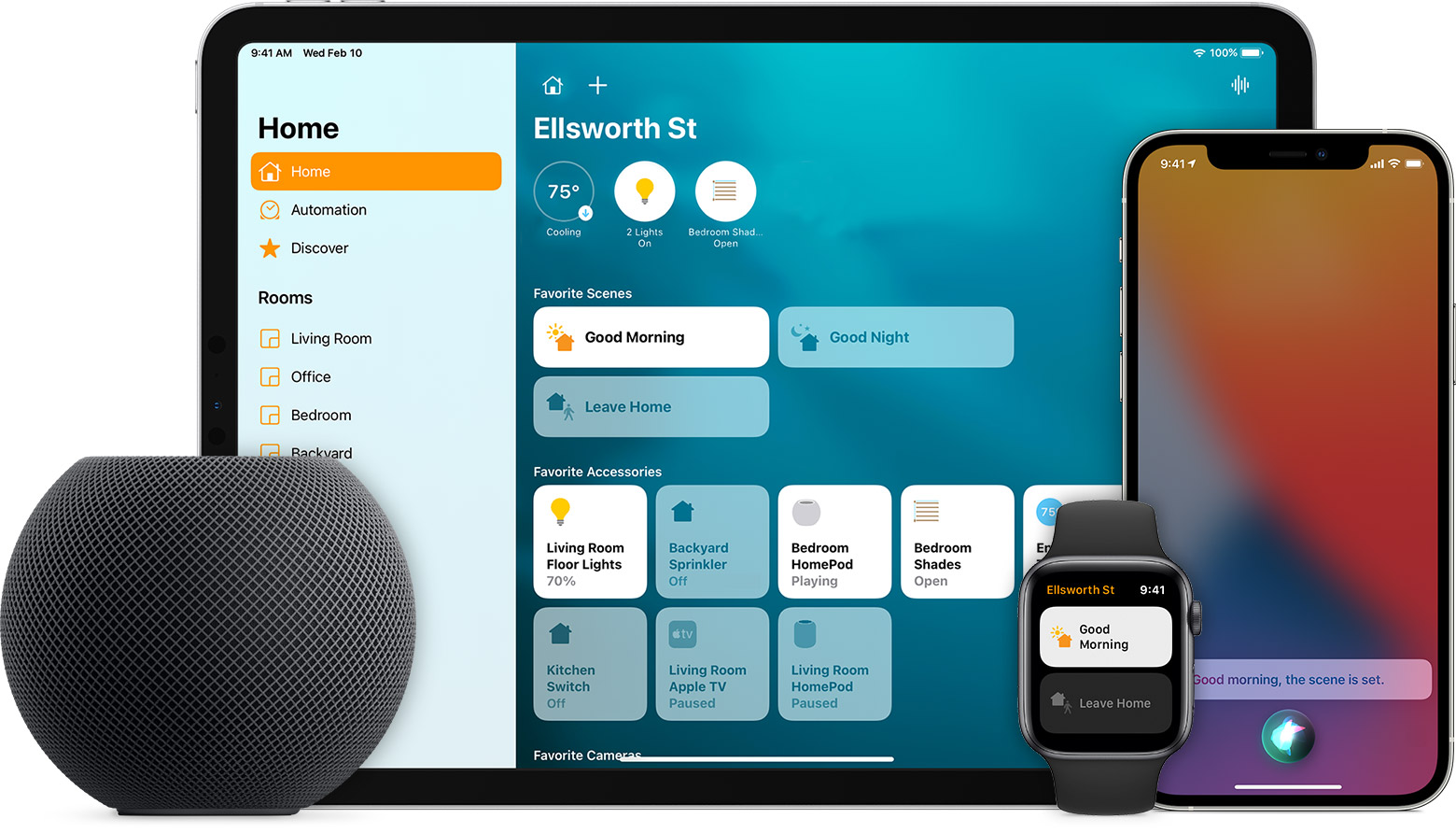Google Home & phone respond to “Hey Google”
Provided you are near your Google Home device and phone, only Google Home should respond to “Hey Google.” Both devices may wake up, but your phone should go back to sleep.
Step 1: Update your Google app version
On your phone, open the Google app.
At the bottom right of the Home screen, tap More More and then Settings and then About.
Look for the version number at the top.
If your version is below 6.5, go to the Google app page, then tap Update.
Step 2: Add the same account to both devices
Important: If the phone that responds isn’t yours, then these steps won’t fix the issue.
If you have multiple Google Accounts, add the account you used to set up Google Home to your phone.
![]()
1. Find your phone
Misplaced your Google Pixel 5a? Whether it’s fallen in the couch cushions or you can’t remember which jacket you’ve left it in, you can use Google Assistant to find it. If you have a connected Google Home speaker, like the Google Nest Mini, you can ask it where your phone is and it will ring your phone. As one of the best Google Assistant commands, this works even when your phone is on silent or Do Not Disturb mode, meaning you’ll be able to find it easily.
2. Unlock your phone hands-free
You love that Google Assistant responds to your voice when your screen is off, but you hate it when your PIN and fingerprint methods appear on screen. Bypass these additional steps by using Google Assistant’s voice command to unlock your device. Go into your Google Assistant settings, and select OK Google Detection followed by Trusted Voice.
3. Open apps with your voice
Let’s say you’re washing your hands, but you want to see your latest Gmail notifications on your smartphone. Just say, “OK, Google, open Gmail,” and watch Gmail open. One of the best Google Assistant commands out there, this command helps you open other apps, including third-party apps, as well.
4. Screen your phone calls for scams
Tired of getting bothered by telemarketers? Then this is the best Google Assistant skill for you. If you pick up a Pixel 3 or later smartphone, you can have Google Assistant field those annoying and unwanted calls. The latest Pixels include a Call Screen feature where the Assistant will answer the phone on your behalf. Even better, an onscreen transcript of the call will appear so that you can see whether the call is coming from someone you can safely ignore. If it is a telemarketer, just mark the call as spam and move on. While the new Pixels get this feature first, Google says that it will come to earlier Pixels via a software update.