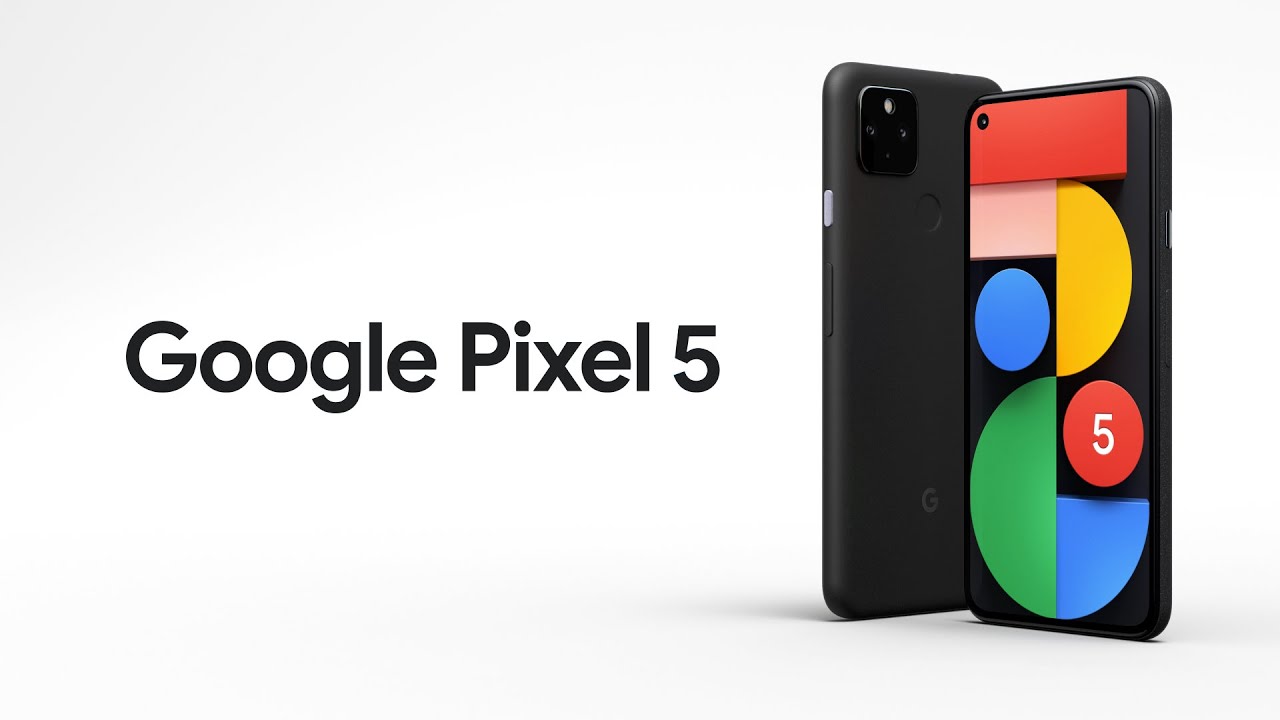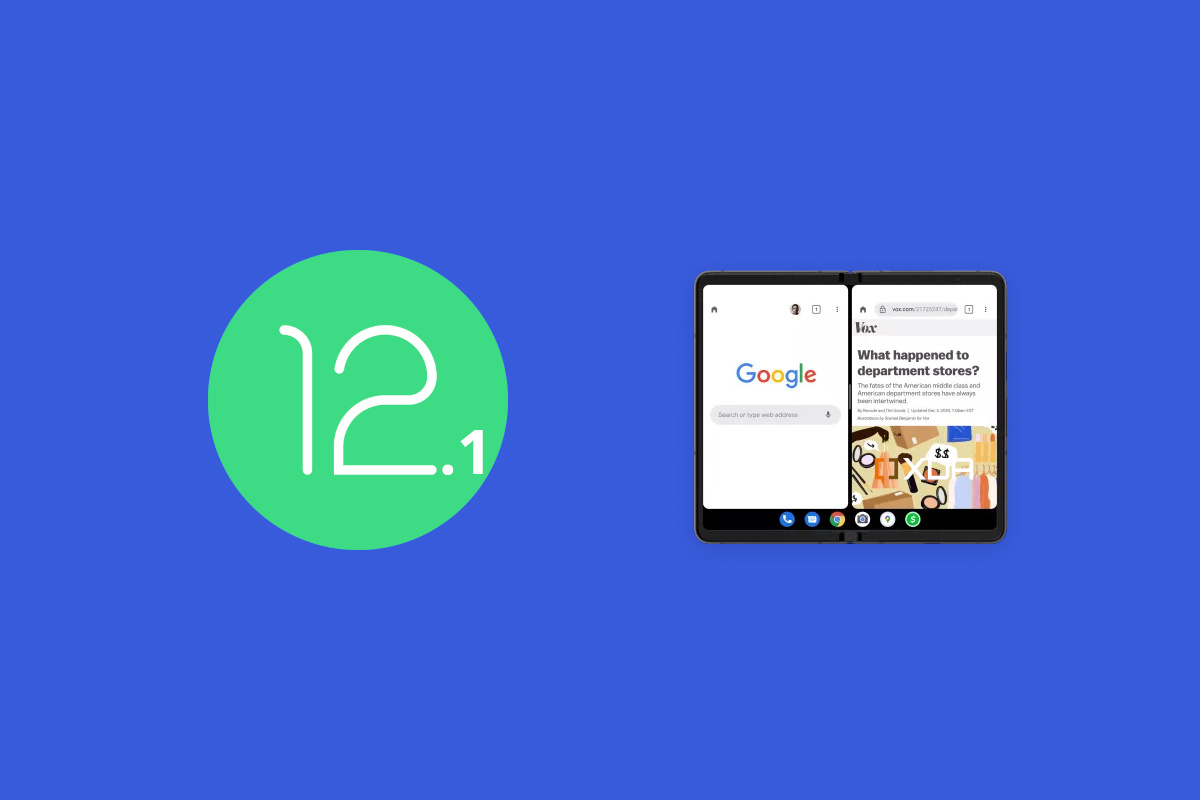1.Set up the fingerprint scanner
![]()
Open the Settings app on your Pixel 5.
Scroll down and select Security.
Under Device Security, select Pixel Imprint.
Enter your PIN, if applicable.
Tap Add Fingerprint.
Follow the on-screen instructions.
2.Swipe the fingerprint scanner to check notifications
Open the Settings app.
Scroll down and select System.
Tap Gestures.
Select Swipe fingerprint for notifications.
Tap the toggle to turn the feature on.
3.Extreme Battery Saver
![]()
Open your phone’s Settings app.
Tap Battery-Battery Saver
Extreme Battery Saver
When to use.
Pick when Extreme Battery Saver will turn on.
Ask every time: When Battery Saver turns on, it asks whether to turn on Extreme Battery Saver.
Always use: When Battery Saver turns on, Extreme Battery Saver turns on.
Never use: Extreme Battery Saver never turns on.
![]()
When turned on, Extreme Battery Saver limits the following:
Most apps pause. Paused apps won’t send notifications.
Your phone’s processing (CPU) slows.
Wi-Fi and Bluetooth work, but Wi-Fi Scanning and Bluetooth Scanning for location data turn off.
Your work profile turns off.
Your phone’s screen timeout drops to 30 seconds.
Any current hotspot or tethering stops.
To use the leftmost home screen, unpause the Google app.
4.Battery Share
Open the Settings app.
Tap Battery.
Battery Share
5.Extend your battery life with Dark Mode
![]()
Open the Settings app on your Pixel 5.
Scroll down and select Display.
Tap on Dark theme.
Select Schedule.
Choose one of the following:
Turns on at custom time
Turns on from sunset to sunrise
Follow the on-screen prompts to create your schedule.
6.On-Screen Google Assistant
One of the greatest issues with activating Google Assistant in the “old days” was that your whole screen would be taken over. That’s no longer the case, as you can quickly activate Assistant just by swiping from either the bottom left or right corners. Swipe in from one of the corners, hold for a second, and the new Google Assistant interface will appear. Then, you could either ask your question, tap the keyboard icon in the bottom right corner to type your request.
![]()
7.Unlock Developer Options
Open the Settings app.
Scroll down and tap About phone.
Scroll down and tap Build Number, 7 times.
When prompted, enter your PIN.
Go back to the main Settings screen.
8.Make the Pixel 5 feel faster
Open the Settings app.
Tap System.
Tap the arrow down next to Advanced
Select Developer Options.
Locate the following:
Window animation scale
Transition animation scale
Animator duration scale
Change the scale option to .5x for each option.
9.Force the faster refresh rate
Open the Settings app.
Tap System.
Tap the arrow down next to Advanced
Select Developer Options.
Scroll down and tap the toggle next to Force 90 Hz refresh rate.
10.Customize your gestures
Open the Settings app.
Scroll down and select System.
Tap Gestures.
From here, there are quite a few different gestures that you can either enable or remove. Here’s what you can do from this settings menu:
Swipe fingerprint for notifications
Quickly open camera
Flip camera for selfie
System navigation
Tap to check phone
Life to check phone
Prevent ringing
Flip to shhh
Power Menu
![]()