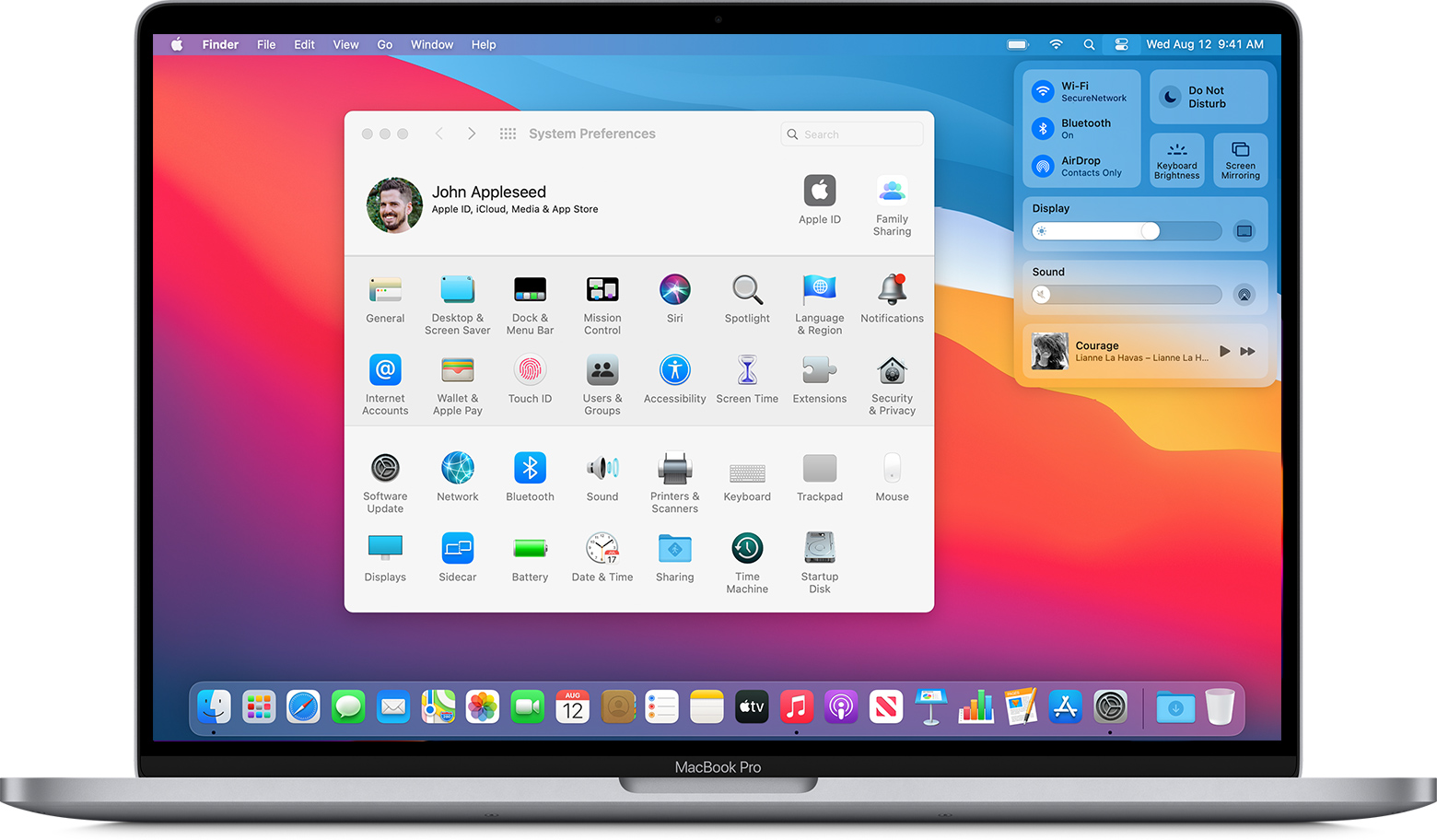As we all know, guys, to set up the Hot Corners is a very important procedure on macOS. You do not have to be on the newest version of a Mac operating system to use this feature either, as it has been around for a while. Just follow the steps below to get started.
1.Head over to “System Preferences” on your Mac from the Dock
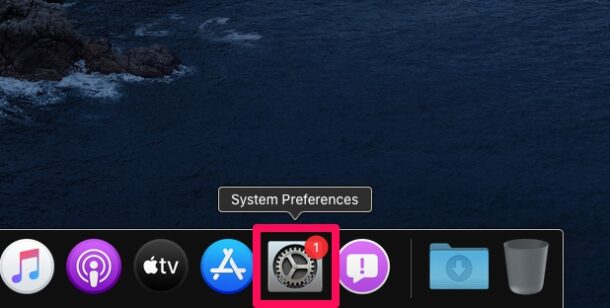
2.Here, click on “Mission Control” as shown in the screenshot below
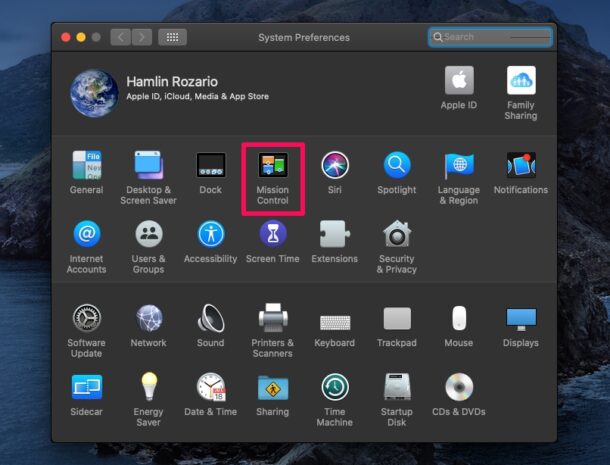
3.This would open a new window on your screen. Click on “Hot Corners” located at the bottom-left corner of the window.
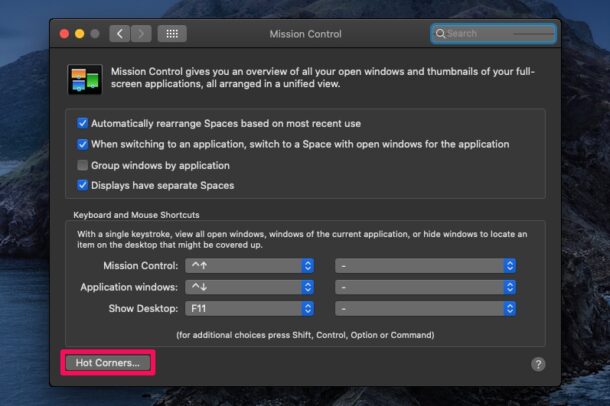
4.Now, you would be able to assign actions to each of the four corners of your screen. There are a total of nine actions that you can choose from. Once you’ve configured this, click “Done”.
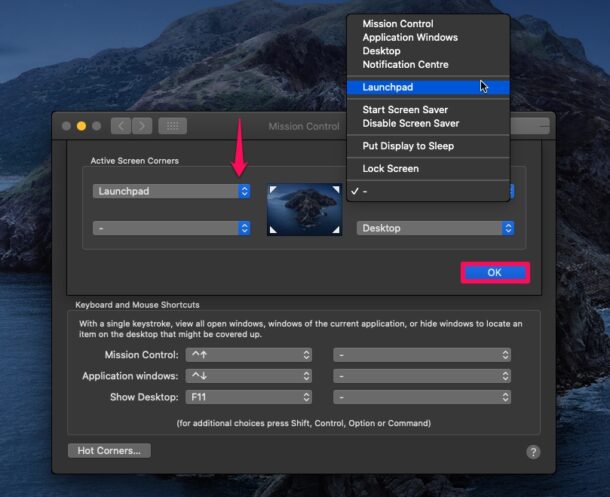
That’s pretty much all there is to it, now you’re ready to be using Hot Corners on your Mac.
Depending on your configuration, you will be able to flick your mouse or trackpad cursor to any of the four corners to perform tasks like opening Launchpad, starting screen saver, putting display to sleep, preventing sleep, and so on.