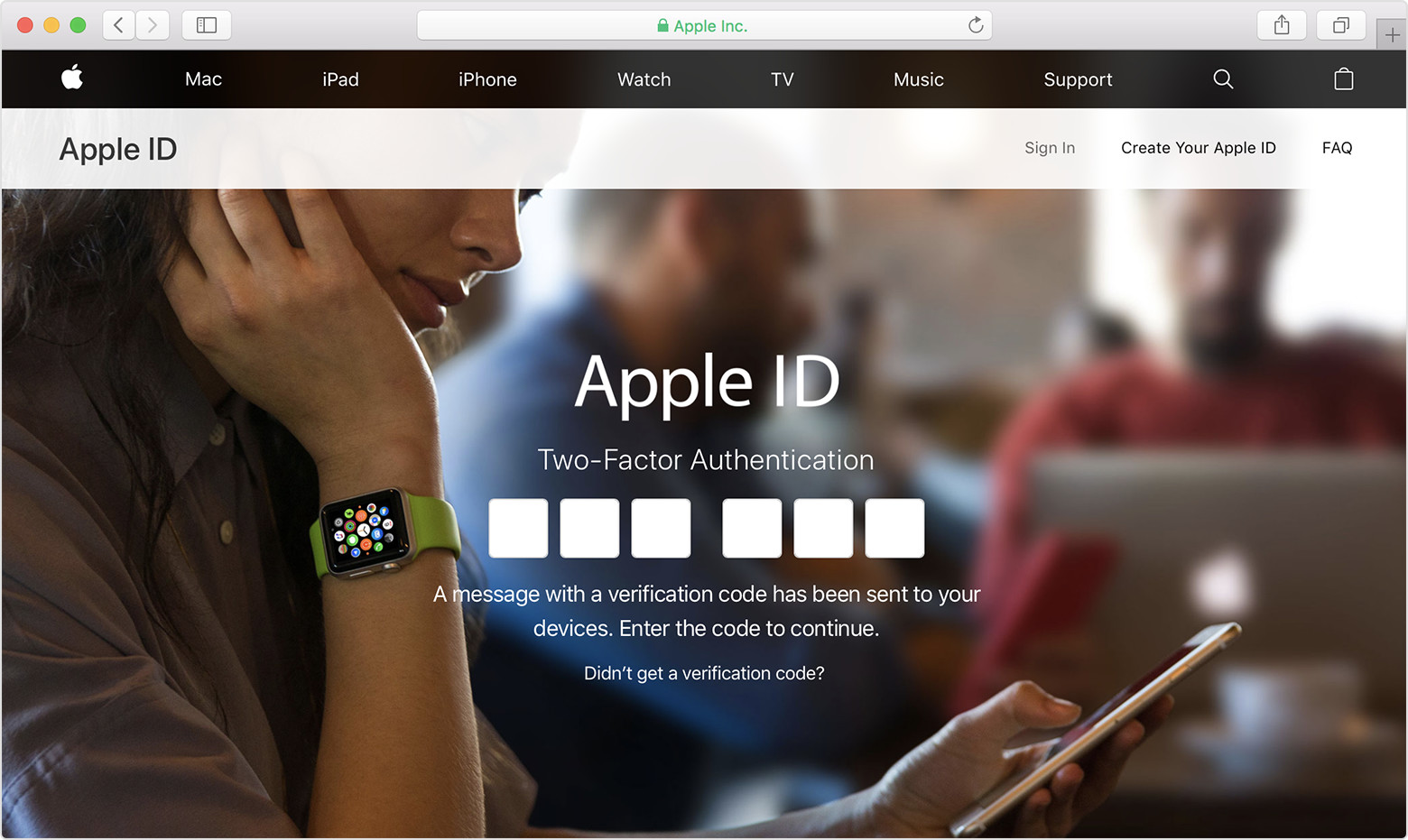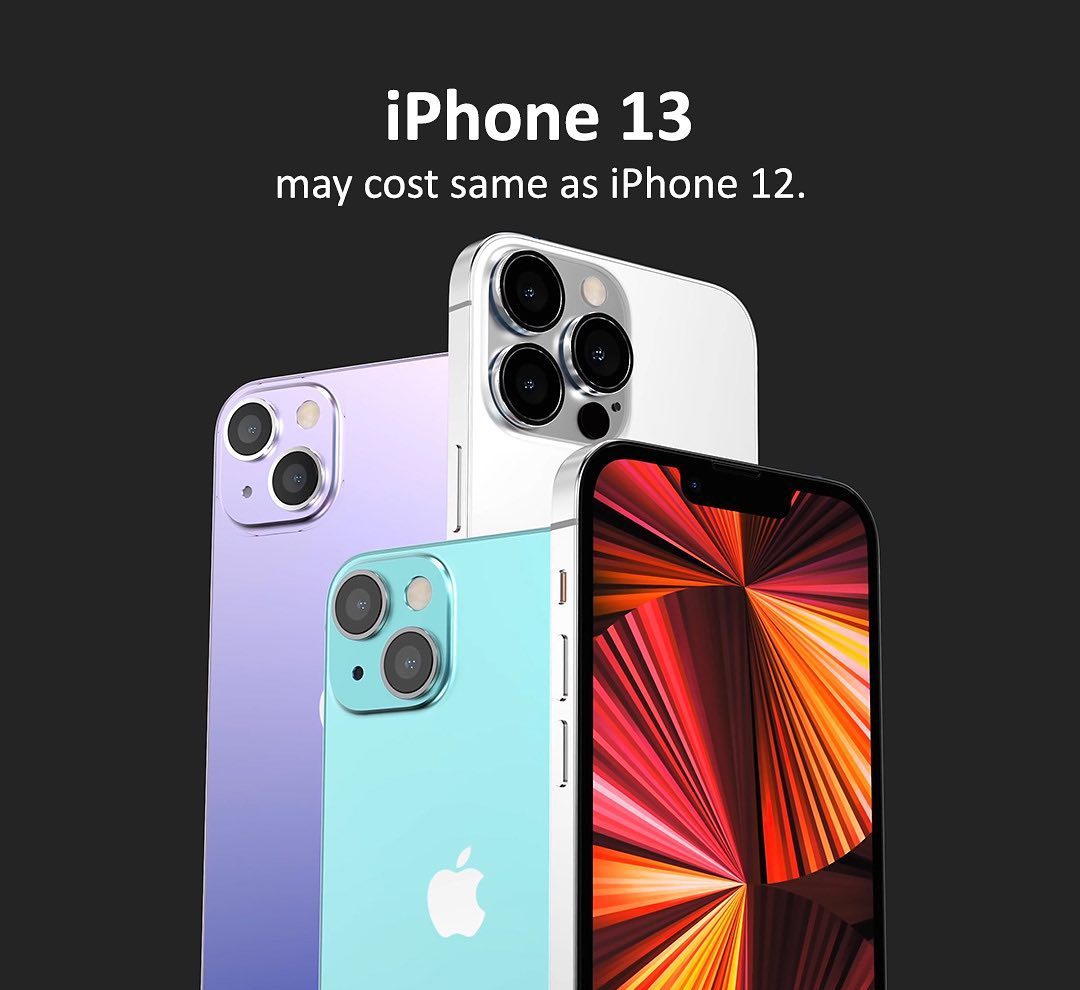Well, bros, I think you have already exhausted all the online resources and you’ve reached the end of your own troubleshooting capabilities, in which case you’re likely contacting official Apple Support. Whether you’re reaching out to Apple support for warranty queries or troubleshooting account-related issues, you may sometimes be asked to verify yourself. This is done by simply sharing your support PIN with the Apple Support agent.
Since we will just be making use of Apple’s website to generate the Support PIN, it doesn’t matter which iOS/iPadOS/macOS version your device is currently running. So, without further ado, let’s get started.
1.First of all, open Safari from the home screen of your iPhone or iPad. Of course, you can use any other browser too.
2.Head over to appleid.apple.com and type in your Apple account details. Click on the arrow icon in the password field to sign in.
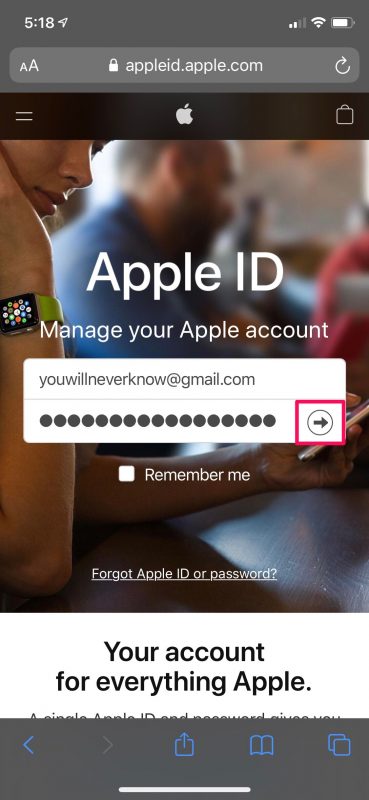
3.Now, scroll down to the very bottom and you’ll find the Support PIN option right below Sign Out. Tap on it to continue.
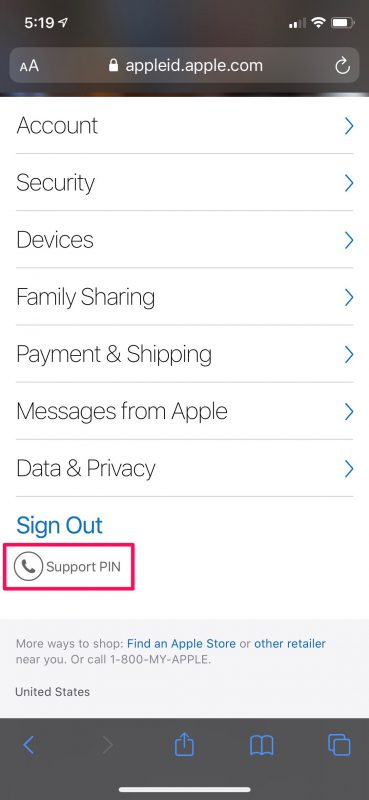
4.Next, you’ll get a pop-up message within Safari with the option to create a new PIN. Tap on “Generate PIN”.
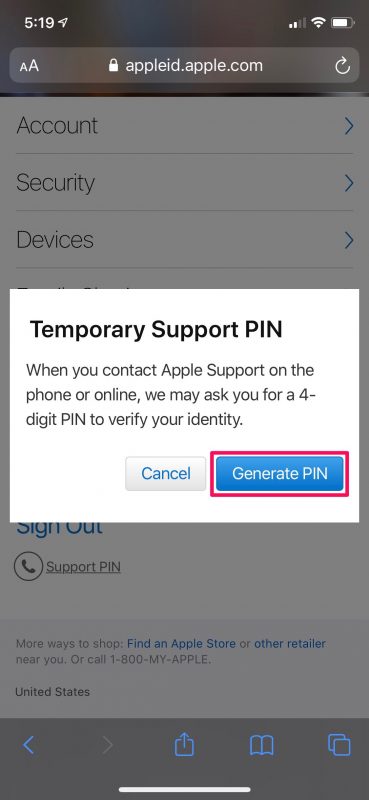
5.Your new temporary PIN will be displayed here. Note it down and tap on “OK” to exit the menu.
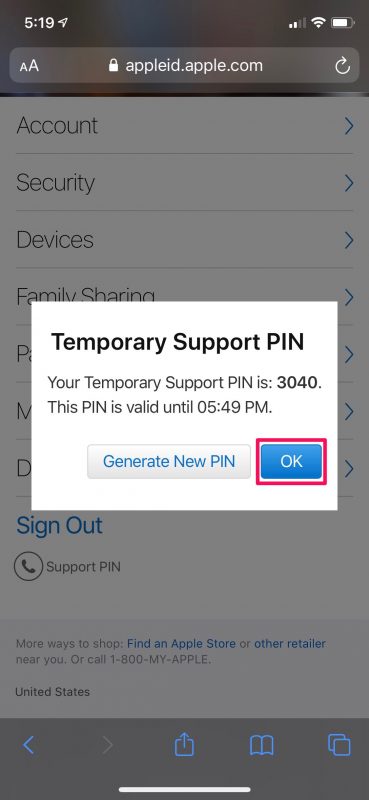
That’s all you need to do to generate a new Support PIN for your Apple account.
Every temporary Support PIN that you generate is only valid for 30 minutes after you generate it. You’ll be informed about the exact time your Support PIN expires, as you can see in the final step. You’re free to generate as many Support PINs as you like, but only the latest one will be valid when you contact Apple Support.