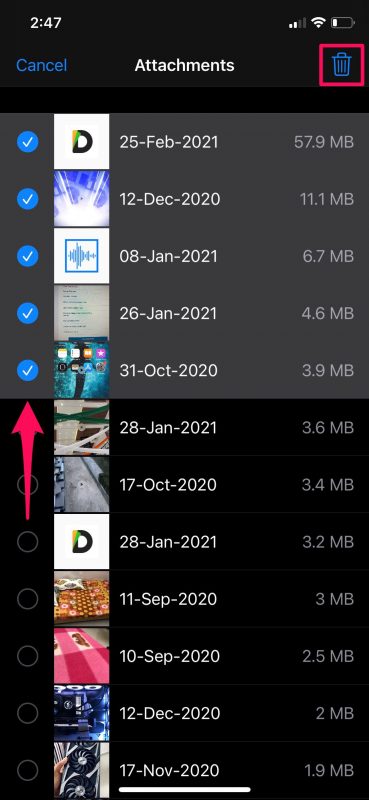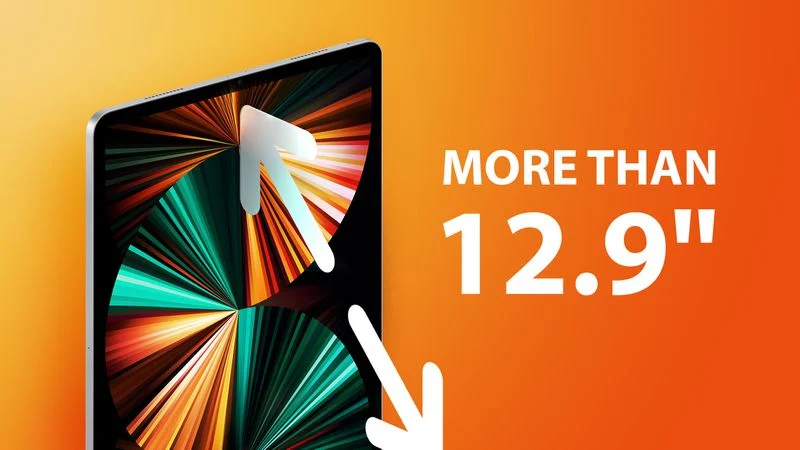Provided you use iMessage to maintain in touch with your friends, colleagues, and family, it’s pretty likely that you send and receive a lot of images, videos, and other attachments on the platform. Managing all this data used to be a headache, but fortunately in modern iOS and iPadOS versions, Apple allows its users to bulk delete all the Messages attachments from one place.
The option that we’re about to discuss here seems to show up only on devices running iOS 14/iPadOS 14 or later. So, make sure your device is updated before going ahead with these steps:
1.Head over to “Settings” from the home screen of your iPhone or iPad
2.In the settings menu, scroll down and tap on “General” as shown in the screenshot below.
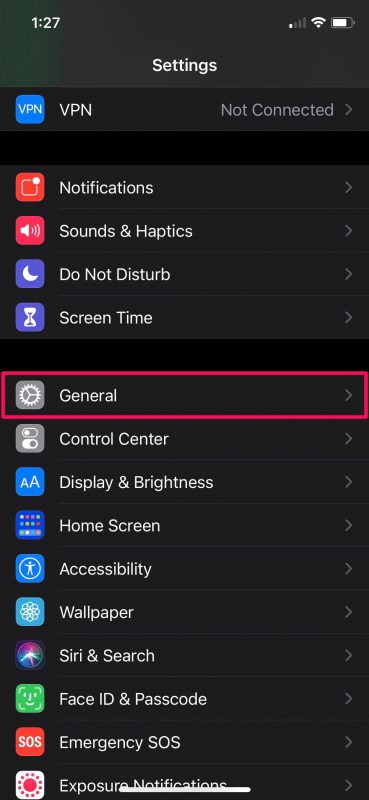
3.Here, scroll down and tap on the “iPhone Storage” (or iPad Storage) option located just below the CarPlay settings to continue.
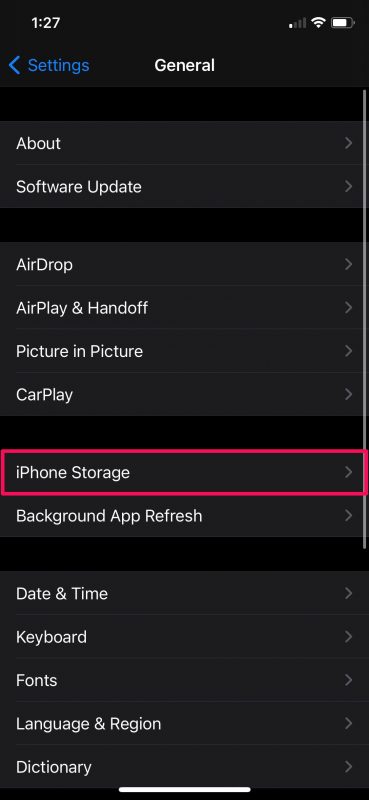
4.In this menu, you’ll be able to see your storage details and figure out how much free space you have. Under Recommendations, you’ll see an option to “Review Large Attachments”. Tap on it.
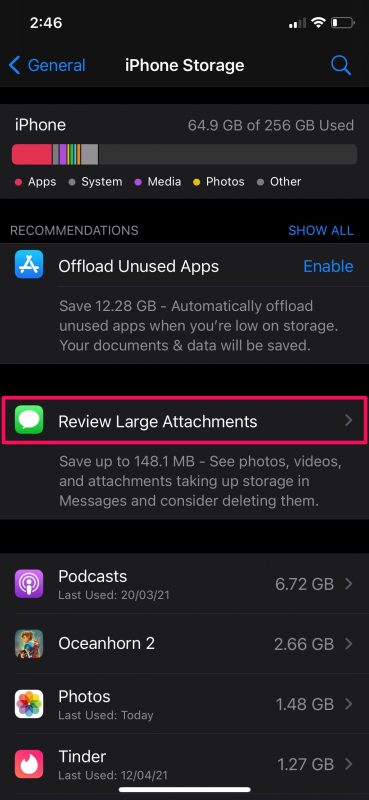
5.Now, you’ll be able to see a list of all the images, videos, documents, and other files that were shared in the Messages app. Tap on “Edit” at the top-right corner of the menu.
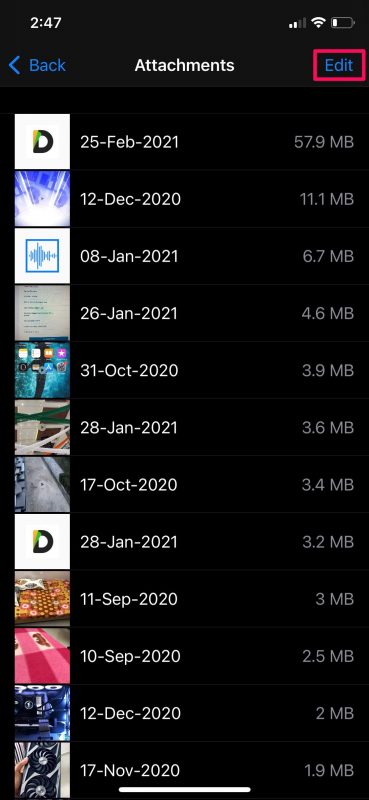
6.This will bring up the selection menu where you can simply tap on the items to select them. Once you’re done, tap on the trash can icon at the top-right corner to bulk delete them.