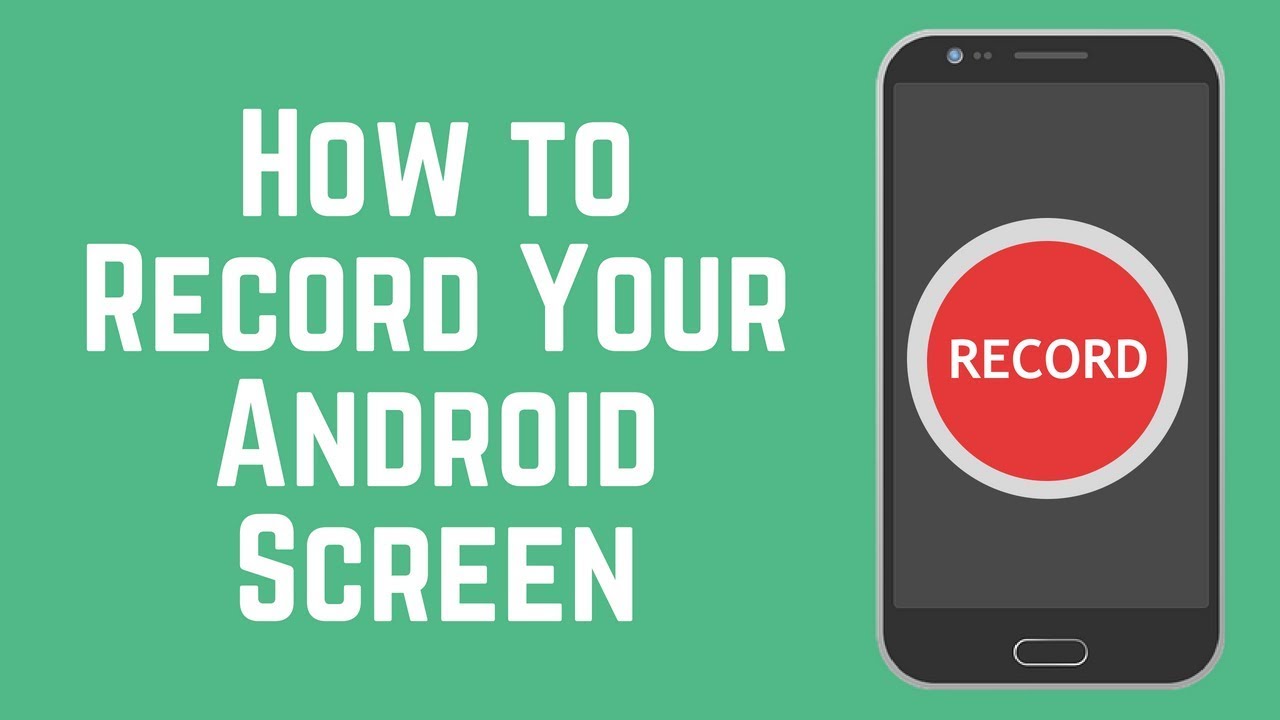Teach you to use Windows computer to import songs to Android for free
Step 1: Connect your phone and Windows computer with a data cable (make sure your phone is unlocked)

Step 2: Select [Transfer file] in the [Use USB to] notification bar
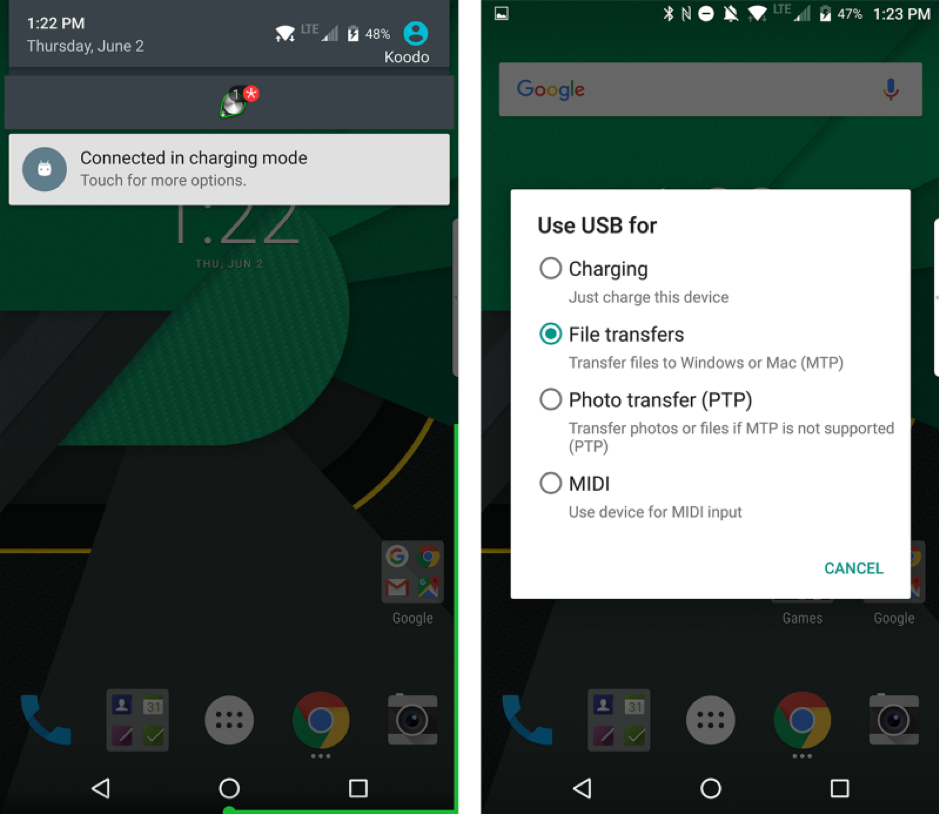
Step 3: The computer will automatically open a window, open the music file in your phone [click on the phone model-Internal Storage-Music], and open an additional window and drag the downloaded MP3 music file to the music file in the phone.
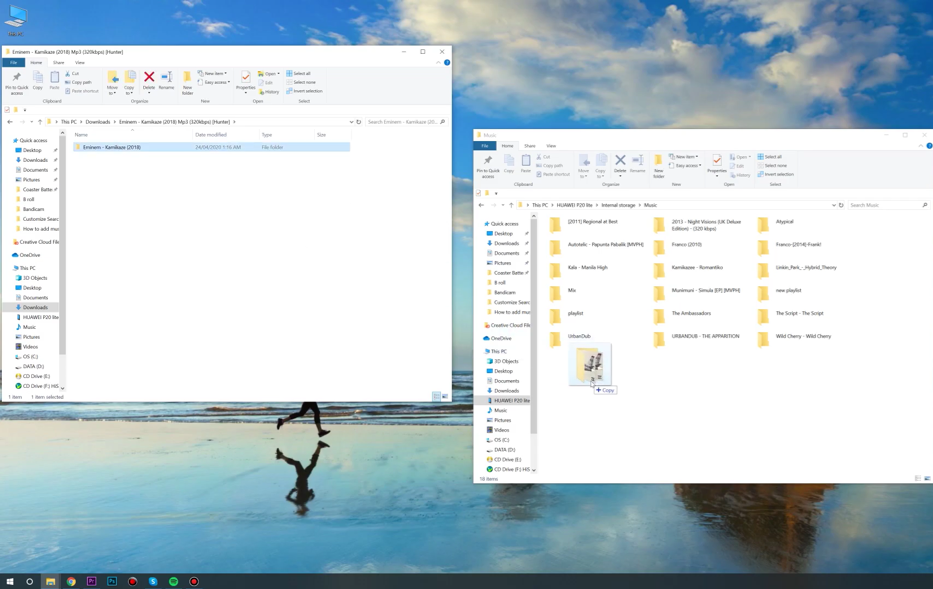
Use Mac computer to import songs to Android for free
Step 1: Computer download [Android File Transfer]
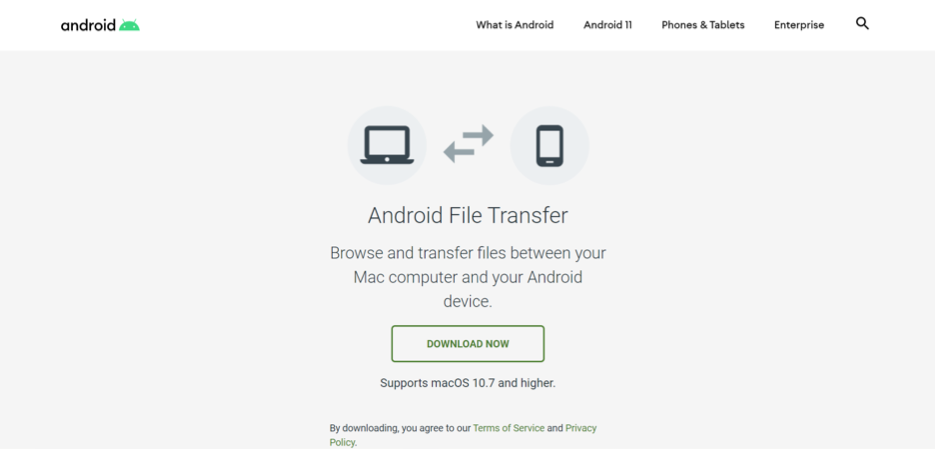
Step 2: Drag the downloaded [Android File Transfer] to [Applications]
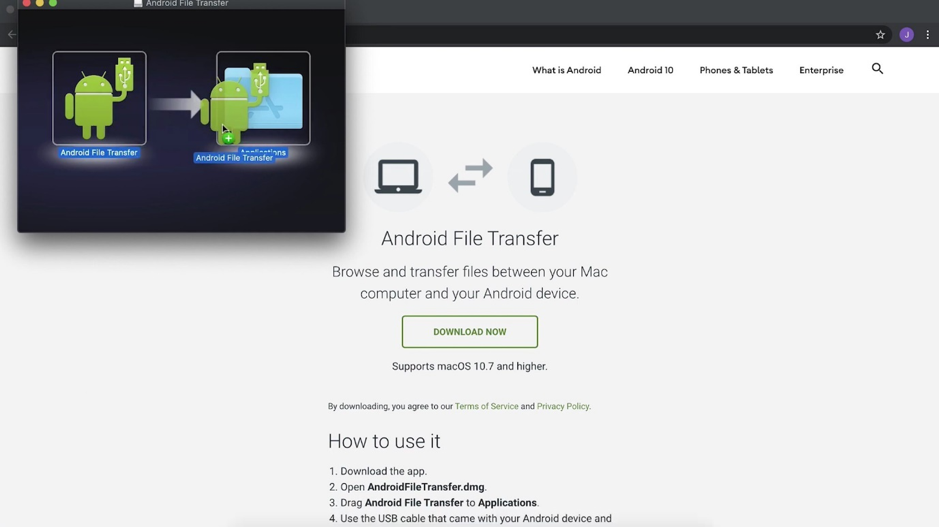
Step 3: Connect the phone and Mac computer with a data cable (make sure your phone is unlocked)

Step 4: Open the phone model file in [Android File Transfer], and drag the downloaded music file from the Mac computer to the [Music] file of the phone model.
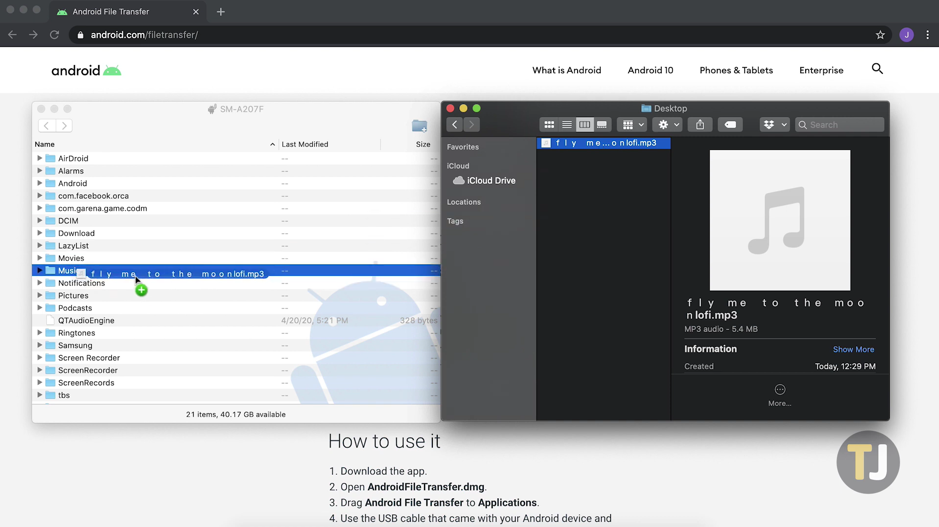
Use computer to import songs to iPhone for free
Step 1: Download 【iTunes】
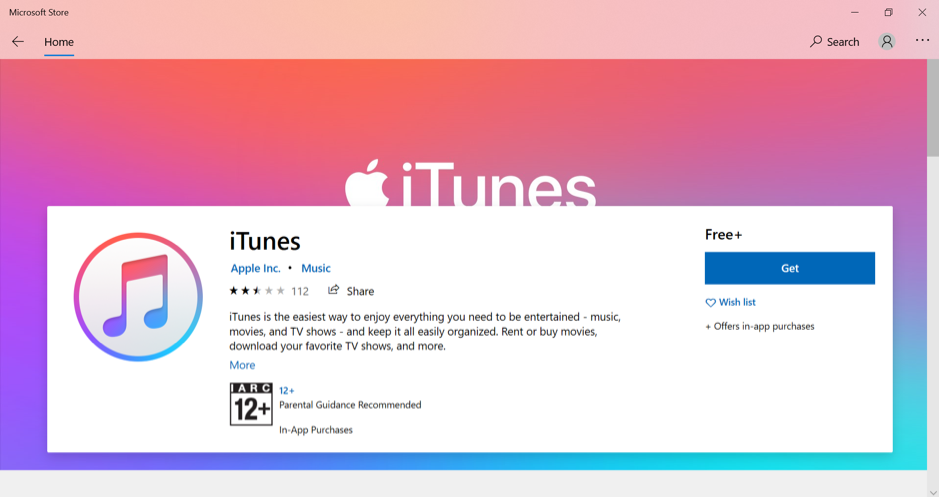
Step 2: Connect the phone and the computer with a data cable, and click [Trust] when the notification bar appears on the phone
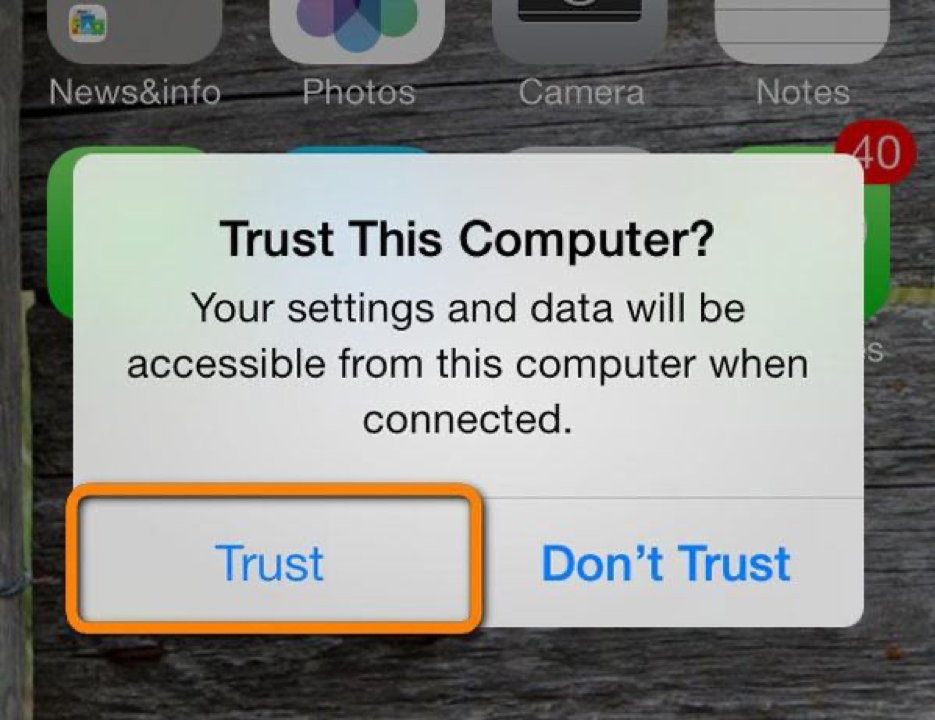
Step 3: After the connection is successful, click the phone Logo to enter the next page
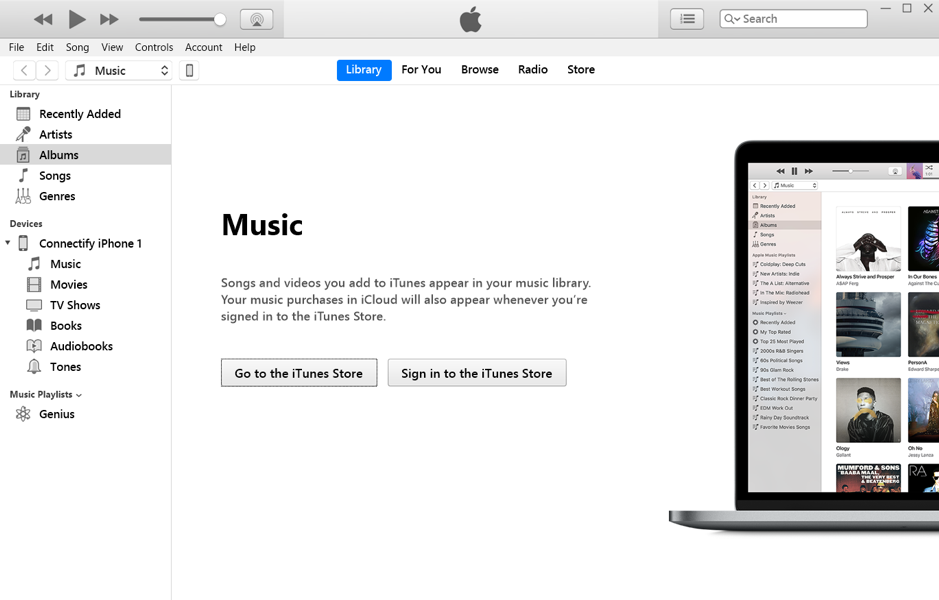
Step 4: Make sure that your iTunes tick options are the same as those in the picture. [Sync with this iPhone over Wi-Fi] allows you to connect to iTunes in the same Wi-Fi environment without a data cable next time.
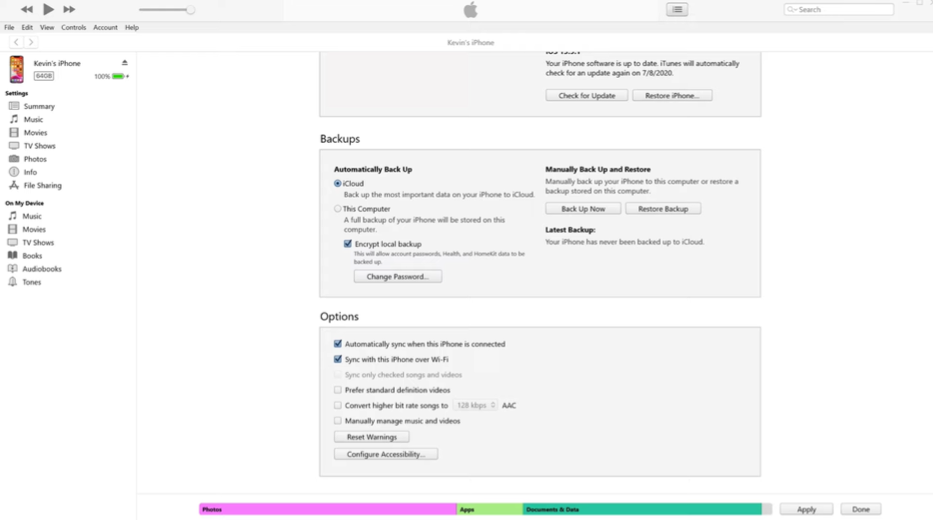
Step 5: Click [File-Add Folder to Library], select the music file to be imported